Google Docs is an online word processor that is easily accessible to users after signing in to a Google account. It is more effective when working in a collaborative manner as the document is online, so anybody with the provided link can view or edit the document. These edits include bold text, strikethrough text, increasing the font size, highlighting the text, etc. Among these, the strikethrough is the effect of a word that draws a horizontal line from the first character to the last character of the word. It is useful to highlight the keyword for specific usage, like the word, which can be ignored from the sentence.
In this Google Docs guide, we will demonstrate various ways to strikethrough the text in a document.
How to Strikethrough Text in Google Docs?
Although the strikethrough effect reduces the importance of the word, it can still be read. To follow the steps, it is required that you have signed into your Google account. Moreover, the process is the same for most browsers. In this guidance, we are using the Chrome browser to carry out the below-mentioned steps. So, let’s get started:
Step1: Open the Google Docs
Inside the browser, navigate to the square-shaped dots as shown in the following image. From there, click on the “Docs icon”:
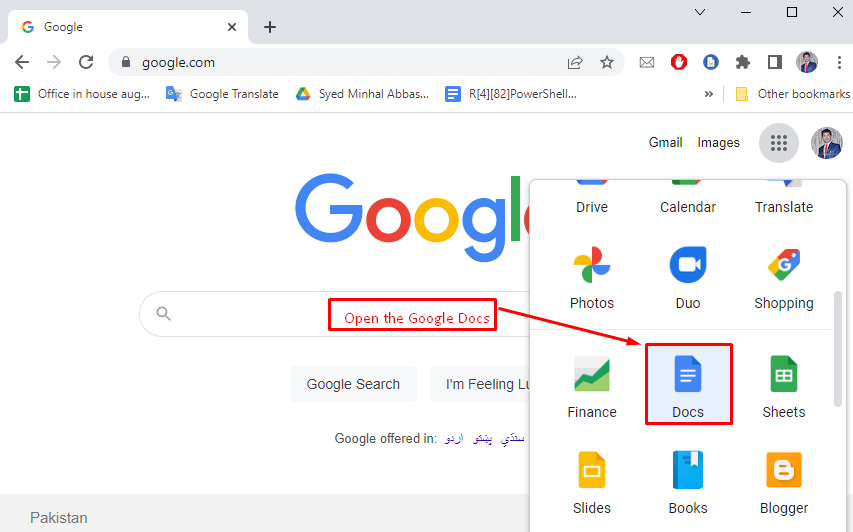
Step 2: Create a New Document
In this step, a new document is opened by selecting the “Blank” option and writing something on it:
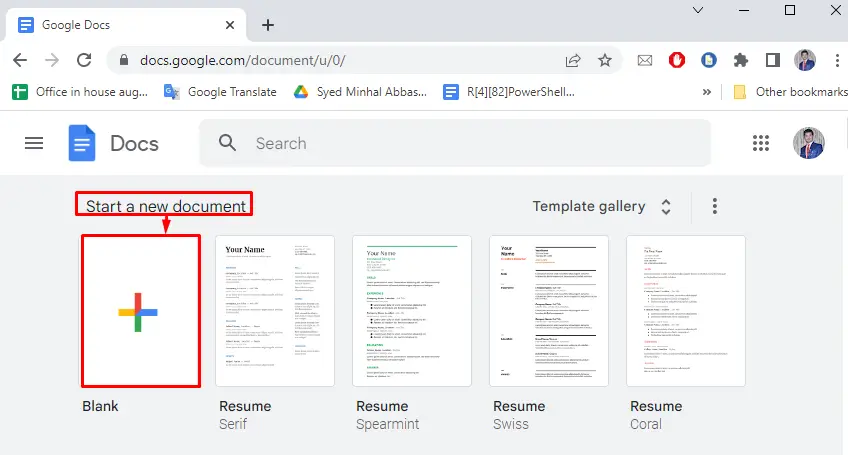
Rename the “Document” afterward and write a few lines. In our case, we have written “Welcome to Google Docs” in Google Docs to place the strikethrough on the text:
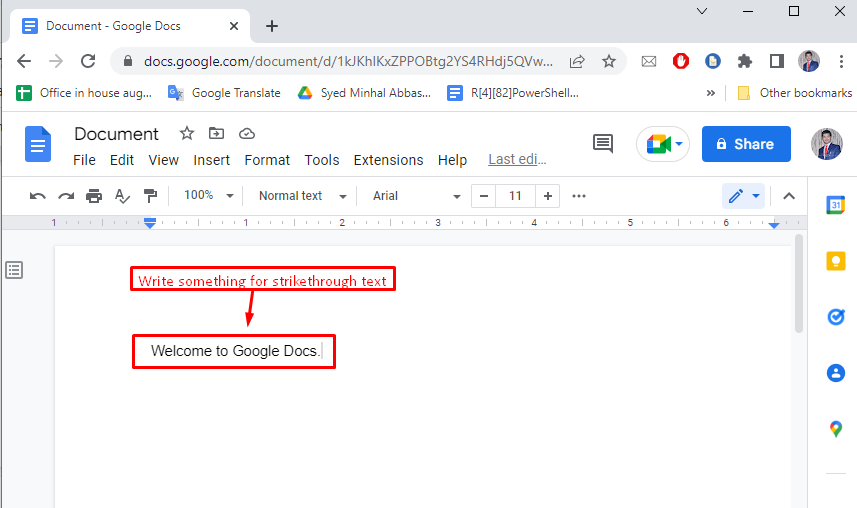
Step 3: Select the Strikethrough Option
After writing a message in the document, select the text and click the “Format”tab that generates a dropdown list. In this list, hover over the “Text” option and select the “Strikethrough” as shown in the figure below:
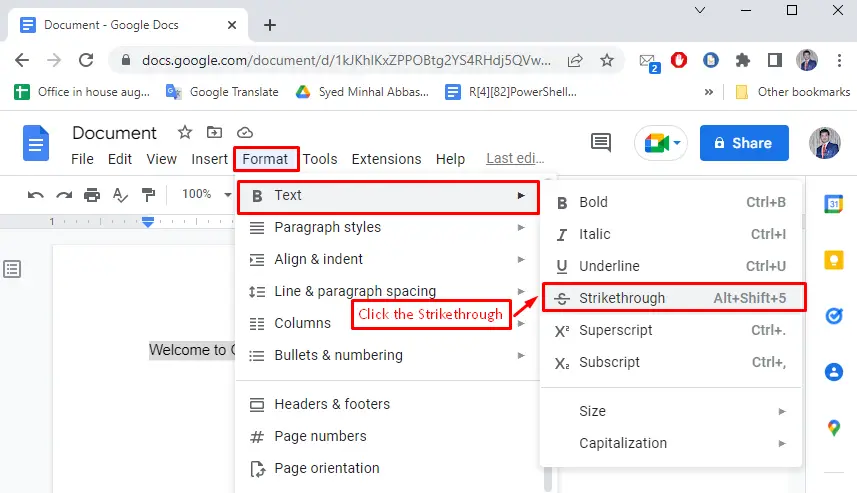
After applying the strikethrough effect, you canvalidate the strikethrough text:
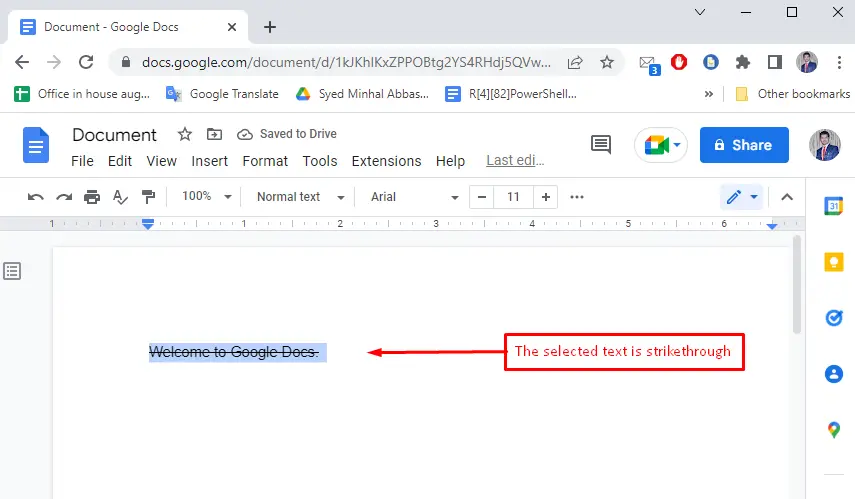
Apart from following the steps we have shown above, Google Docs provides the shortcut key “ALT+SHIFT+5” to strike through the text. You need to select the text to strikethrough and then press the shortcut key “ALT+SHIFT+5”.
Bonus Tip: Use the Shortcut to Strikethrough the Text in Google Docs
Apart from following the steps we have shown above, Google Docs provides the shortcut key “ALT+SHIFT+5” to strike through the text. You need to select the text to strikethrough and then press the shortcut key “ALT+SHIFT+5”.
Conclusion
To strikethrough a text in Google Docs, use the shortcut key “ALT+SHIFT+5” or go to the “Strikethrough” option from the “Format” tab. Among these, the easiest one is the shortcut key method. You need to select the text and press “ALT+SHIFT+5” to strikethrough the selected text. In this Google Docs tutorial, we have provided details of both methods to strikethrough the text in Google Docs.

TUTORIALS ON LINUX, PROGRAMMING & TECHNOLOGY