Linux masters know that the keyboard is more robust than the mouse as numerous options are performed by multiple mouse clicks, but these can be done using the single shortcut key from the keyboard. Learning shortcut keys in Linux will make you crucially more productive. In this post, we will demonstrate the super key in Linux. The content for the post is given below:
- What is the Super Key in Linux?
- What is the Use of Super keys in Linux?
- Bonus Tip: How to Change Shortcut keys in Linux?
Let’s get started.
What is the Super Key in Linux?
In Linux, a super key is used to display the activities performed in the operating system. The super key is also called a system key. By default, the Windows Key (Option Key in Mac) is the super key in all the distributions of Linux operating systems.
How to Use Super Key in Linux?
Super keys also work as shortcut keys in Linux; we can perform some tasks using super keys with any other keys. There are some built-in shortcuts keys in Linux, which are described in the below table:
| Linux Shortcut Keys ( For Systems) | Usage |
|---|---|
| Super+A | Show all applications of the system |
| Super+V | Show notification list of the system |
| Super+S | Show the overview of the system |
| Super+F10 | Open the application menu of the system |
| super+L | Lock the Screen of the system |
| Super + Escape | Restore the keyboard shortcuts keys |
Furthermore:
| Linux Shortcut Keys (Accessibility) | Usage |
|---|---|
| Alt+Super+S | Turn screen reader on or off. |
| Alt+Super+8 | Turn zoom on or off. |
| Alt+Super+= | Zoom in |
| Alt+Super+- | Zoom out |
There are also Linux shortcut keys available for windows which apply on windows tabs such as browsers:
| Linux Shortcut Keys ( For Windows) | Usage |
|---|---|
| Super+H | Hide window |
| Super+up | Maximize window |
| Super+Left | View split on Left |
| Super+Right | View on split Right |
There are many other shortcut keys in Linux that can be viewed in the settings.
How to View Shortcut Keys in Linux?
To view all the shortcuts keys in Linux, click on the system settings:
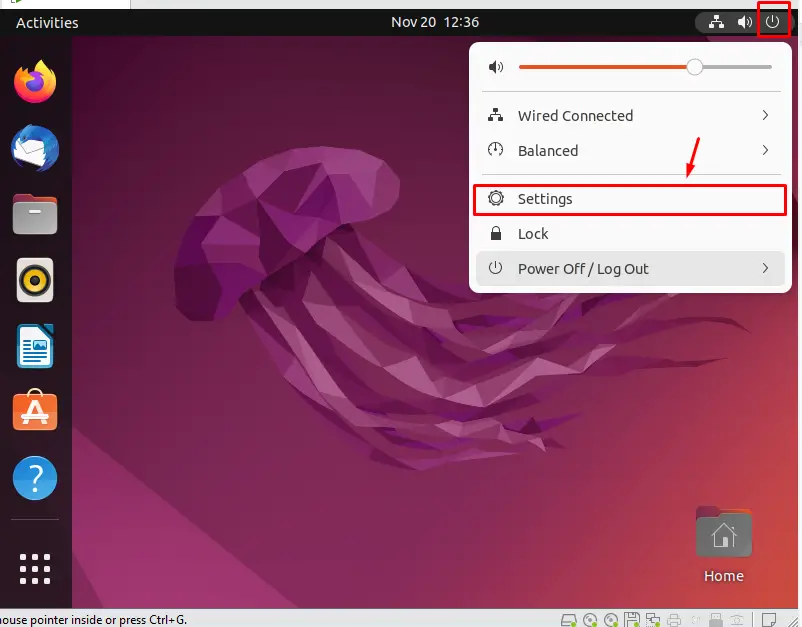
Now, from the sidebar, click on the “Keyboard” option and “View and Customize Shortcuts”, as shown in the below image:
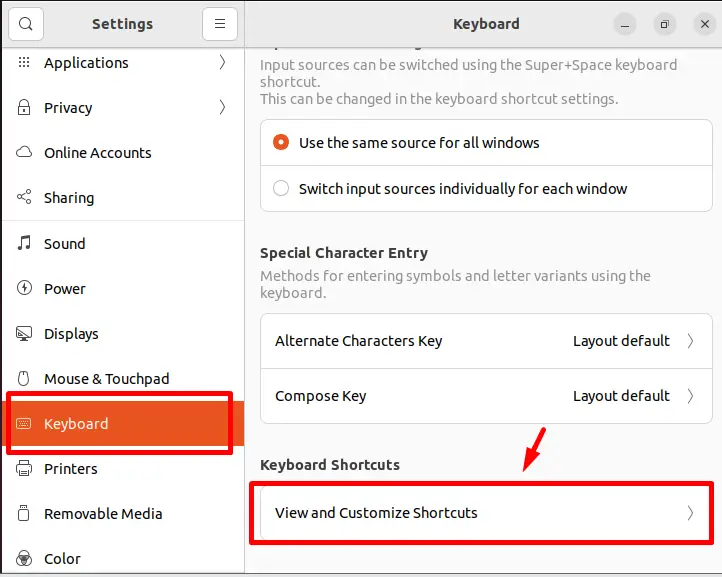
A pop-up will appear with the keyboard shortcut options; click on any of that options to view shortcut keys. In our scenario, we have clicked on the “system” option:
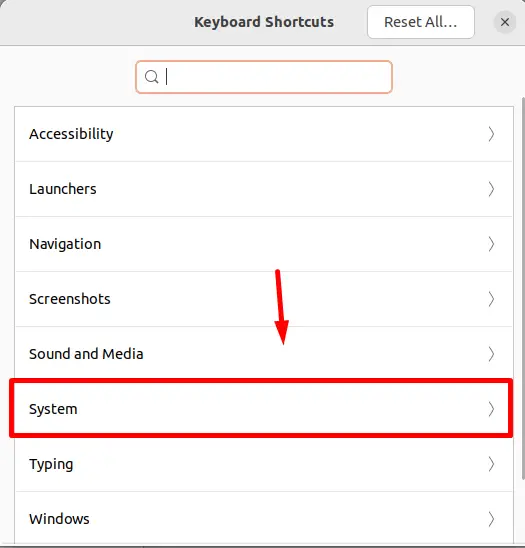
Now, you can view the shortcut keys as shown in the below image:
Alongside shortcut keys, the description of each shortcut key is also displayed.
Bonus Tip: How to Change Shortcut Keys in Linux?
To change the shortcut key in Linux, click on any of the shortcut keys and press the shortcut key which you want to create:
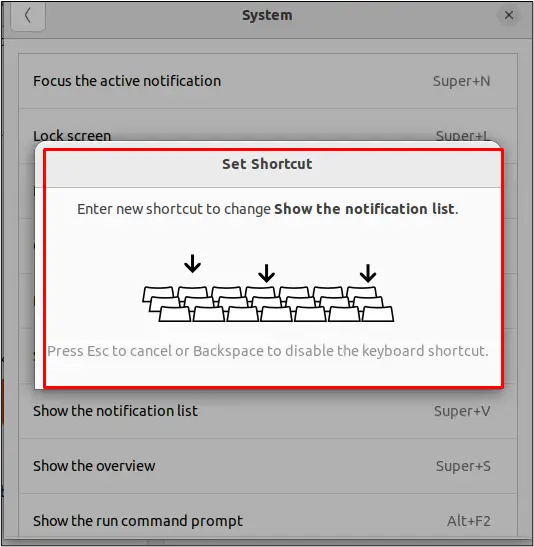
After pressing the desired shortcut key, click on the “Set” button to apply it:
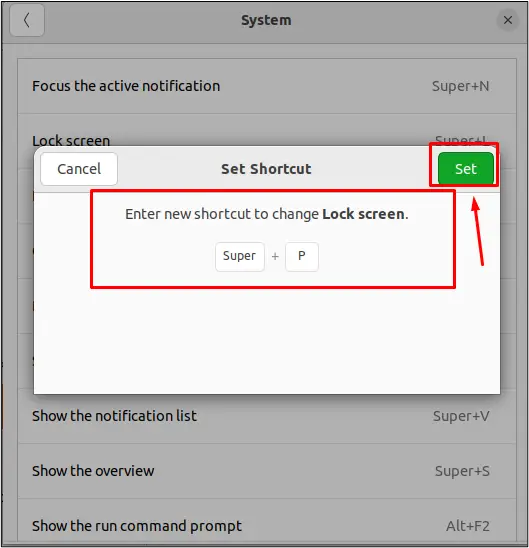
The shortcut key will be applied, which can be seen in the below screenshot:
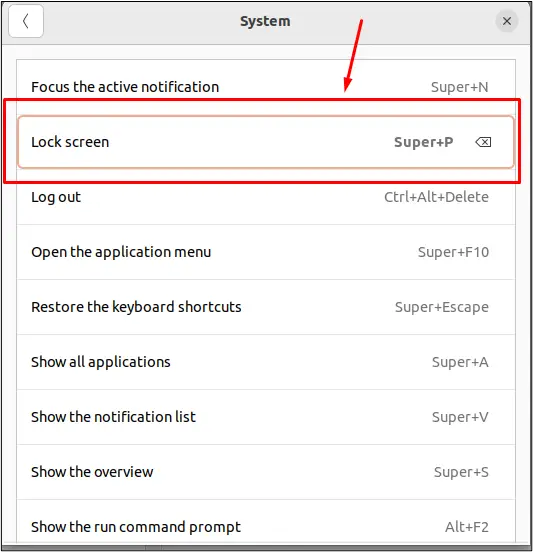
The shortcut key is updated and can be seen in the above screenshot.
That’s it from this guide.
Conclusion
In Linux, the super key is the system key that can be used with other keys and act as a shortcut key to invoke any specific operation. Shortcut keys give the user quick access to specific tasks. This post has demonstrated the super key and its usage in Linux. Moreover, you have also learned to change the shortcut key per your requirement.
