Operating systems are not always installed onto your system directly. Sometimes, they are integrated as a guest system to your primary(host) OS. On that host, guest operating systems can be installed such as Ubuntu with the help of various virtualization software. These tools take a virtual disk to install and run the host operating system. While dealing with the virtual disks, you may encounter an issue statement that says “unable to insert the virtual optical disk”.
This article will shed some light on what is the reasoning behind this error as well as the measures that can be taken to fix this issue.
How to fix the problem “Unable to insert the virtual optical disk”?
This error relates to the virtual disk that is being utilized by the virtual box to run the guest operating system onto your host operating system. This section will guide you on the various reasons that can cause the problem shown below:
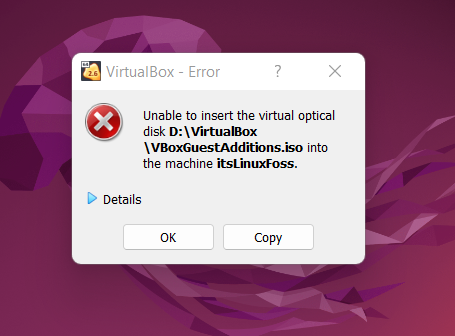
Reason: Another Disk is Present
The most common reason that invokes this error is that there is another virtual disk that is occupying the slot on the system. Especially when a new Linux operating system is installed onto the VirtualBox, that disk keeps occupying the virtual disk slot until it is removed. The disk that occupies the slot can be seen in the VirtualBox console as shown below:
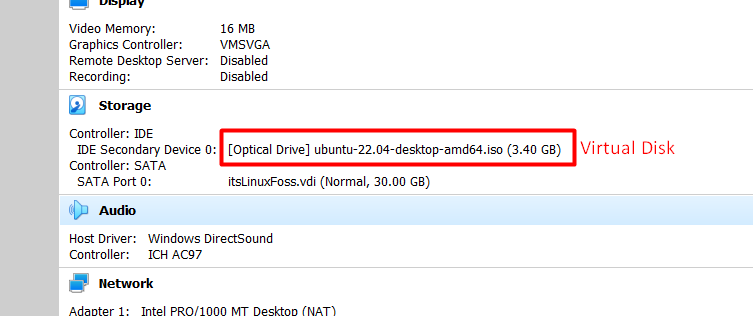
Solution 1: Remove Using the Eject Option
The easiest method to remove the currently present virtual disk is to simply eject it from the host operating system. Inside the operating system interface, a disk icon is present. Right-click the icon and press “Eject” as shown below:
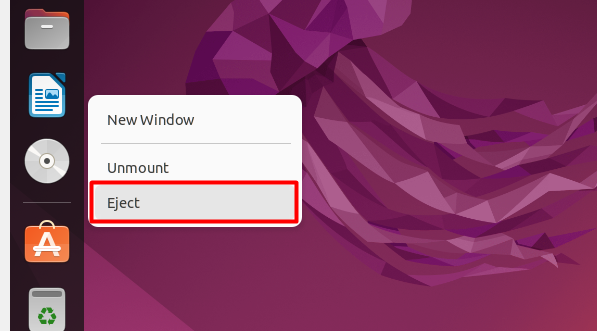
This will remove the virtual disk from the system.
Solution 2: Remove Using the VirtualBox Console
To remove using the console, right-click on the virtual disk name that appears inside the storage section of the console. Then click on the “Remove disk from virtual drive” option as shown below:
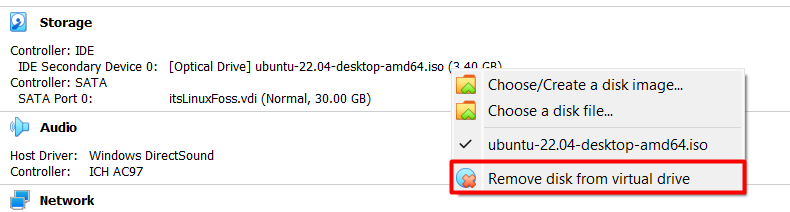
The next step is to click the “Force Unmount” button as elaborated in the following image:
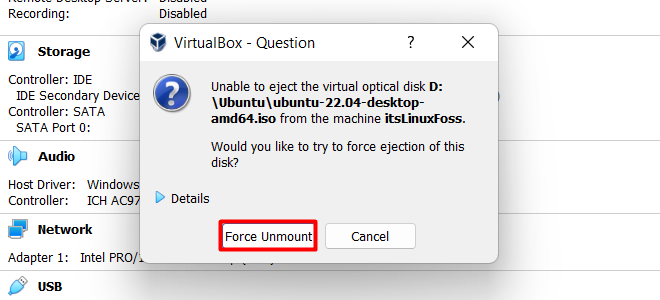
This should free up the occupied virtual disk slot and the system should no longer receive the “Unable to insert the virtual optical disk” error. You can verify that the disk has been removed from checking the console as illustrated:
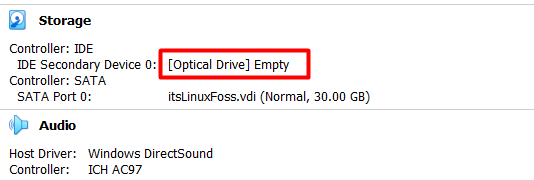
The optical drive shows empty which means that the virtual disk space is free.
Conclusion
The “Unable to insert the virtual optical disk” error occurs when another virtual optical disk is already taking up the free slot on the VirtualBox system. This can be fixed by two methods. The virtual disk can be removed from the VirtualBox console settings or the disk can be ejected from inside the guest operating system. This article has provided great detail on the reasoning behind the error as well as its two distinct solutions.

TUTORIALS ON LINUX, PROGRAMMING & TECHNOLOGY