For people, companies, and organizations to organize and analyze data collectively, Google Sheets has evolved into an important tool. It becomes popular of its simplicity and powerful features. Google Sheets being in “view only” mode, which prevents users from making updates or changes, is an irritating problem that many users run across.
This post will examine the causes of Google Sheets’ view-only status and also provide solutions to resolve these problems.
What Does “View Only” Mean in Google Sheets?
“View only” in the context of Google Sheets means a restricted access status given to a spreadsheet. When a Google Sheet is set to view only, users are only able to read the information of the sheet and cannot edit or modify the sheet in any way. It basically becomes a read-only page, which restricts the user’s ability to interact with the sheet.
Even though view-only access may be advantageous in some circumstances, such as when sharing information or presenting data to a larger audience, it can be annoying if you need to work together or make changes to the spreadsheet.
What are the Possible Reasons for Google Sheet View Only?
Possible reasons for Google Sheet View Only are:
- Insufficient Permissions: A most common reason for the “View Only” is the owner of the sheet has not allowed us to make changes in the Google Sheet. The owner may be allowed some specific individuals to access the sheet for making changes and the rest of the people can only view the sheet.
- Sharing Settings: Another reason for the “View Only” in Google Sheets is that may the owner share the file with the read-only settings instead of the editing settings.
- File Format and Compatibility Issues: Sometimes the file format is not supported by Google Sheets or the device on which the user is trying to access it, is not compatible with Google Sheets. In both cases, by default, the Google Sheet will be opened in a “View Only” mode.
- Account-Related Factors: You can only access the sheet in view-only mode if you are logged in with a different Google account that does not have access to edit the sheet. Likewise, if you have numerous Google accounts and are logged in with one other than your primary account, it may limit your ability to edit.
- Third-Party Add-Ons or Extensions: Some installed add-ons or extensions within Google Sheets may conflict with the functionality of the Google Sheets which results in the sheet view-only. In such circumstances, repairing the add-ons or turning off extensions can assist in having editing access.
How to Fix the “View Only” in Google Sheets?
In the above section, different reasons have been discussed that cause the “View Only” in Google Sheets. To fix them, different methods are used which are explained below.
- Insufficient Permissions: Check the owner has granted you access to editing the Google Sheets. If access is not allowed, then you can request the owner to grant you editing access to the Sheets.
- Sharing Settings: You must adjust the sharing settings if they limit editing access and for which in the top-right corner of the Google Sheets, click the “Share” option. Review the settings and make sure the relevant users or groups have been given editing capabilities:
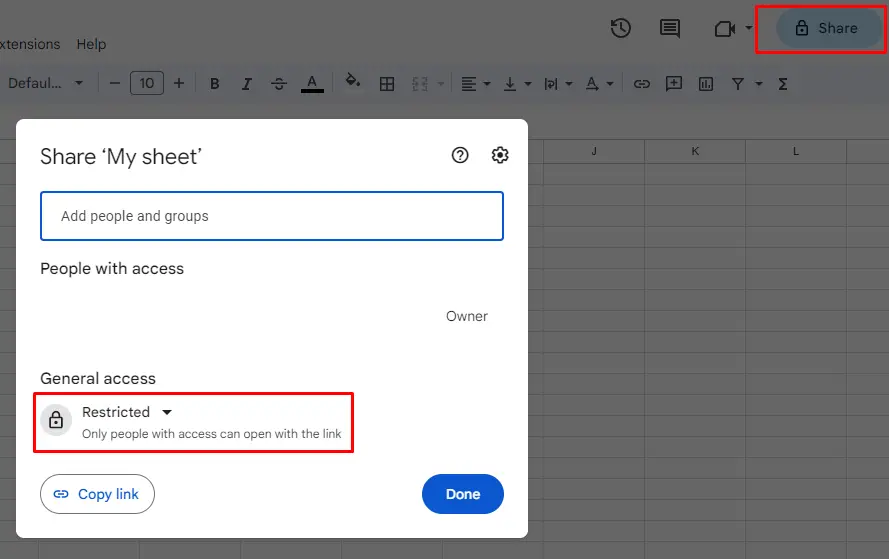
- File Format and Compatibility Issues: If the Google Sheet is in an unsupported file format, change it to Google Sheets format (.gsheet), which is supported. To convert a file, open it and select “File” > “Save as Google Sheets”. And if the issue is because of the device then first change the browser, if the issue still remains then try it on another device.
- Account-Related Factors: Ensure that you are using the same Google account which is allowed to access the editing permissions to the Google Sheets.
- Third-Party Add-Ons or Extensions: Disable or delete the adds-on and extensions that conflict with the functionality of the Google Sheets.
Conclusion
“View Only” mode is active in the Google Sheets because of the reasons that the owner has not granted the edited permissions. Device incompatibility, file format, and extensions can also be the reasons for the “View Only” mode in Google Sheets. This blog explained all the possible reasons behind the “View Only” mode in Google Sheets. Also explained the methods to fix them on Google Sheets.
