In the open-source community of Linux, Debian is one of the oldest and popular Linux distributions. Debian has gained a strong reputation among other Linux distributions in its security, reliability, and performance features.
Different versions of Debian have been released, however, the latest version is known as Debian 12 or Debian Bookworm. The Bookworm version of Debian is being released in the month of June 2023.
In this blog, the method of upgrading Debian 11 to Debian 12 has been explored in the simplest way.
What is New in Debian 12 Bookworm?
The Debian 12 or Debian Bookworm comes with many improvements as compared to Debian 11. These improvements consist of security, performance, and stability. Debian 12 also supports the “Wayland Display Server” which gives appealing themes to Debian 12. It also comes with the latest version of the Kernel which is 6.1.
The detailed review and the system requirements for Debian 12 have already been provided in the blog “Debian 12 Bookworm Review” which can be accessed by opening its link in your favorite web browser.
Note: It is recommended to make a backup of your data by copying all the data in the external hard disk.
How do I upgrade from Debian 11 to Bookworm Debian 12?
The command-line method can be used to upgrade Debian 11 Bullseye to Debian 12 Bookworm in a few minutes.
In this method, some simple commands are executed in the “Terminal” of Debian 11. Let’s start upgrading Debian 11 to Debian 12 by the command-line method.
Step 1: Check the Version of Debian
In the terminal, run the below-mentioned command to display the currently installed version of Debian:
$ cat /etc/debian_version
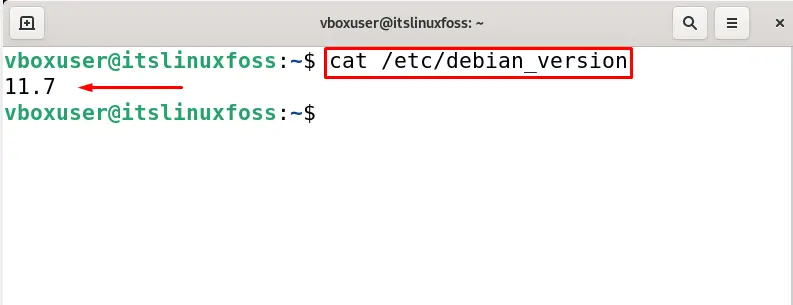
It can be seen that the “11” version of Debian has been installed. To find out the release of the Debian, use the command:
$ lsb_release -d
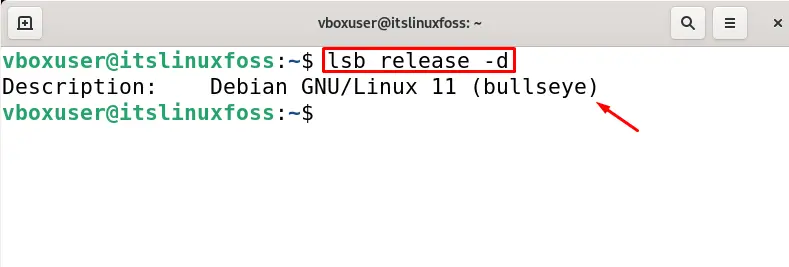
The “Bullseye” release of Debian has been installed currently on the computer.
Step 2: Update the Packages of Debian
Now, update all the packages of Debian 11 by using the apt package manager:
$ sudo apt update -y
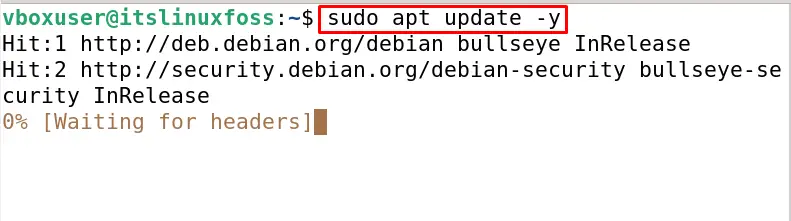
When all the packages are updated, upgrade the packages whose upgraded versions are available:
$ sudo apt upgrade -y

All the packages are up to date.
Step 3: Modify the Sources File in Debian
After upgrading all the packages, open the “source.list” file using the text editor. It is suggested to use the nano text editor because of its simplicity:
$ sudo nano /etc/apt/sources.list
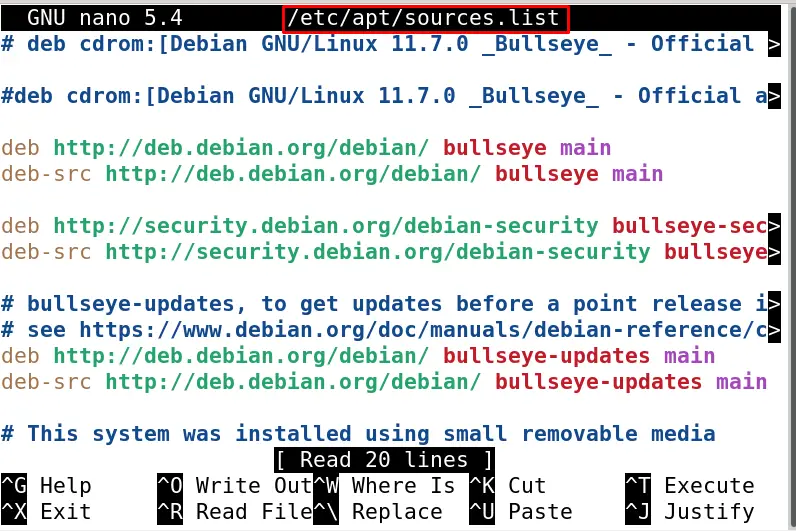
In the sources file, replace the “bullseye” with the “bookworm” as shown below:
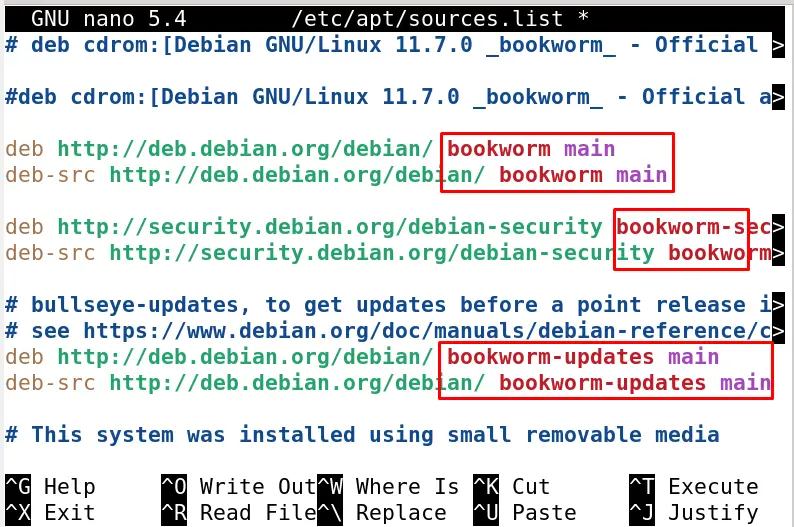
Exit the text editor by saving the changes made in the file.
Step 4: Debian 11 to Debian 12 Upgradation
First, update all the packages of Debian because this time sources file is pointing toward the Debian 12 packages:
$ sudo apt update -y
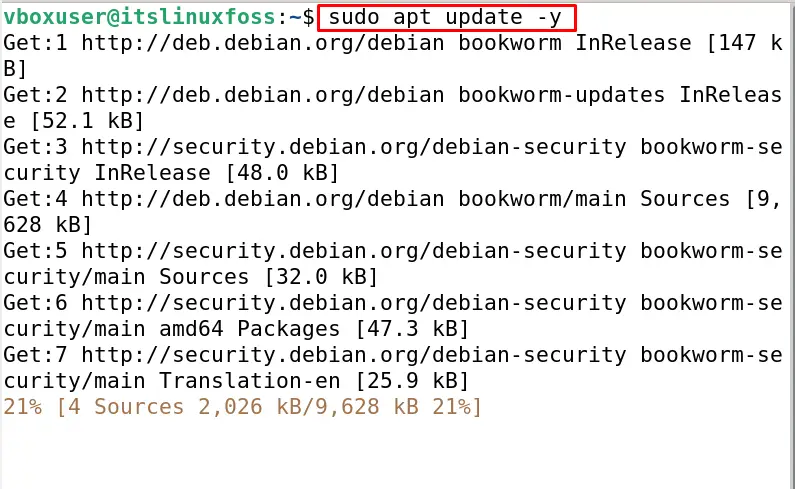
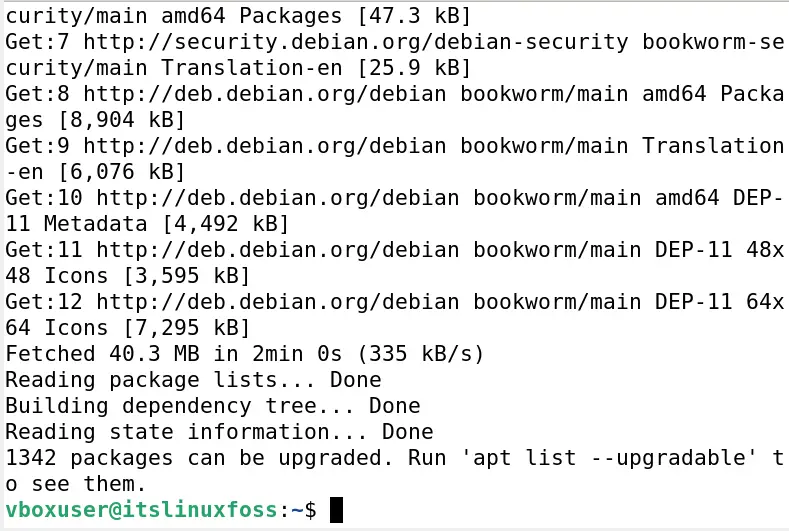
Now run the command to upgrade the full system:
$ sudo apt full-upgrade -y
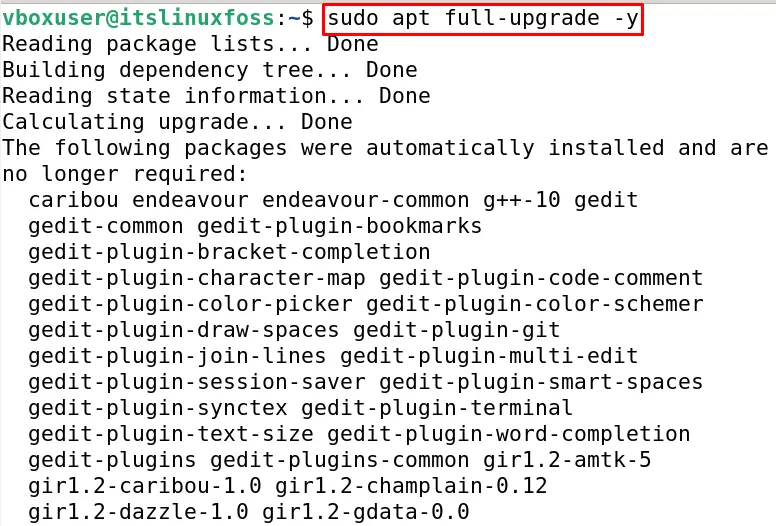
It will take some time, so have some snacks meanwhile the execution of the upgrade command completes.
When the execution is completed, restart the computer with the help of the command:
$ sudo reboot
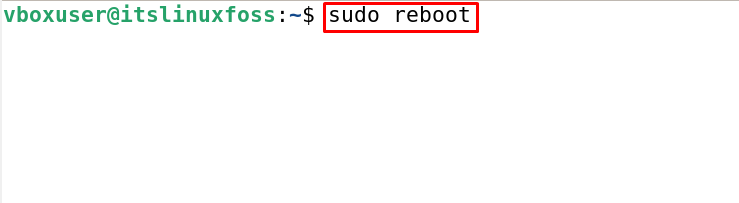
Step 5: Verify the Upgradation of Debian from 11 to 12
To verify the upgradation of Debian from “Bullseye” to “Bookworm”, display the version of Debian:
$ cat /etc/debian_version
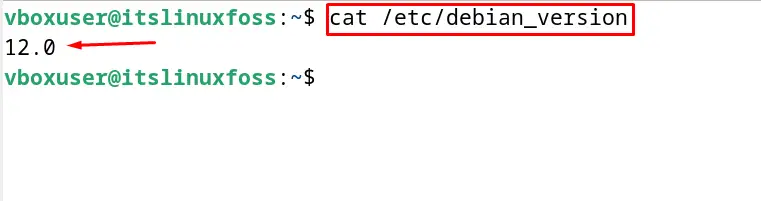
The Debian has upgraded to version 12, also display the release of upgraded Debian:
$ lsb_release -d
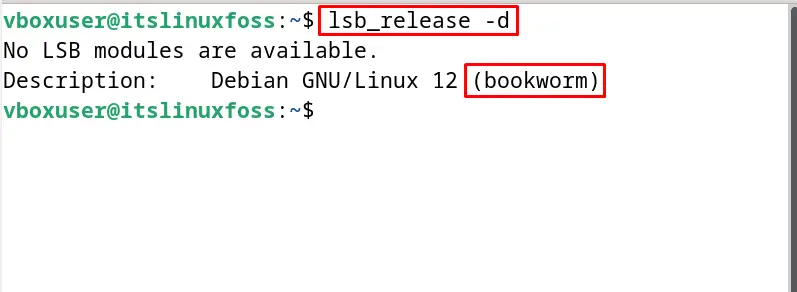
The Debian-released “Bookworm” has been installed on the computer.
How to Install Debian 12 Bookworm on Computer Using the ISO File?
If it is supposed to install Debian 12 on the computer then download the “ISO” file of Debian 12 from its official website:
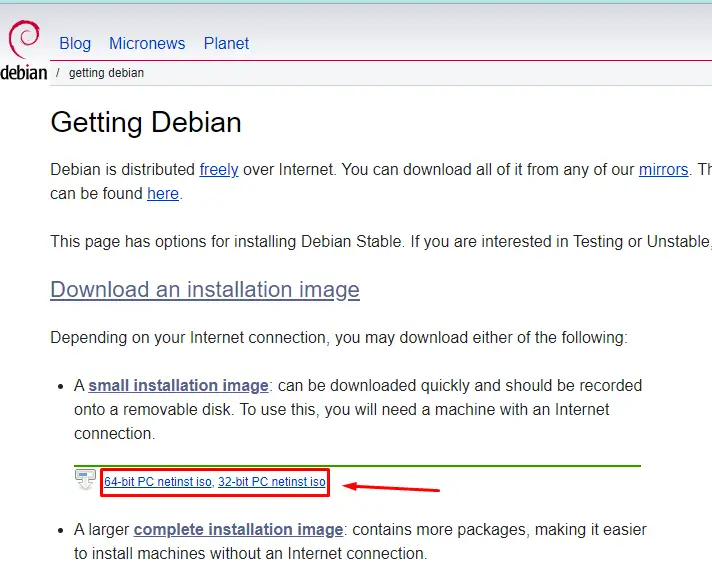
When the ISO file of Debian 12 has been downloaded, either mount it on the USB or use the virtual machine to install the Debian 12 on the computer.
Conclusion
To upgrade from Debian 11 to Debian 12 Bookworm, update all the packages, then replace “bullseye” with “bookworm” in the “Sources” file and run the full upgrade command in the terminal. In this blog, the upgradation of Debian 11 to Debian 12 has been explained in the step-by-step guide.
