Like other Linux distributions, Ubuntu offers built-in support and various features to download or install any application in the system. By default, DVD-playing support is not available in Ubuntu.
This guide will provide multiple methods to play DVDs in Ubuntu. The supported content of this article is mentioned below:
- Install libdvd-pkg to Play DVD
- Manually Add the libdvdread8 Package
- Bonus Tip: Install VLC Media Player
Let’s start the article to play DVDs on Ubuntu.
Install libdvd-pkg to Play DVD
To enable the DVD features in Ubuntu; users must install the restricted format file. This file allows users to utilize some extra features that are not available by default. The step-by-step procedure is given below to enable the playing mode of DVD in Ubuntu.
Step 1: Add Multiverse Repository
The Multiverse Repository contains the “libdvd” package that allows you to watch and play the DVD on a computer. To add the multiverse repository, execute the below command:
$ sudo apt-add-repository multiverse
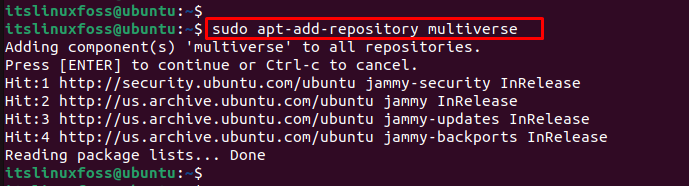
Step 2: Install libdvd-pkg
The “libdvd-pkg” package provides all required dependent libraries play the video with a media player (i.e., VLC). To install the “libdvd-pkg” package, execute the below script in the Ubuntu terminal:
$ sudo apt install libdvd-pkg
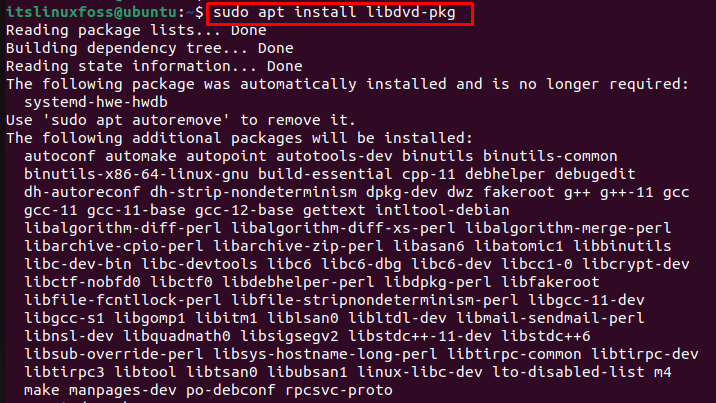
After executing the command, it installs “libdvd-pkg” packages.
Configuration “libdvd-pkg” Package
It navigates to the configuration window to download and launch the required dependencies of “libdvd-pkg” package:
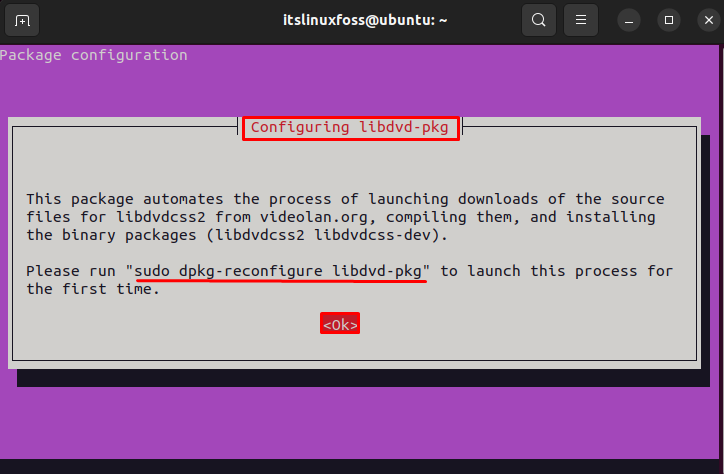
After pressing the “OK” button, it asks you to upgrade the “libdvdcss2”. For this, hit the “Yes” button to automatically upgrade the package:
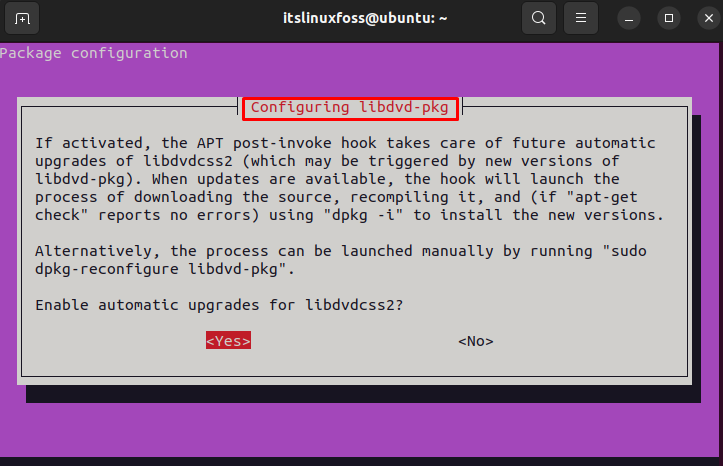
As mentioned in the output, the user needs to run the following command for the first time to launch it:
$ sudo dpkg-reconfigure libdvd-pkg

Step 3: Restart System
After the configuration of the required dependencies files, the user must restart the system for completing the process:
$ reboot

The system will go to restart mode after executing the “reboot” command to accommodate changes.
Alternative Method: Manually Add the libdvdread8 Package
If the first method fails to play the DVD, you can manually add the “libdvdread8” package to the system. For this, follow the below script with the “sudo” privilege:
$ sudo apt install libdvdread8
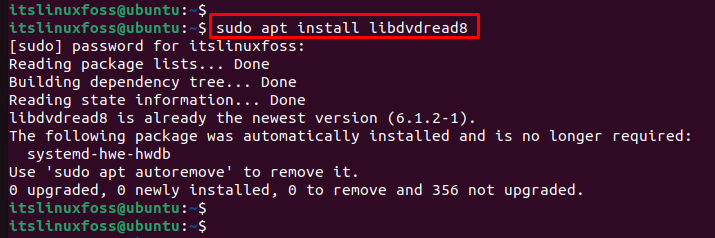
The output shows that the “libdvdread8” package is already installed in the current system.
Note: If you are using Ubuntu 20.04, you replace “libdvdread8” with “libdvdread7” as follows.
Bonus Tip: Install VLC Media Player
If the user does not have a movie player to play DVDs, install the “VLC” media player in Ubuntu which is equipped with support for all the media formats:
$ sudo apt install vlc
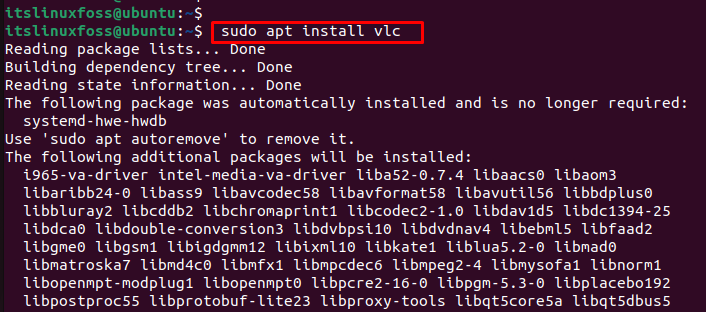
The above command will install all dependencies files of the “VLC” media player.
That’s how you can play a DVD on Ubuntu.
Conclusion
To enable the playing mode of DVD, your system must be equipped with a media player and install the “libdvd-pkg” package in Ubuntu. Alternatively, users can manually install the “libdvdread7” or “libdvdread8” package for 22.04. This guide has listed the possible methods to play a DVD on Ubuntu.
