Google Docs is a template-featured tool that offers various built-in templates. However, the 2023 calendar templates are not available in the list of built-in templates of Google Docs. The calendar templates are useful for managing tasks such as meeting dates, programs, and events. This article aims to provide the various methods to access the 2023 Google Docs calendar template. The content that illustrates this guide is as follows:
- How to Make 2023 Google Docs Calendar Third-Party Website?
- How to Make 2023 Customized Calendar Templates in Google Docs?
- How to Make 2023 Customized Calendar Templates in Mobile Google Docs?
Let’s start with the first one.
How to Make 2023 Google Docs Calendar Third-Party Website?
Google Docs has features to enable calendar templates from different websites. It is a useful way to insert different calendar formats and perform modifications according to requirements.
Step 1: Open GooDocs Website
A third-party website is opened by clicking the URL “https://thegoodocs.com/” and typing “calendar” in the search bar as shown below:
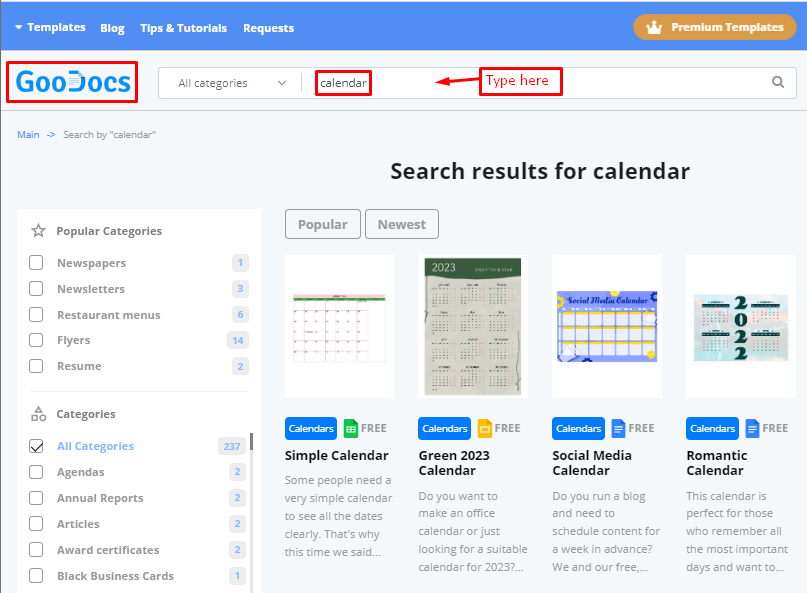
Step 2: Choose Monthly Calendar 2023
Choose the “Monthly Calendar 2023” in the list of a number of calendars, as seen below.
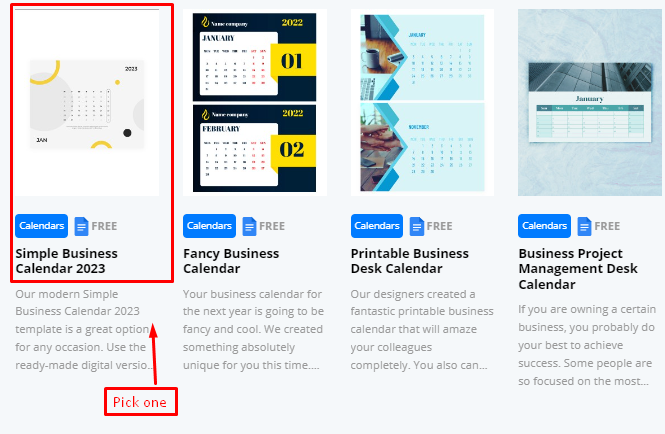
Step 3: Insert Template to Google Docs
Navigates to the new window of the calendar. Here, choose the “EDIT TEMPLATE” button to insert the Google Docs format in the document as shown below:
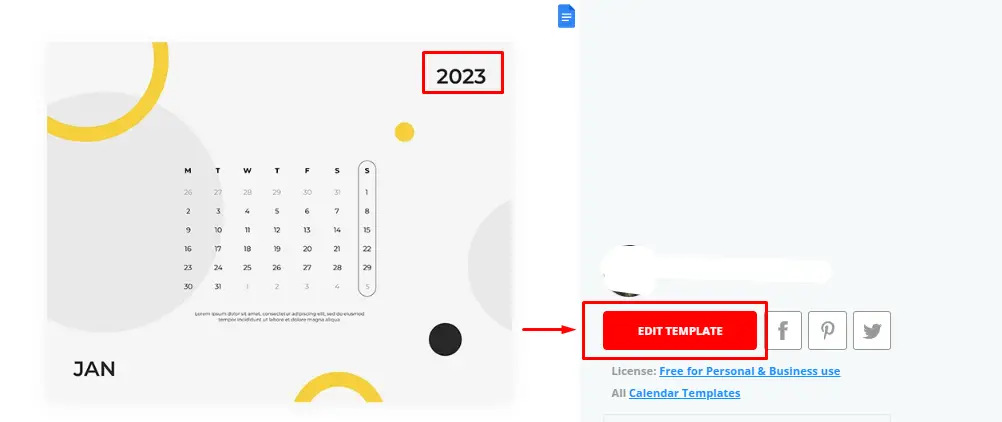
It navigates to the new window to acquire permission to make a copy. Hit the “Make a copy” button as shown below:
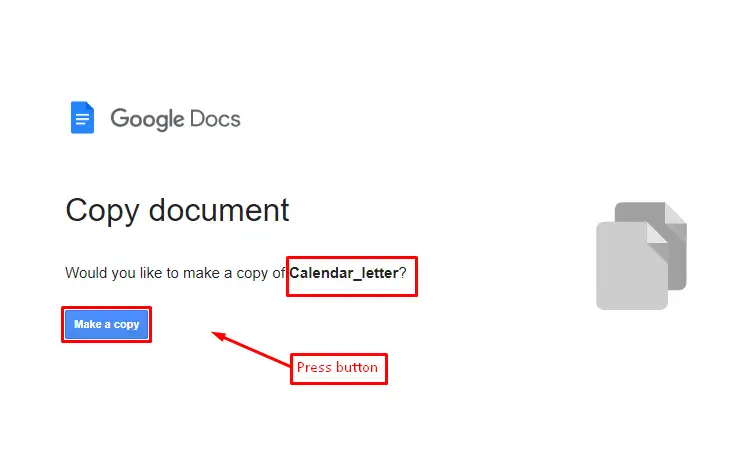
Step 4: Verify the Calendar template of 2023
Verify that the “Calendar template of 2023” is ready to modify in Google Docs:
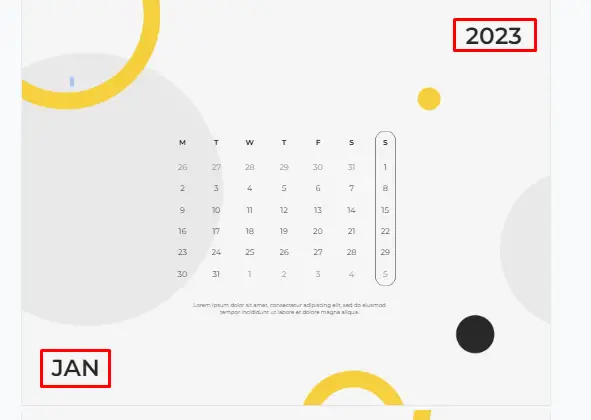
That is all from the 2023 Google Docs calendar template.
Let’s explore a new one!
How to Make a 2023 Customized Calendar in Google Docs?
For creating a customized calendar from scratch, Google Docs offers a variety of built-in features. To do so, step by step procedure is as follows:
Step 1: Open Google Docs
An empty document is carried out to create and modify the customized calendar 2023, as shown below:
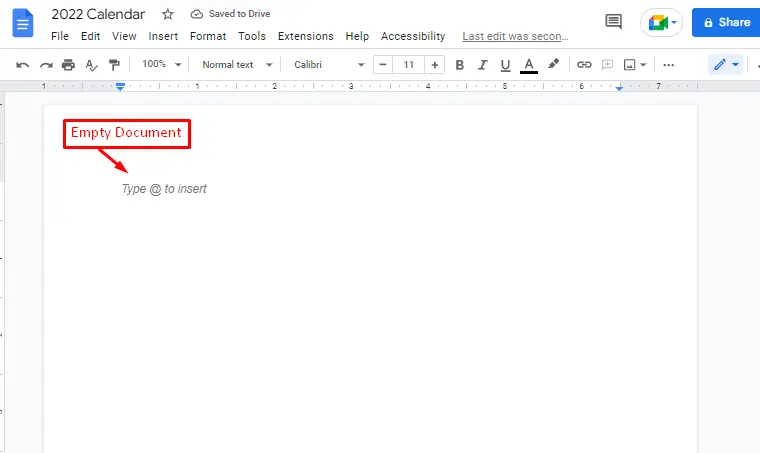
Step 2: Insert Table cells
For making a structure of a calendar template, choose the required cells by hovering over the “Table” option from the “Insert” tab of menubar:
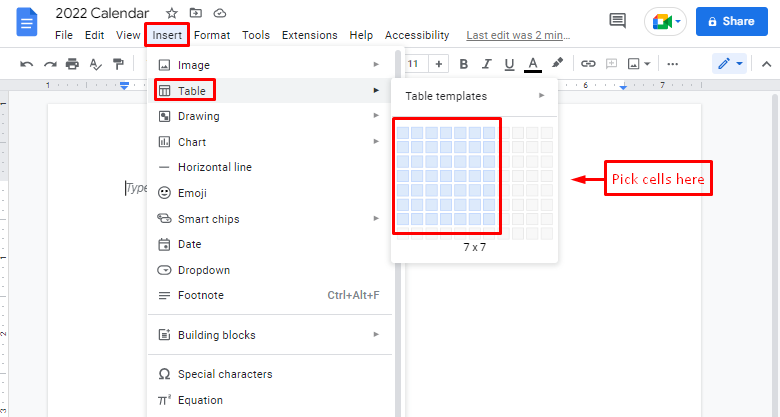
Now, the calendar structure is ready to insert data:
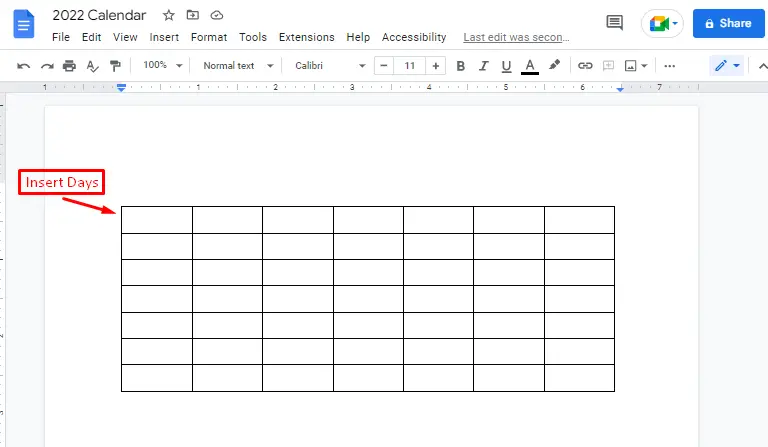
Step 3: Add Weekdays
Add the weekdays in the first row of the inserted table that is highlighted in below figure:
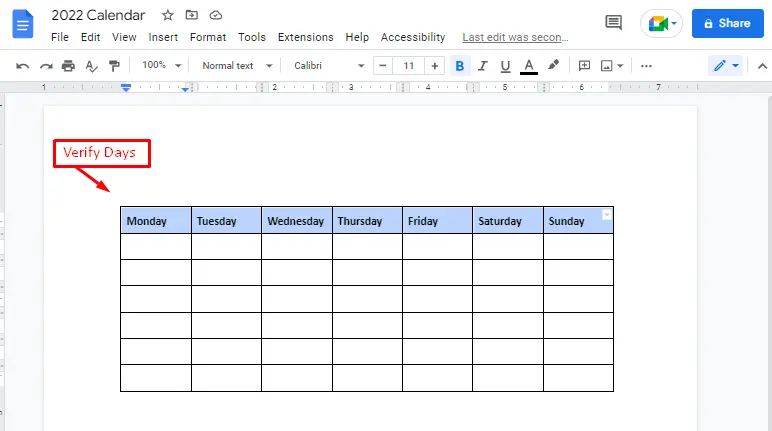
Step 4: Add Days, Months, and Year
Now, users can place the name of months, and years and add dates in the below calendar structure:
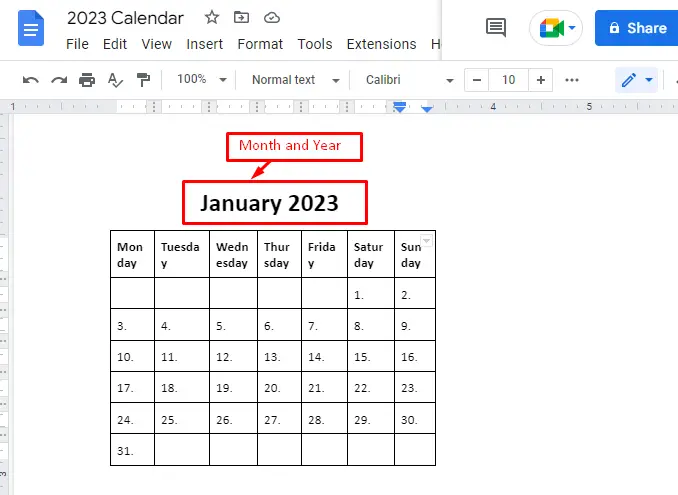
That is all from the 2023 Google Docs Calendar Templates.
Let’s explore the same procedure in the Mobile Google Docs.
How to Make a 2023 Calendar in Google Docs Mobile App?
In mobile applications, Google Docs assist their users to create calendar templates through toolbar functionality. For this, the step-by-step explanation is as below:
Step 1: Open Google Docs
After opening an empty document in Google Docs hit the “+” icon located at the top of the window. It navigates to the dropdown list of multiple options. In this list, choose the “Table” as displayed below:
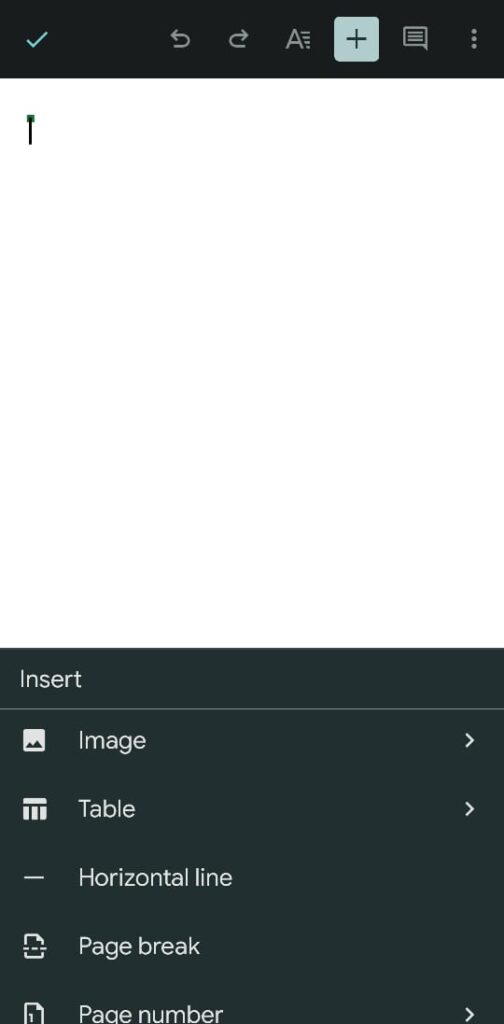
Step 2: Choose Required Columns and Rows
Navigate to the Table window on which users select the number of columns and rows. After that, hit the “Insert table” button as seen below:
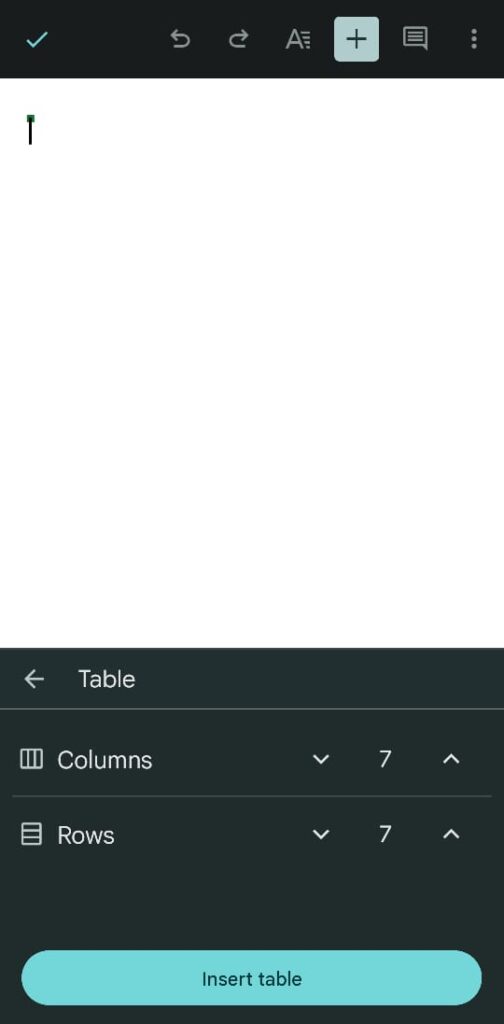
Step 3: Add Content of Calendar 2023
After inserting the table, users can place the content of calendar 2023 (including days, dates, months, and years):
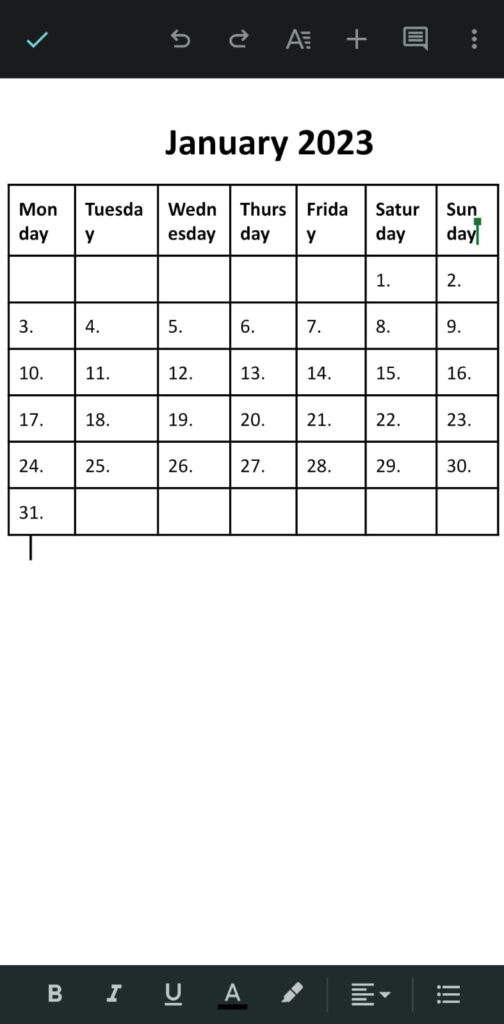
It is all about this guide to creating and modifying the 2023 Google Docs calendar template.
Conclusion
2023 Google Docs Calendar Templates can be enabled and modified in documents through a third-party website i.e. “https://thegoodocs.com/”. After inserting the copy of the specified template in the current document users can modify the month names, dates, days, years, etc. according to their requirements. Additionally, this article has described a step-by-step procedure to create a customized calendar in Windows and the mobile application of Google Docs.
