The GNOME desktop environment is the default desktop environment for the Debian-based Linux distributions, and most Linux desktop environments resemble the Windows environment, whereas the GNOME desktop environment has its unique presentation.
Though Debian comes with the GNOME desktop environment by default, there are some cases when you need to install the GNOME desktop environment, i.e., if you’re using the Debian headless server.
This blog will list all the possible methods to install GNOME on Debian 11 with the following supported content:
Method 1: Using the apt Package Manager
The GNOME desktop Environment can be installed on Debian 11 by using the apt package manager with the command:
$ sudo apt install gnome/stable -y
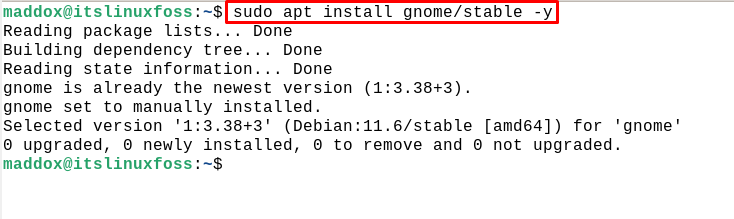
After the installation is complete, restart the computer to apply the changes:
$ reboot
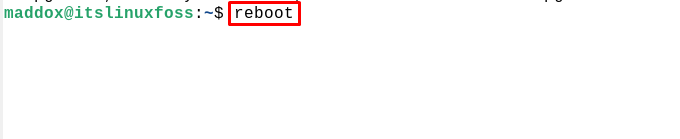
Remove GNOME From Debian 11 Using apt
To remove the installed GNOME desktop environment with all its configuration files, use the command:
$ sudo apt purge gnome*

Method 2: Using the Tasksel
To use the Tasksel for the installation of the GNOME desktop environment, first install the Tasksel on Debian 11 using the command:
$ sudo apt install tasksel
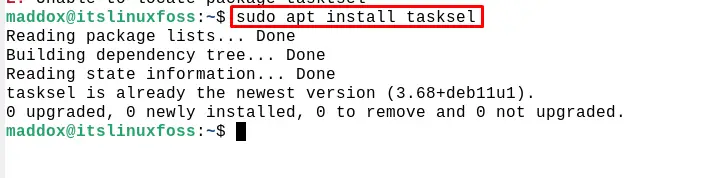
When the Tasksel is installed, then run the command to install the GNOME desktop environment:
$ sudo tasksel install desktop gnome--desktop
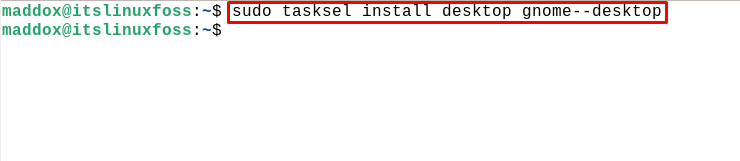
Then restart the copter again to save the changes:
$ sudo reboot

Remove GNOME From Debian 11 Using Tasksel
To remove the installed GNOME desktop environment, use the command:
$ sudo tasksel remove desktop gnome

These are the possible methods to install GNOME on Debian 11.
Conclusion
The GNOME Desktop Environment is installed by default in Debian 11. Still, if it is not, it can be installed using the command “sudo apt install gnome/stable” or “sudo tasksel install desktop gnome-desktop”. All these methods are practically demonstrated in this post.
