Google Docs is a famous web-based application with shareable features. It allows its users to access and modify documents collaboratively. Apart from that, Google Docs provides the feature of footnotes or endnotes to create a descriptive document. This feature is commonly used in books, magazines, and research articles that give extra information on any topic, such as references, citations, etc. In this article, we will explain various methods to add endnotes and footnotes.
Resultantly, this post serves the following outcomes:
Let’s explore the above-stated methods one by one:
Method 1: Using the Menu Bar to Add Footnotes or Endnotes
Footnotes are similar to endnotes, which are placed at the end of the page. The purpose of footnotes is to give supplementary information to the reader about any specific part of the document. This information contains the document’s reference, abbreviation, citations, etc.
The method comprises some instructions to add footnotes or endnotes in Google Docs. For instance, an existing document is considered to fulfill the procedural steps:
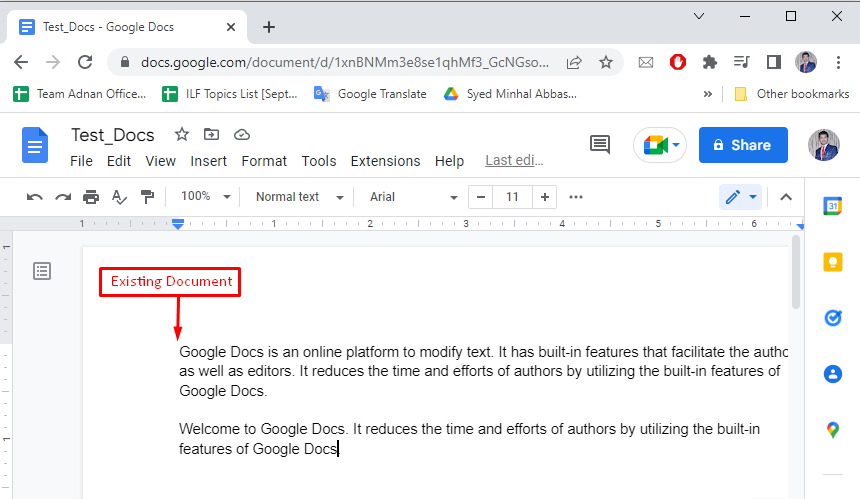
Press the “Insert” button from the menu bar and choose the “Footnote” option for the addition of endnotes or footnotes in Google Docs.
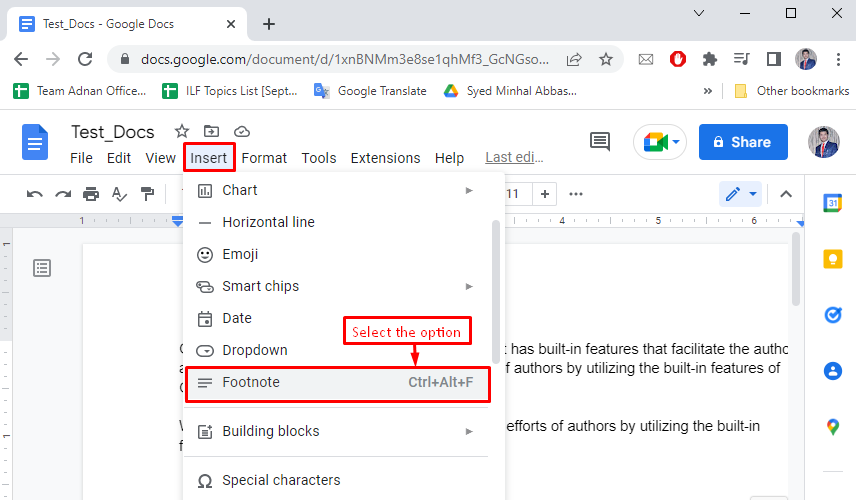
After pressing the “Footnote” option, an index “1” is added as “Superscript” where the mouse cursor is placed. This can be observed in the image below:
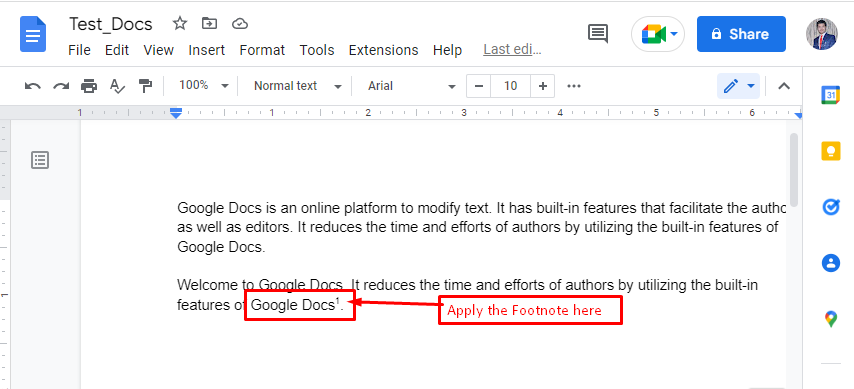
Now, that index “1” will refer to some link or information at the end of the document. In this particular scenario, a URL is placed in the footnotes as shown below:
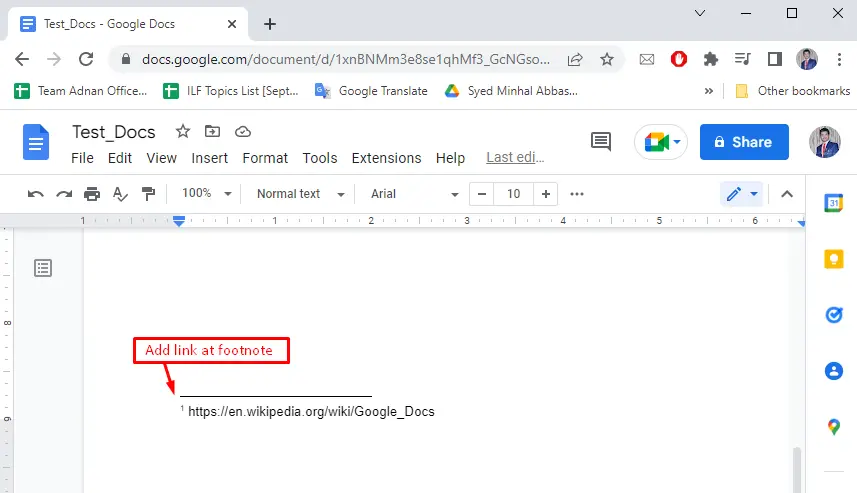
That’s it! You have to add footnotes or endnotes in Google Docs by the Menu bar.
Method 2: Shortcut Key CTRL+ALT+F to Add Footnotes/Endnotes
Most professionals adopt the shortcut key “CTRL+ALT+F” for adding the footnotes or endnotes in Google Docs. By pressing this shortcut key, an index will be placed at the cursor’s location, and then you need to refer to that index at the end.
For a better understanding, a GIF is provided here to practically implement the addition of footnotes or endnotes in Google Docs:
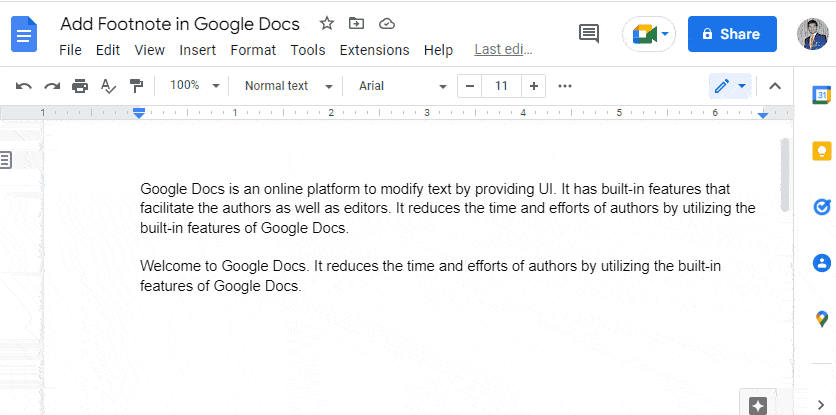
In the above GIF, the index “1” is added as “Superscript” where the mouse cursor is placed in the current document using the shortcut key.
Good Luck! You have learned two methods to add endnotes in Google Docs.
Conclusion
Google Docs allows users to add footnotes or endnotes by pressing the “Footnote” option or using the alternative shortcut key “CTRL+ALT+F”. The “Footnote” option comes through the “Insert” option of the menu bar. This post provides a pictorial demonstration of these two methods to add footnotes/endnotes in Google Docs. Apart from that, the shortcut key “CTRL+ALT+F” helps add footnotes in a short time. This post demonstrates all possible methods for adding footnotes or endnotes in Google Docs.

TUTORIALS ON LINUX, PROGRAMMING & TECHNOLOGY