Online community messaging tool, Discord is well-known and has become extremely popular recently. Discord bots, which improve the features and functioning of Discord servers, are one of the main factors contributing to its success. One such bot is Lawliet Discord Bot, an adaptable program made to simplify server administration and improve user experience.
This post will go through the methods to integrate the Lawliet Discord Bot into your server conveniently.
Note: The same procedure can be followed to add the Lawliet bot in the server on mobile.
What is a Lawliet Bot in Discord?
A multipurpose Discord bot called Lawliet Bot provides a number of functions to better the server management and overall Discord experience. Lawliet Bot, which takes its name from the well-known character “L” from the anime and manga series “Death Note”, is a favourite among Discord users because of its adaptability and simplicity.
The features that Lawliet Bot offers can be changed to meet the demands of the Discord server. Lawliet Bot provides everything, whether seeking moderation tools, useful commands, or entertaining and engaging features.
What are the Features of the Lawliet Bot in Discord?
The Lawliet Discord Bot offers many features but the key features are:
- Modern Tools: Powerful moderation tools offered by Lawliet Bot enable server administrators to effectively run their communities. For example, it provides the feature to kick friends as well as provides the mute feature.
- Management Commands: There are a number of utility commands in Lawliet Bot that offer helpful data and support in server management. For example, it provides commands to generate random numbers and create polls.
- Interactive Features: Lawliet Bot provides a range of interactive features to keep server users interested and engaged. For example, it provides a number of games to kill the boring routine of users.
- Customization Options: Server administrators can modify Lawliet Bot’s behaviour and appearance to fit the style and preferences of their server.
How to Add the Lawliet Discord Bot?
It is assumed that users are already running a server in Discord, for example, we have a “maddox’s server”:
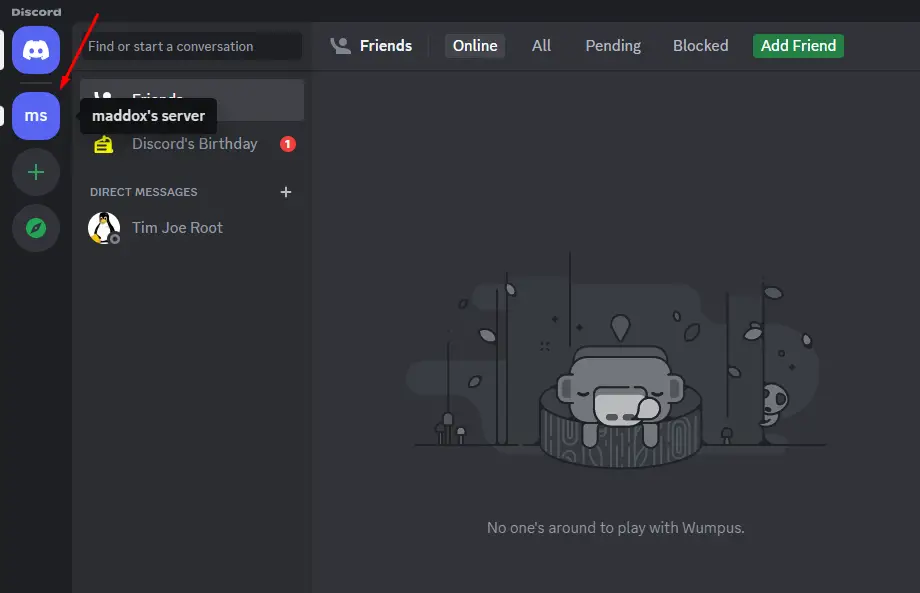
Next, follow the steps mentioned below for adding the Lawliet Discord Bot.
Step 1: Navigate to the Lawliet Website
First, navigate to the Lawliet Bot official website for adding the “Lawliet Bot” to your Discord server:
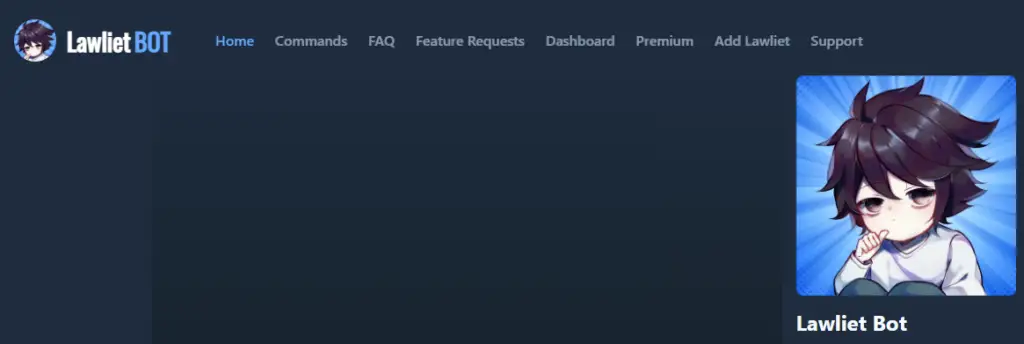
The home page similar to the above will be displayed on the screen.
Step 2: Add the Lawliet Bot to Discord Server
Click on the “Add Lawliet” button to add the bot to your server of Discord:
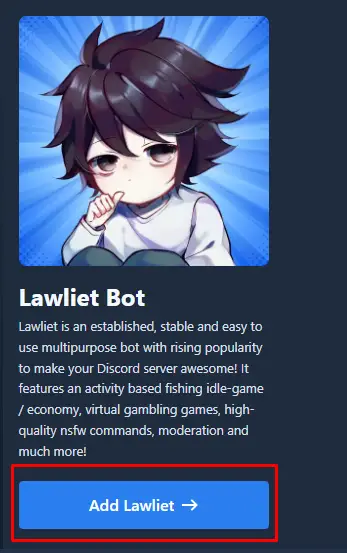
It may ask you to “Sign-in” to your Discord account by entering the credentials.
Step 3: Choose Server
Choose the server in which it is supposed to add the “Lawliet Bot” and click on the “Continue” button:
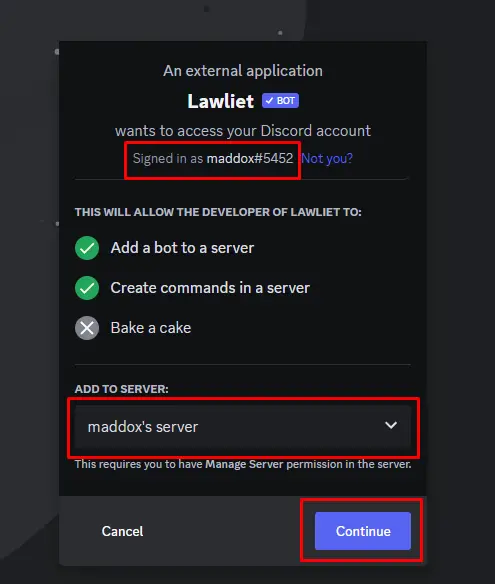
Step 4: Allowing the Lawliet Bot with Required Permissions
Different permissions are necessary for “Lawliet Bot” in order to enjoy its features. These permissions include the “Send Messages”, “Manage Messages”, and “Manage Roles” permissions. Allow access to all the required permissions by clicking on the “Authorize” button:
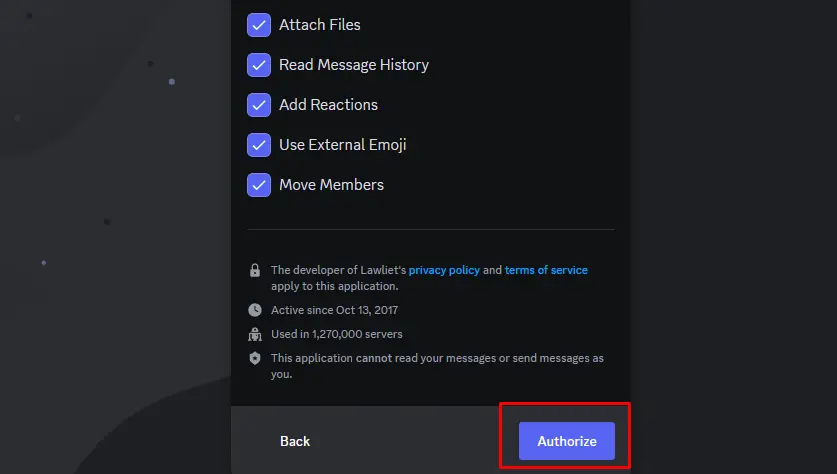
It may confirm that you are not a bot. Mark the appeared captcha for human verification:
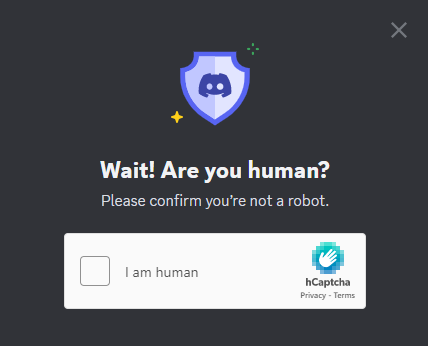
After the confirmation, the “Lawliet Bot” will be added successfully to your Discord server as shown below:
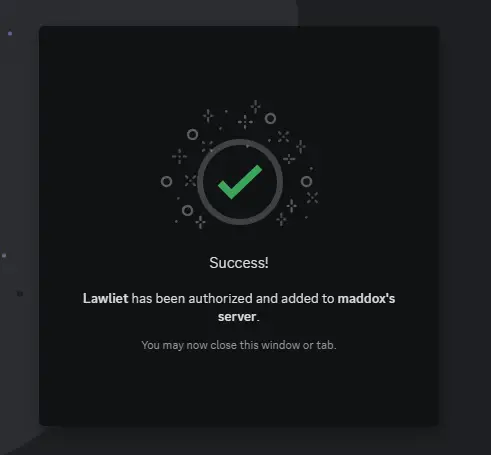
Step 5: Verification
Next, launch the “Discord” app and access the server where the Lawliet bot is added. Confirm the presence of the bot in server member list:
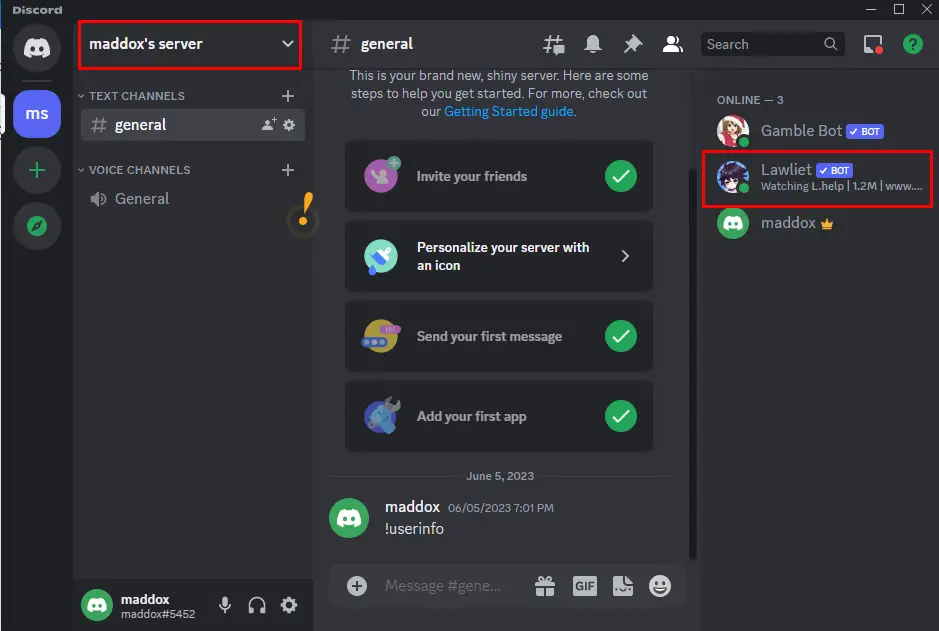
Now you can use the Lawliet Bot successfully on the Discord server.
How to Use the Commands in Lawliet Bot in Discord?
To explore the commands of managing the “Lawliet Bot”, you can visit the command section on the official website of the Bot:
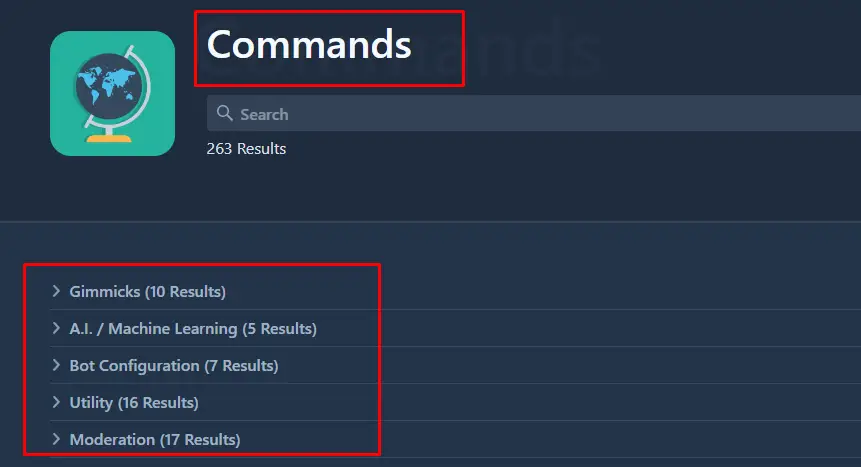
To run Lawliet’s command in Discord, open the Discord application, and type the command in the messaging section. For example, we will clear the messages history of the Discord server by using the below-mentioned command of the Lawliet Bot:
/clear
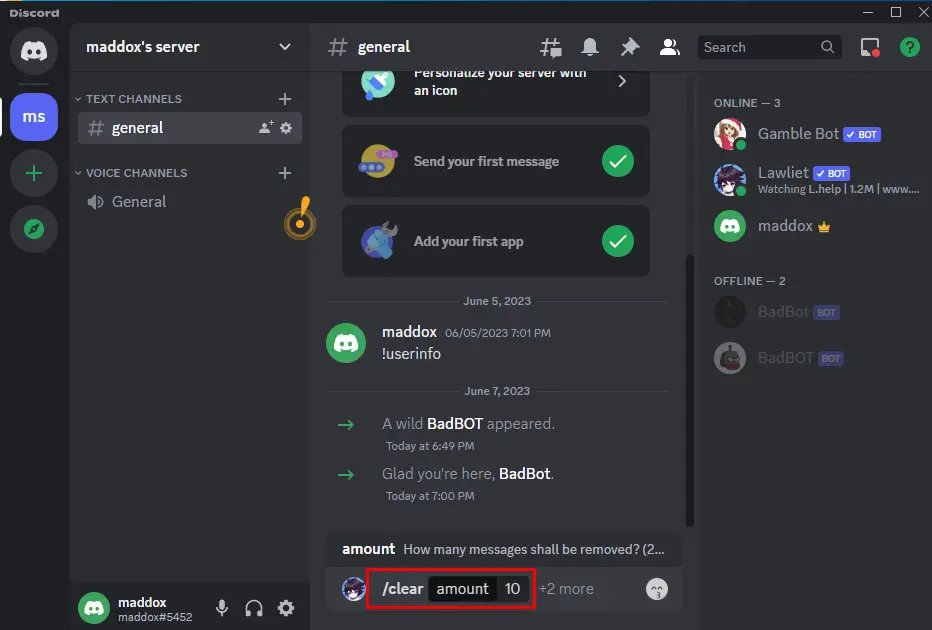
We have specified the “10” messages to be cleared in the Discord’s server, you can change it according to your preference. Press the ENTER key to execute the Lawliet’s Bot command and the command will be executed:
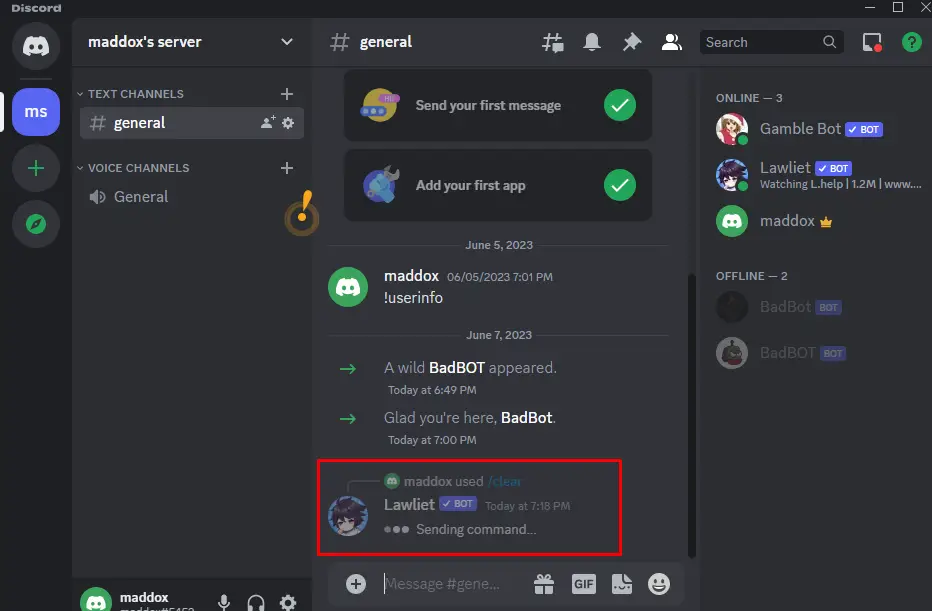
When the command is successfully executed, you can see the messages history is clear:
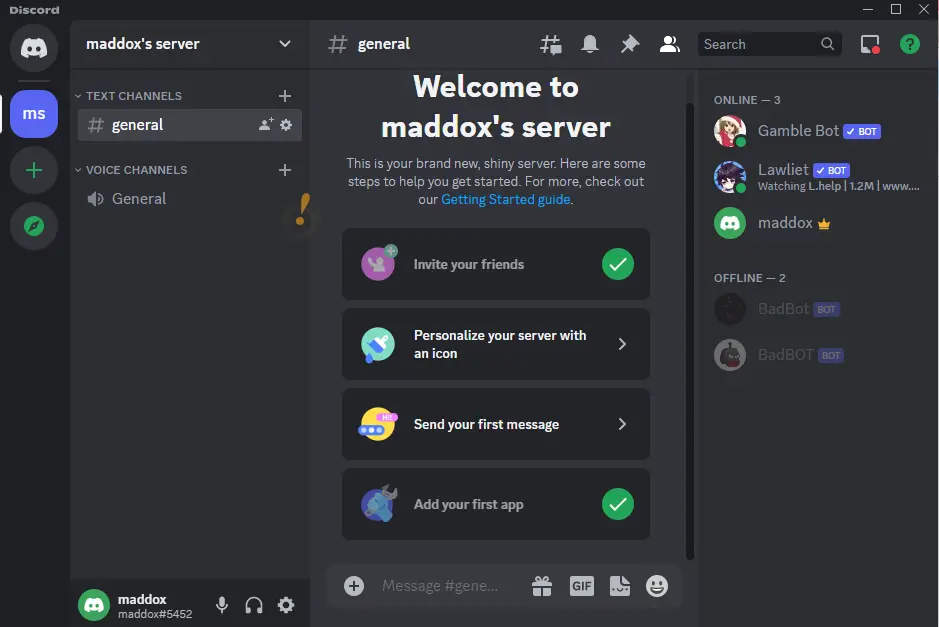
In this way, other commands of the Lawliet Bot can be executed as well.
Conclusion
To add the “Lawliet Bot” to the Discord server, visit the official website of the “Lawliet Bot” and add the bot to the specified server of Discord. Also, grant the required permissions to enjoy the features of the “Lawliet Bot” in the Discord server. This post has briefly explained the method of adding the “Lawliet Bot” to the Discord server.
