Discord is among those giant communication platforms which try to protect their user’s data and provide the most secure environment. Discord has taken all essential security measures to ensure their user’s identity remains safe with them as the security threats are increasing day by day. Discord values its users and provides them with several controls for adding or removing their personal information, such as phone numbers.
This guide will enlighten how to add, remove, or change a phone number on Discord.
How to Add a Phone Number on Discord Using a PC?
To “add a phone number on Discord”, there could be multiple scenarios that can be followed, such as:
- Adding Phone Number via Setting
- Adding Phone Number via Verification Page
Scenario 1: Adding Phone Number via Settings
Settings are the way to manage all mini or big controls of the application. Discord provides the authority to its users to control customization or essential information from their end via the settings. So, we are going to use the “Discord Setting” to add the phone number to the account by following the step-by-step instructions stated in the next section.
Step 1: Open Discord
First, we need to launch Discord on our PC/laptop.
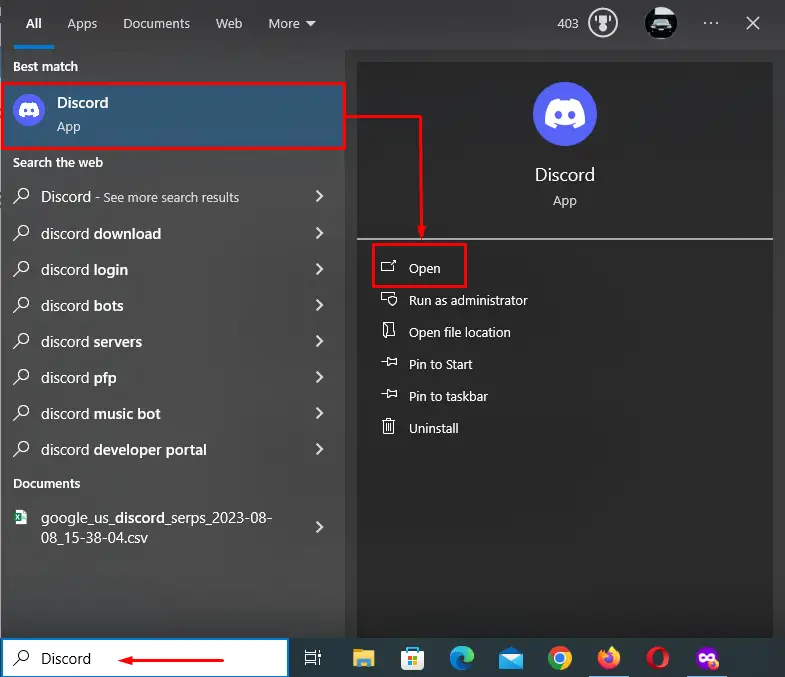
Step 2: Go to Settings
Next, click on the gear icon, also known as settings in the bottom left corner.
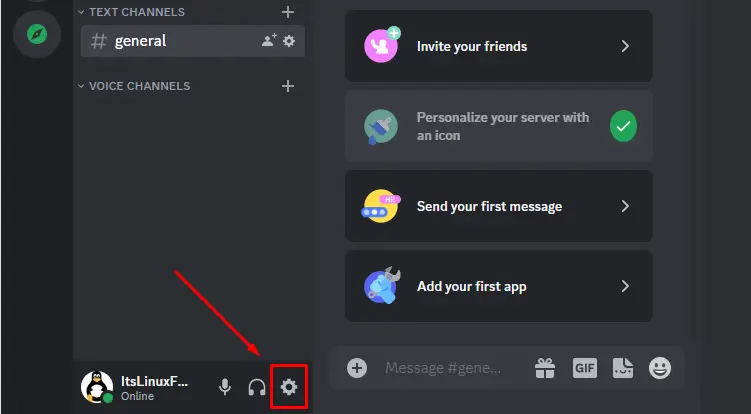
Step 3: Add the Phone Number
Now to add the phone number, click on the “Add” button.
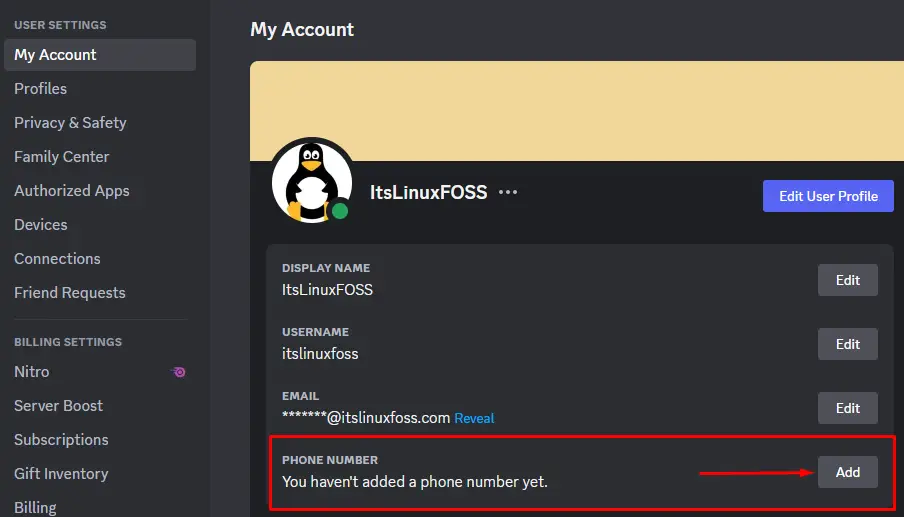
A pop-up will appear on the screen; simply enter the number and press the “Send” button to receive a verification code.
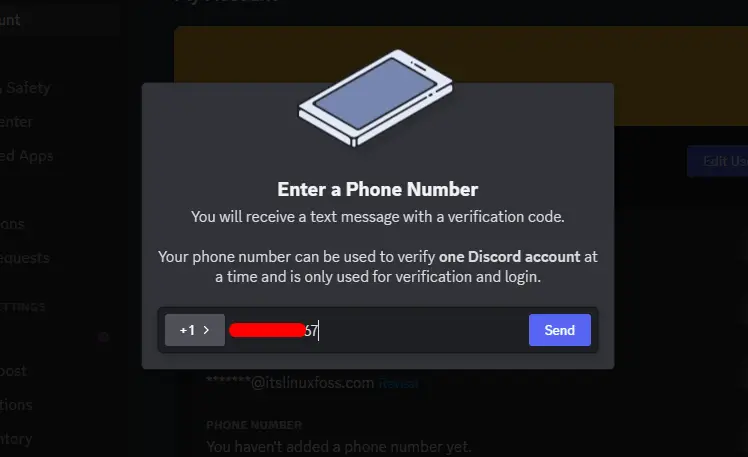
In the case of captcha verification, follow the on-screen process and hit verify to continue.

To complete the phone number verification, enter the “6-digit code”
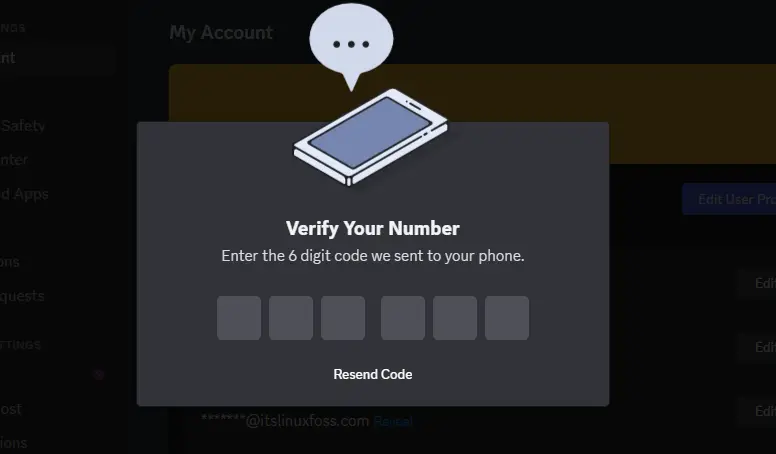
After that, the password is required to confirm changes to the Discord account. Type the password and press the “Confirm” button.
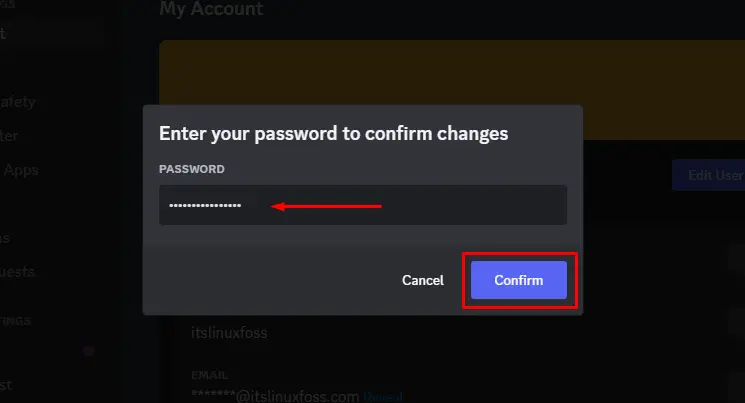
Step 4: Verification
The phone number has been linked with the Discord account successfully as it can be seen in the below screenshot.

Scenario 2: Adding Phone Number via Discord Verification Page
Sometimes, Discord does not let the users enter into the account without adding a correct phone number. So right after logging in, a “verification page” showed to the user that contained a button “Verify by Phone”. We need to tap the button and write our contact number to get started with Discord.
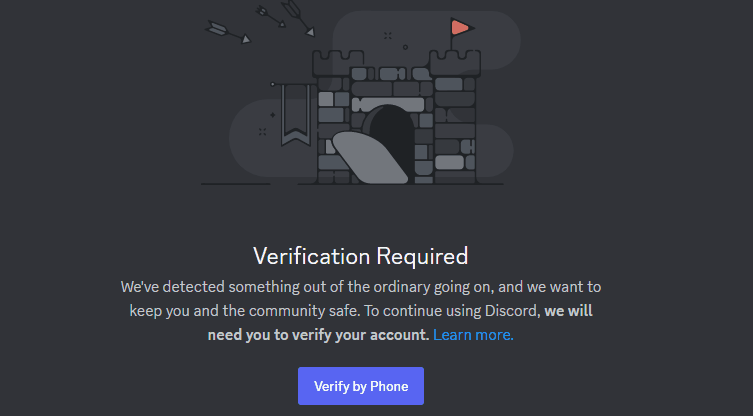
How to Add Phone Number on Discord Using Mobile App
Whenever no phone number can be found linked with a Discord account, an unskippable verification page gets displayed before users.
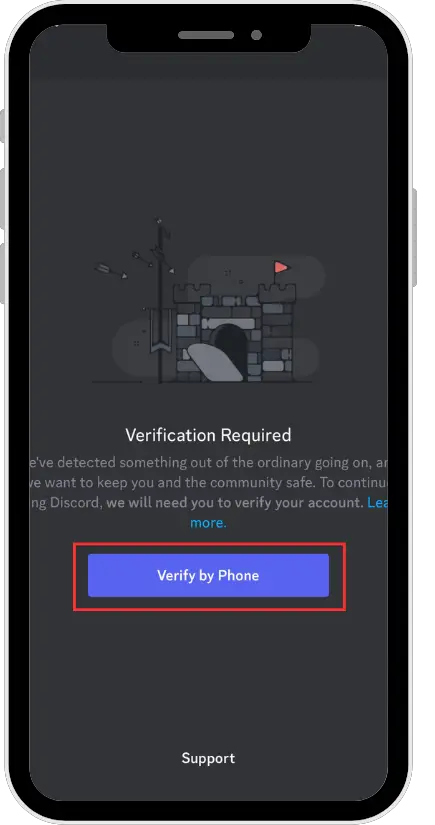
So, on mobile devices, that page is used for adding the number within the account of Discord. Repeat the same process as described above after tapping on the verify by phone button.
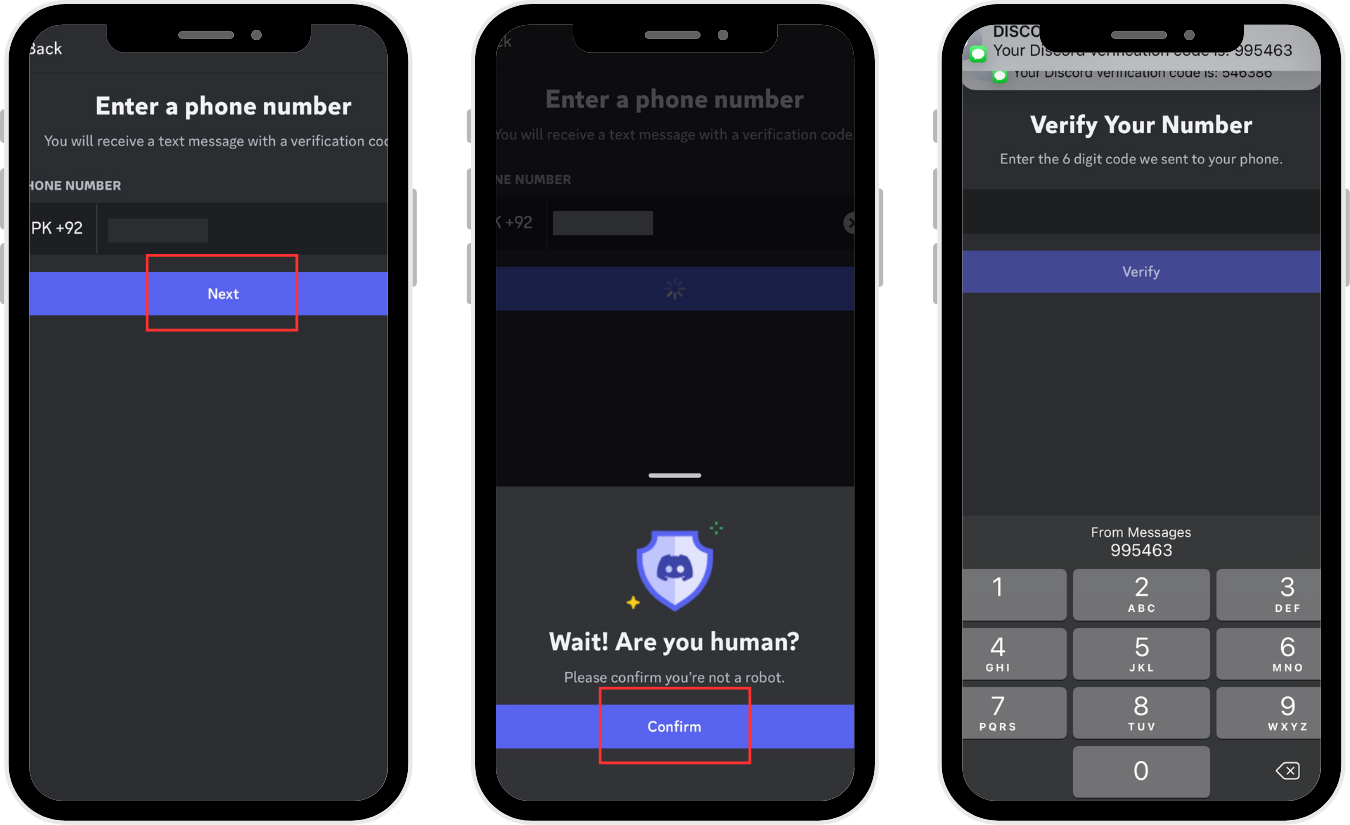
How to Remove Phone Number on Discord Using a PC
To “remove the phone number” through the Discord desktop application, we need to find and click on the “Remove” keyword written along with the edit button.
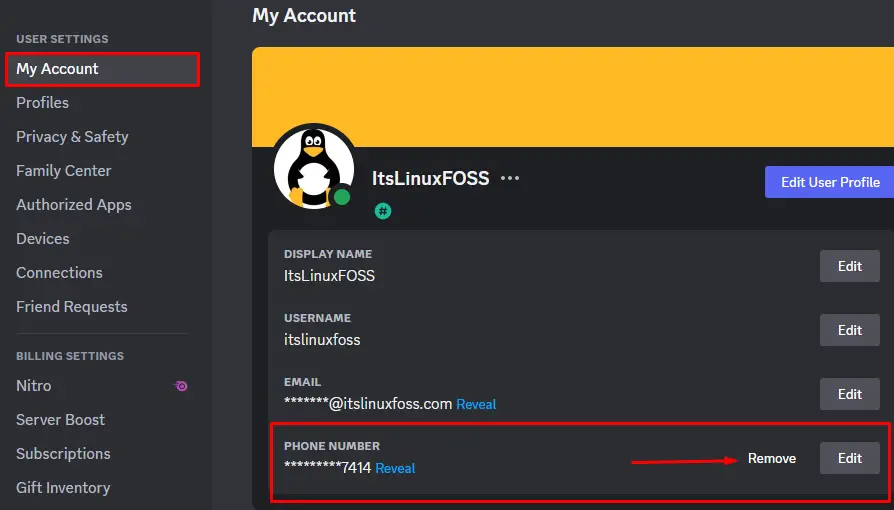
Click on the “Remove” button after entering the password as it is a necessity to make the changes effective.
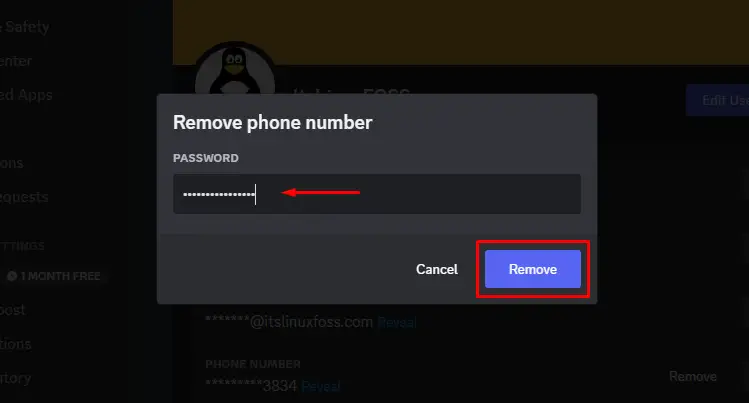
How to Remove a Phone Number on Discord Using Mobile?
Within the Discord application, tap on the profile that is located in the bottom right.
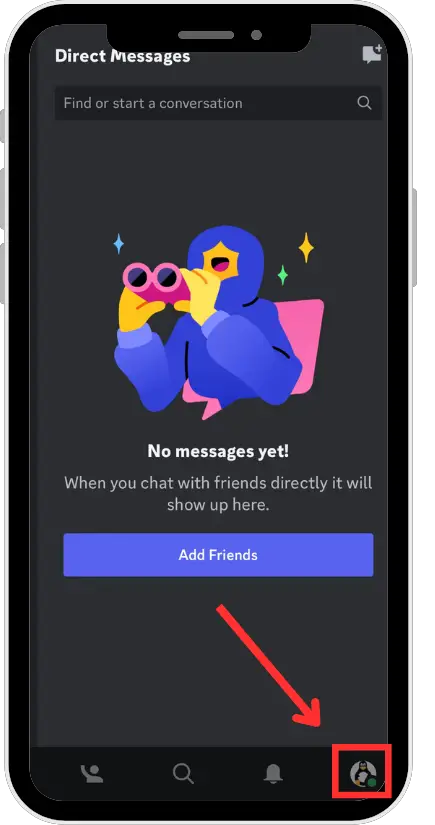
This will give an overview of the Discord setting that contains multiple options. Only tap on the “Account” to access account information including phone number.
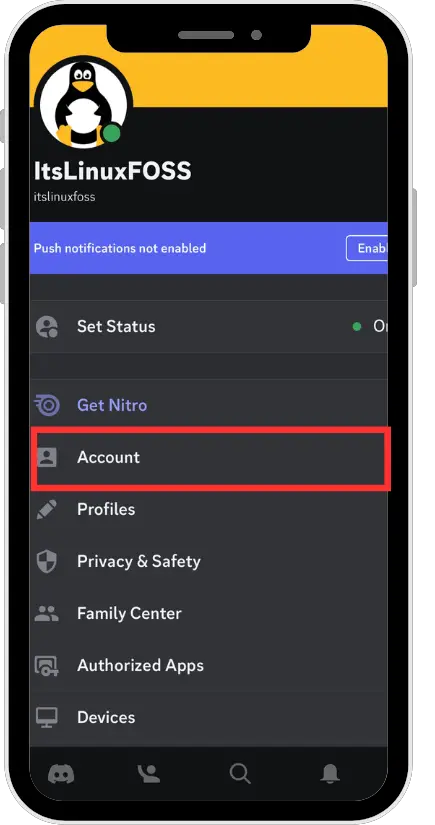
Tapping on the phone option will allow us to update or remove the existing phone number. Select the option “Remove Phone Number” and enter the current Discord account password.
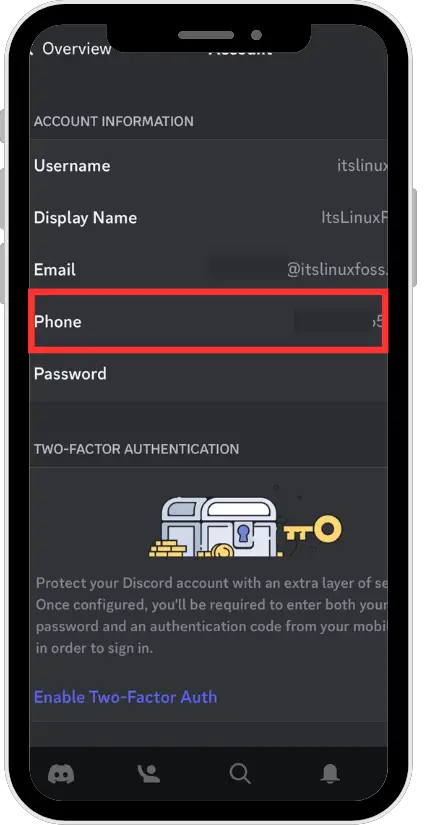
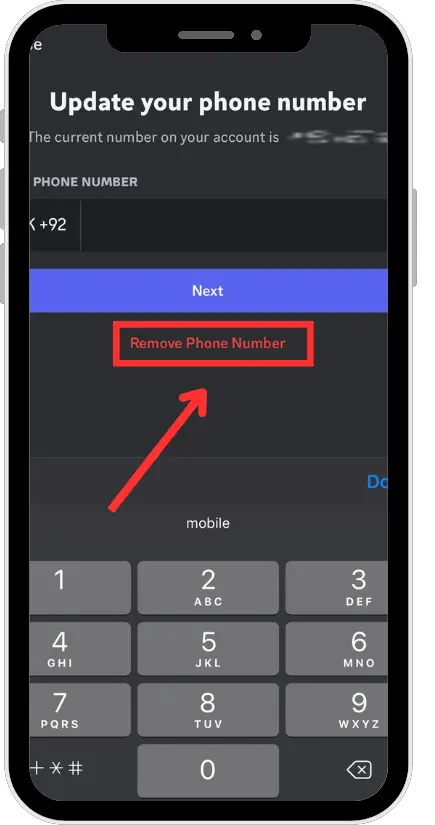
This is how we can unlink the Discord account with our phone.
What Happens After Removing Discord Phone Number?
As Discord wants to be a safe place for everyone, it encourages users to verify their identity via emails or phone numbers. So when we remove a phone number from Discord, it might not save the changes we made in the settings; also it starts showing a verification page to the users. This page can be ignored temporarily by pressing the “ESC” button from the keyboard of Desktop devices.
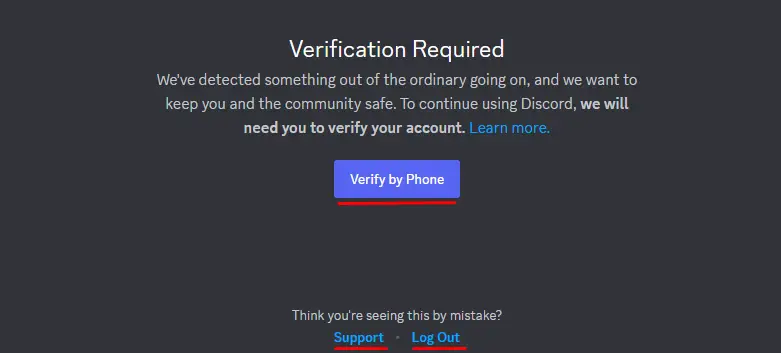
In case of having trouble verifying phone number on Discord, try signing out and signing in again to the account, or consider contacting Discord support.
How to Change an Existing Phone Number Using a PC?
The number that is already linked with a Discord account can easily be changed from Discord settings. To do so, access the “My Account” from settings and click on the “Edit” button placed right in front of the phone number section.
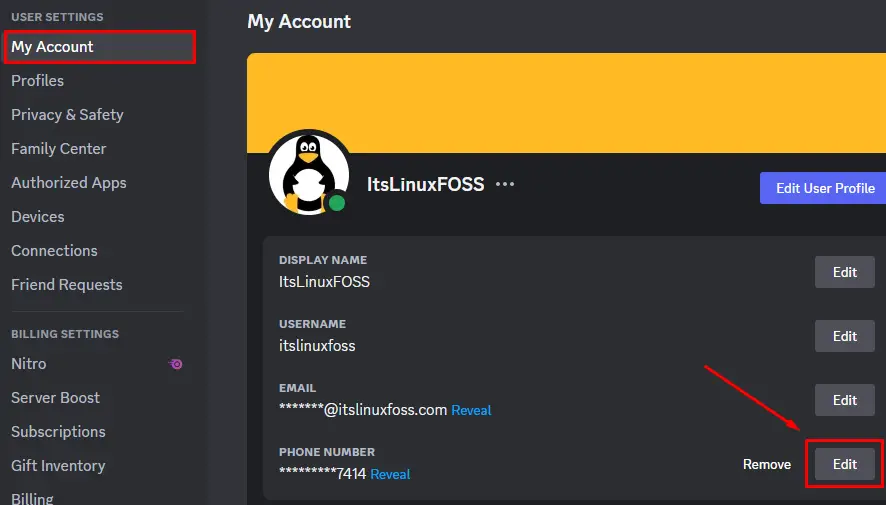
A small box will appear on the screen which allows us to change the phone number by following the on-screen wizard.
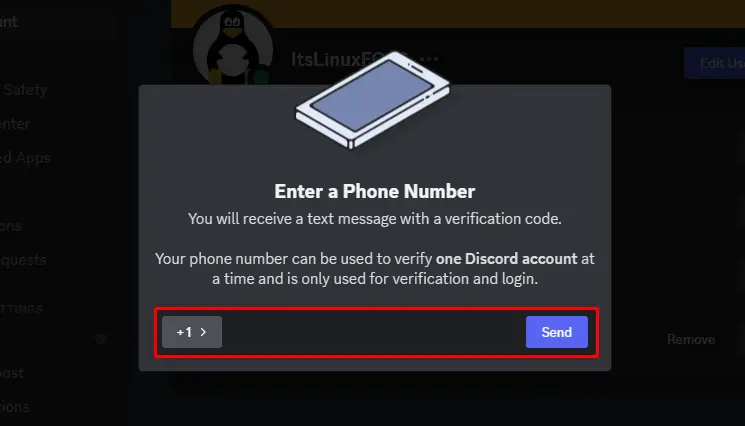
Type the phone number, select the correct country code, and hit “Send” to receive the verification code. Simply enter the exact 6-digit code received on the specified number.
How to Change an Existing Phone Number Using a Mobile App?
From the “Account” menu, tapping on the Phone number will allow us to replace our current phone number with a new one. Click on the “Next” button after entering the new phone number and fulfill the essential requirements needed by Discord for verification purposes.
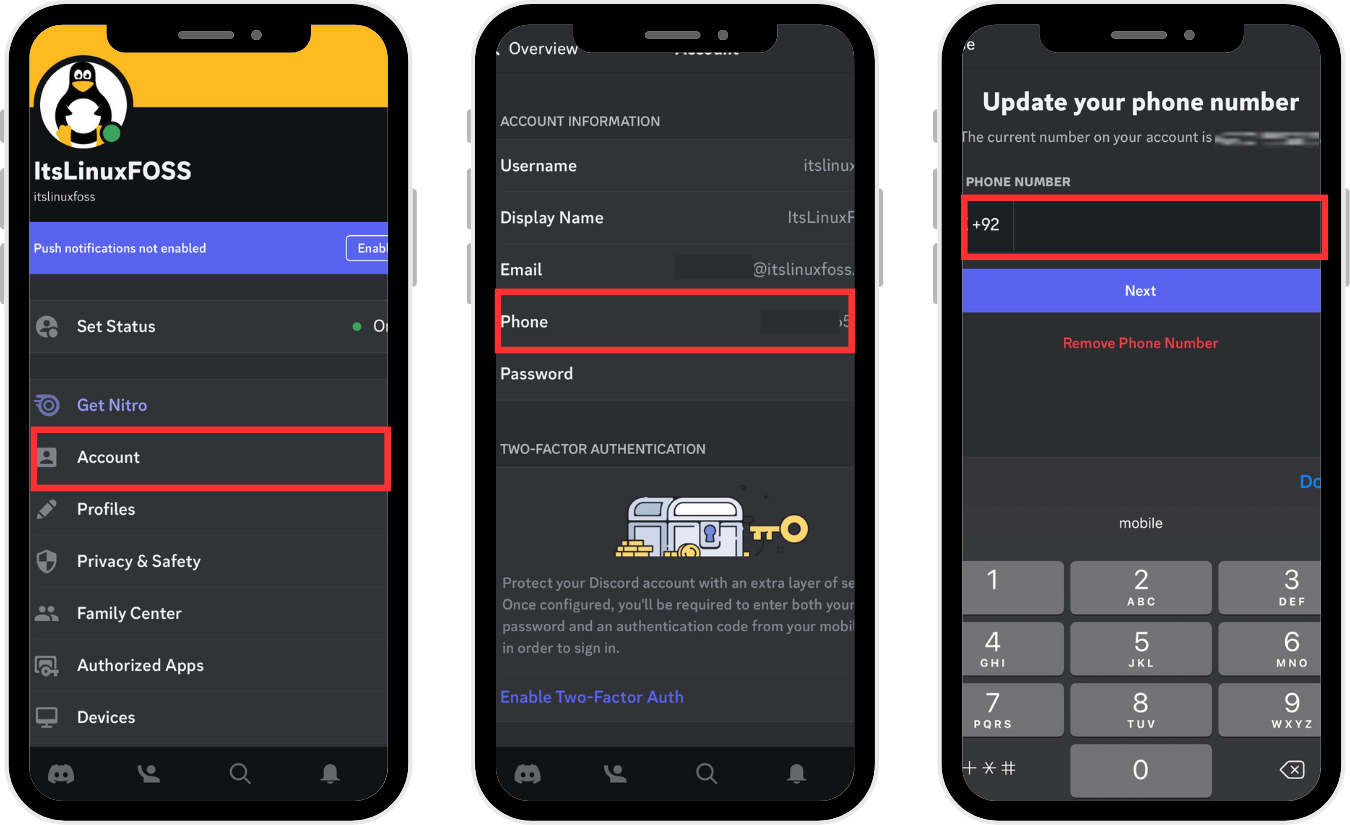
We have shown in detail how efficiently a Phone number can be added, removed, or changed through a Desktop device as well as using a smartphone.
Conclusion
To add, remove or change the Discord phone number through its Desktop application, simply click on the “Add”, “Remove”, or “Edit” buttons that can be found in front of the “Phone Number” within “My Account” settings. To update or remove the contact number via the Discord smartphone application, proceed toward account information by clicking on the “Account” and then the “Phone” option. Enter the new number to replace the existing contact or click on the “Remove Phone Number” to delete the currently added number. Moreover, adding the number is far easier in the Discord app, simply sign in and follow the instructions/wizard of the verification page.

TUTORIALS ON LINUX, PROGRAMMING & TECHNOLOGY