Bots are a fantastic feature of Discord that helps users in server management for automating tasks. Color-Chan is one of the Discord bots considered for adding color roles to the servers. Creating color roles is useful in scenarios like assigning particular color roles to new members. Currently, this bot is being utilized in more than 560000 Discord servers.
This post is all about adding the Color-Chan bot in Discord.
- How to Add Color-Chan Discord Bot?
- How to Use Color-Chan Discord Bot?
- Color-Chan Discord Bot Commands
- Bonus Tip: How to Remove Color-Chan Discord Bot?
How to Add Color-Chan Discord Bot?
To add the Color-Chan Discord bot, go through the following guidelines.
Step 1: Invite Color-Chan
Launch your favorite browser, and visit the Color-Chan bot’s official website here. After navigating to the site, hit the “Add to Discord”:
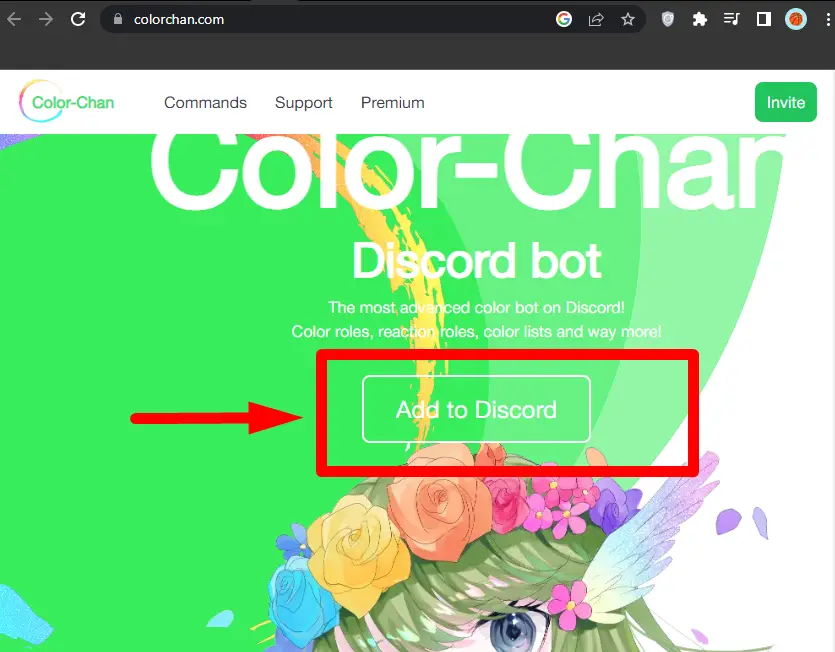
Step 2: Select Server
Choose the server from the below pointed drop-down list and hit the “Continue” button:
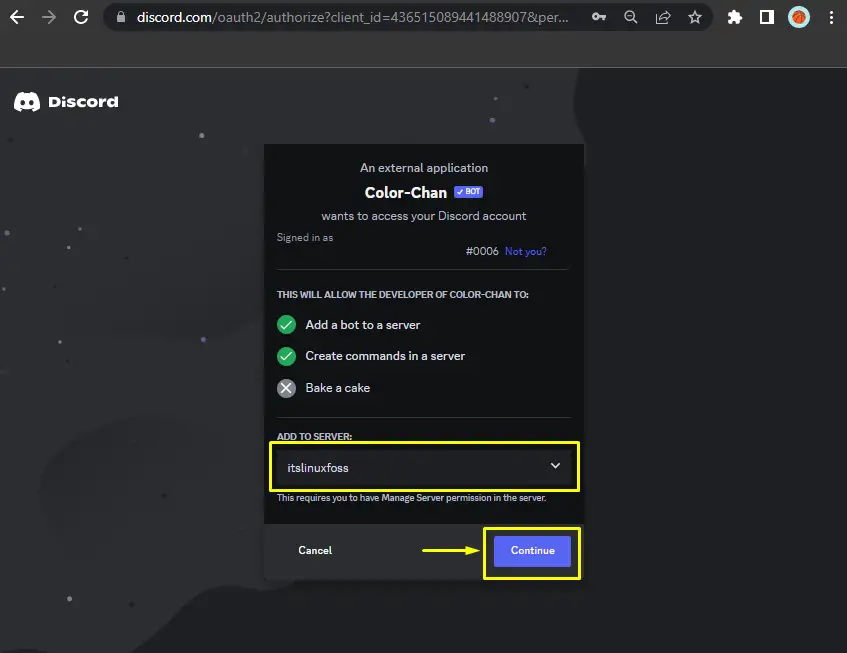
Step 3: Grant Permissions
Allow the essential permissions to the Color-Chan bot and hit the “Authorize” button:

Step 4: Mark Captcha
For adding the Color-Chan bot, mark the human verification captcha:
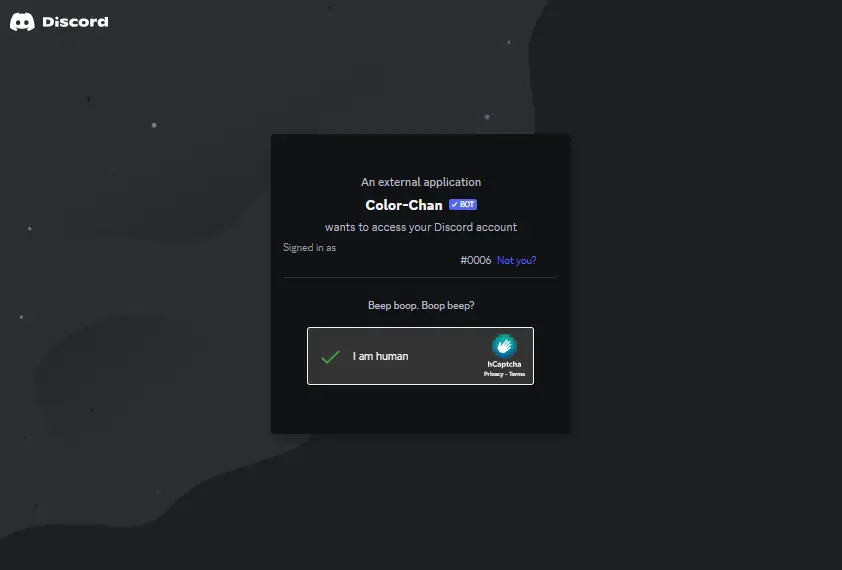
After performing the above instructions, the Color-Chan bot will be added to the server.
Step 5: Verification
To verify that the Color-Chan bot is added to the server, launch Discord, go to the particular server, and confirm the presence of the bot in the member list:
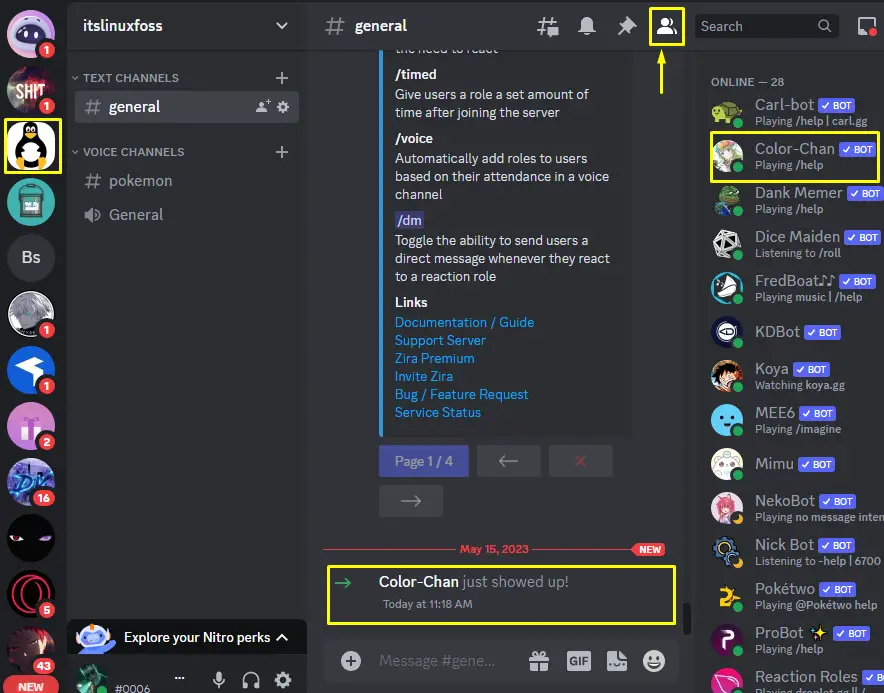
Color-Chan bot has been added to the “itslinuxfoss” server.
How to Use Color-Chan Discord Bot?
As mentioned earlier, the Color-Chan Discord bot is used for adding the color roles. Let’s add the reaction color to the server. To do so, follow the below guide.
Step 1: Enter Command
To add the reaction color, type the following command in the server and hit the enter button:
/add reaction colors
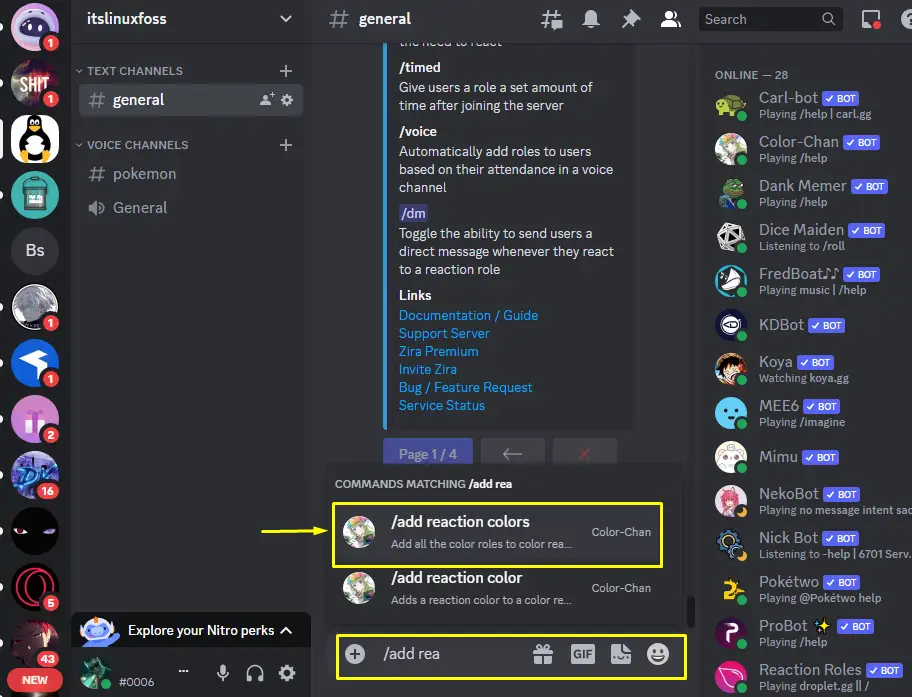
Step 2: Click to React
The reactions color roles will be added, click on the “1” to react to getting the role:
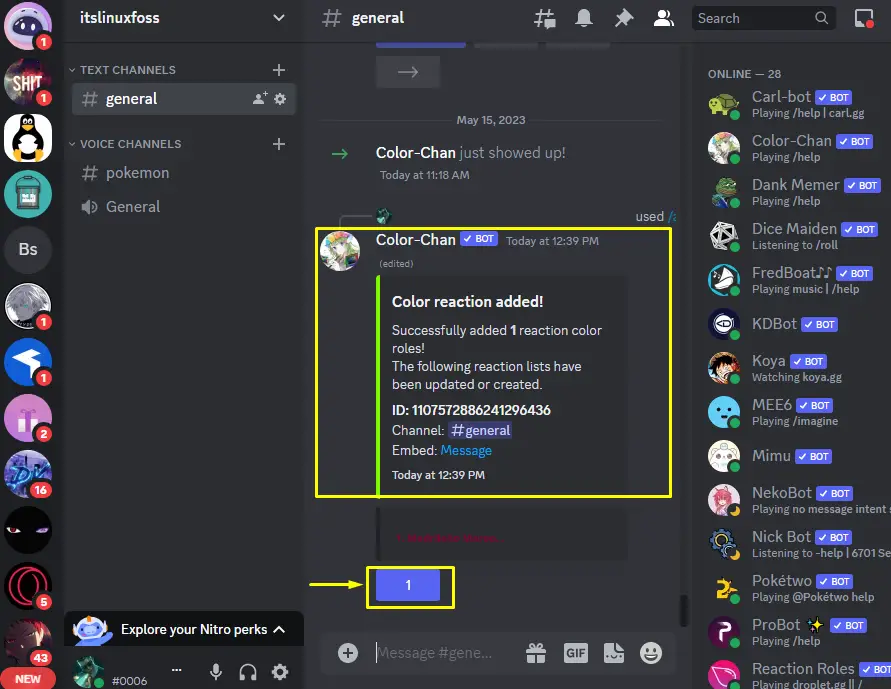
Step 3: Verify Results
Once the above step is performed, the “Madrileno Maroon” color role will be assigned:
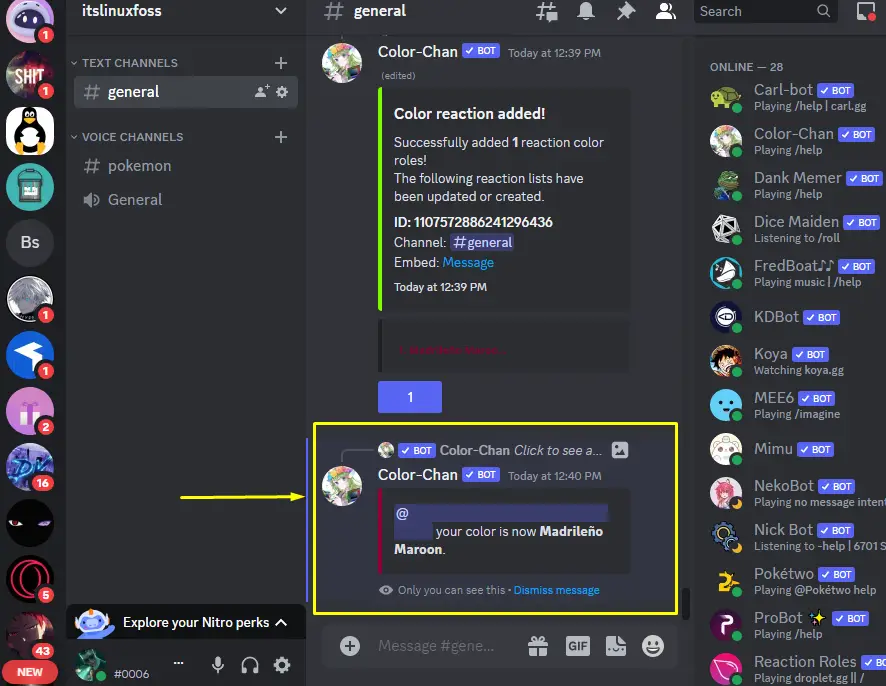
Color-Chan Discord Bot Commands
Some of the usual commands for the Color-Chan Discord bot described in the table:
| Commands | Descriptions |
|---|---|
| /add hex color | For adding the color roles from the HEX values. |
| /add rgb color | For adding the color roles from the RGB values. |
| /add random color | For adding the random color. |
| /color list | For displaying the color list of the servers. |
| /delete color | For deleting the color role from the server. |
To get the list of all commands to use the Color-Chan Discord bot type the “/help” command in the server text channel:
/help
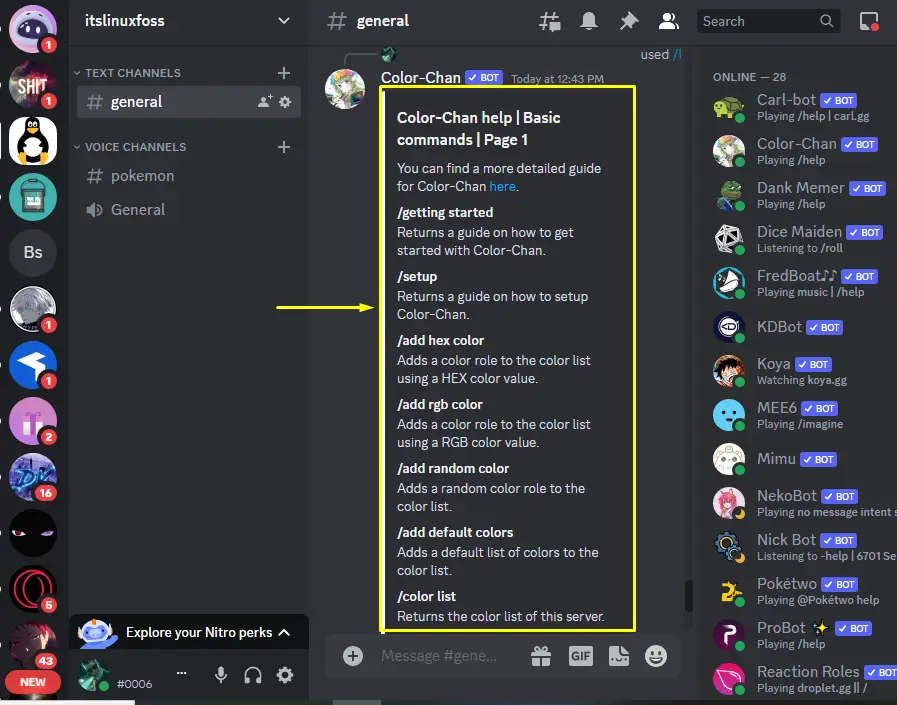
Note: You can also navigate to the official site of the Color-Chan Discord bot for the commands list and its usage.
Bonus Tip: Remove Color-Chan Discord Bot
If you want to remove the Color-Chan Discord bot, accomplish the following guide.
Step 1: Right-Click on Color-Chan
Navigate to the server where Color-Chan bot is added and right-click on the bot from the member list:
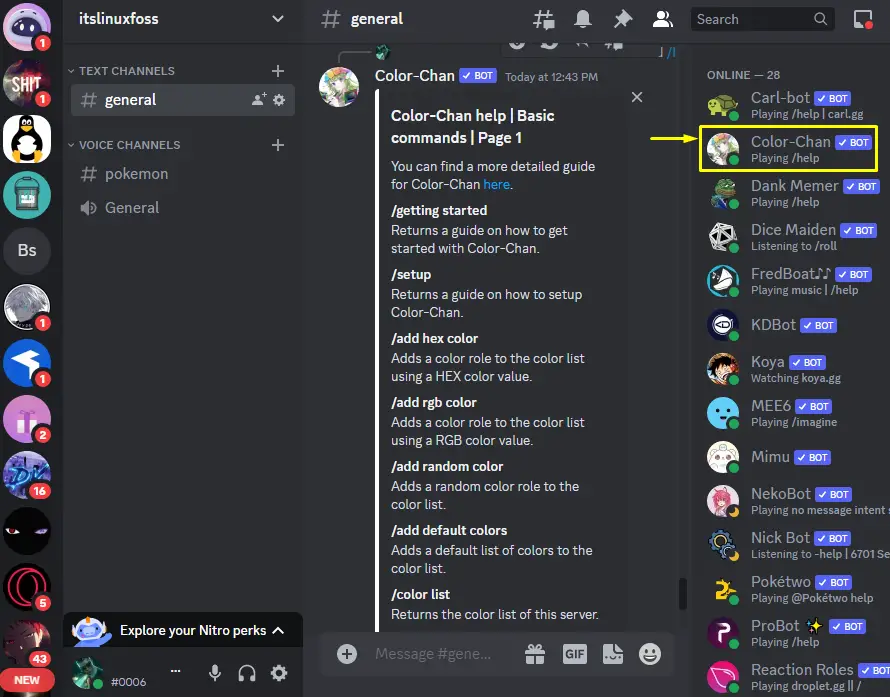
Step 2: Remove Color-Chan
Press the “Kick Color-Chan” option from the appeared context menu and proceed:
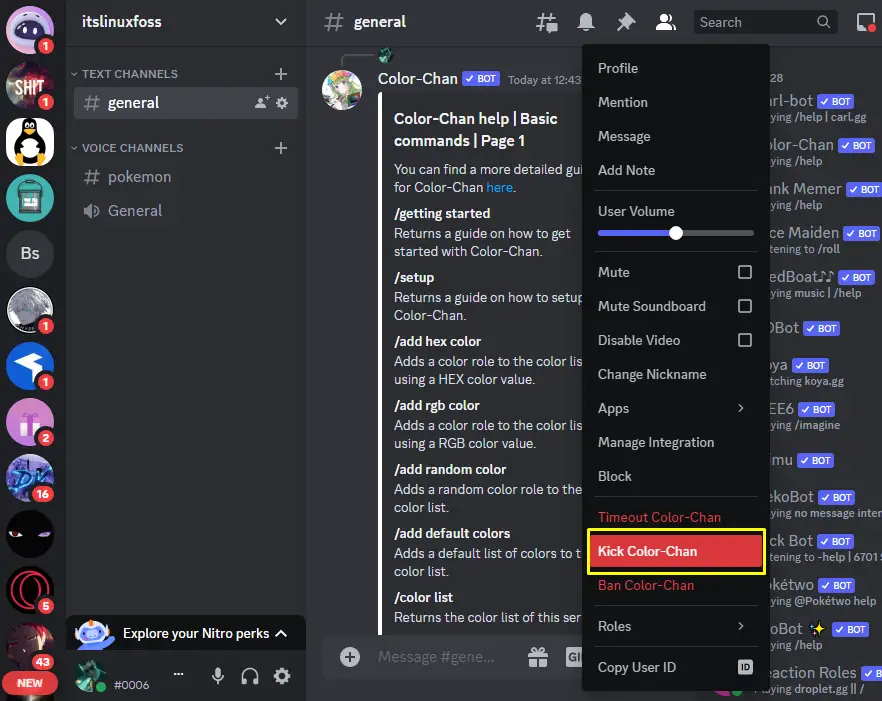
Step 3: Enter the Reason
A reason for deactivating the Color-Chan Discord bot will be requested of you. Enter the reason and hit the “Kick” button:
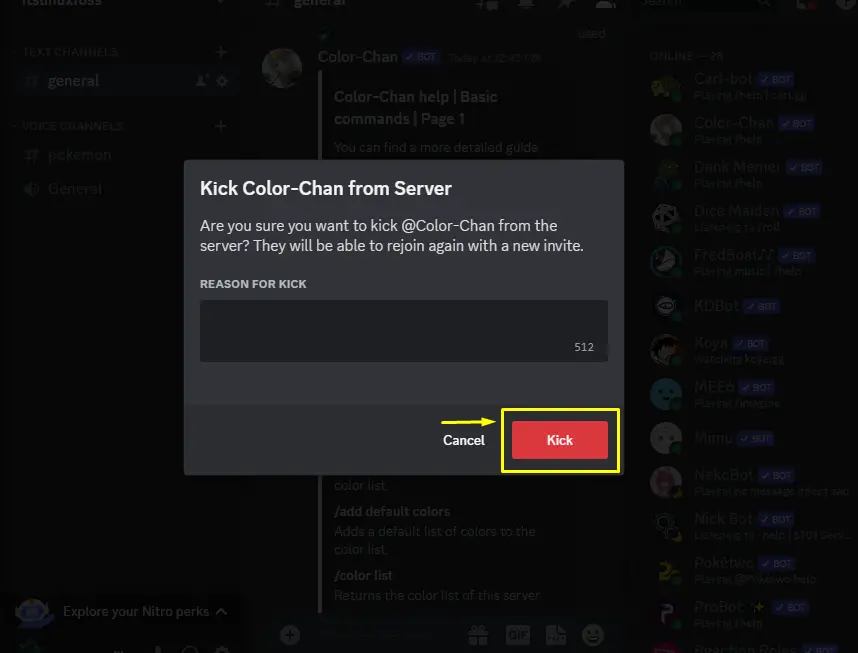
The Color-Chan Bot will be deactivated or removed from the server. That’s all about adding the Color-Chan Discord bot.
Conclusion
To add the Color-Chan Discord bot, go to its official website and hit the “Add to Discord” button. Afterward, select the server from the drop-down, and grant the required permission for the bot. Then, go to the Discord server and check the availability of the bot in the member list. This blog has taught the method to add the Color-Chan bot in Discord.
