The PDF, or Portable Document Format, is a widely used file type for documents that can be viewed and distributed on various platforms. It is widely used for everything from business reports to e-books. If you’re a Linux user, you may be looking for a PDF editor to help you create, edit, and annotate your PDFs.
In this article, we’ll look at some of the best PDF editors available for Linux and discuss their features and capabilities to help you find the one that best suits your needs.
1. PDFsam
PDFsam, short for PDF Split and Merge, is a popular open-source PDF editor for Linux. It’s designed to be simple and easy to use and provides a wide range of features for editing and manipulating PDFs.
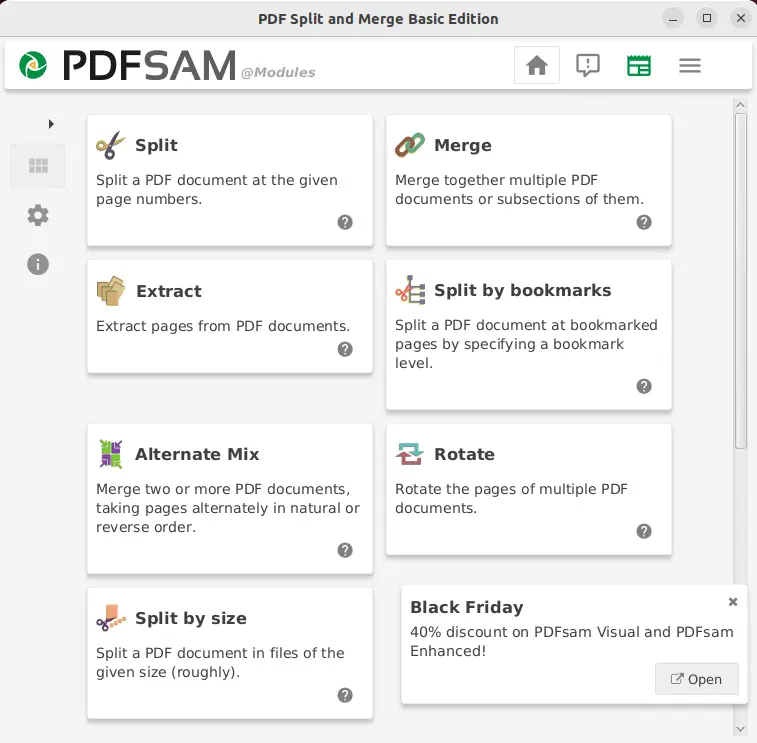
Key Features of PDFsam:
- The tool allows you to rotate and crop PDFs, making it easy to adjust the orientation or remove unwanted margins.
- PDFsam can also be used to encrypt and decrypt PDFs so that you can secure your sensitive documents.
- You can also add watermarks and bookmarks to PDFs, making it easy to identify them and navigate through them.
- PDFsam Basic allows you to combine functionalities like merging, splitting, rotating, etc.
- It boasts a user-friendly interface that allows easy navigation and quick access to desired features.
Installing PDFsam on Linux:
$ sudo apt install pdfsam #For Debian/Ubuntu
$ sudo yum install pdfsam #For CentOS/RHEL
$ sudo dnf install pdfsam #For Fedora
2. Inkscape
Inkscape is a popular open-source vector graphics editor for Linux, and it can also edit PDFs. It is a versatile tool that can be used for creating and editing illustrations, diagrams, and other graphics.
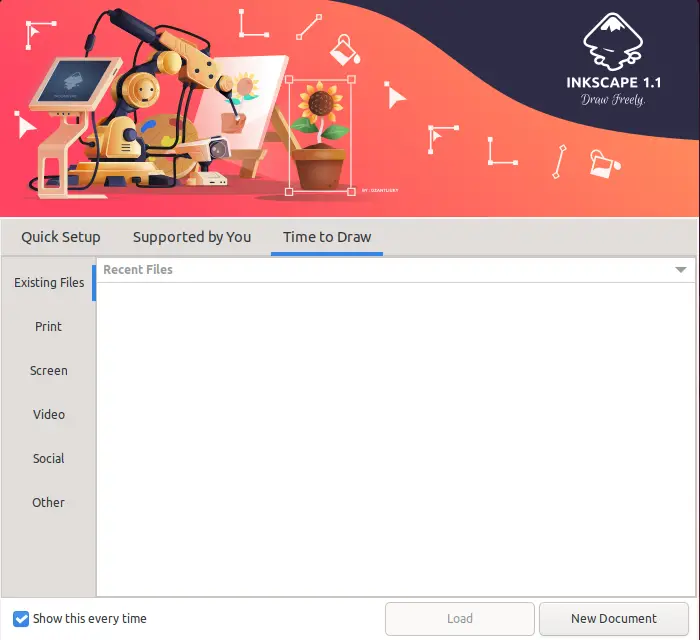
Key Features of Inkscape:
- Inkscape allows you to edit PDFs on a vector level, which means you can make precise changes to lines, shapes, and text without losing quality.
- You can make changes to the text, including editing it, altering the font and font size, and adjusting the text flow.
- You can also edit the images in a PDF, such as cropping, resizing, and adjusting brightness and contrast.
- Inkscape supports layers, which makes it easy to keep track of different elements in a PDF and make changes to them independently.
- You can add annotations, notes, and comments to a PDF and export the edited PDF to various formats like SVG, PNG, JPEG, TIFF, and more.
- Inkscape allows you to edit paths, nodes and shapes more precisely and customize the interface to suit your needs and preferences.
Installing Inkscape on Linux:
$ sudo apt install inkscape #For Debian/Ubuntu
$ sudo yum install inkscape #For CentOS/RHEL
$ sudo dnf install inkscape #For Fedora
3. Okular
Okular is a popular open-source PDF viewer and editor for Linux. It is widely used as a default PDF viewer for multiple Linux distributions, and it also provides a wide range of features for editing and annotating PDFs.
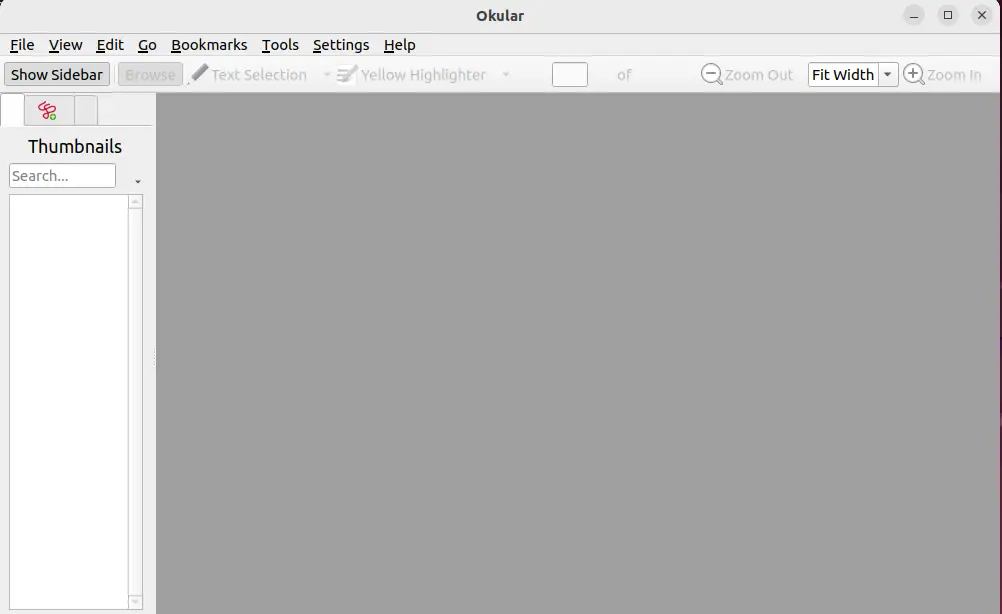
Key Features of Okular:
- Okular provides various annotation tools like highlighting, underlining, and adding notes and comments to the PDF.
- It allows you to fill out PDF forms, save the data, and add review comments, change tracking, and digital signatures to the document.
- Okular is available on multiple platforms, including Linux, Windows, and MacOS, which makes it easy to share and collaborate on PDFs.
- It allows you to search for specific text in the document, even inside scanned documents, with the help of OCR.
- You can also customize the interface to suit your needs and preferences, and it can also open various file formats such as PDF, DjVu, CHM, comic books, and more.
Installing Okular on Linux:
$ sudo apt install okular #For Debian/Ubuntu
$ sudo yum install okular #For CentOS/RHEL
$ sudo dnf install okular #For Fedora
4. Evince
Evince is a popular open-source document viewer for Linux and can also edit PDFs. It is designed to be lightweight and easy to use, and it provides a simple interface for viewing and editing PDFs.
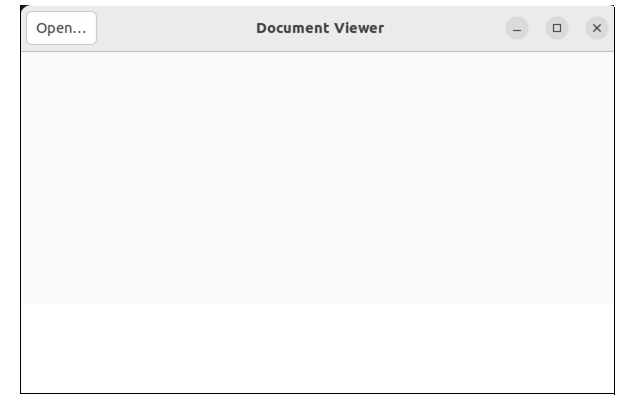
Key Features of Evince:
- Evince allows you to add basic annotations such as highlighting and underlining text in a PDF.
- It supports the synchronized view, which allows you to view multiple pages of a PDF at the same time.
- It has a presentation mode that allows you to display the PDF in full screen, making it ideal for presentations.
- It allows you to search for specific text in the document and extract it from it.
- Evince allows you to customize the interface to suit your needs and preferences and supports multiple file formats, including PDF, PostScript, DjVu, and more.
Installing Evince on Linux:
$ sudo apt install evince #For Debian/Ubuntu
$ sudo yum install evince #For CentOS/RHEL
$ sudo dnf install evince #For Fedora
5. Xournal
Xournal is a Linux-compatible, open-source, free software for taking notes and adding annotations. It’s specifically designed for use with a stylus and tablet, but it also works with a mouse and keyboard. It’s a popular choice among students and researchers for taking notes and annotating PDFs, and it provides a wide range of features for editing and manipulating PDFs.
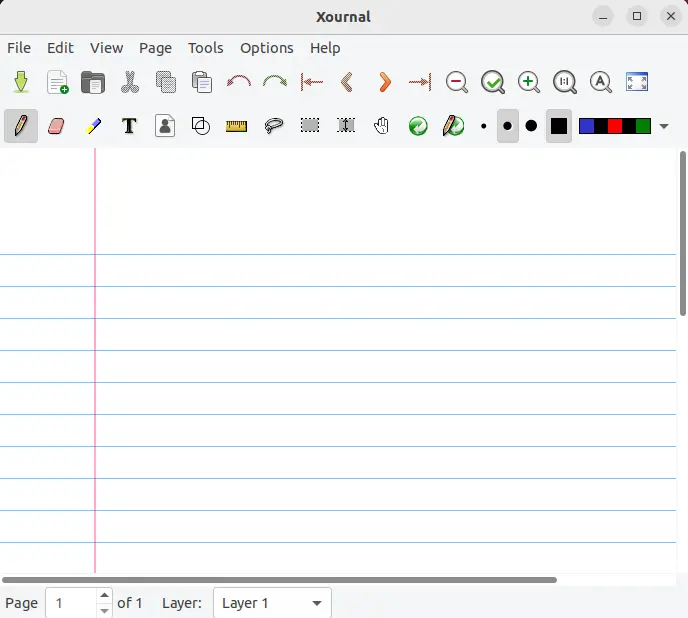
Key Features of Xournal:
- Xournal allows you to take notes and write or draw on PDFs using a stylus or your finger.
- Navigating through a PDF document becomes easier with the ability to work with multiple pages simultaneously
- With PDFs, you can add highlights, underline, and even create shapes and drawings.
- You can save the notes and annotations in Xournal format or export them to PDF, PS, SVG, or PNG.
- It also supports LaTeX for inserting mathematical formulas and can import PDFs and export them with or without annotations.
Installing Xournal on Linux:
$ sudo apt install xournal #For Debian/Ubuntu
$ sudo yum install xournal #For CentOS/RHEL
$ sudo dnf install xournal #For Fedora
6. LibreOffice
LibreOffice is a free, open-source office suite for Linux, Windows, and macOS.It offers a variety of tools for creating and modifying documents, spreadsheets, and presentations. One of the key features of LibreOffice is its ability to handle PDF files.
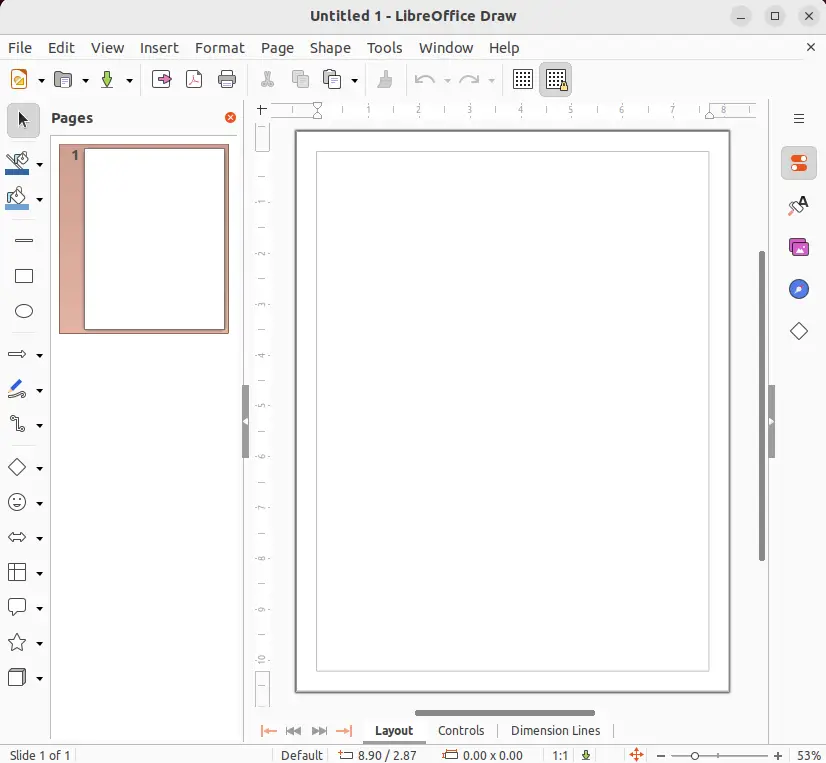
Key Features of LibreOffice:
- LibreOffice can add comments and annotations to PDFs, including highlights, underlines, and text boxes
- Formatting options for text, such as changing the font, size, and color, as well as adjusting margins and spacing
- Support for editing and manipulating PDF files including text, images, and layout
- Option to secure and sign the PDF documents, export PDFs in different formats, extract Images and text from PDFs
- Option to remove certain parts of the PDF, split and merge PDFs, add bookmarks and links to the PDF and add watermarks and backgrounds to PDFs
Installing LibreOffice on Linux:
$ sudo snap install libreoffice
7. Scribus
Scribus is designed for creating professional-looking documents such as brochures, newsletters, and posters. One of its features is the ability to edit and create PDFs. Scribus provides a wide range of features for editing and manipulating PDFs, making it a great choice for users who need to create and edit professional-looking documents.
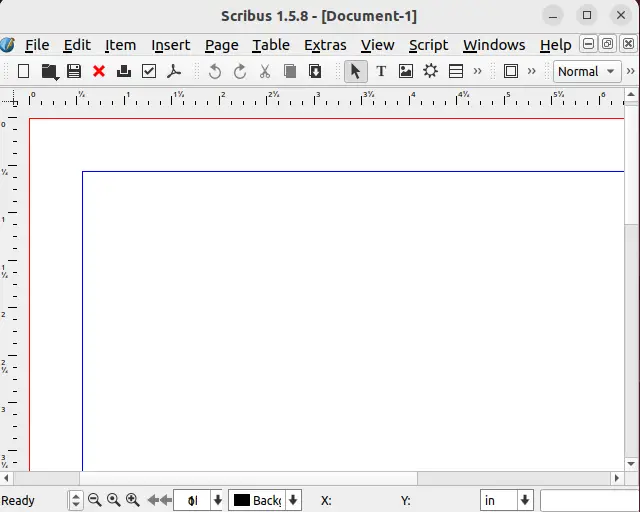
Key Features of Scribus:
- Scribus allows you to create and edit documents with advanced layout and formatting options, including support for master pages, layers, and styles.
- You can also edit the images in a PDF, such as cropping, resizing, and adjusting brightness and contrast.
- Scribus supports advanced color management, allowing you to create consistent and accurate documents.
- Scribus supports scripting, which allows you to automate tasks and create custom functions and can open various file formats such as PDF, EPS, SVG, and more.
- It supports multiple languages and provides a user-friendly interface, making it easy for users of all skill levels.
Installing Scribus on Linux:
$ sudo apt install scribus #For Debian/Ubuntu
$ sudo yum install scribus #For CentOS/RHEL
$ sudo dnf install scribus #For Fedora
Conclusion
Each of the editors discussed in this article has its own unique set of features and capabilities, making them suitable for different types of users and tasks. Overall, the best PDF editor for Linux will depend on your specific requirements and preferences, but with this list, you have a good starting point to find the perfect one.
