Google Docs is a well-known text editor used for editing and formatting documents. It has many functionalities that increase the user’s work efficiency. Google Docs support can be availed on the computer and mobile. This post provides the possible methods to create a Google Doc on Computer and Mobile. The guidelines of this post are as follows:
Let us start with the first method!
Prerequisites: Login to Gmail
As Google Docs is a service provided by Google, so, a Gmail user can avail of its features only (with all the authorizations). Therefore, ensure that you are logged into your Gmail account before starting this guide.
How to Create a Google Doc on Computer?
Once you are logged into your Gmail account, now follow the below-mentioned steps to create Google Docs on your computer:
Step 1: Open the Google Docs
First, open the Google Chrome Browser (or any other browser). Click on the Google app box that contains a pop-up window. Press the “Docs” icon that moves toward the Google Docs window:
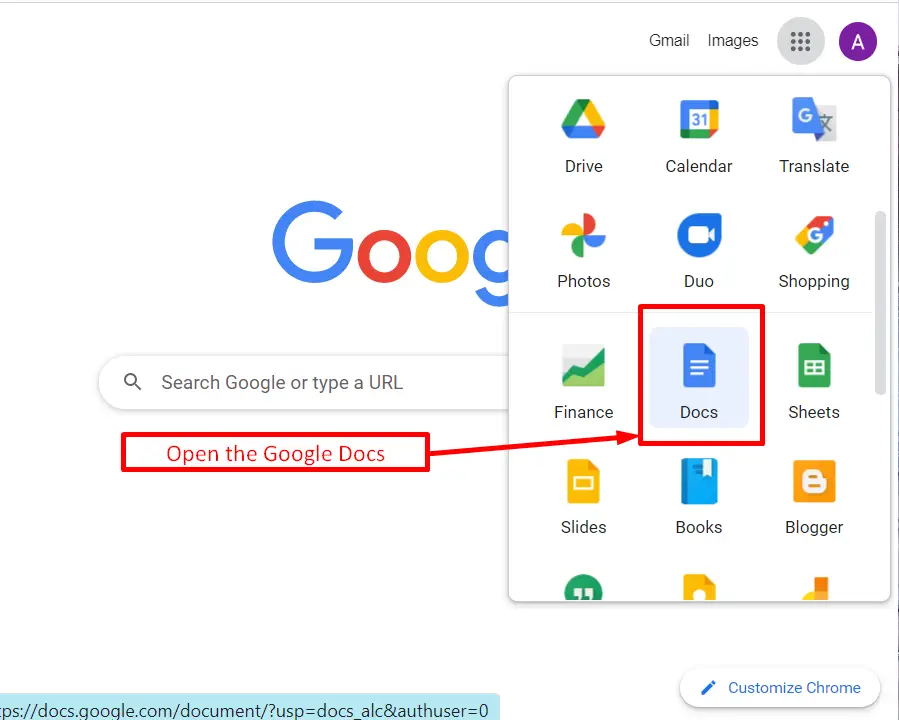
Step 2: Create a Google Doc
In this step, select a “Blank” document to create a new document in Google Docs:
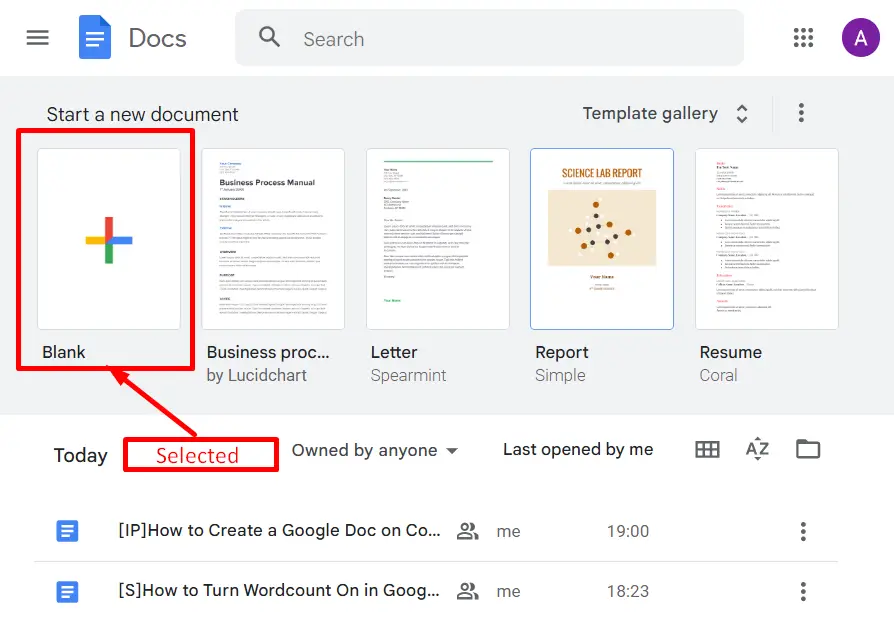
After selecting the “Blank” document, a new document will be created. Now, the user can perform different operations in the new document, such as “typing some text”,” inserting an image”,” creating a graph”, and many others:
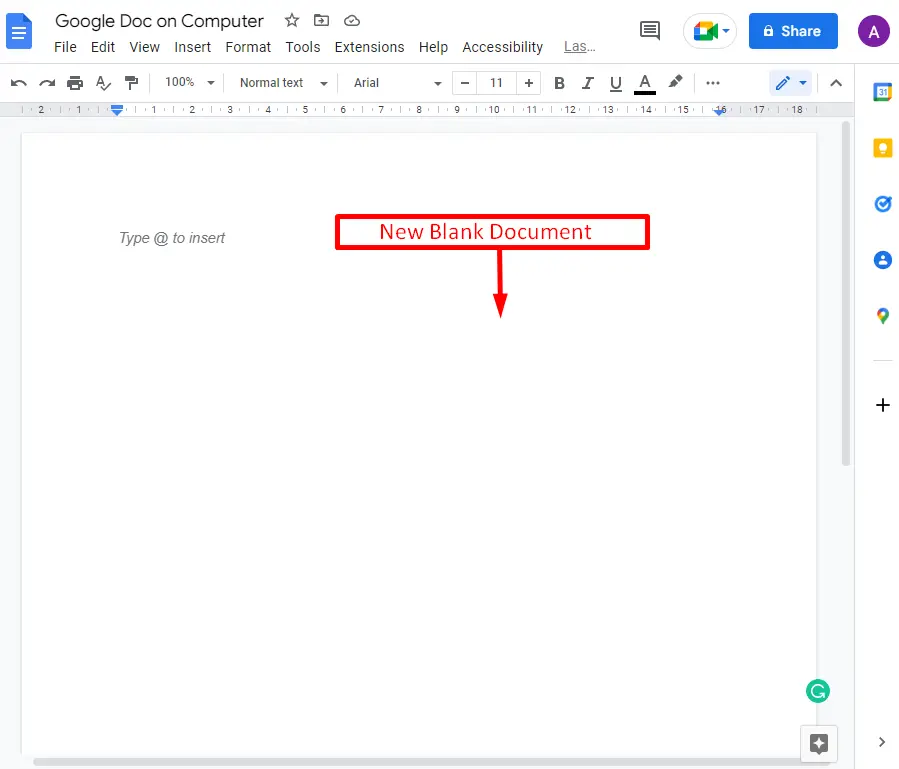
That’s all from this computer method to create Google Docs.
How to Create a Google Doc on Mobile App?
Google Docs mobile application also facilitates its users by providing various built-in functionalities. These functionalities also include the creation of a new document. The user can create a document by using a Google Docs mobile application. This method describes step-by-step instructions to perform this task:
Step 1: Open the Google Docs Mobile App
Firstly, open the Google Docs application on the mobile:
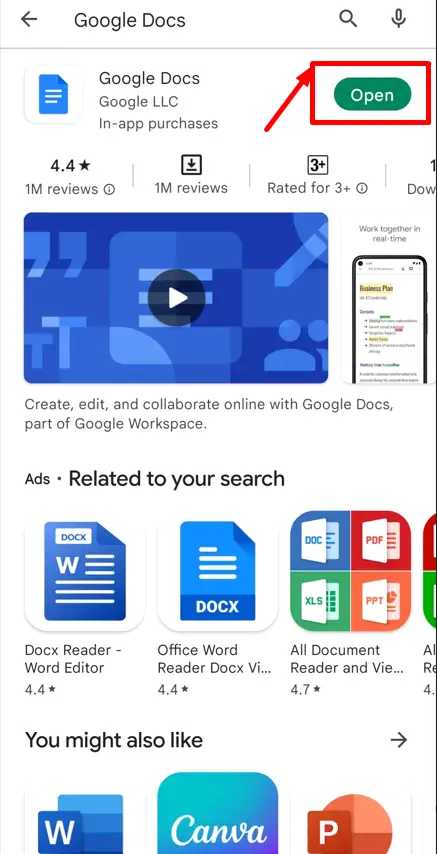
Step 2: Create a Google Doc
An interface will open containing recent documents, a search bar, and a plus icon. Tap on the “+” icon:
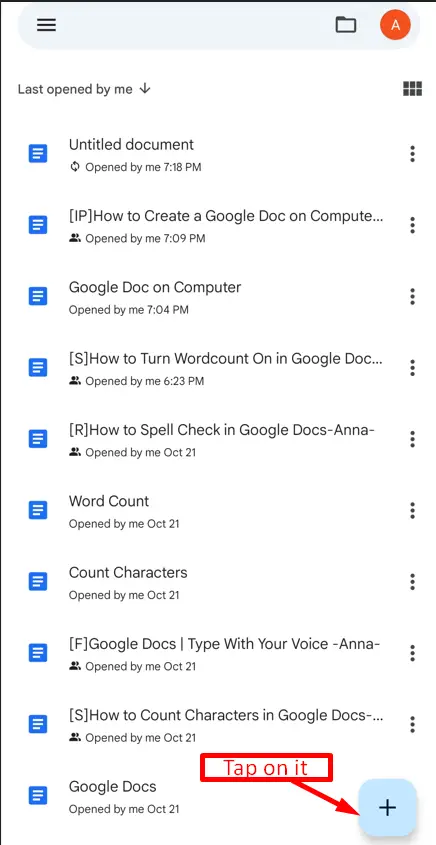
Two options will pop up after clicking on the “+” icon one is “New document”, and the other is “Choose template”. For this instance, select the “New document” option:
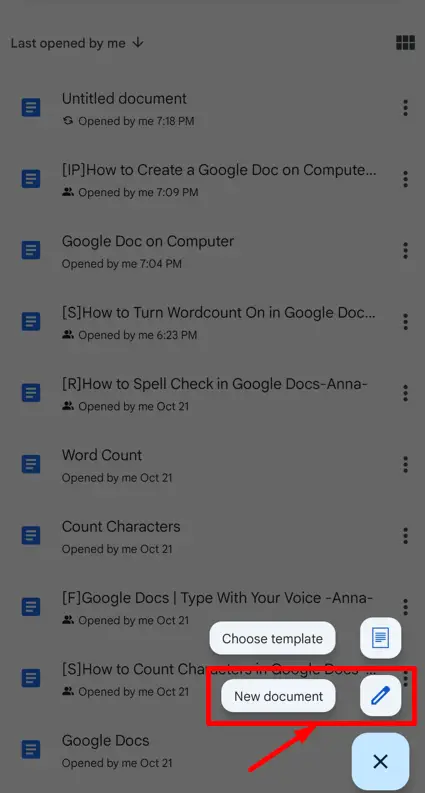
A new Google Docs document is opened. The document is ready for typing and many other purposes according to the user’s needs:
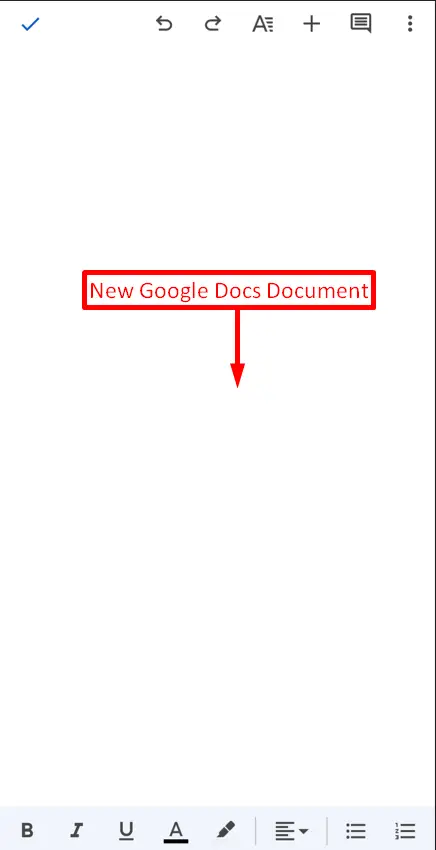
That’s all about this post!
Conclusion
In Google Docs, the document is created by selecting a new “Blank” template on the computer. Or open the Google Docs app and click on the “+” icon and choose the “New document” option. If the user has the same Gmail account on the Computer and the Mobile, then access the same Google Doc on both devices. This post has briefly described the methods to create a Google Doc on Computer and mobile.
