Google Docs is a popular online platform for sharing confidential and general documents in academic and business environments. Sometimes, users need to delete an unnecessary Google Doc. To get rid of these documents, Google Docs provides multiple ways to remove a Google Doc file. In this guide, we will demonstrate all those possible methods to delete a Google Doc file. The content discussed in this tutorial is listed here:
- “Move to trash” Option to Delete a Google Doc
- “Remove” Option to Delete a Google Doc
- Bonus Tip: Delete a Google Docs From Drive Folder
Let’s explore the first method:
Method 1: “Move to trash” Option to Delete a Google Doc
In this method, the sequence of steps to remove a Google Doc is as follows:
- Open the Google Doc that the user wants to delete.
- Press the “File” option from the menu bar to open the dropdown list.
- Hit the option “Move to trash” in the dropdown list.
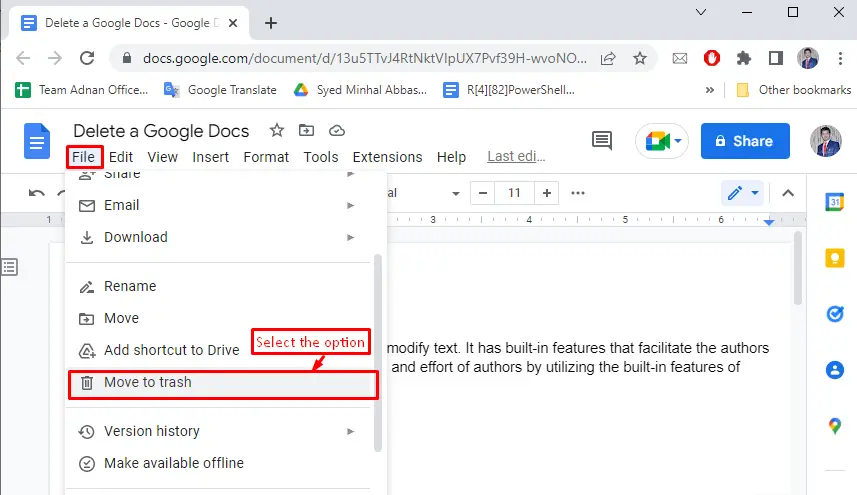
A confirmation window will appear which states that the document has been deleted:
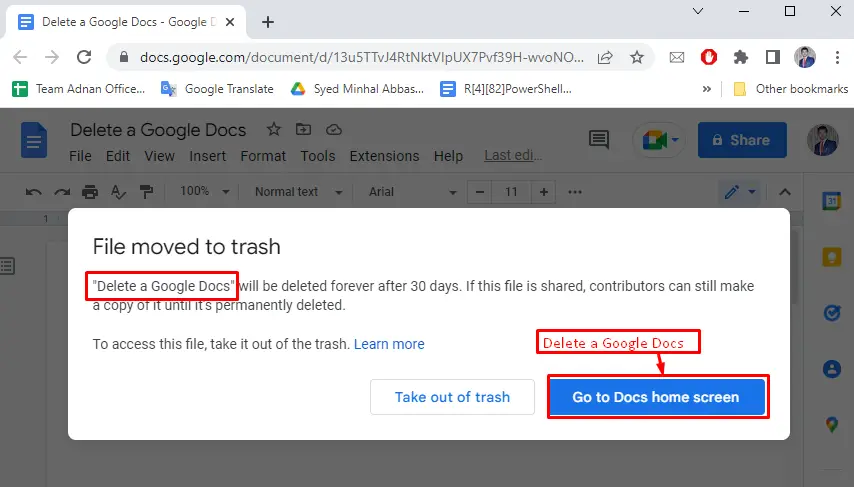
Let’s head over to the second method.
Method 2: “Remove” Option to Delete a Google Doc
Another method is to delete a particular document by searching for it on Google Docs. The list of steps is as follows:
- Search for the document with the name in the search bar of Google Docs.
- The documents matching the search result are displayed. Furthermore, press the three-dotted icon of the document that the user needs to delete.
- It generates a drop-down menu that contains the “Remove” option.
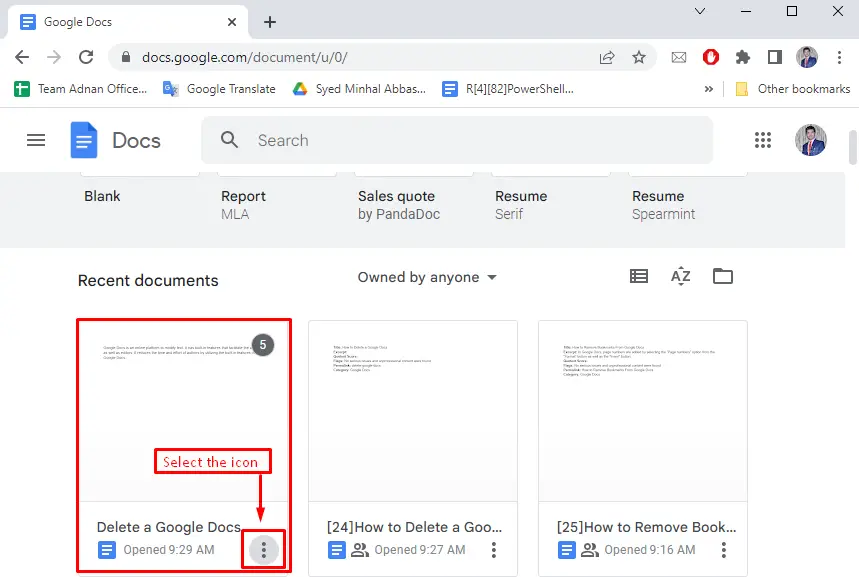
Select the “Remove” option to delete the particular document in Google Docs:
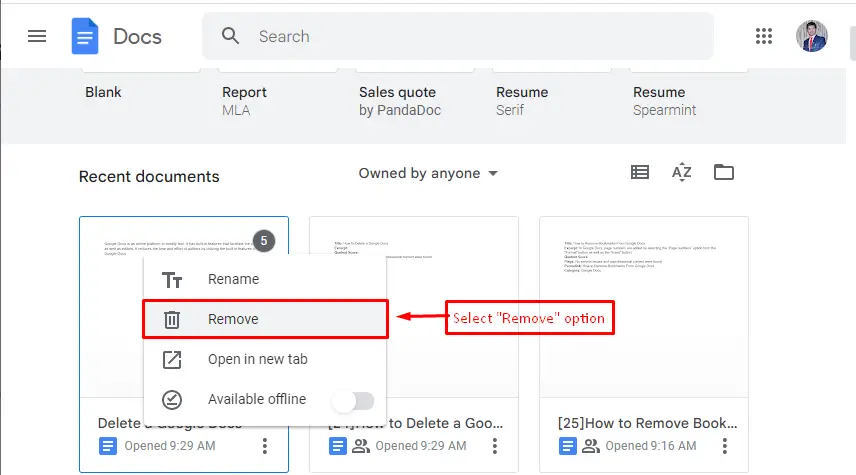
From the following window, click on the “MOVE TO TRASH” option:
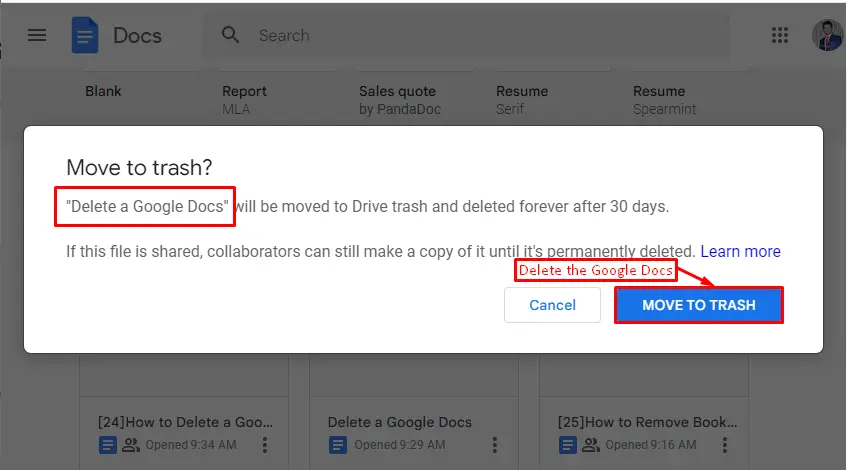
By doing so, the selected document will be deleted.
Note: The delete key is also utilized to delete the Google Doc file.
Bonus Tip: Delete a Google Doc File From Google Drive
Additional information is provided here to delete a specific Google Doc in “Google Drive”:
- Open Google Drive first.
- Press the right button of the mouse cursor on a particular document.
- It generates a pop-up window with various options.
- Select the “Remove” option to discard the specified document in Google Docs.
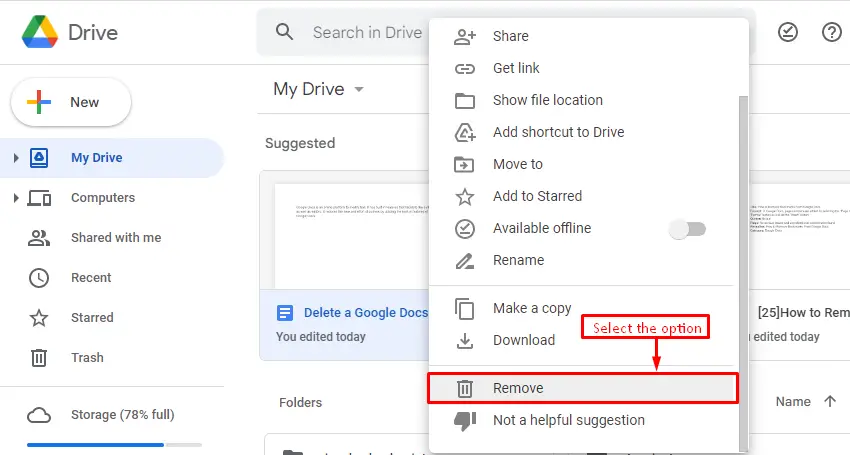
A message “File moved to trash” verifies that the specific document has been deleted in Google Docs. Moreover, users can utilize the “UNDO” button to move that Google Doc out of the trash:
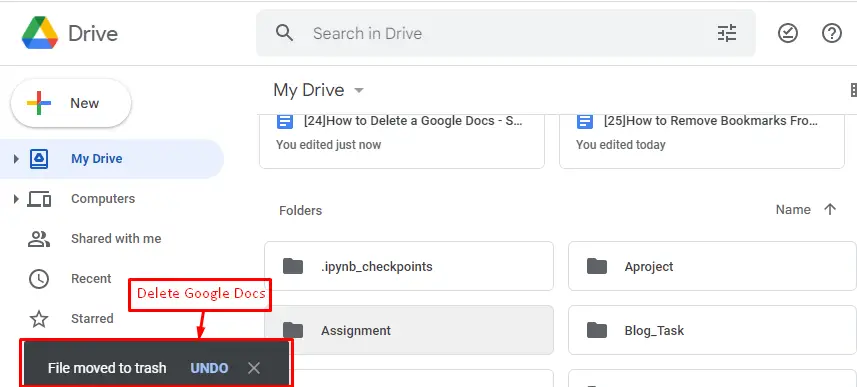
That’s it! You have learned two methods to delete Google Docs.
Conclusion
Google Docs provides the “Move to trash” option from the “File” tab and the “Remove” option to delete the current or existing document in Google Docs. Both these methods validate that the current document is successfully deleted. In addition, users can also delete single or multiple documents from Google Docs from the “Drive Folder”. This post has demonstrated the easiest method to delete a Google Doc file.

TUTORIALS ON LINUX, PROGRAMMING & TECHNOLOGY