Unlike other operating systems such as Windows, Linux is an OS in which the majority of its tasks are performed using the Terminal. One of the major tasks that the Linux terminal performs is the execution of programs using commands. While attempting to execute any program through this method, the user may come across this very common error statement which is the “no such file or directory” issue.
This article will elaborate on the reasons that prompt the error “no such file or directory” and also provide possible solutions to fix it
How to Resolve the “no such file or directory”?
Since this is a very general error, there are a few different reasons that can invoke this issue on the system. All these reasons are discussed below in great detail.
Reason 1: Wrong File Name
The first and the most commonly occurring reason is caused by using incorrect spellings of the file name. For example, the mistake can be the incorrect spelling of a file. Below is an example of such a mistake:
$ bash sampl.sh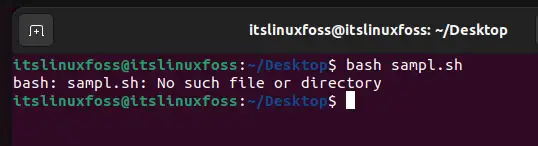
Solution: Check the File name and Path
In the example shown above, the bash file “sample.sh” is saved on the desktop. So, make sure that the error is not invoked by using the correct spellings and the correct path. Look at the following image where the name and path of the file are correct, and thus, the output is displayed:
$ bash sample.sh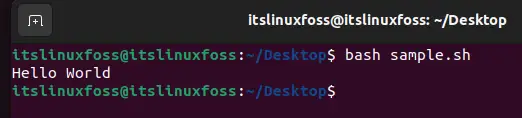
Reason 2: Wrong File Format
The other most common cause behind this issue is that the file that is attempted to execute is in a different format than the operating system. Let’s take an example of this situation. The file that is executed using the command is a DOS file which is a script written for Windows. If this DOS file is executed in an Ubuntu system, the “no such file or directory” issue will be invoked.
Solution: Use the dos2unix Tool
There exists a very useful tool for exactly these types of scenarios. The dos2unix tool helps to convert a dos file to a script that can be read by the Ubuntu OS. The first step is to install the dos2unix tool using this command:
$ sudo apt install dos2unix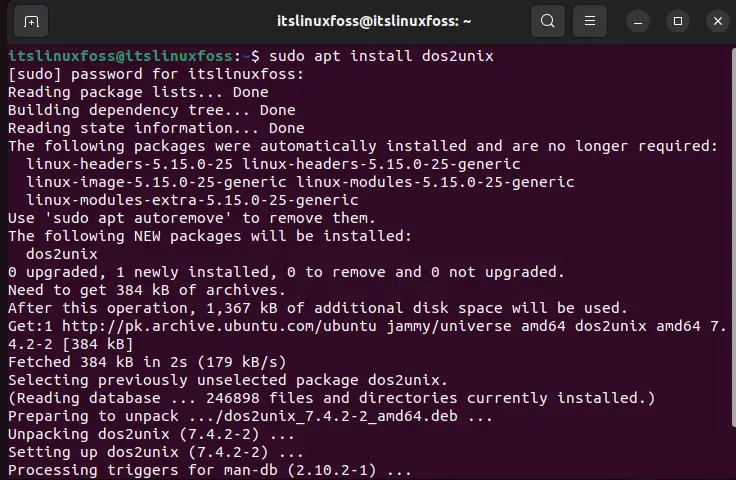
Once the tool is installed, convert the DOS file into an Ubuntu-compatible file using the following command:
$ dos2unix sample.dos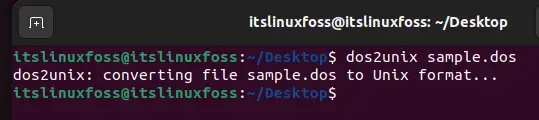
The system should be able to run the script file without the error being prompted after the conversion is complete.
Conclusion
The “no such file or directory” issue occurs when the name or the path of the executable file is entered incorrectly into the terminal. Another reason is that Ubuntu is not able to read the DOS script and if it is executed on the Ubuntu terminal, then the error is prompted. To fix these issues it needs to be made sure that the file path and file name are entered correctly into the terminal. The other fix is to install the dos2unix tool and convert the dos files format to run on Ubuntu. This article has demonstrated the reasons and the solutions to fix the error “no such file or directory”.

TUTORIALS ON LINUX, PROGRAMMING & TECHNOLOGY