Discord is a multifunctional social media platform that helps the user to chat in a single room (servers) where everyone is gathered. It has numerous impressive features including live streaming, text, and voice chatting. However, as a regular Discord user, the problem might be faced when Discord is stuck on a gray screen while streaming or launching it.
The aim of this blog is to provide the reason and all possible solutions for being stuck on the gray screen of Discord.
Fix the “Discord is Stuck on Gray Screen” Problem?
It is reported by many Discord users that they are stuck on the gray screen which occurs due to several issues. This includes Discord glitches, corrupted Discord files, internet connection, lack of administrative rights, or using an old version of Discord. There are some possible fixes/solutions that should be utilized:
- Solution 1: Refresh Discord
- Solution 2: Relaunch Discord
- Solution 3: Clear Cache
- Solution 4: Run Discord as an Administrative
- Solution 5: Update Discord
- Solution 6: Check Internet
Solution 1: Refresh Discord
The first solution is to refresh/reload the Discord. To do so, launch Discord and press the shortcut key of “Ctrl+R” to reload/refresh it. Doing this will fix the problem, however, if it doesn’t work, move towards solution 2.
Solution 2: Relaunch Discord
The second possible solution is to completely close Discord and relaunch it. For this purpose, the following steps are followed.
Step 1: Open Task Manager
First, open the Task Manager from the Windows search bar as shown:
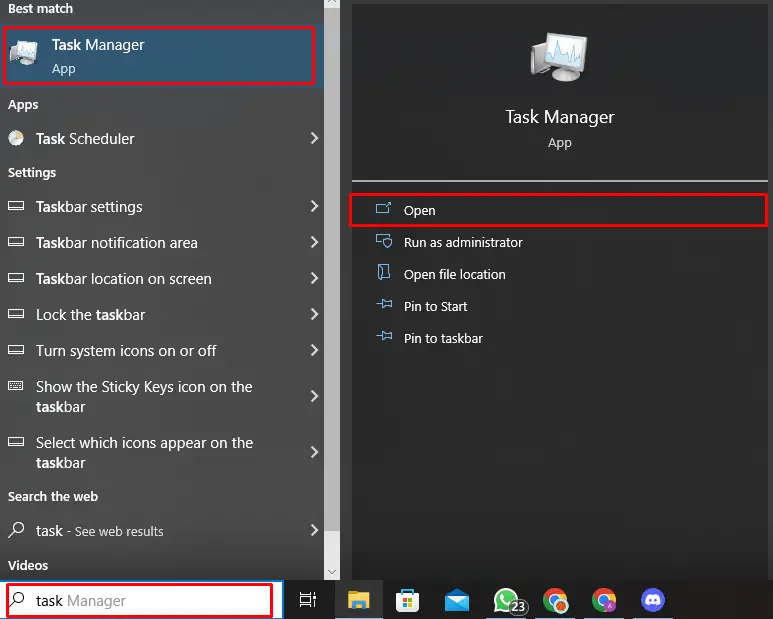
Step 2: End Discord
Once the Task Manager is opened, locate and select the Discord application and click on the “End Task” to continue:
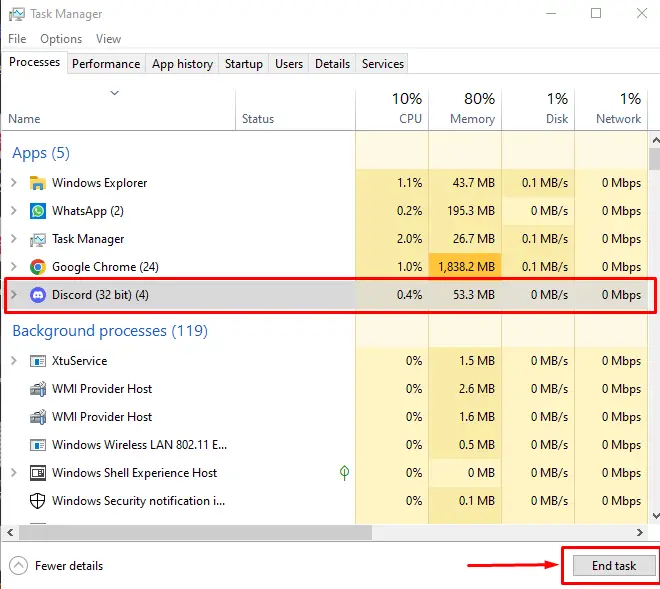
Doing the above operation can close Discord completely.
Step 3: Re-launch Discord
Again, navigate to the Windows search bar from the bottom and relaunch the Discord application:
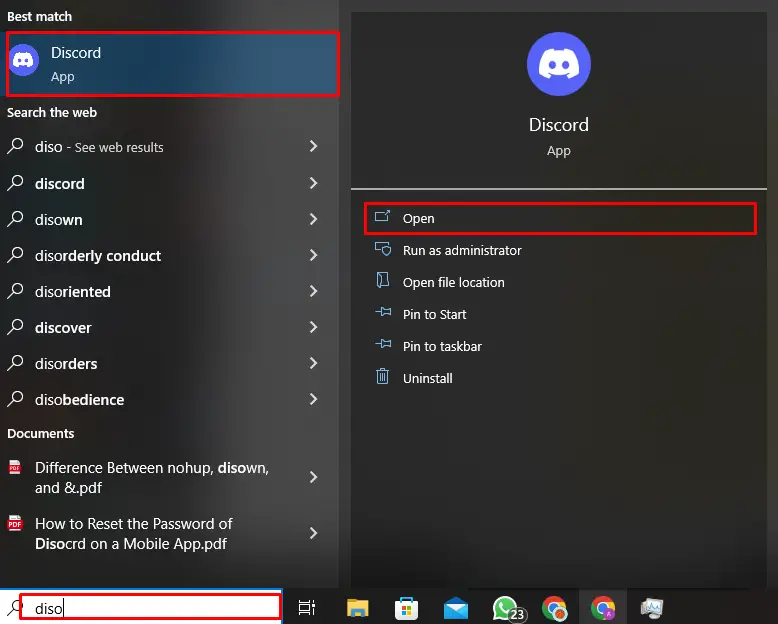
The Discord application will be launched without error.
Solution 3: Clear Cache
Another possible solution for the Discord gray screen error is to clear the Discord cache. To do so, the subsequent guidelines will help.
Step 1: Access %appdata%
Go to the Windows search menu bar and access the “%appdata%” folder by typing it:
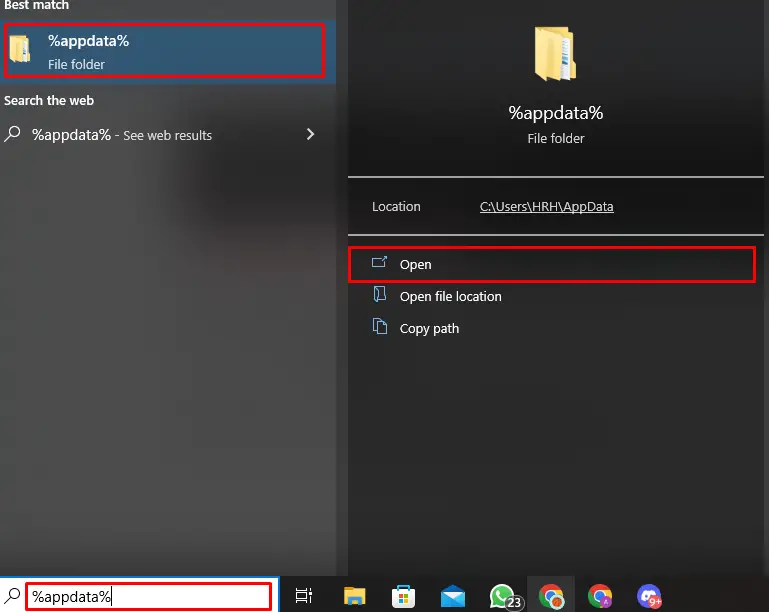
Step 2: Go to Discord
In the “%appdata%” folder, go to the sub-folder named “Discord”:
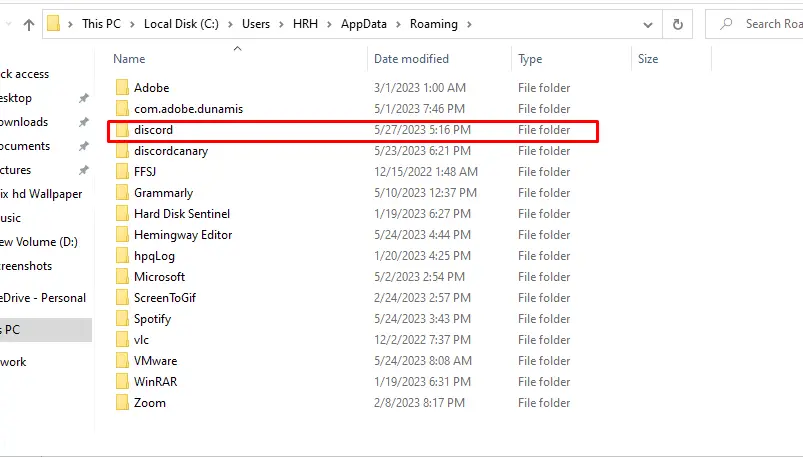
Step 3: Clear Cache
Right-click on the “Cache” folder and choose the “Delete” option from context menu:
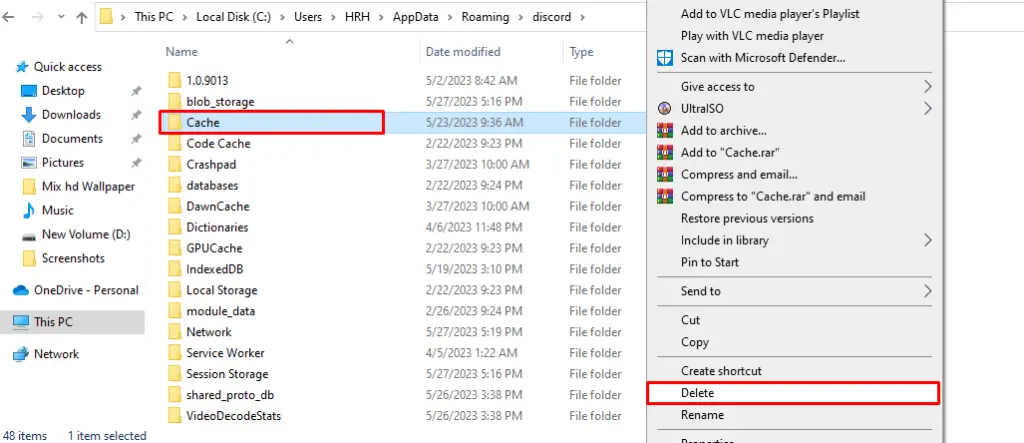
This will remove the Discord cache. Try to restart Discord and start using it from scratch.
Solution 4: Run Discord as an Administrative
If the above solutions don’t work, there may be a possibility that Discord is unable to access the system resources properly. So, launch Discord and run it as an administrative to give the administrative permission:
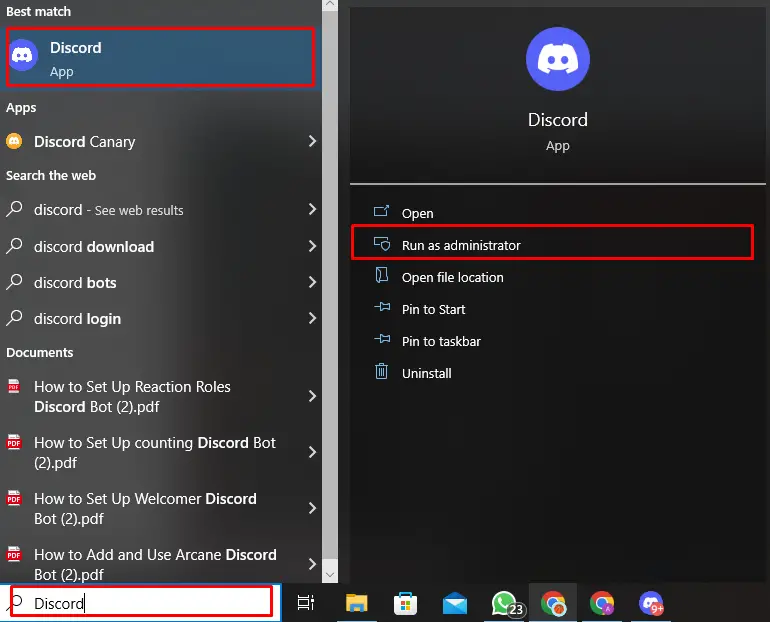
The Discord will be launched with administrative rights.
Solution 5: Update Discord
The fifth solution is to update the Discord if the user is using an old or outdated version. To update the Discord, simply go to the Windows tray, right-click on the Discord icon, and click on the “Check For Updates” option:
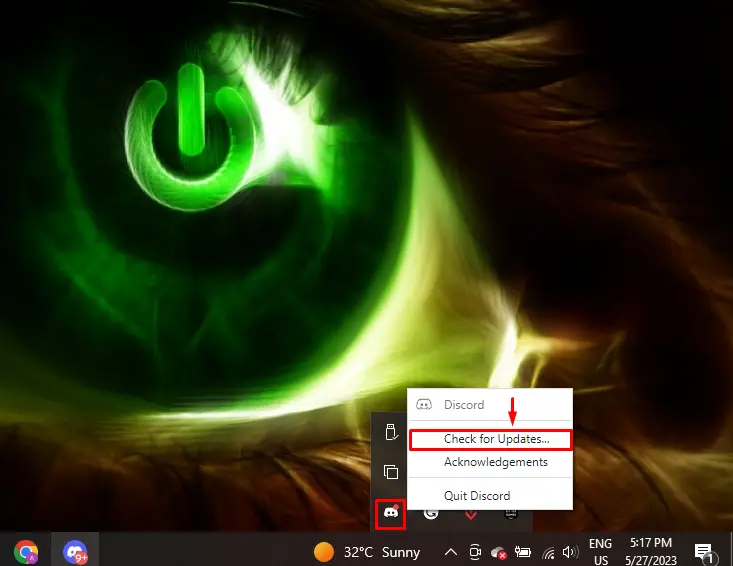
Discord will be updated automatically. After that, relaunch Discord and use it.
Solution 6: Check the Internet
Lastly, if still Discord is not working, it could be a network problem. So, check that the internet connection is established properly or working perfectly.
These are the possible solutions for the Discord gray screen error.
Conclusion
To fix the Discord gray screen issue, there are several fixes for that. First, refresh the Discord by pressing the “Ctrl+R”. Second, close the Discord completely from the Task Manager and re-launch it. Third, clear the Discord cache by accessing the “%appdata%” folder. Fourth, run the Disco with administrative rights. Fifth, look for Discord updates to update it to the latest version and the last solution is to check the internet connection. We have provided all solutions for the issue of Discord being stuck on a gray screen.
