The APT is a short form of Application Package Tool that manages the Debian packages in the Linux system. The apt is the latest manager to interact with APT, which holds the functionalities of “apt-get” and other tools used to interact with APT in earlier Debian-based versions. It is used for installing, removing, and configuring any applications/software in the system. During executing the “apt-get” command in the terminal, users face the error “sudo apt-get command not found”.
This guide will explain multiple solutions for resolving the above-stated error. The outline of this guideline is as follows:
- Reason 1: Operating System is Not Supportive
- Solution 1: Use Pre-Installed Package Manager
- Solution 2: Downloading the Latest APT Package
Let’s start with the first reason for the error.
Reason 1: Operating System is Not Supportive
One of the main causes of the generating error is that the package manager is incompatible with the Linux distributions. Therefore, the system does not find apt-get executable files in the installed directory.
Solution 1: Use Pre-Installed Package Manager
To resolve the error, follow the default package manager of Linux distributions such as CentOS, Fedora, and RHEL to utilize the “yum” package manager.
Arch Linux installs the packages through the “pacman” package manager. Ubuntu and Mint (or other Debian-based distributions) require the “apt” or “apt-get” package manager for installing any package in the operating system.
Package Managers of Linux distributions are enlisted below:
| Linux Distributions | Package Manager |
|---|---|
| Fedora/CentOS/ RHEL | yum/dnf |
| Arch Linux | pacman |
| Ubuntu/LinuxMint | apt/apt-get |
Solution 2: Downloading the Latest APT Package
If you are using a Debian-based system, then it is recommended to reinstall the apt-get support on your system. In our case, download the latest apt package file “apt_2.4.5_amd64.deb” by executing the below command:
$ wget http://security.ubuntu.com/ubuntu/pool/main/a/apt/apt_2.4.5_amd64.deb
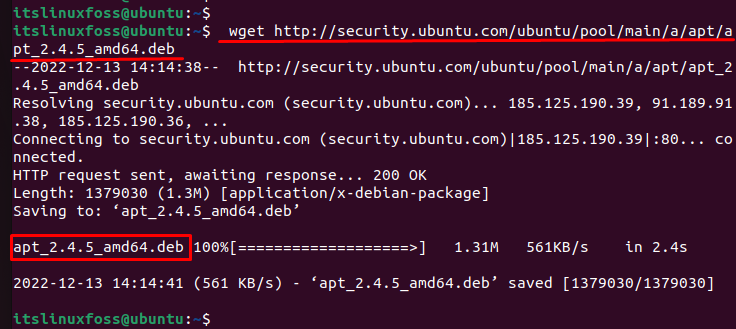
The output shows that the “apt_2.4.5_amd64.deb” file has been successfully downloaded into the system.
Install the Downloaded Debian Package
To install the downloaded “apt_2.4.5_amd64.deb” file, execute the below script with the “sudo” privileges:
$ sudo dpkg -i apt_2.4.5_amd64.deb
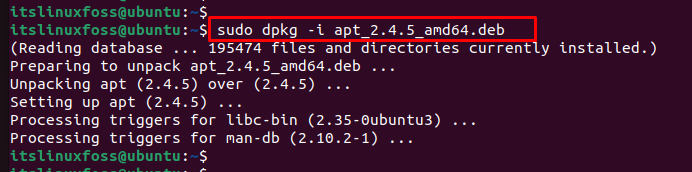
Verify the apt-get Package Manager
For checking the installed apt-get package manager, execute the “apt-get” command with the “sudo” privilege as below:
$ sudo apt-get

The output confirms that the “apt-get” package manager has been installed in the current operating system.
Conclusion
The error “sudo apt-get command not found” came across due to the unavailability of a package manager in Linux distributions. It can be fixed by downloading the latest APT package manager to install, remove or update packages in the system. This article has illustrated multiple solutions to tackle the error.
