Google Docs is an online text-writing tool to facilitate its users with a bundle of features. Moreover, it offers an interesting feature with an offline extension to save their user’s work in the absence of the internet. It prevents users from losing their important data/information and saves it in the existing document. By considering its importance, this article demonstrates to enable “Google Docs Offline” in the browser. The contents of this guide are mentioned below.
- Google Docs Offline Extension
- Bonus Tip 1: Access Google Docs Offline from Home Screen
- Bonus Tip 2: Access Google Docs Offline from Settings
- Bonus Tip 3: Using the Make Available Offline Option
How to Add a Google Docs Offline Extension
A method is considered to add the extension “Google Docs Offline” from the store. Follow the steps provided below to add Google Docs Offline Extension:
Note: The Google Chrome browser is being used to practice these steps.
Step 1: Open Chrome Web Store
For opening the Chrome Web Store, utilize the link provided below.
https://chrome.google.com/webstore/category/extensions
Note: Firefox, opera, and safari browsers do not support the extension.
Step 2: Search Google Docs Offline Extension
For this, hit the button “Add to Chrome” as shown in the below figure.
Search for the Google Docs Offline extension as shown below:
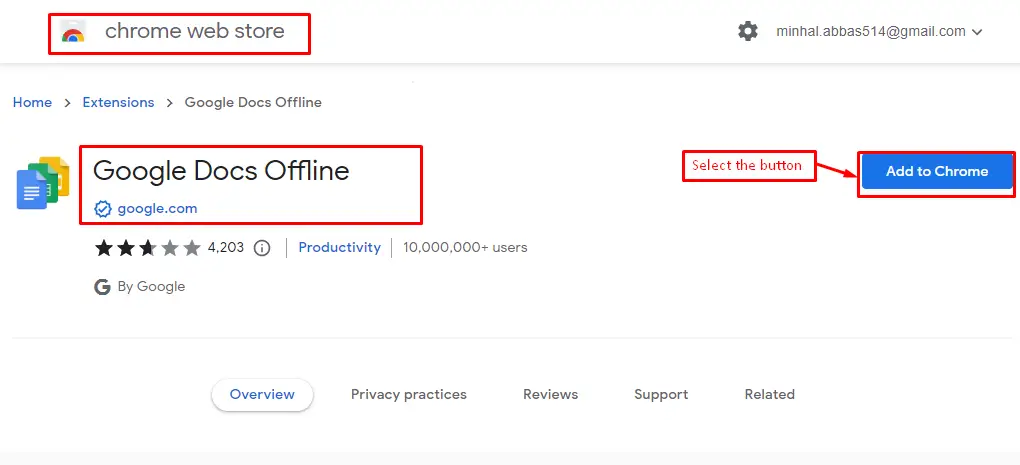
Step 3: Add Extension
After pressing the button, a pop-up window is generated with “Add extension” and “Cancel” options.
Choose the “Add extension” button to allow you to add an extension in Google Docs:
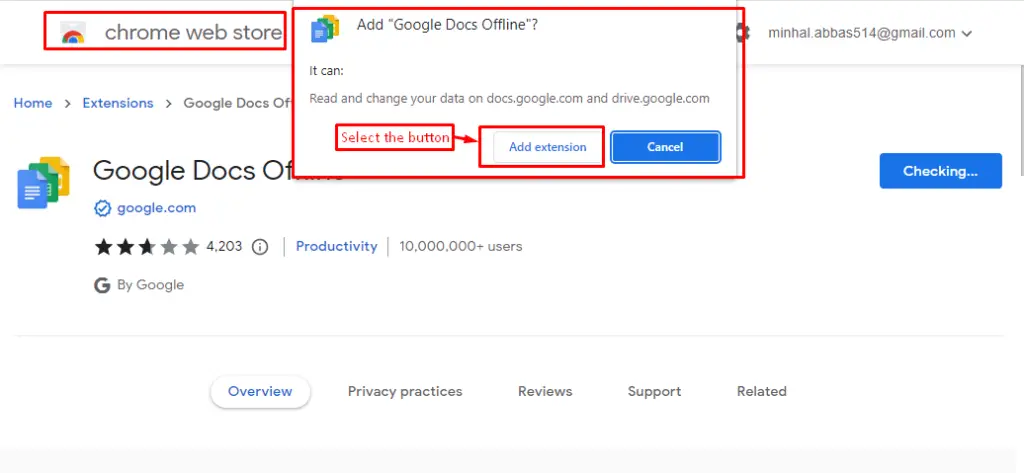
Finally, the “Google Docs Offline” extension has been added to the browser, which can be verified in the below screenshot:
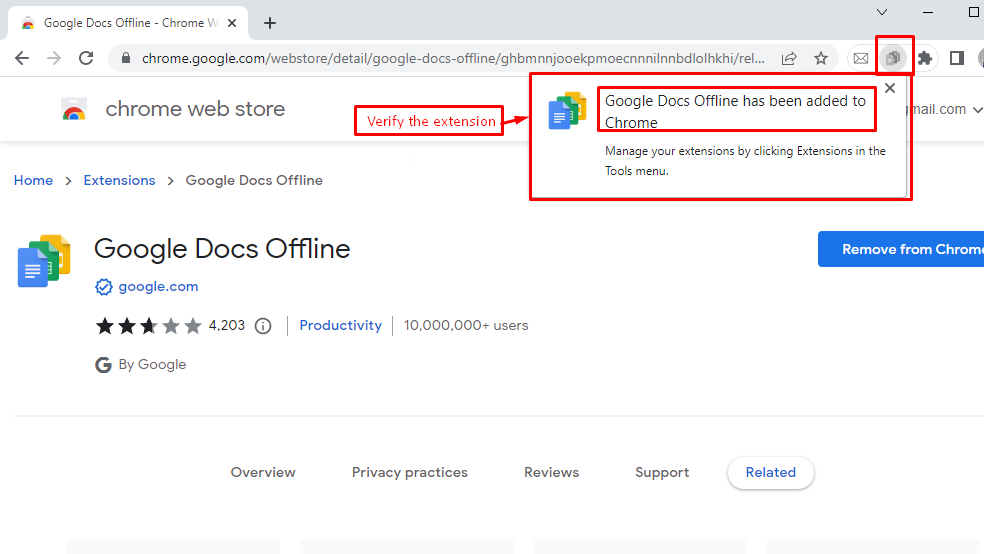
The purpose of the Google Docs Offline extension is to allow users to work offline. However, there are multiple ways through which Google Docs can be achieved offline. Let’s discuss them:
Bonus Tip 1: Access a Specific Google Doc Offline
Click on three dots or right-click on the Google Doc file. A drop-down menu option will appear where an “Available offline” option is seen. Turn on the toggle button to make it available for offline use:
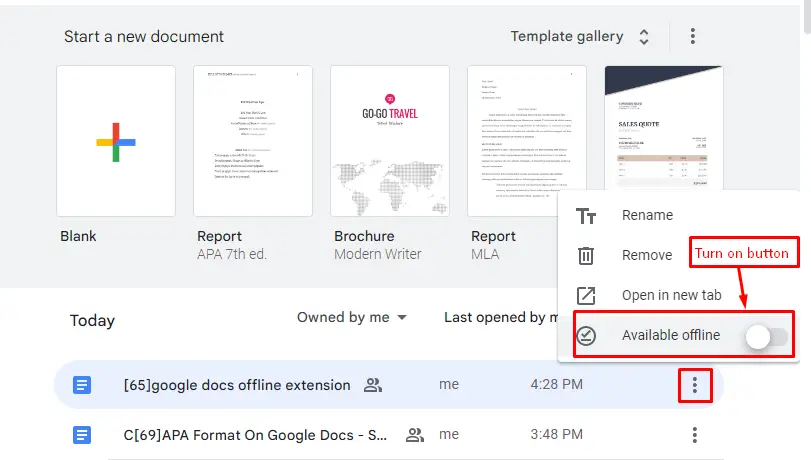
Bonus Tip 2: Access Google Docs Offline From Settings
Google Docs allows users to work offline by changing the setting. For this, hit the “Settings” button that can be shown in the below screenshot:
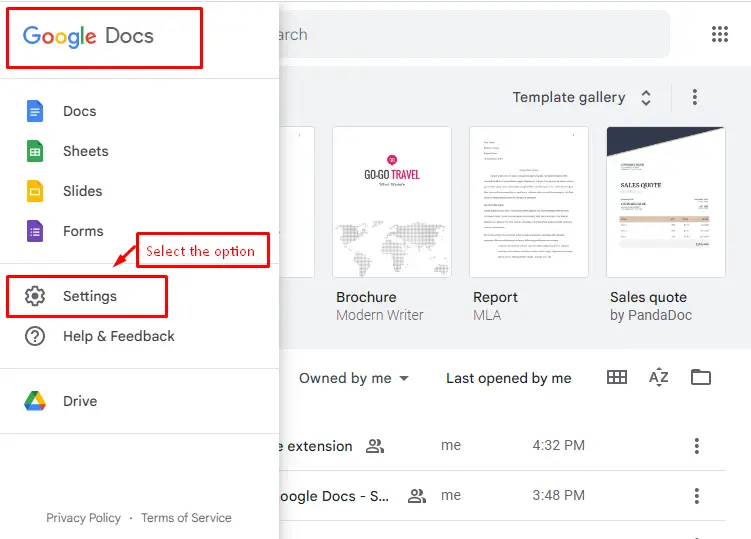
It navigates to the “Settings” window. In this window, Turn On the button offline that enables users to work without the internet:
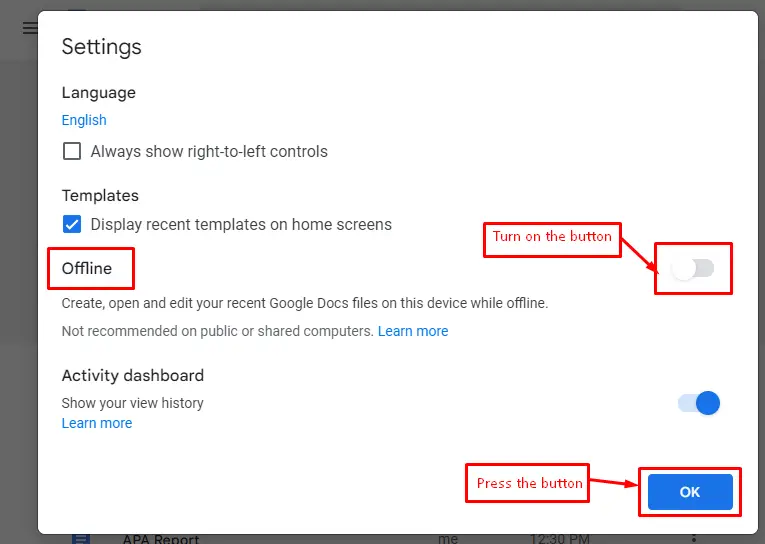
Bonus Tip 3: Using the Make Available Offline Option
An existing file is considered to make the user work without the internet. For this, choose “Make available offline” by hovering over the “File” tab present in the menu bar of Google Docs:
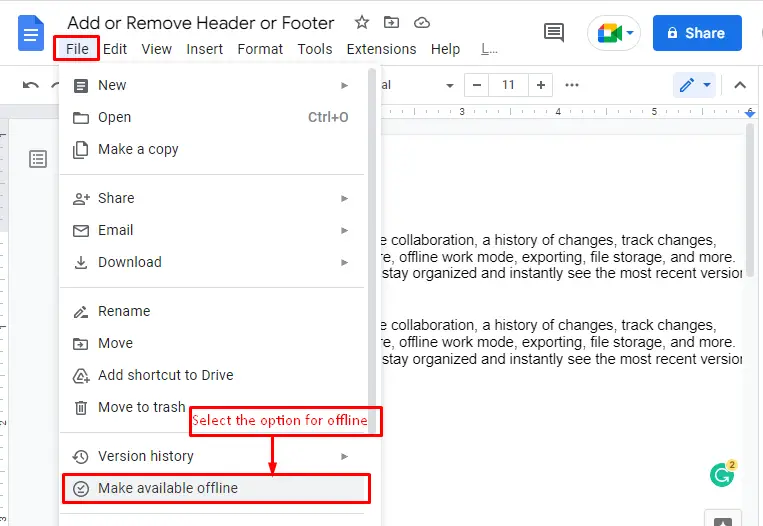
By pressing the above option, a message is displayed “Document now available offline” for verification:
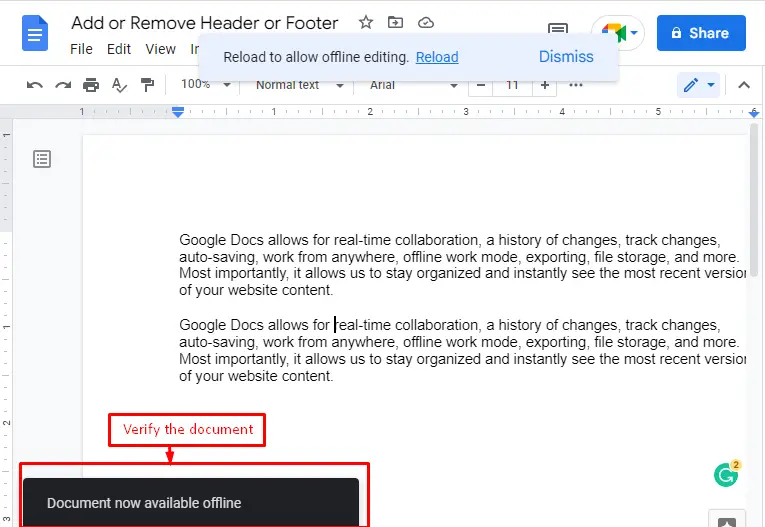
That it! The Google Docs offline extension is enabled and ready to use.
Conclusion
Google Docs allows users to work without the internet by enabling the extension “Google Docs offline”.
The extension is accessed through the “Chrome web store” by pressing the “Add to Chrome” button.
It prevents the users from losing their important data and saves the users’ work offline. This article has demonstrated all possible methods to access Google Docs offline.

TUTORIALS ON LINUX, PROGRAMMING & TECHNOLOGY