Google Docs is used to write documents collaboratively with multiple users. Users can also change the settings to allow access for other users, i.e., either “Editor”, “Commenter”, or “Viewer”. Sharing of documents can also be done by copying and sharing the link of the document. This article will demonstrate the methods to allow access to the user in Google Docs. The content for this post is.
Let’s get started.
How to Allow Access to Google Docs?
Google Docs provides different access to the users, such as “Editor”, “Viewer”, or “Commenter”. While sharing a document owner of the file can choose one of these permissions. The short description for each access is given below:
- Editor: The editor has permission to edit, share, and comment on the document.
- Viewer: The viewer can view and share the document.
- Commenter: The commenter access allows you to comment on the document and share it.
Let’s check and perform this process.
Open the sharing document and click on the “Share” button from the top right side:
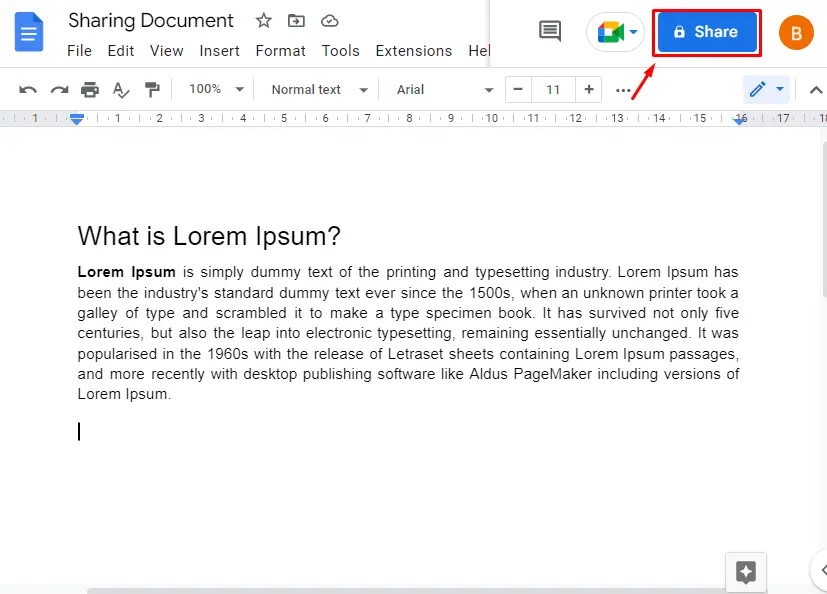
Now, type the email address of the user and add it by clicking on that person:
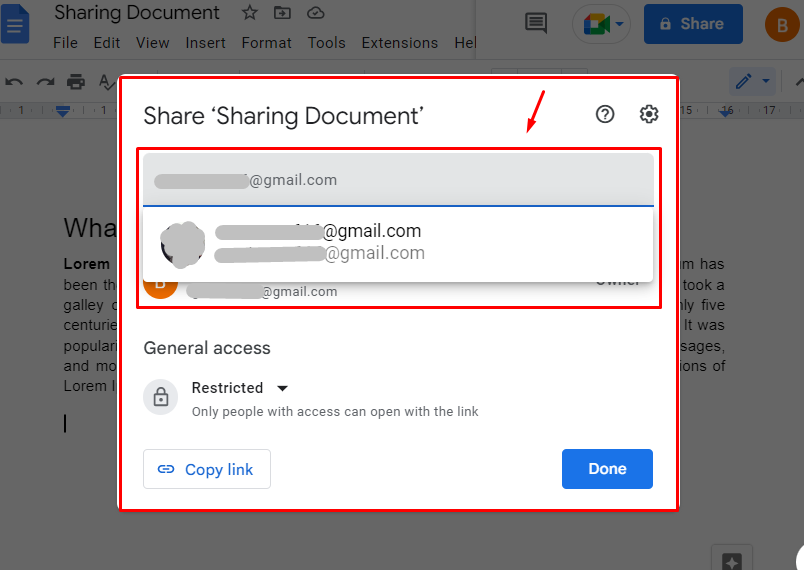
Type the message, give access to the user as “Viewer”, “Commenter‘ or “Editor”, and click on send button as in our case, “Editor” access is given:
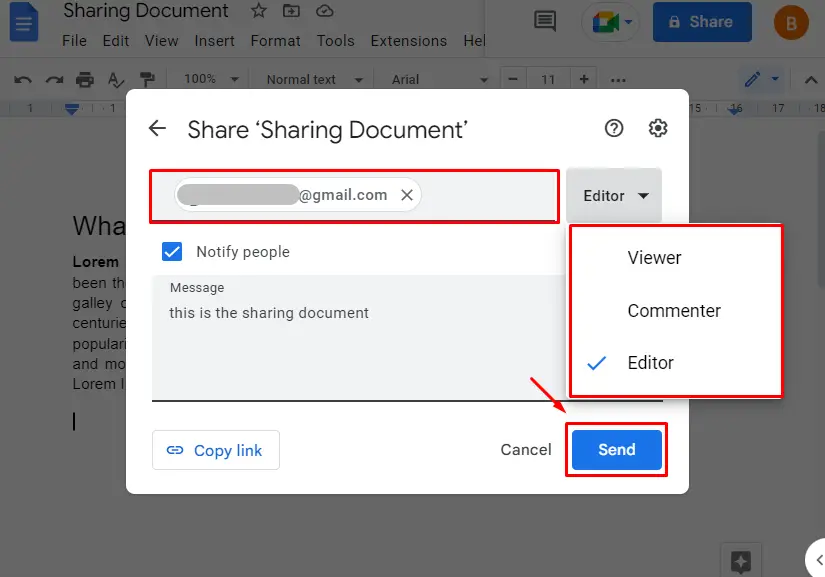
After performing the above operations, access will be given to the user as shown in the below image:
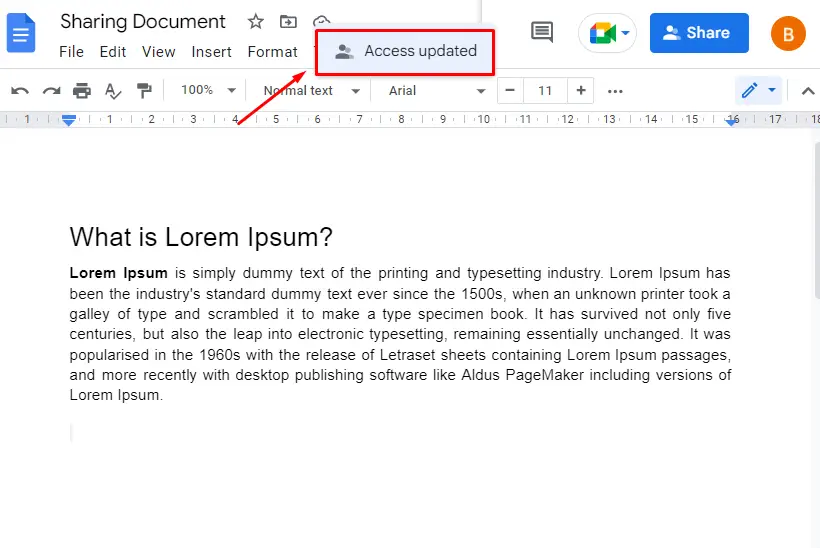
Now, that user will appear in the share setting of the document, and the owner can also update the access of that user:
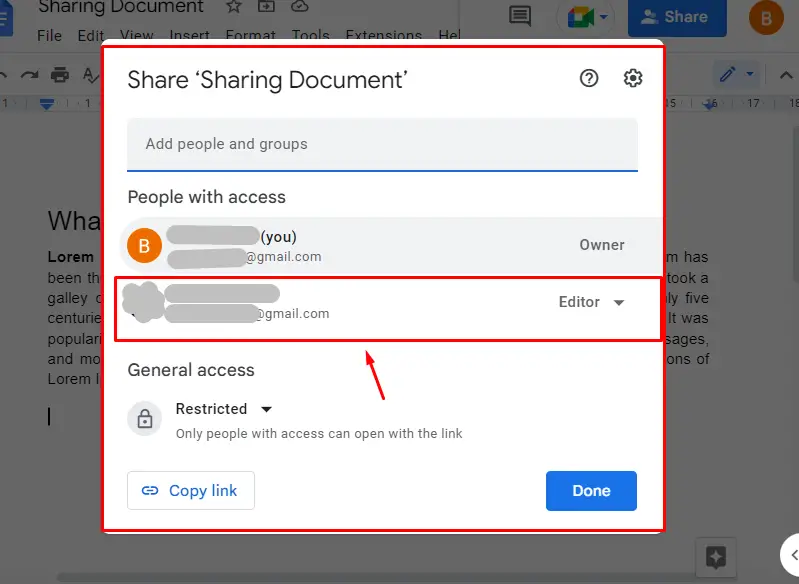
Note: Access can also be allowed by changing the General access from “Restricted” to “Anyone with the link” and copying the link by clicking on the “Copy link” option:
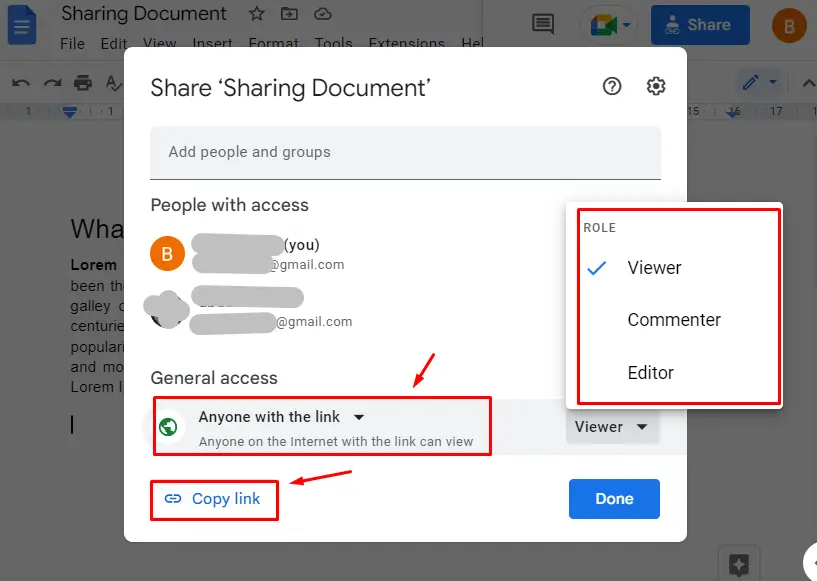
Let’s check it on the shared user side:
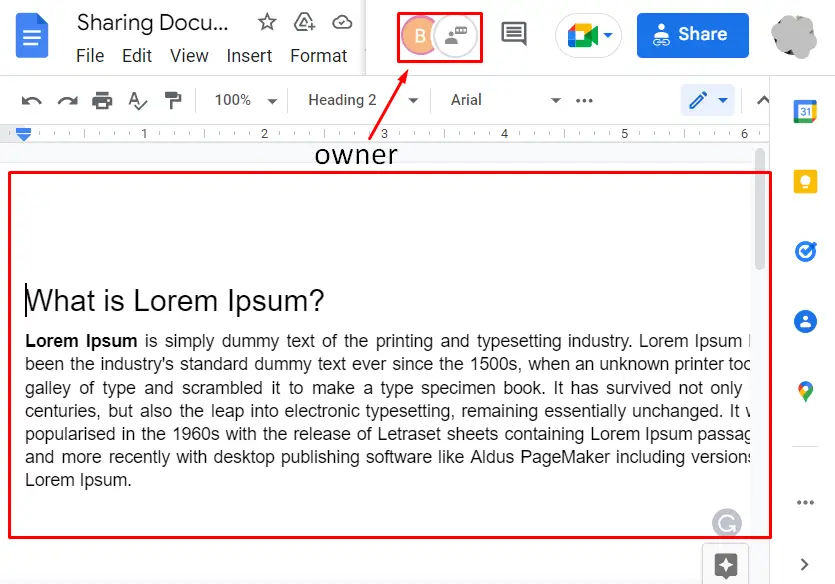
This is the method to allow access to Google Docs.
How to Allow Access to Google Docs Using Mobile App?
Google Docs support for mobile apps is also available, and the above method can also be performed using the mobile application of Google Docs. Let’s practice the methods for Google Docs mobile app.
Open the document and click on the 3 dots from the above bar:
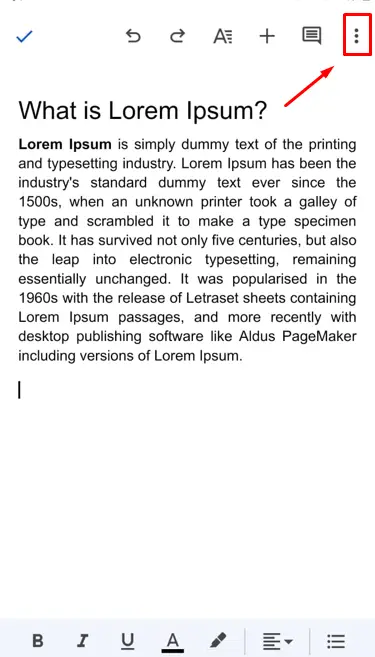
Choose the “Share and export” option from the drop-down:
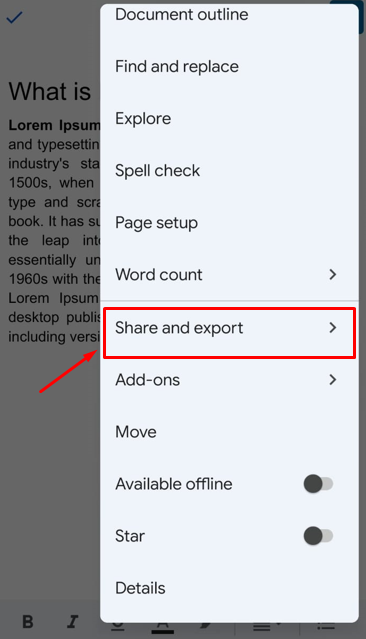
Now, click on the “share” option from another dropdown menu:
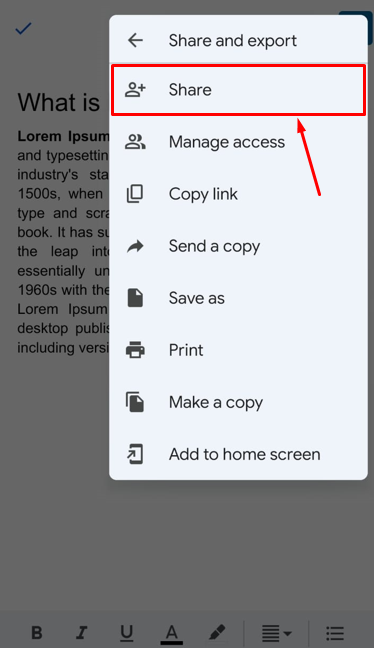
Add the email address of the user to add for allowing access:
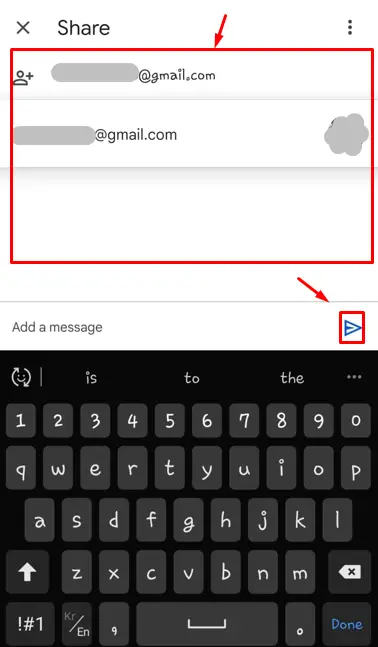
The next step is to Give Access to the user as “Viewer”, “Editor”, or “Commenter”:

After performing the above operations, the person will be given access as shown in the below image:
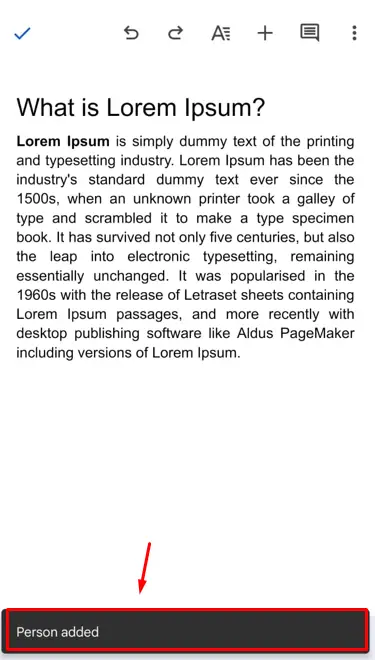
That’s it from this guide.
Conclusion
In Google Docs, access is allowed to the user by clicking on the “Share” button available at the top right side of the document. Or the link can be copied and shared with the user to grant access. In this article, a method to allow access to the user has been demonstrated in detail. Apart from that, the mobile method to allow access to users has also been illustrated in this post.
