We all know that some people color-code their files to show whether a project is in progress, pending, or completed. If you’re one of those people, you can change the color of the files with the Folder Color utility. You don’t have to move to a different icon theme or download a new icon pack for changing the folder color. The folder Color utility is an open-source and freely available tool you’ll need. This utility can be installed directly from the Ubuntu repositories. Folder Color lets you change the colour of individual files or multiple folders simultaneously, and you can do it as many times as you want.
This tool also makes it easy to restore and undo a folder’s original color. It also supports the function of a change Undo, in case you don’t like it.
But why would you need to change the folder color in Ubuntu?
When all of the folders are the same color, Most Ubuntu users find it more difficult to visually “locate” a particular folder. The new glyphs only appear in the Home folders. An easy solution to this issue is to use different colored folders for different types of content or activities.
To use the default Yaru icon pack in Ubuntu 20.04 requires downloading and installation of an external tool from the Folder Color maintainers’ PPA.
Installing Yaru Folder color Utility on Ubuntu 20.04:
Step 1: Firstly, open up the terminal and add the repository required for the Folder color utility.
$ sudo add-apt-repository ppa:costales/yaru-colors-folder-color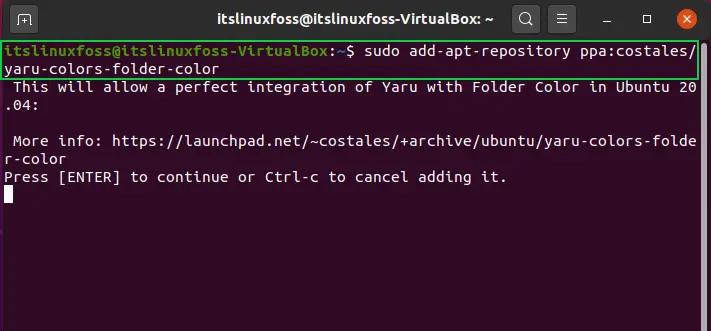

Step 2: Write-out the below-given command for installing the Folder color utility.
$ sudo apt install folder-color yaru-colors-folder-color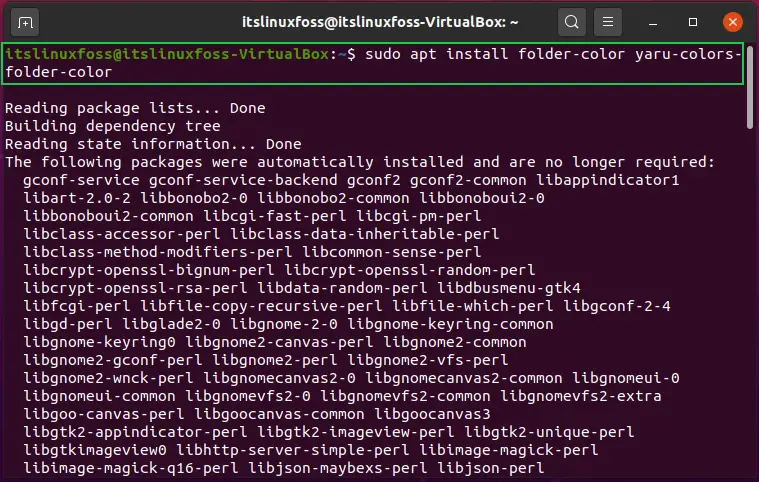
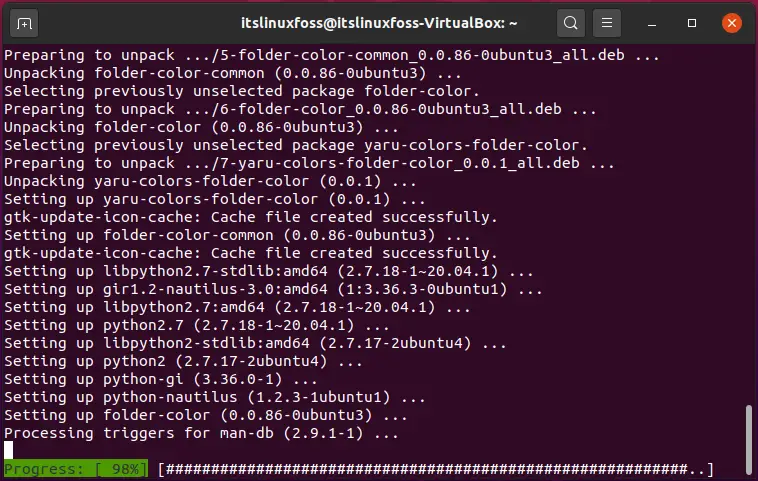
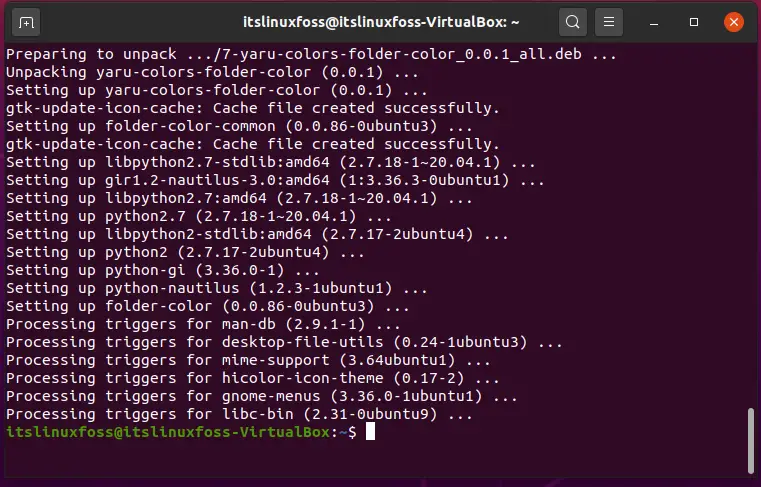
The benefit of this method is that it can be used in the same way that files are used in the file manager. There’s no need to be worried to deal with a different pop-up window or application. In the file manager, To open the “Folder’s Color”sub-menu right-click on any folder. Choose a color from the palette and the shift takes effect immediately.
Some examples can be seen in the preceding pictures. Open your file manager again until everything is settled. Select the color you want to have on your folder icon from the available sub-menu list.
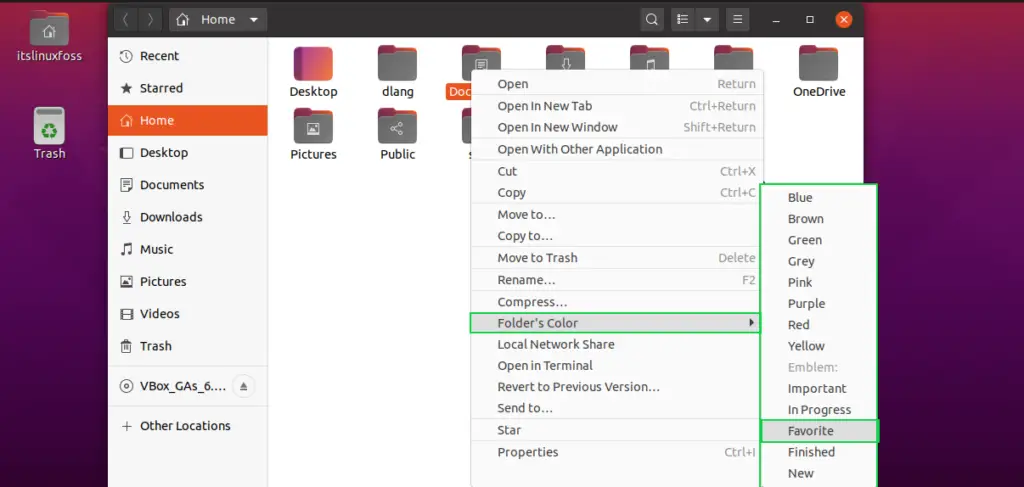
As you can see that the folder color is turned green.
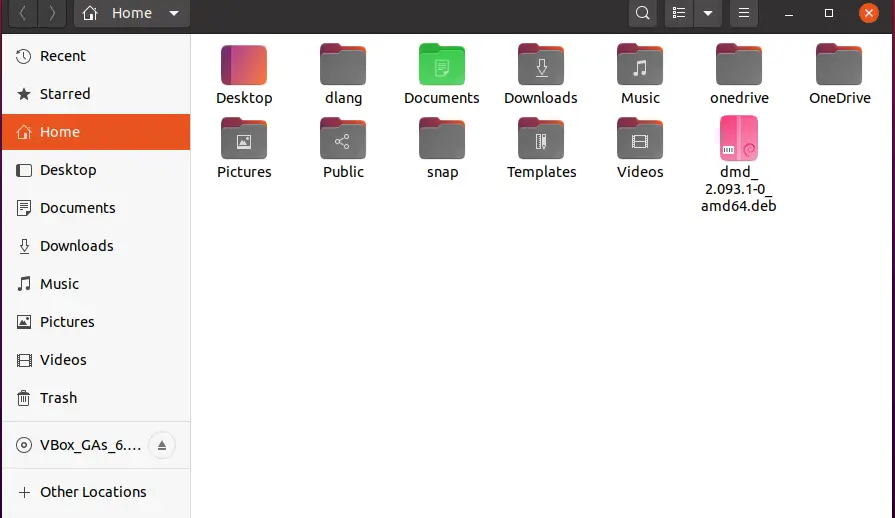
You can also associate a symbol with the folder icon to represent that the work related to the is pending, finished, important or favorite.
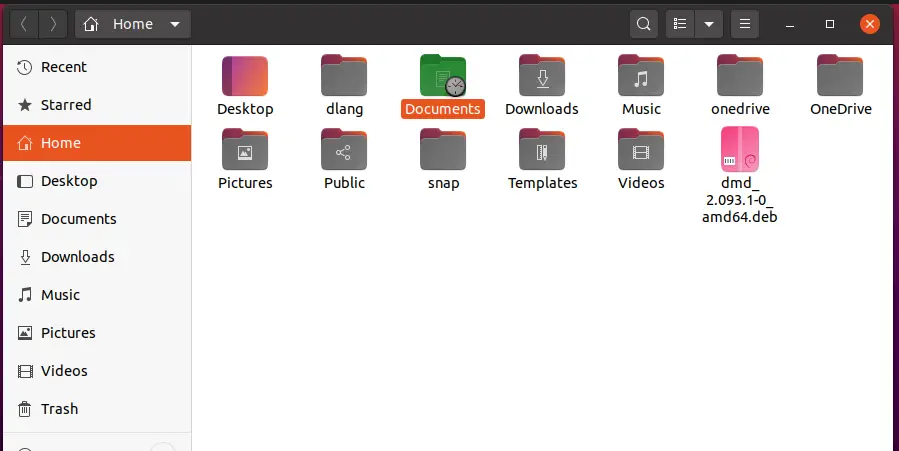
Similarly, the folder icon of the Documents folder shows that the work is finished or the folder has complete content.
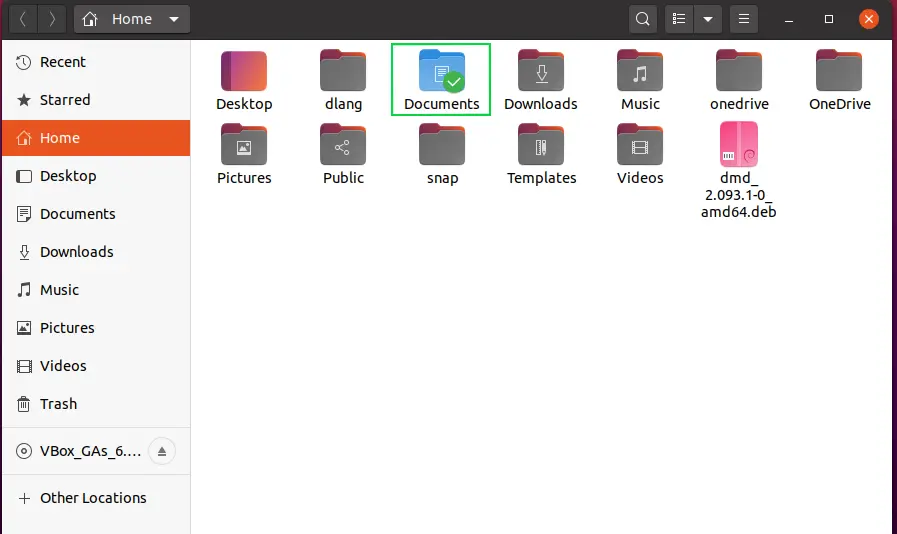
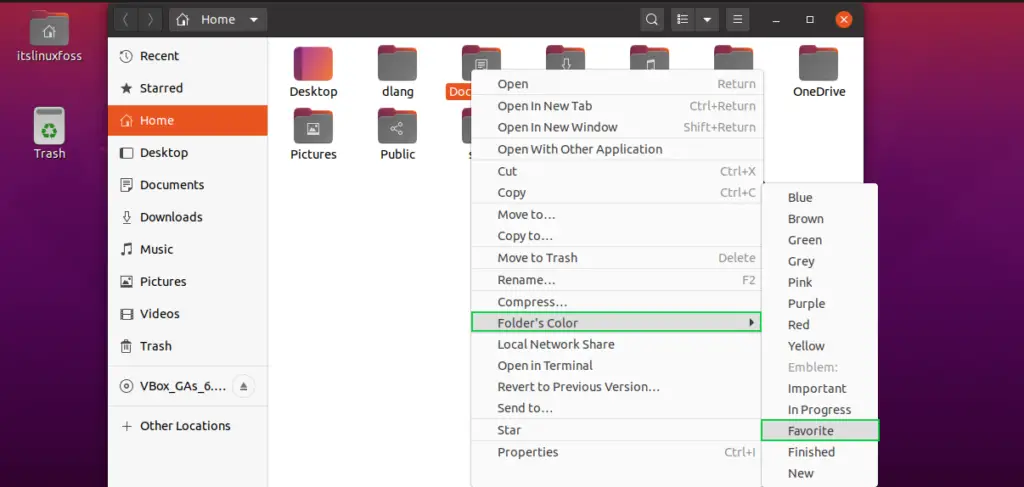
The heart symbol indicates that it is one of your favorite folders.
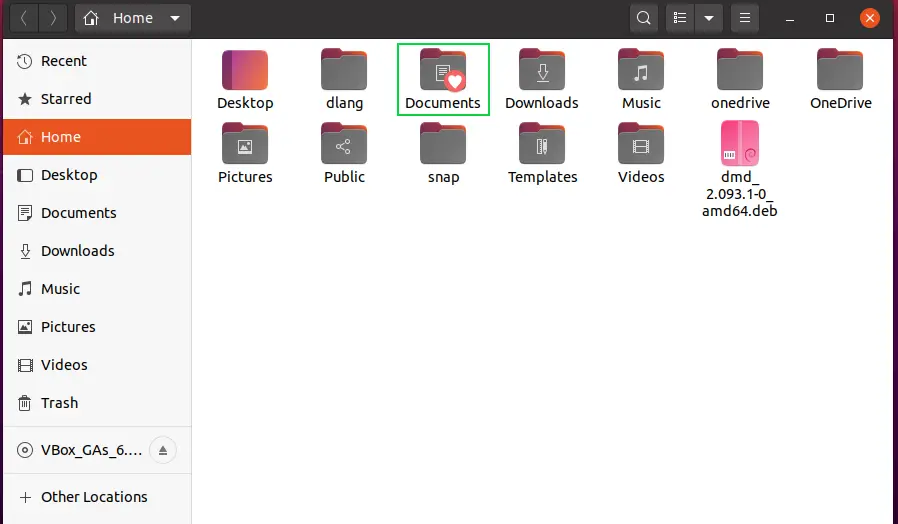
Removing Folder Color Utility:
To remove this utility from your Ubuntu, simply use the given command and permit the process to execute.
$ sudo apt-get remove folder-color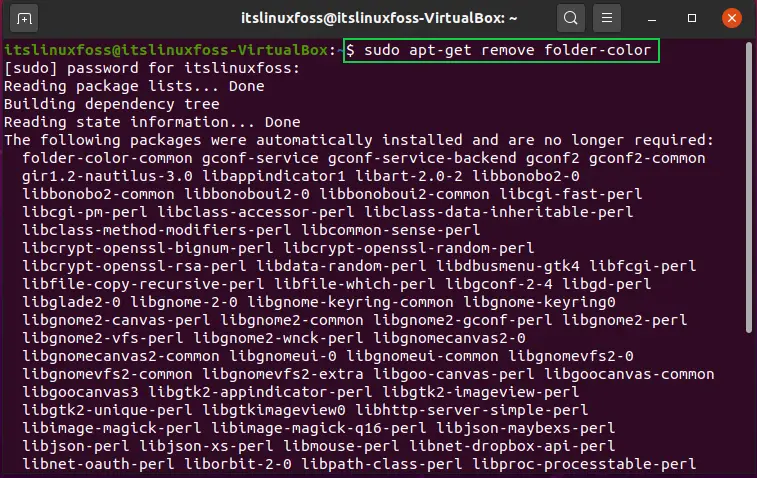
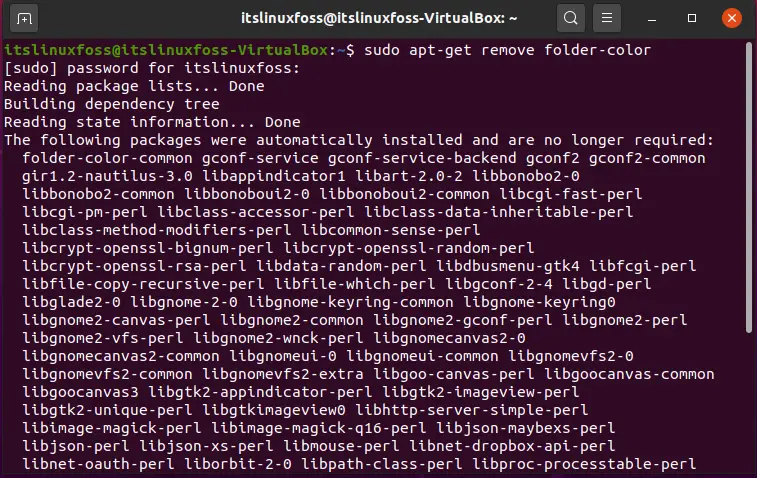
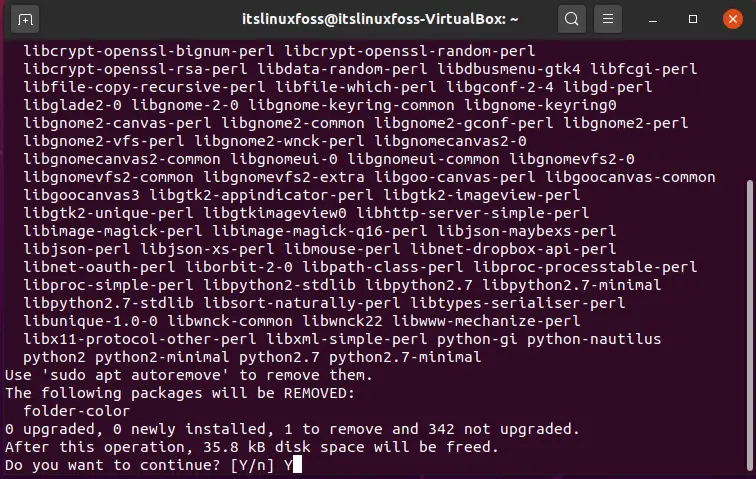
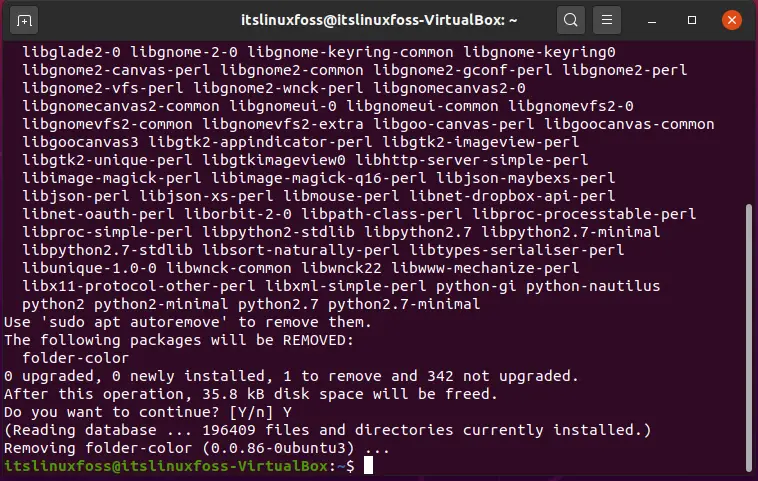
The output declares the Folder color is removed from your system.
Conclusion:
We have discussed why you should use folder color on your system. Furthermore, we have also shown you its installation, usage, and uninstallation procedure for Ubuntu 20.04.

TUTORIALS ON LINUX, PROGRAMMING & TECHNOLOGY