Players often face two challenges while playing PC video games: How to organize people long enough to start a game and How to communicate with one another.
Discord is the most recent in a long line of applications designed to address this issue. This platform combines the accessible chat user interface present in many applications such as Slack enabled with voice and video chat. Discord has speedily become one of the most popular applications with about 14 million daily users and 250 million users in total. Discord is appreciable for chatting with friends while playing games, but it can also be utilized for creating areas where people can gather, socialize, and meet up to find other players.
Similar to TeamSpeak, Slack, or Skype, Discord is a chat application. It’s designed specifically for video game players, allowing them to locate one another, communicate and coordinate with each other while playing. It permits users to communicate in a variety of ways, including voice chat, video calls, and text. If you’re going to play PC games, Discord comes to mind at a glance. The application makes chatting simple, and it includes search features that can help you find new people to add to your friend’s list for fast communication. In addition to chatting with each other while playing games, many people use it as an organizational and social tool.
Users have adopted Discord as a semi-public, forum-style community platform thanks to its breadth of functionality: groups of players with common interests for instance fans of a specific studio or game can create or join public and private servers where a large number of people can hang out, meet, chat through text, video, or using audio.
While creating a Discord server, you can customize it in a variety of ways by assigning different characters to members, such as moderators, administrators, or a title for your most active members. There exist several advantages for setting up various member roles for your server including making the server manageable, granting different access permissions, and rewarding active members.
Discord is also available in a variety of ways, making it simple to use even if you aren’t sitting in front of a gaming system. There is a downloadable PC program, a web-based version, and a mobile version of the application. This downloadable PC program is the lightweight and convenient version that is better for background execution while you play games. As a result, you can communicate with people in your Discord chat servers from almost anywhere which surely expands the app’s social capabilities.
That’s all about Discord. Now, let’s start its installation guide on Ubuntu 20.04. Firstly, ensure that you are using the terminal as a ‘superuser’.
Installing and Using Discord on Ubuntu 20.04
Step 1: Open the terminal by pressing ‘CTRL+ALT+T’ or search it manually in the activities and update the packages list.
$ sudo apt update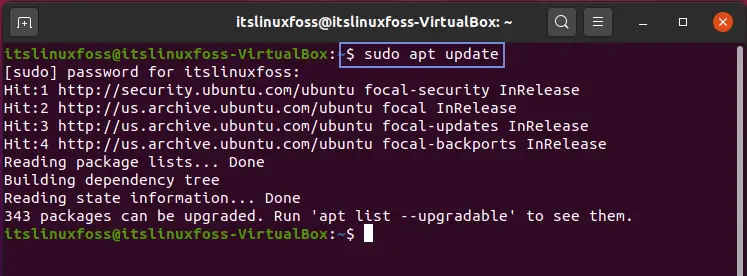
Step 2: Now install the required packages for Discord installation on your system.
$ sudo apt install gdebi-core wget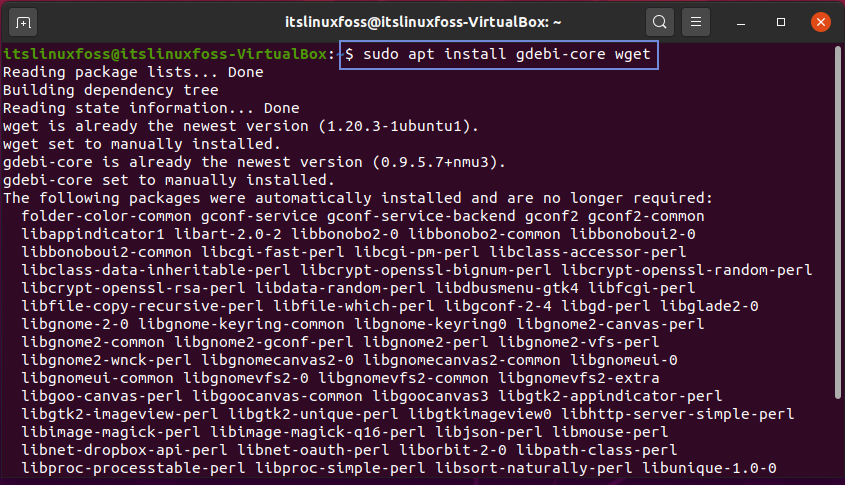
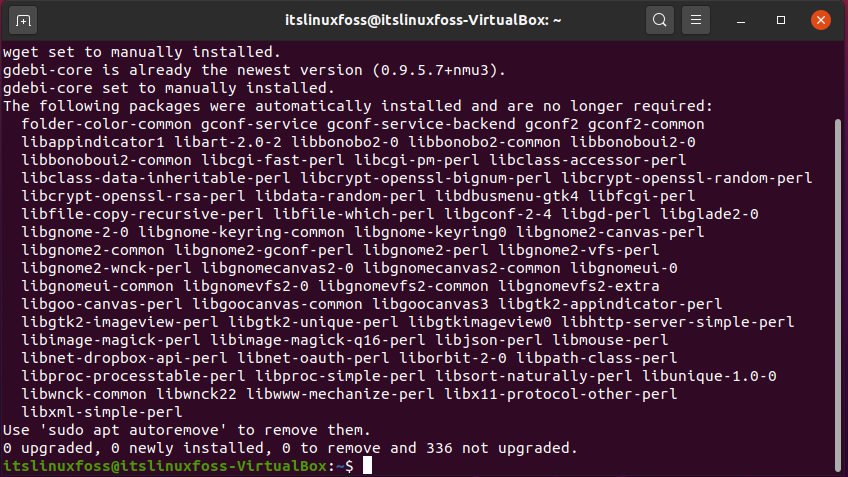
Step 3: Download the Discord using the ‘wget’ command.
$ wget -O ~/discord.deb "https://discordapp.com/api/download?platform=linux&format=deb"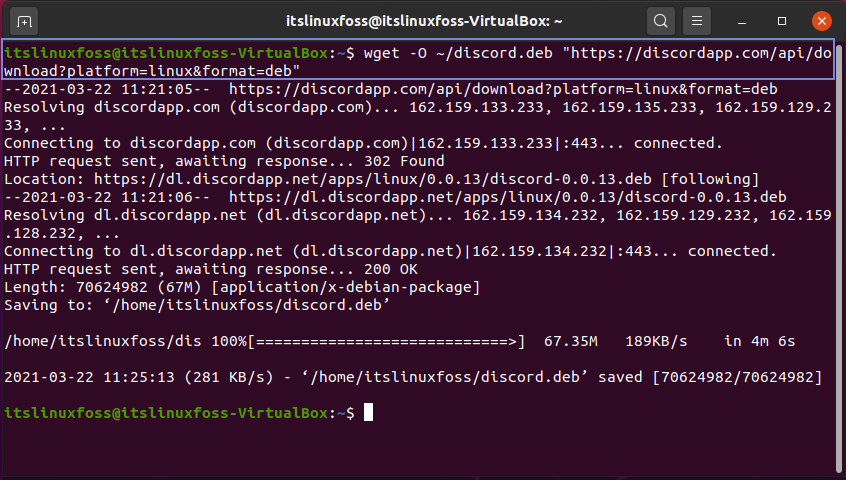
Step 4: Utilize the following command to install the downloaded discord package.
$ sudo gdebi ~/discord.deb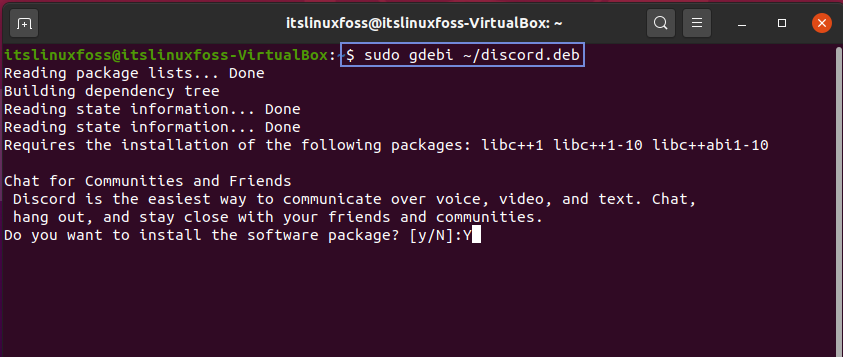
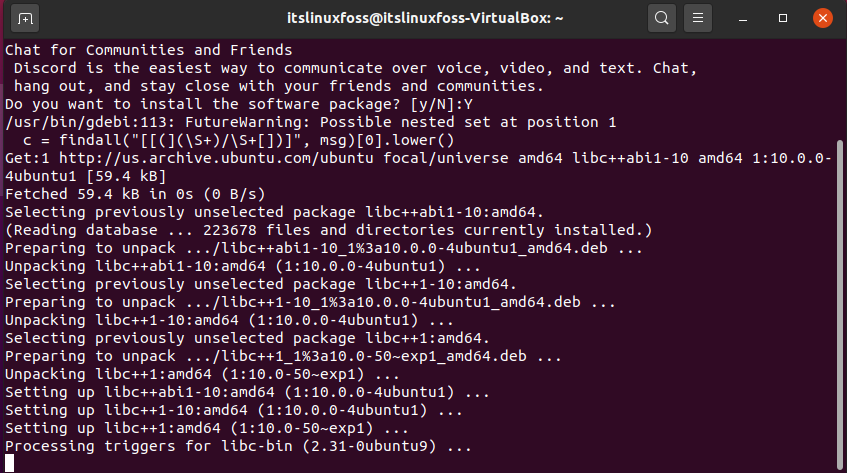
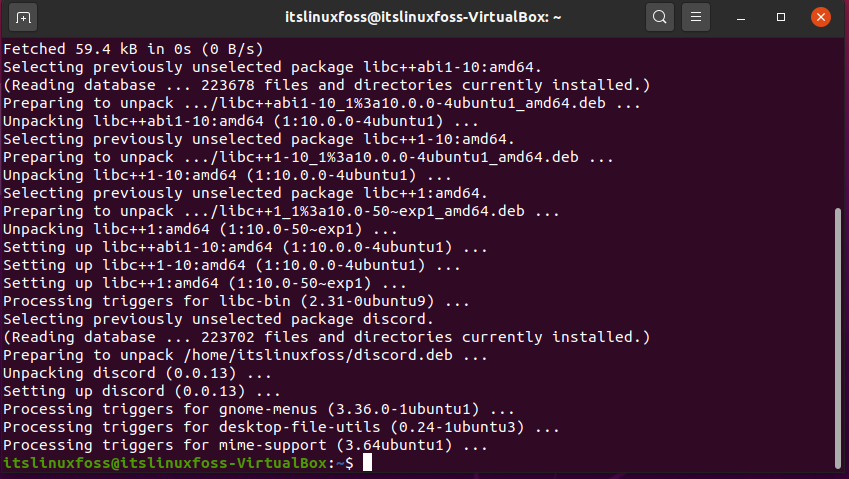
The error-free output declares that now Discord exists on your system.
Step 5: Search for the Discord application in the Activities.
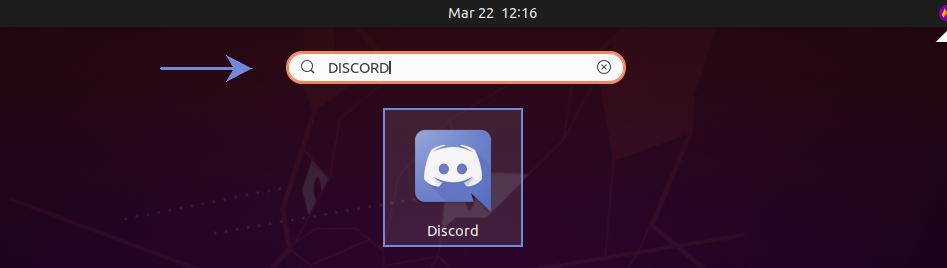
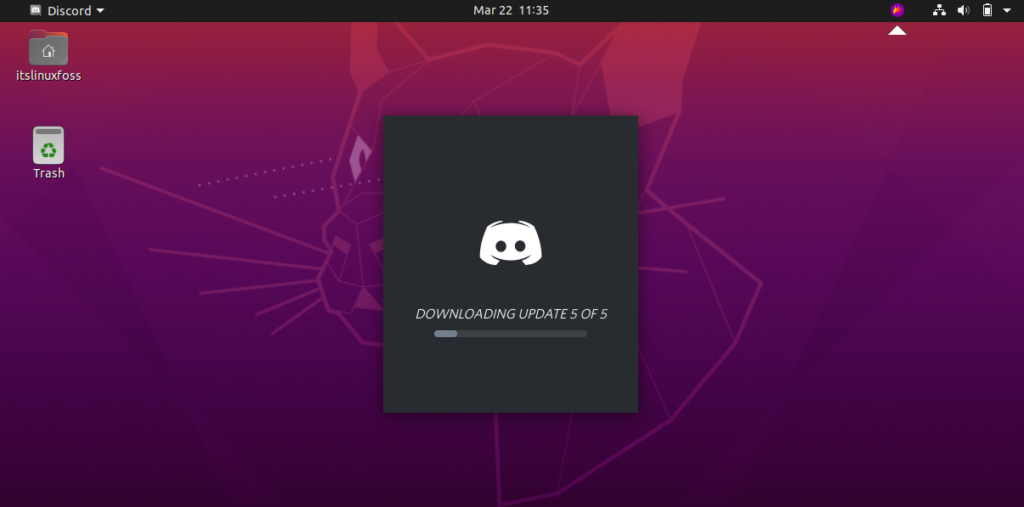
Step 6: Create a new account or Log-in to your existing account.
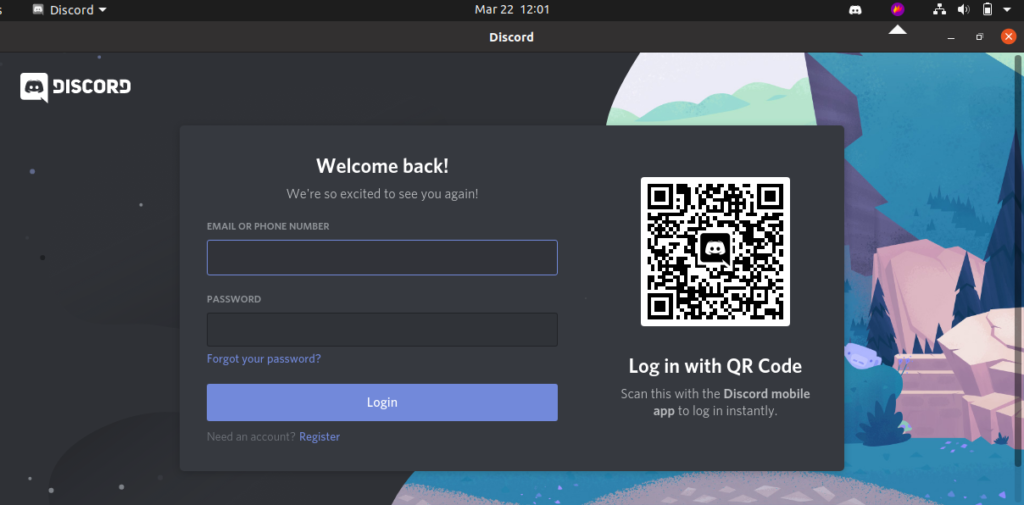
Step 7: To create a new account fill out the required credentials.
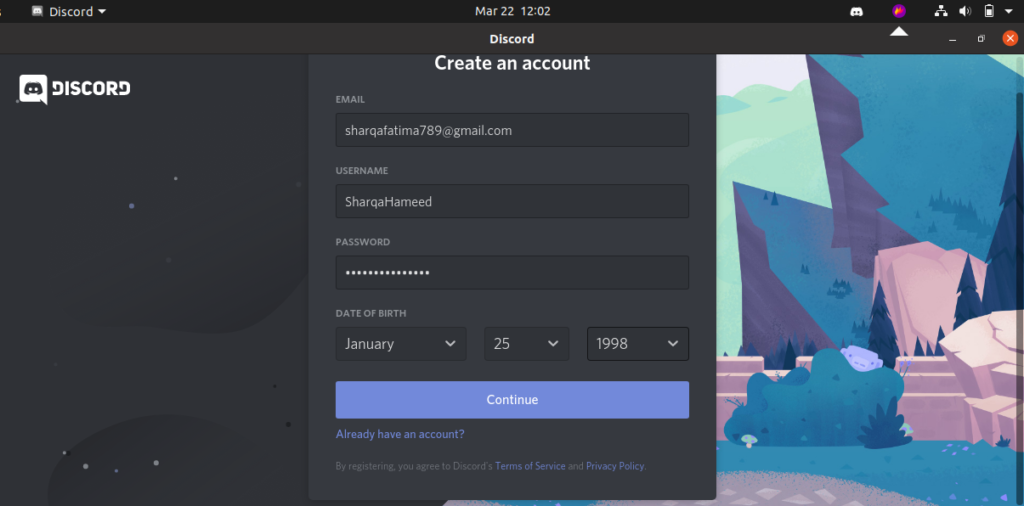
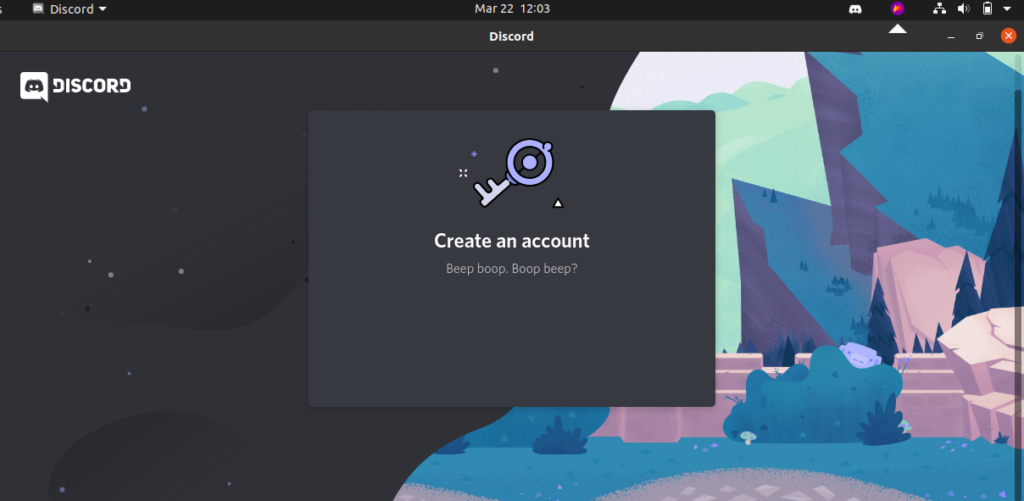
Now, Explore and use Discord as you like!
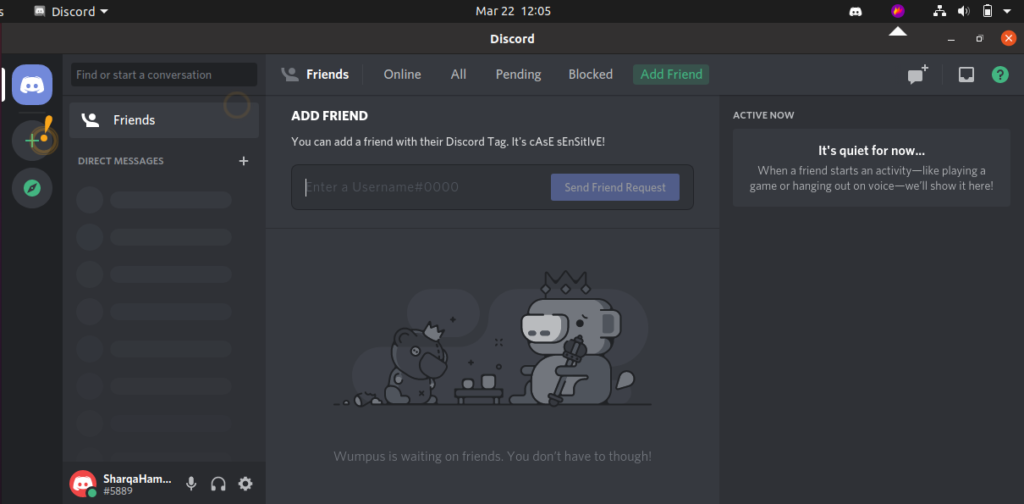
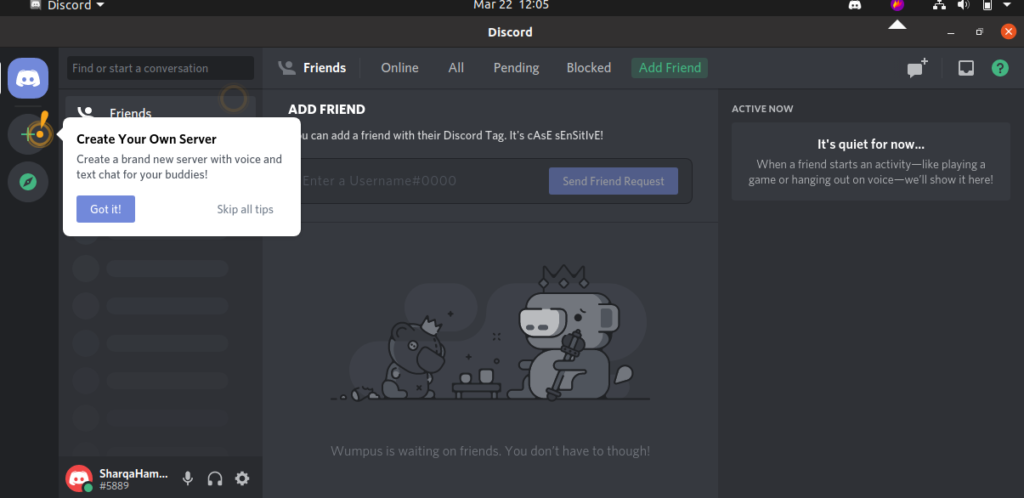
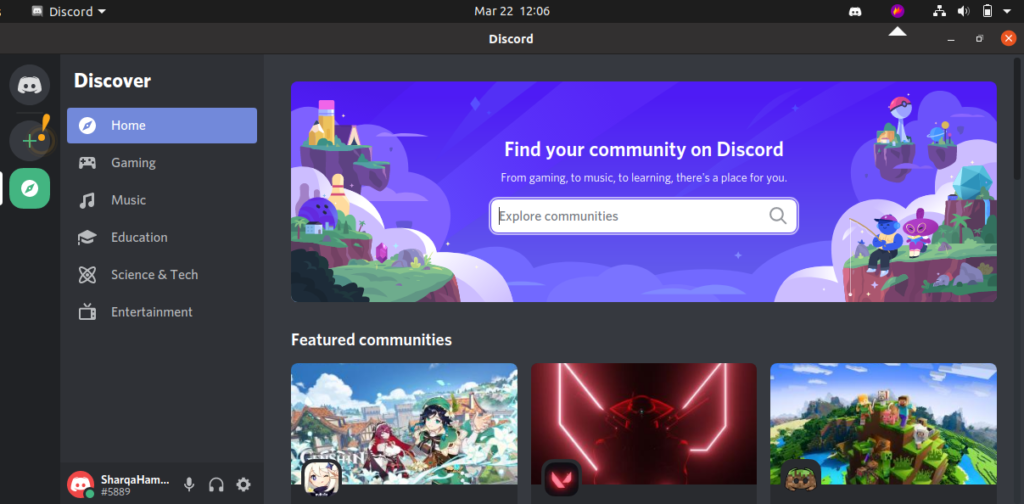
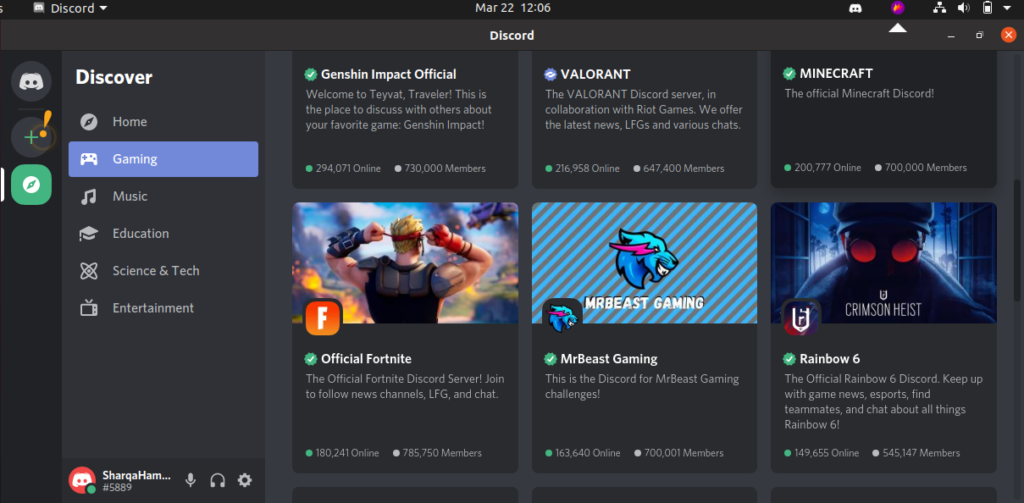
Conclusion:
This article showed you a complete step-by-step procedure of installing and using Discord on your Ubuntu 20.04.

TUTORIALS ON LINUX, PROGRAMMING & TECHNOLOGY