Java is one of the most extensively utilized programming languages for developing various Java applications. It is compatible with all the available platforms, either a personal computer, mobile phone, gaming console, or data center. Java programming language is highly recommended if you are working on a Debian OS as the developed apps are scalable, adaptable, and easy to maintain. Some of the most common applications are Netflix, Amazon, LinkedIn, or Uber. It will aid you in developing applications and operating hundreds of Java-based apps and games.
There are two separate Java programming packages available, which are shown below.
JRE (Java Runtime Environment): The JRE is used to run programs created with the JDK.
Java Development Kit (JDK): The JDK is a collection of programming tools for developing Java applications.
This article will guide you on installing these Java packages on Debian OS, which is also known as Bullseye.
How to install Java on Debian OS
Installing JRE first is recommended because it is used to run all the Java-based applications as well. You can also execute your own created applications. So, to install it, you can enter the command the following command in the terminal.
$sudo apt install default-jre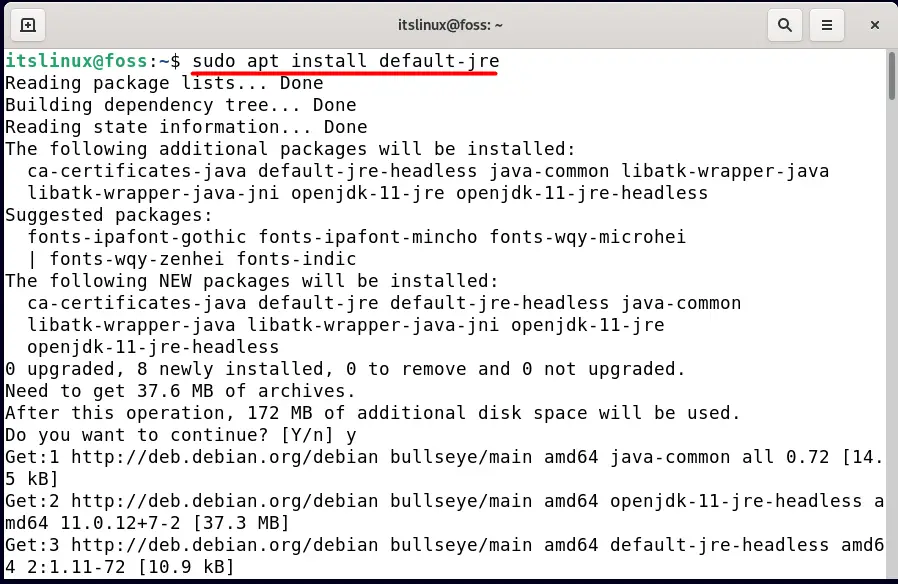
As previously stated, the Java Runtime Environment (JRE) will only aid in the execution of Java-based applications. So, if you want to create a Java application, you need to install the Java Development Kit or JDK, and you can do that by typing the following command in the terminal.
$sudo apt install default-jdk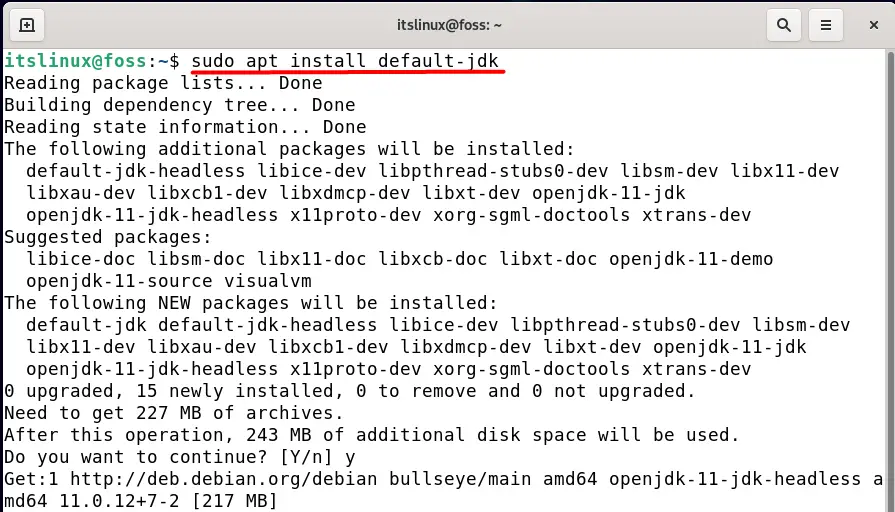
After its installation, you can check the JDK version by typing.
$javac -version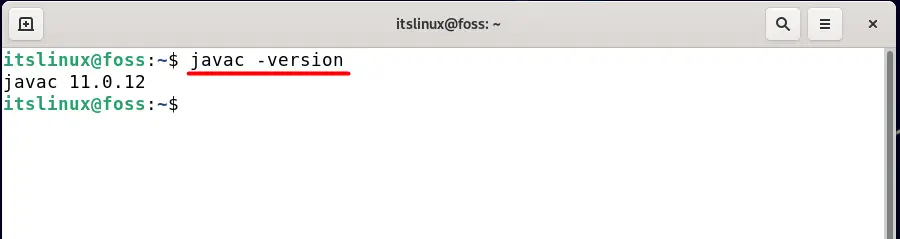
You can determine the version of the Java environment by typing the following command in the terminal
$java -version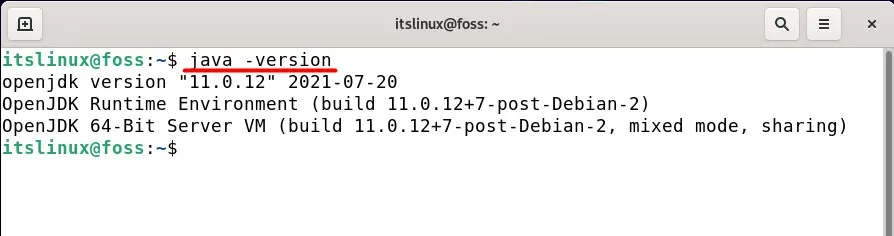
How to manage Java on Debian 11
Java versions can be managed easily using the command line on your system if you have multiple versions installed by typing
$sudo update-alternatives --config java 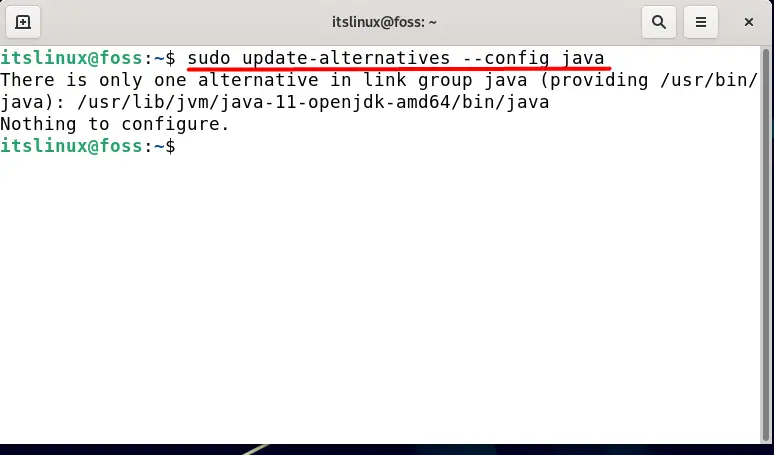
You can select any version from a list of the Java versions installed on your system, and any version can be set as your system’s default Java environment. You can have multiple versions of Java on your system, and they can easily be managed by using the
How to remove Java from Debian OS
If you want to remove the Java application from your Debian OS, you can do that by typing the following command in the terminal.
$sudo apt remove --autoremove default-jdk openjdk-11-jre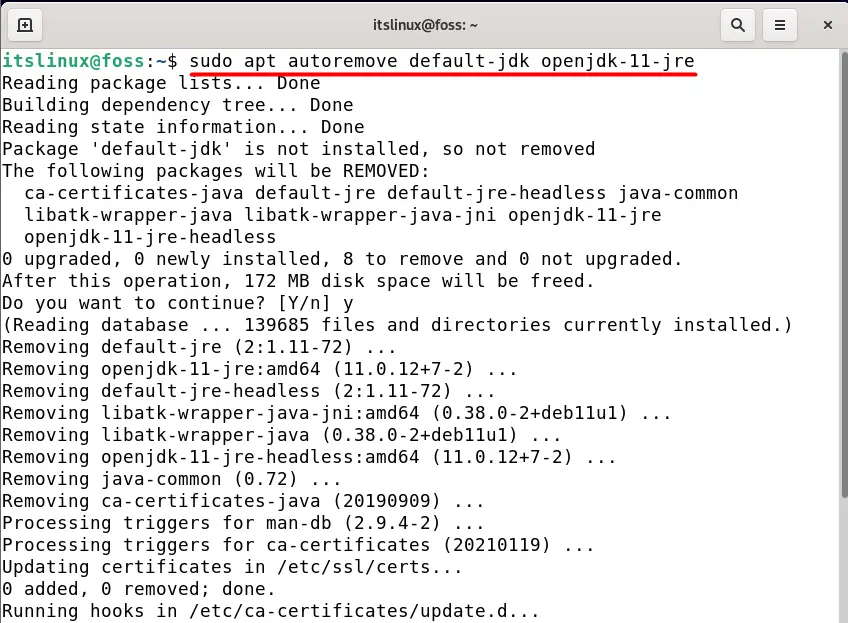
Later, you can verify if the Java application has been removed from your system by typing the following command in the terminal.
$java -version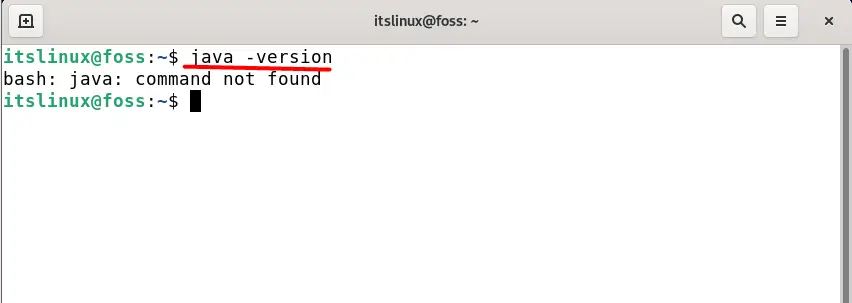
Conclusion
Java is one of the most widely used applications, which is also compatible with all the available platforms that can either be a computer, mobile phone, console, or server. It works flawlessly on any OS, making it an ideal choice for Debian users. In this article, we have discussed the importance and installation of two different Java packages: Java Runtime Environment (JRE) and Java development kit (JDK). These two packages are necessary to work on Java-based applications.
