Linux is an open-source operating system, its Linux-based Kernel was first released in 1991, and it contains a lot of distributions like Ubuntu, Debian, Pop!_OS, and Fedora. The Linux Kernal support a variety of applications, in this write-up we are going to discuss the top 25 Linux application that a Linux user must have in 2022. These applications are being chosen after viewing many of the best applications having the same purpose.
1. Virtualbox
It is a machine that enables its users to run multiple operating systems on the same machine at the same time, it is very helpful for the developers as they can test their software on different operating machines using a single machine. The Virtualbox can be installed on any distribution of Linux using a command:
$ sudo apt install virtualbox -y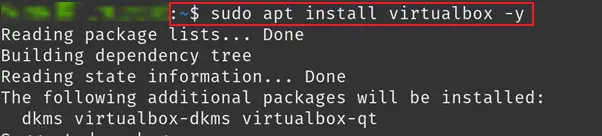
To launch the VirtualBox, execute the command:
$ virtualbox
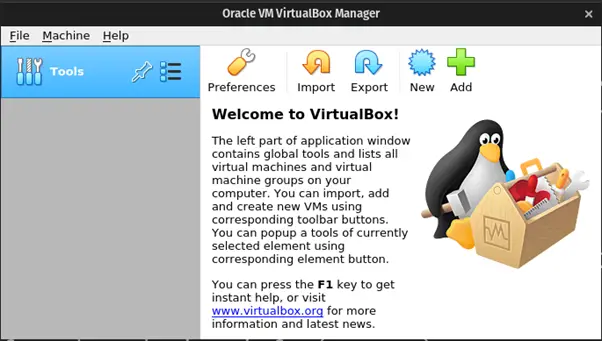
To remove the VirtualBox, run the command:
$ sudo apt purge virtualbox -y
2. Visual Studio Code
It is an open-source code editor used to debug and run the code of many programming languages like C, C++, and JAVA. It can be easily installed on the Linux distribution using the command-line method by simply downloading its deb package from its website:
$ wget -q https://packages.microsoft.com/keys/microsoft.asc -O- | sudo apt-key add
The “OK” should be displayed in the output that shows the key has been moved to the repository of the Linux distribution, and enable the repository of visual studio using:
$ sudo add-apt-repository "deb [arch=amd64] https://packages.microsoft.com/repos/vscode stable main"
Finally install it, by running the command:
$ sudo apt install code
Launch the visual studio:
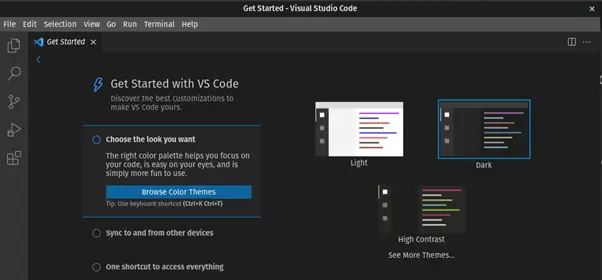
To remove the visual studio from the Linux, use the command:
$ sudo apt purge code -y
3. GIMP
It is image editor package used in the distributions of Linux that can edit pictures, it can be used either you are a graphic designer or a scientist. GIMP package comes by default in the repository of the most of the distributions of the Linux so it can be installed using the command:
$ sudo apt install gimp -y
To launch the GIMP:
$ gimp
The application is launched:
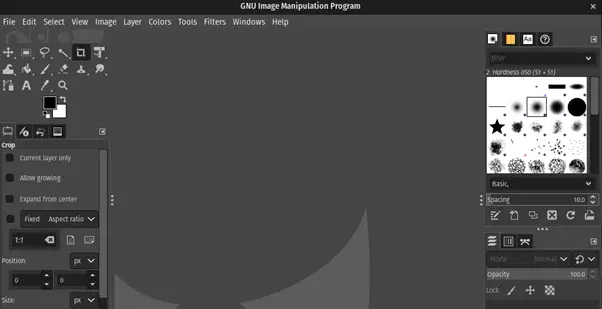
The application can be removed using the command:
$ sudo apt purge gimp -y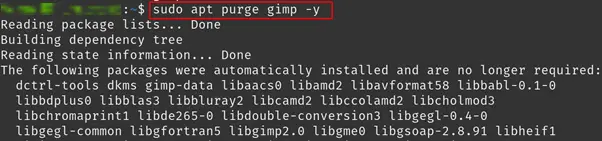
4. Telegram Desktop Messenger
The people in this global village are nowadays connected to eachother through various medium one of which is telegram application. Users are enjoying this application on their cell phones, but also can enjoy its desktop messenger version which is available on Linux distribution alongwith the Windows and Mac. It can be install using the command:
$ sudo apt install telegram-desktop -y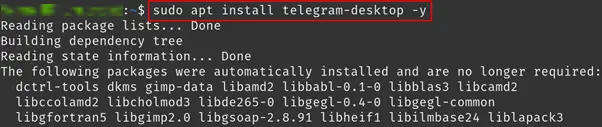
Run the application:
$ telegram-desktop
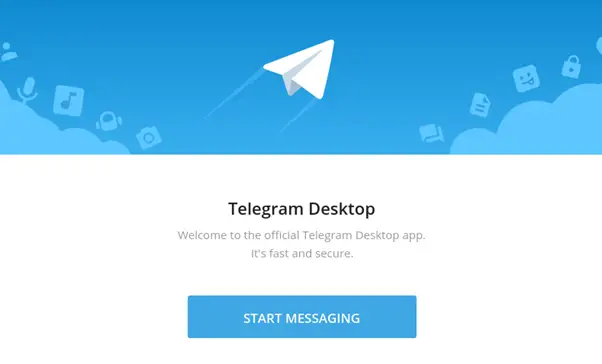
If you want to delete the installed package of the Telegram Desktop, use the command:
$ sudo apt purge telegram-desktop -y
5. VLC media player
It is a media player used to play the files of all formats like mp4, mpeg, it also enrich with features like morzilla/firefox plugin, CPU acceleration, and bonjour protocol. It comes with the default repository of the most of the distributions of the Linux, it can be install using the command:
$ sudo apt install vlc -y 
To run the VLC media player:
$ vlc
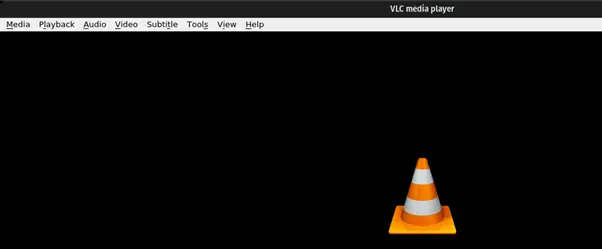
For the uninstallation of VLC, execute the command:
$ sudo apt purge vlc -y
6. Audacity
It is a free audio editor software used to record the audio, import/export the sound files, converts the audio files in different sampling rate, analysis the audio files, and add different effect like LV2, VST to the audio files. It can be installed using the snap command:
$ sudo snap install audacity
Run the Audacity, by typing its name in search bar of the Activities:
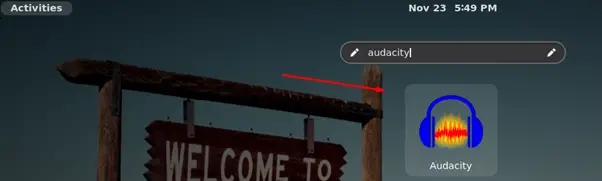

7. VIM
It is a the text editor and improved version of the vi editor, it is used in the command-line interface to edit the simple text files as well as to edit the code files of different programming files. It comes in the default repository of the distributions of the Linux and can be installed using the command:
$ sudo apt install vim -y
Vim editor can be launch using the command:
$ vim
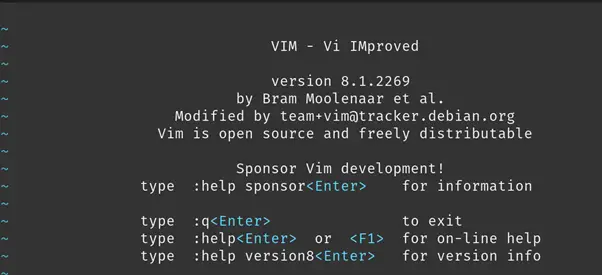
If you want to uninstall the Vim, run the command:
$ sudo apt purge vim -y
8. OBS studio
It is a free software that is used for the screen recording and live streaming on different social media platforms including facebook. OBS (Open Broadcaster Software) is available for all operating systems including all the distributions of the Linux, and for installation on them just execute the command in the terminal:
$ sudo apt install obs-studio -y
To use the OBS studio, go to the Activities search bar and type “obs”:
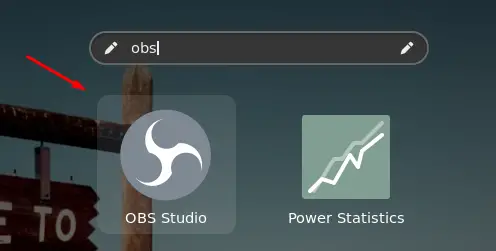
Click on it:
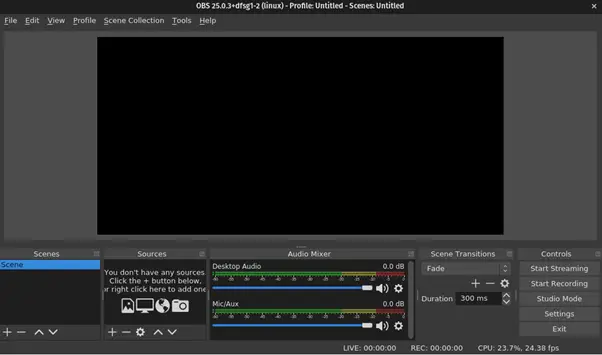
To delete the OBS studio:
$ sudo apt purge obs-studio -y
9. My-weather-indicator
To check the updates of the weather for the plans of future events or trip is very essential, my-weather-indicator is the best application in the Linux that is used to get the updates related weather forecasting. This application can easy to use and install, but before proceeding towards the installation, enable the ppa using the command:
$ sudo add-apt-repository ppa:atareao/atareao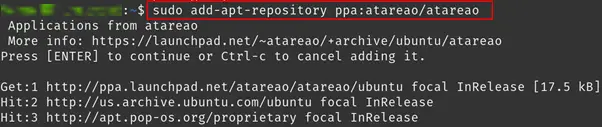
To install, execute the command:
$ sudo apt install my-weather-indicator -y
Launch the application by typing “weather” in the searchbar of the Activities section:

A icon on the right most corner will be displaying the weather of your current location, click on it:
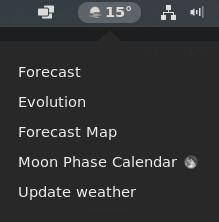
To remove the package of my-weather-indicator, use the command:
$ sudo apt purge my-weather-indicator -y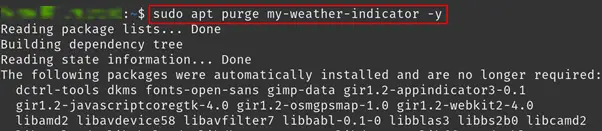
10. OpenShot
OpenShot is another popular video editing software which is compatible on all operating systems including all the distributions Linux. It offers many features like trim and slice, animations and keyframes, 3D animations, slow motion effects, and it is available in more than seventy languages. If you want to install it on Linux,use the command:
$ sudo apt install openshot-qt -y
Go to the Avtivities section, type “openshot” in the searchbar:
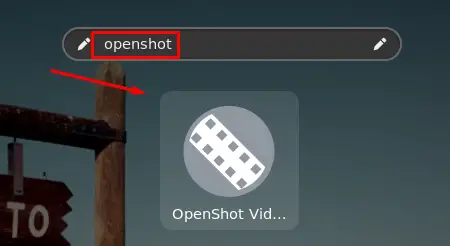
Click on it to open it:
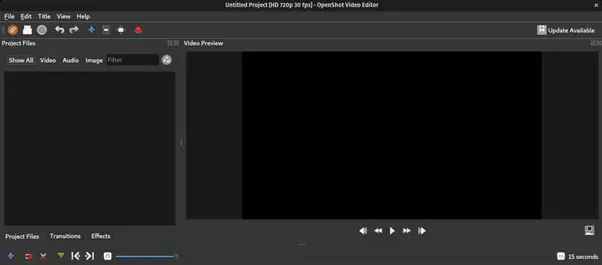
To delete it, use the command:
$ sudo apt purge openshot-qt -y
11. Steam
It provides the huge collection of the games which can either be play online as well as downloaded from the application after buying the subscription of the game. The best part of this application is, it offers the demo versions of the games, so users can play the demo versions and can decide whether to buy it or not. To install it on the Linux, execute the command:
$ sudo apt install steam -y
To use the Steam, run the command:
$ steam
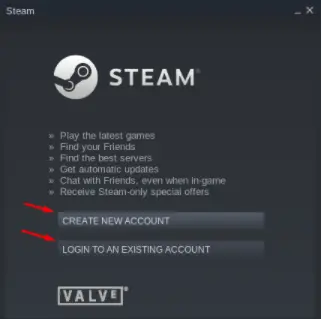
Create a account if you don’t have the account and download the games of your choice, if you want to remove the Steam, simply execute the command:
$ sudo apt purge steam -y
12. Inkscape
It is a vector graphic editor tool for the artistic illustrations as well as technical and is popular among all the operating systems for its features like sharps printouts and renderings at unlimited resolution. It can also used for the import and export various file formats. If it is to be install in the Linux, use the command:
$ sudo apt install inkscape
If you want to use it, run the command:
$ inkscape
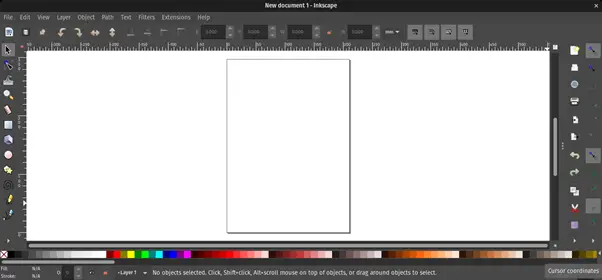
To remove the inkscape, run the command:
$ sudo apt purge inkscape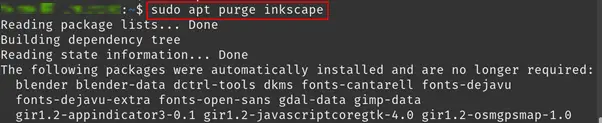
13. Libreoffice
Libreoffice is a suite which provides you spreadsheets for the management of your accounts, slides for the preparation of your clients presentation, or document files to complete your assignment of the university. This application is available in the default repository of the Linux and can be be used by installing:
$ sudo apt install libreoffice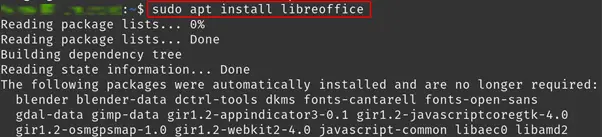
Just type “lib” in the search bar of the Activites section and the spreadsheet, slides maker, and document will be displayed that can be choosed, if you want to remove it, you can do so by using the command:
$ sudo apt purge libreoffice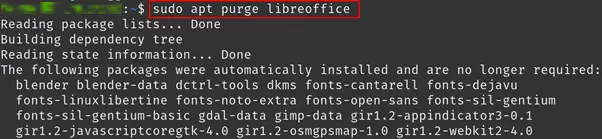
14. Dropbox
It is a cloud service which provides its users to upload their documents, files, and music files on the cloud to save and also share with other. They can manage these documents uploaded on the cloud of Dropbox using its application that can be installed by downloading its deb package from its website using the command:
$ wget -c https://www.dropbox.com/download?dl=packages/ubuntu/dropbox_2020.03.04_amd64.deb -O dropbox.deb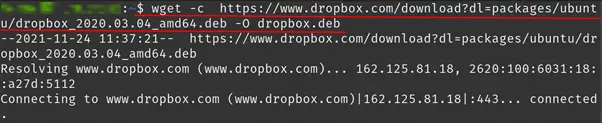
For the installation of Dropbox, execute the command:
$ sudo apt install ./dropbox.deb -y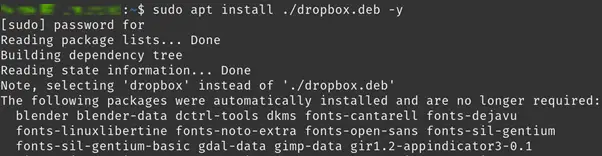
To use the dropbox, go to the searchbar, type “dropbox” and click on it to use it:
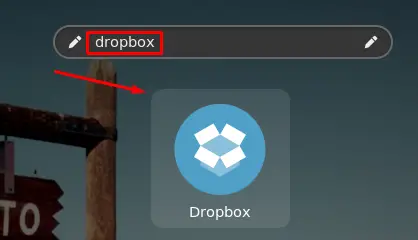
To remove this application, remove the Dropbox:
$ sudo apt purge dropbox -y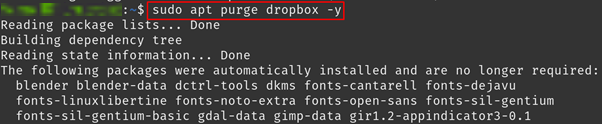
15. Spotify
It is a platform that offers a huge collection of the music of different artists all over the world. Millions of tracks are available on it and hundred of albums are uploaded on it on the daily basis. To download the spotify on the Linux:
$ sudo apt install spotify-client -y
To use te spotify:
$ spotify
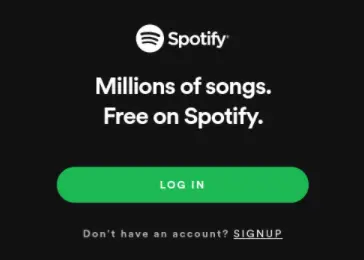
For the removal of Spotify from the Linux:
$ sudo apt purge spotify-client -y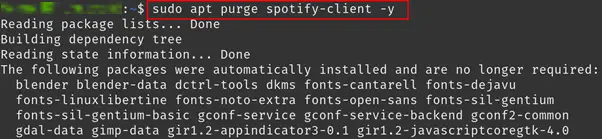
16. Deluge
It is platform to download the torrents of different movies and softwares. It can be downloaded on the Linux easily by using the command:
$ sudo apt install deluge
To use the deluge:
$ deluge
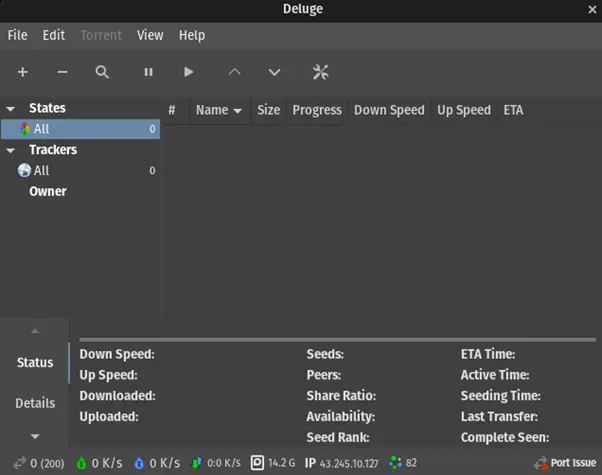
To remove the Deluge with its file, use the command:
$ sudo apt purge deluge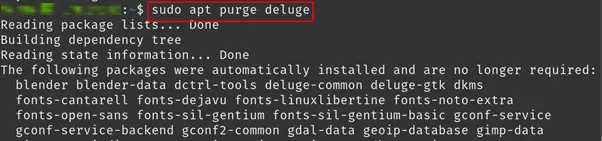
17. GNOME Tweak Tool
This application is used for the customization of the desktop environment of the Linux distributions like to set themes, icon set, and shells. It can be installed easily as:
$ sudo apt install gnome-tweak-tool
To use GNOME Tweak Tool:
$ gnome-tweaks

To delete the application of the GNOME Tweaks Tools, use the command:
$ sudo apt purge gnome-tweak-tool
18. Stacer
This application is used to manage the process of applications running on the Linux and also to monitor them. It can be install using the command:
$ sudo apt install clamav stacer
To enjoy the stacer, go to activities and type stacer and click on it:
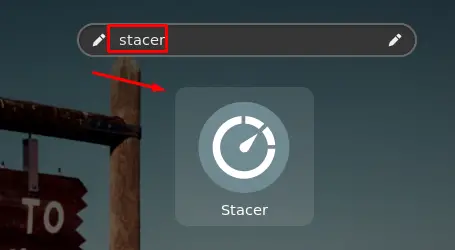
To remove the stacer, execute the command:
$ sudo apt purge clamav stacer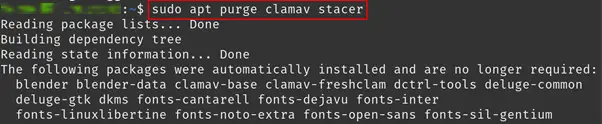
19. Lollypop
In GNOME it is the other beautiful platform to enjoy the latest tracks of music and it can be install easily on the Linux by using the command:
$ sudo apt install lollypop
For launching the lollypop application:
$ lollypop
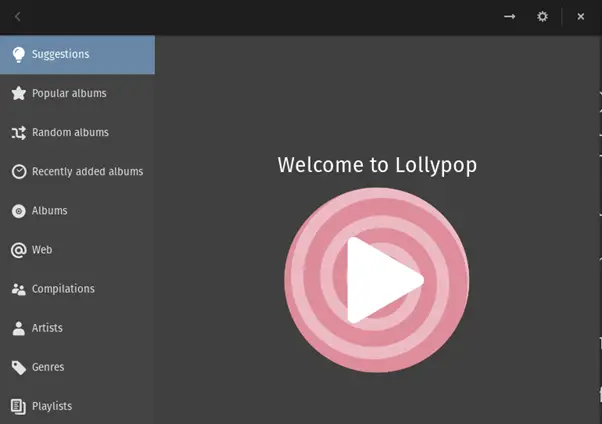
If we want to delete the lollypop from the Linux application, execute the command:
$ sudo apt purge lollypop20. CMUS
It is a light weight and command-line based music player that is easy to handle. It also offer the huge range of latest songs of new artists. It can be installed using the command:
$ sudo apt install cmus
To use CMUS:
$ cmus
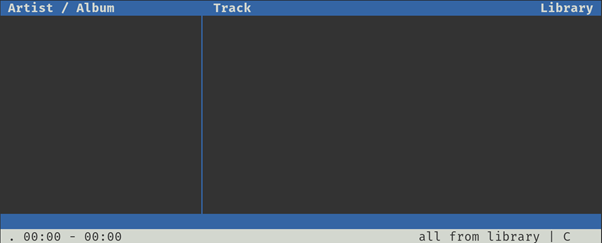
If you get bored of this music player and get rid of it, simply run the command:
$ sudo apt purge cmus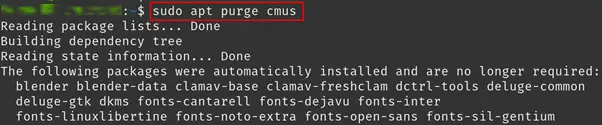
21. Timeshift
Timeshift is used to create the backups of different files including the music, documents, and other important files that necassary to keep save in the Linux. To install Timeshift in Linux, execute the command:
$ sudo apt install timeshift
Go to the Activities section and search for “Timeshift”:
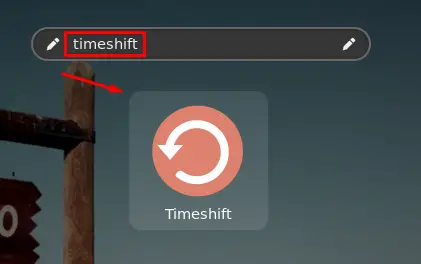
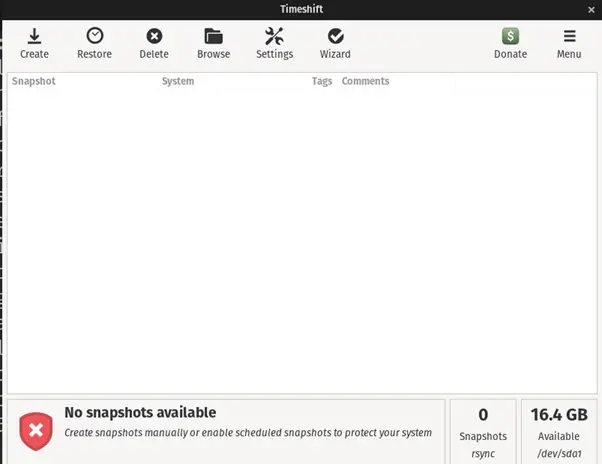
To delete the application of Timeshift from the Linux, used the command:
$ sudo apt purge timeshift
22. WordPress Desktop Client
WordPress is the one of the convenient way to make your own website, host, and promote it. The wordpress also launched a application for its Linux users with the name of WordPress Desktop Client that can be installed on Linux using the snap command:
$ sudo snap install wordpress-desktop
To run the application, execute the command:
$ wordpress-desktop
To uninstall the wordpress-desktop:
$ sudo snap remove wordpress-desktop
23. Atom text editor
It is a open-source text code editors for the developers in which they can write their codes of development programs and also debug the errors by running them. Atom text editor can be installed on Linux:
$ sudo apt install atom
Open the Atom text editor:
$ atom
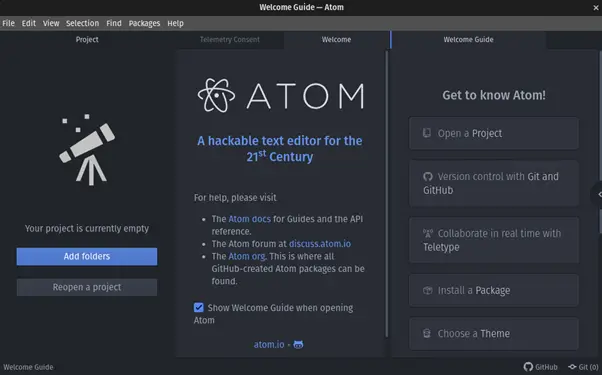
For the uninstallation of the Atom text editor:
$ sudo apt purge atom
24. Simple Screen Recorder
It is a screen recorder tool that is used for the recordings of screens, it is helpful for such creators who are creating tutorial and are explaining the processes step by step. It can be install on Linux:
$ sudo apt install simplescreenrecorder
Open the simple screen recorder:
$ simplescreenrecorder
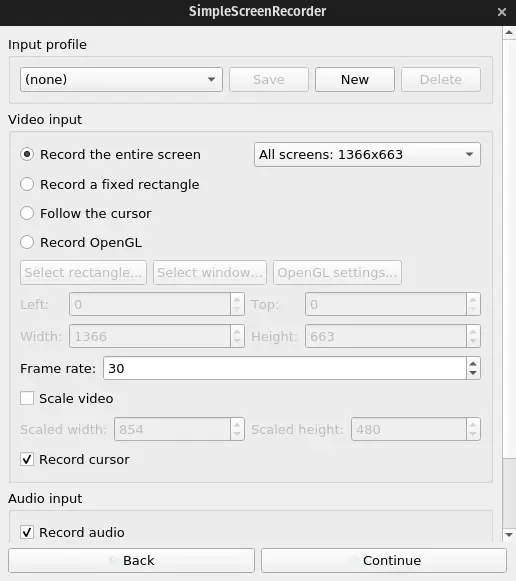
Simple screen recorder can be uninstalled using the command:
$ sudo apt purge simplescreenrecorder
25. Nomacs
It the application to view images of the all formats either it is a PNG, JPEG, RAW, or psd format image files. It also supports the user friendly GUI (graphical user interface) and can be installed:
$ sudo apt install nomacs
Nomacs can be launched:
$ nomacs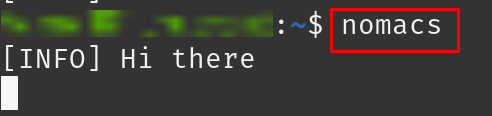
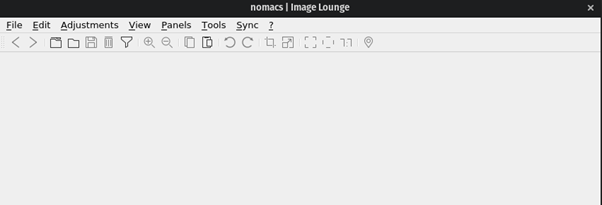
To delete the application of the “Nomacs” from the Linux:
$ sudo apt purge nomacs
Conclusion
Linux default repository comes with a huge variety of packages of the applications, and other applications can be download from the snap store or by downloading their deb packages. Applications are easy to handle and manage and help to understand the data with a better understanding. In this write-up, we have discussed the top 25 linux Applications which a Linux user must have in its Linux based operating system. We also discussed the installation, launching, and removing process of the application in the Debian/ Ubuntu based Linux distributions.

TUTORIALS ON LINUX, PROGRAMMING & TECHNOLOGY