Dropbox is an application software that is operated by Dropbox inc. It provides cloud storage to store and access the data online by syncing the user device. It is very helpful to save the private and confidential files without any loss.
Dropbox provides the facility to share or access the large files sharing the dropbox link rather than the whole file. It provides the Maximum 2 GB free storage to its user. The main aim of this write-up is to provide you with deep knowledge to install Dropbox on Ubuntu 22.04.
Method 1: How to Install Dropbox on Ubuntu 22.04 using Graphical User Interface?
Dropbox can be installed on Ubuntu 22.04 using the Graphical User Interface (Ubuntu software store). For this purpose, go along with the following step-by-step procedure.
Step 1: Open Ubuntu software store
First, to open the Ubuntu software store, click on Activities, and write the Ubuntu software in the search bar:
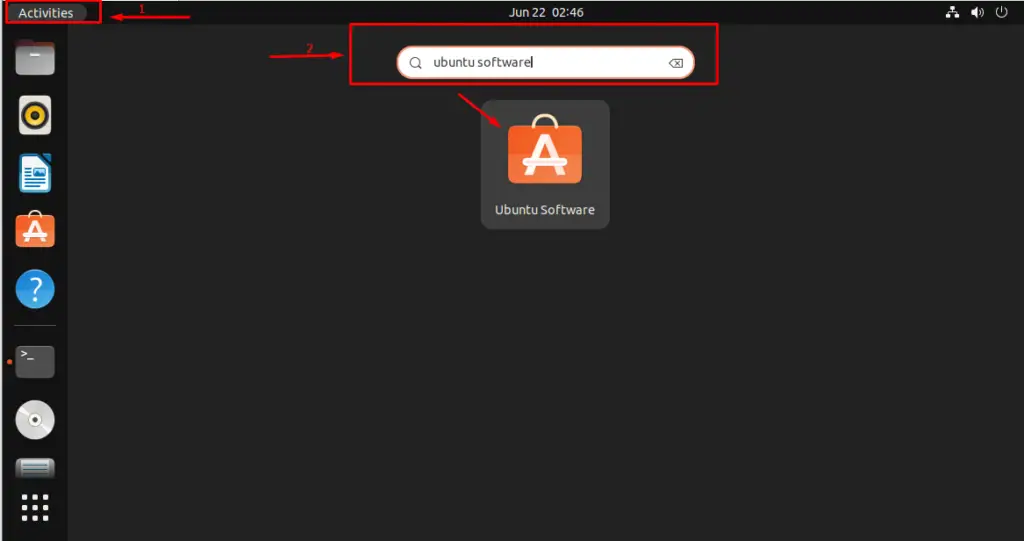
Click on the Ubuntu software application. It will open the following interface:
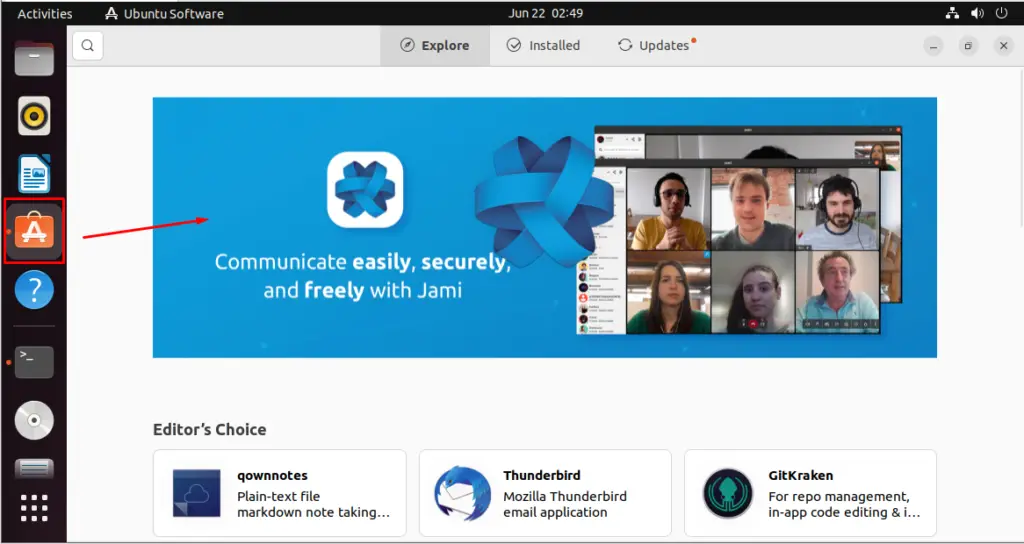
The Ubuntu software store is open.
Step 2: Search Dropbox application
After opening the Ubuntu software store, click on the Explore button and write Dropbox in the search bar as follows:
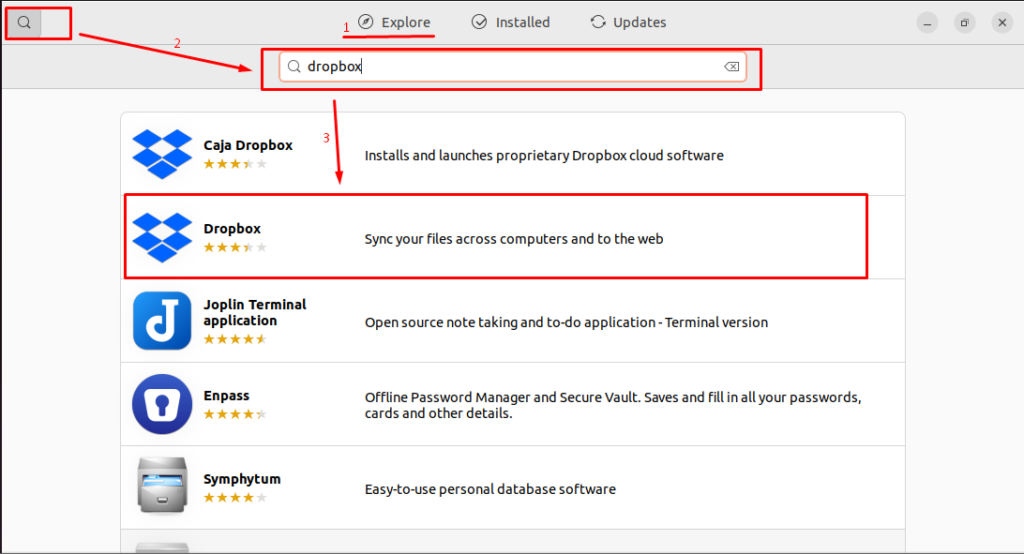
And click on the Dropbox application.
Step 3: Install Dropbox application
Now, click on the Install button to install the Dropbox application:
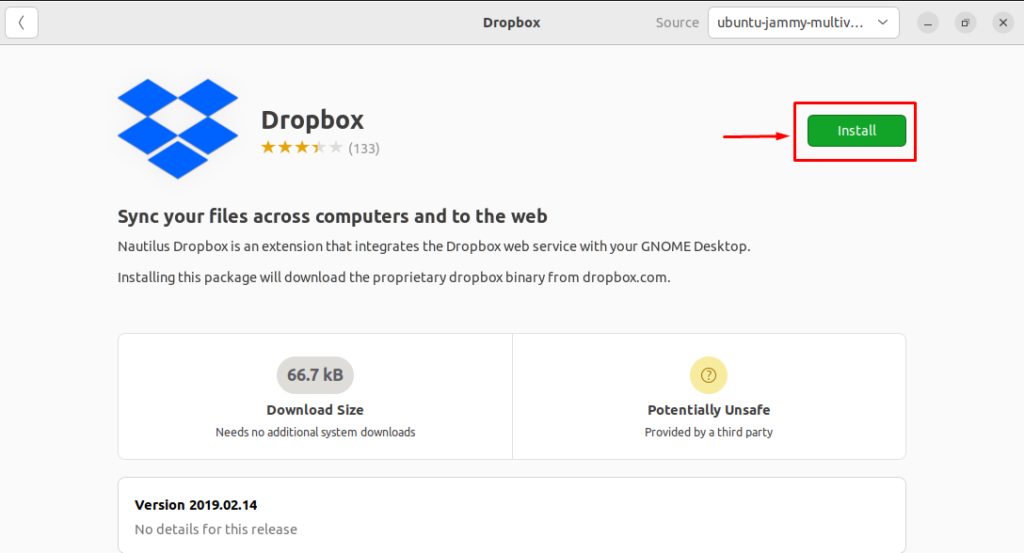
Step 4: Authenticate the user
To continue the installation, authenticate the user. For this purpose, enter the Password and push the Authenticate button:
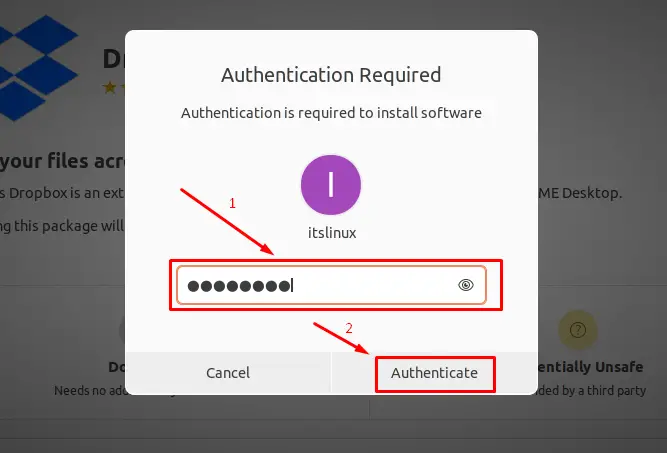
It will start preparing for installation.
Step 5: Find the Dropbox application
After the above-mentioned process is completed with success, find the Dropbox application in the search bar of the Ubuntu 22.04 as follows:
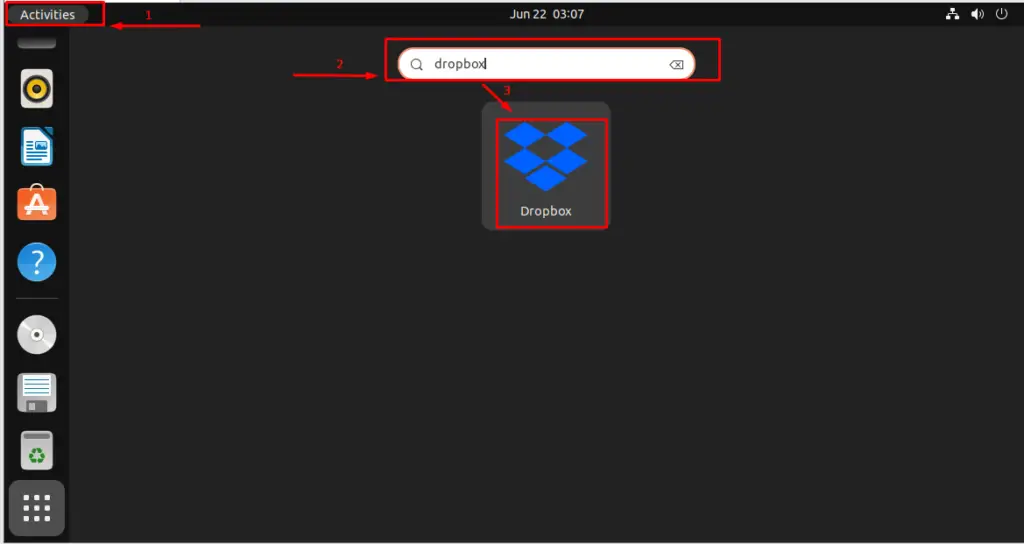
After clicking on Dropbox launcher, the following pop-up will appear. Click on “OK” button:
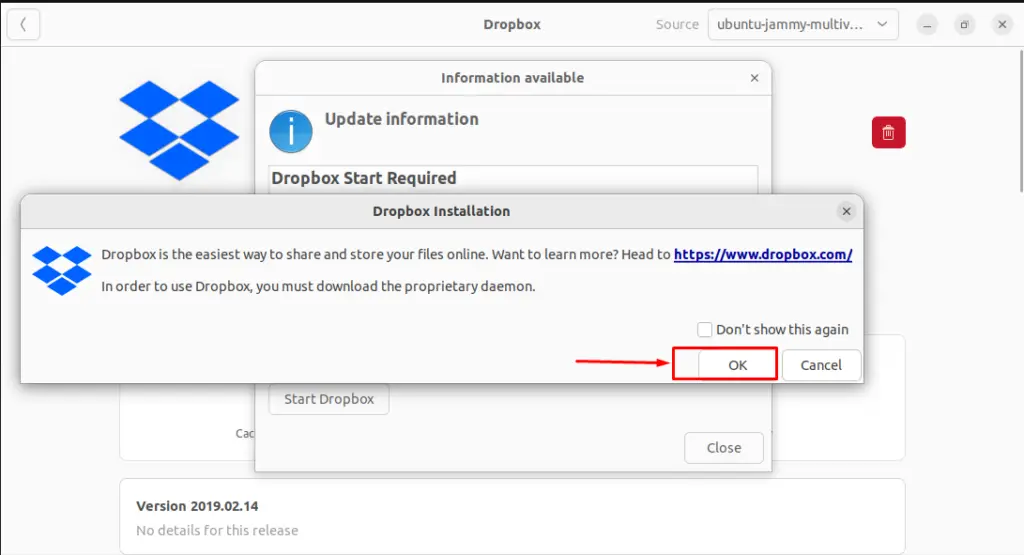
The proprietary daemon downloading for dropbox will start:
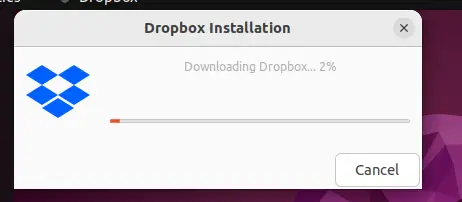
The dropbox services will be available soon.
How to launch Dropbox on Ubuntu 22.04?
After installing Dropbox, the following window will open. Add the credentials or create a new account to sign in to Dropbox:
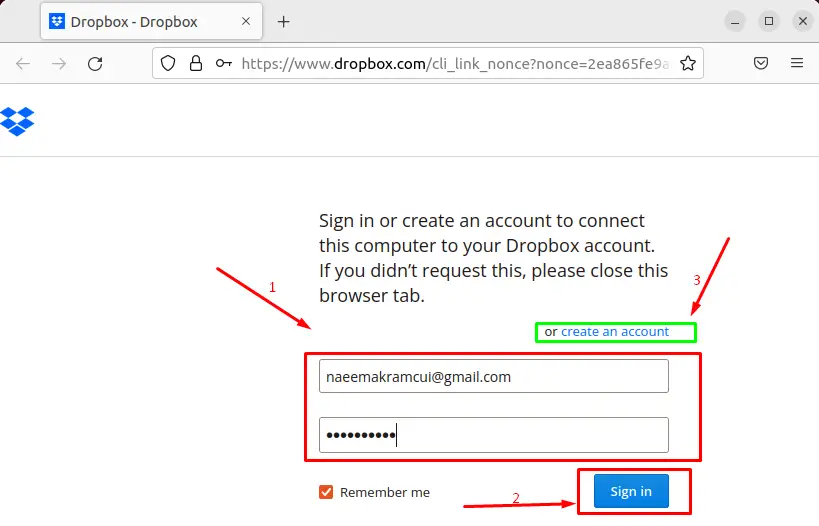
After signing in to Dropbox, click on the Continue to Dropbox:
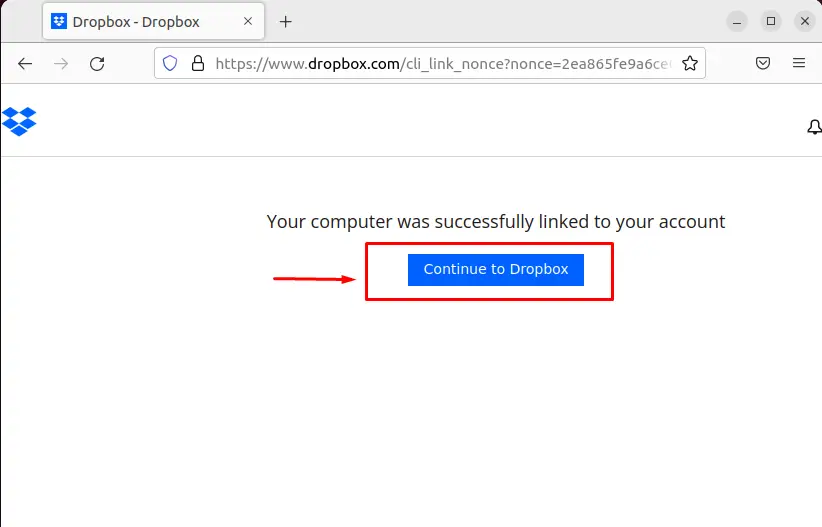
It will open the new interface as follows:
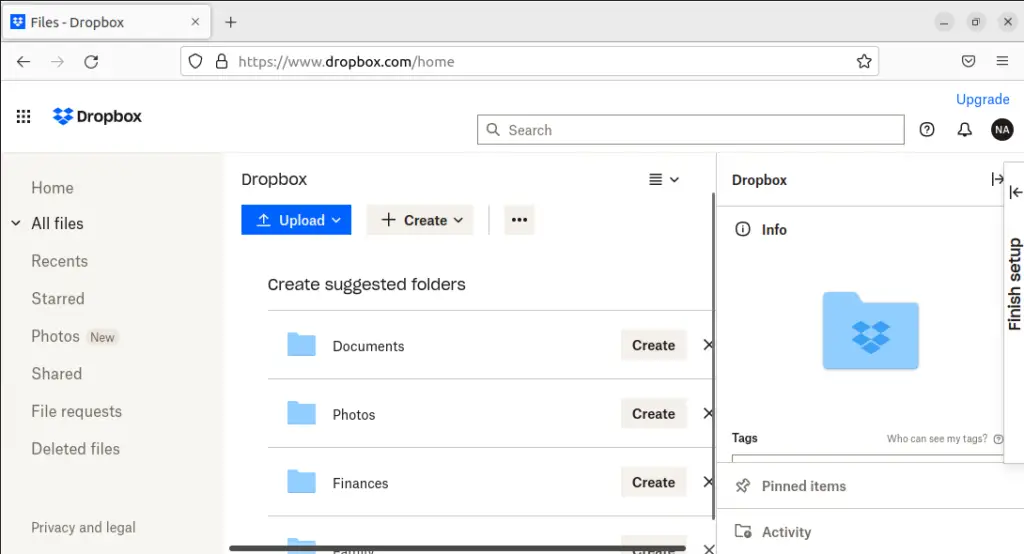
The dropbox folder is open where you will find the files that you have placed or the files that someone has shared with you.
How to remove Dropbox from Ubuntu 22.04?
If you have installed Dropbox using the Graphical User Interface, you can remove it graphically. For this purpose, follow the provided guide one by one as follows.
Step 1: Open the Ubuntu application store
Click on Activities, write the Ubuntu software store in the search bar and click on it to open:
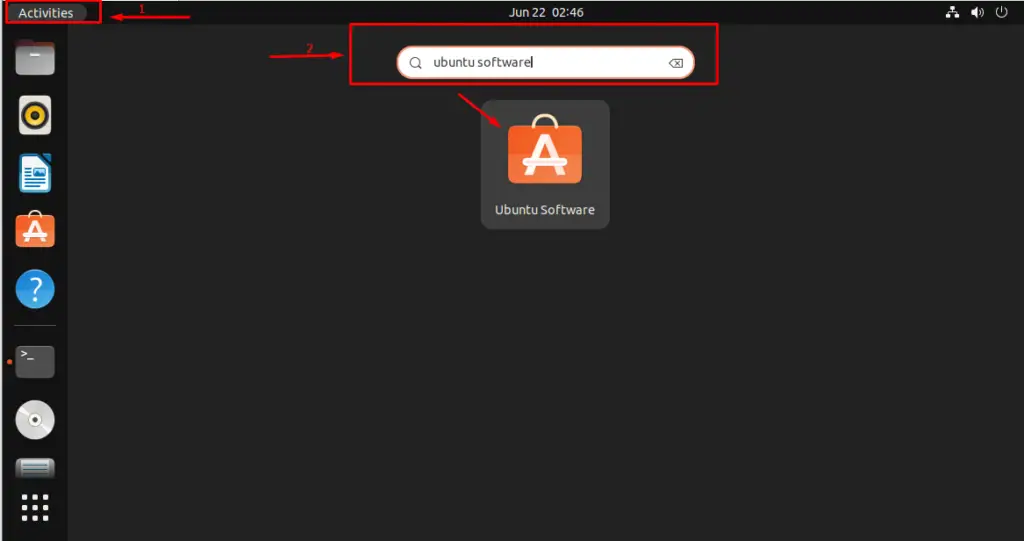
Step 2: Search the Dropbox application
In the Ubuntu dock, click on the Installed button and navigate to the search bar to find Dropbox:
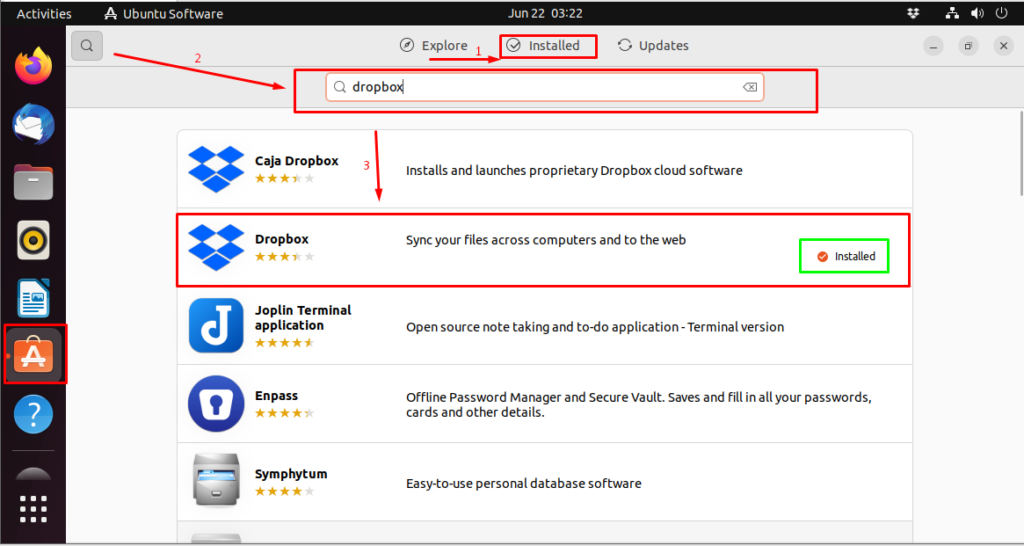
Click on the Dropbox application.
Step 3: Remove the Dropbox application
To remove the Dropbox application from Ubuntu 22.04, click on the Delete icon:
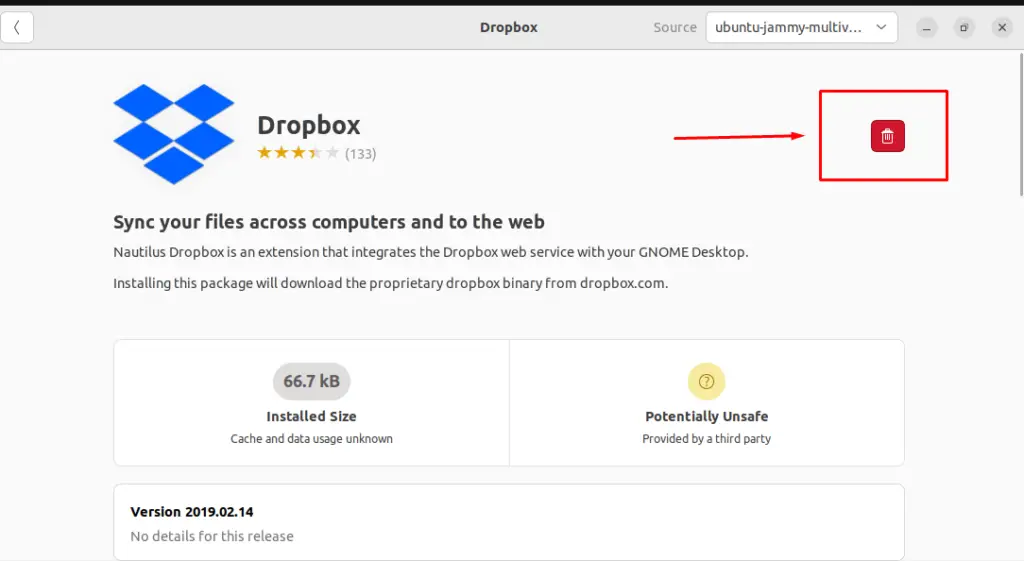
Navigate to the Uninstall button in the following pop-up:
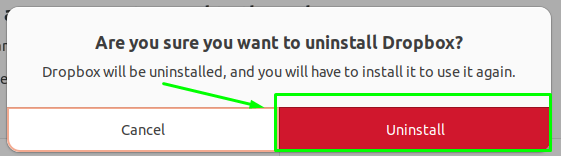
Step 4: Allow required authentication
To go with the uninstallation process of Dropbox, enter the Password and push the Authenticate button:
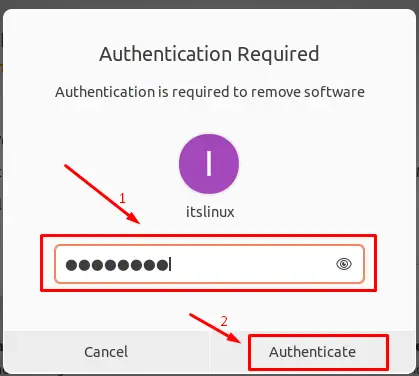
It will remove Dropbox:
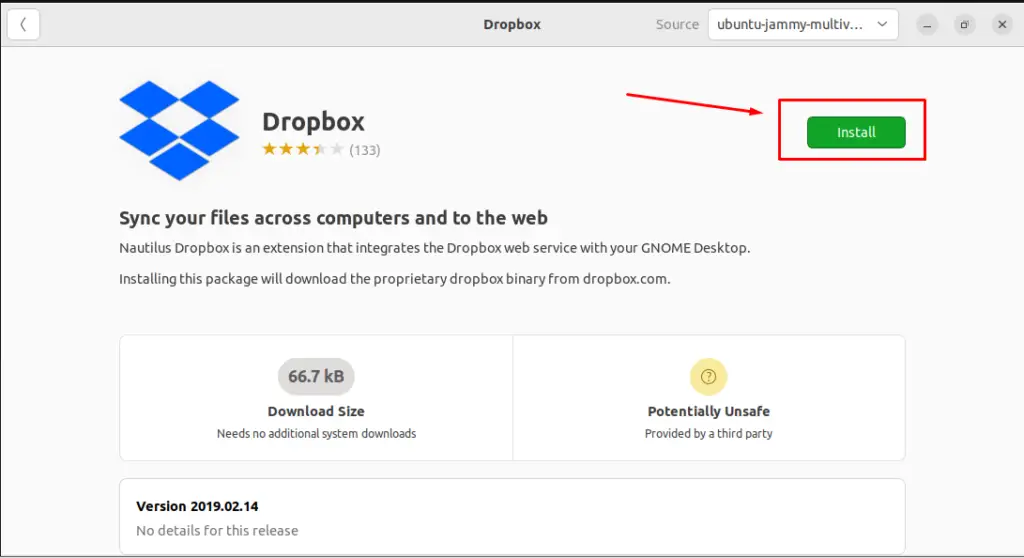
The Install option shows that Dropbox has removed successfully from Ubuntu 22.04.
Method 2: How to Install Dropbox on Ubuntu 22.04 deb package?
Dropbox can be installed on Ubuntu 22.04 using the .deb package. For this purpose, you should go along with the below-mentioned step by step process:
Step 1: Open the dropbox site
To download the .deb packages of Dropbox, visit the official web page of Dropbox using the following link:
https://www.dropbox.com/install-linuxIt will open the following interface:
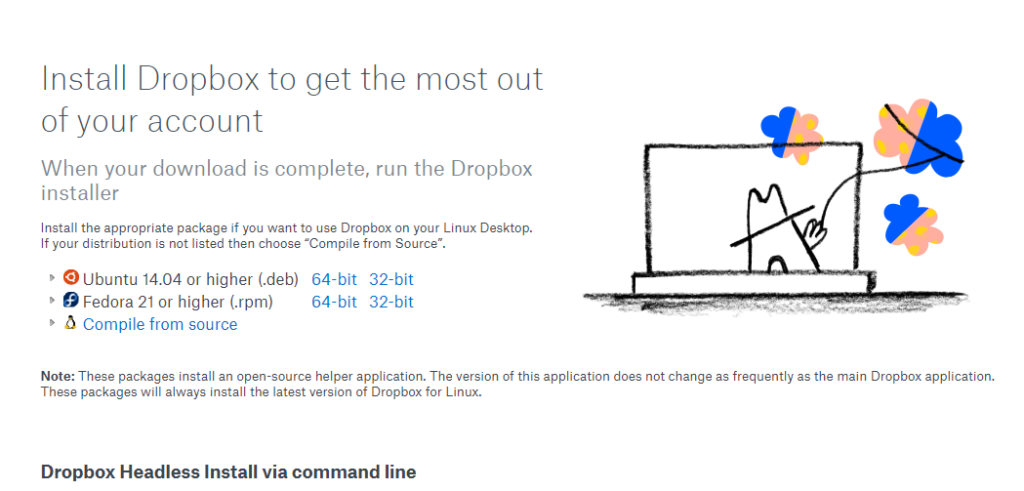
Step 2: Download deb package of Dropbox
To download the .deb package of Dropbox, click on the package name as follows:
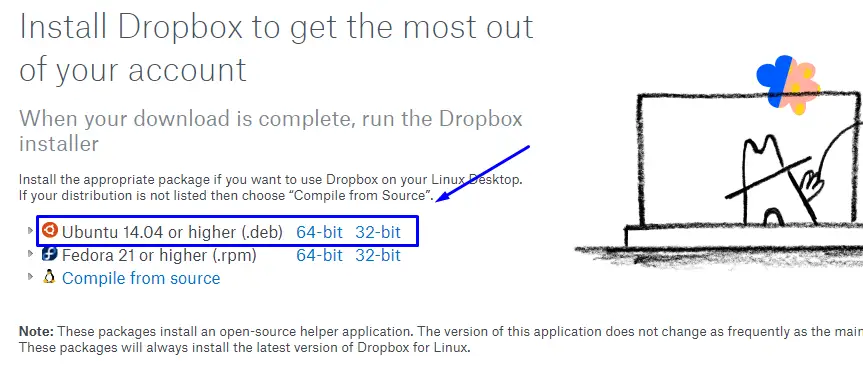
It will download the deb file.
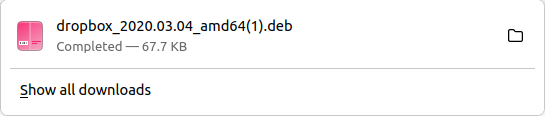
Step 3: Install Dropbox
Now go to the Downloads folder. Right click on the .deb file and open it with the Software Install option:
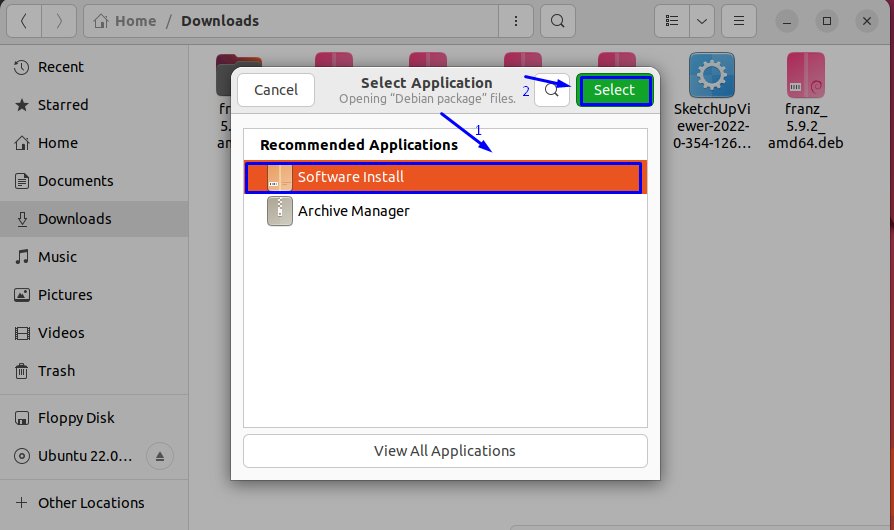
Click on the Install option as follows:
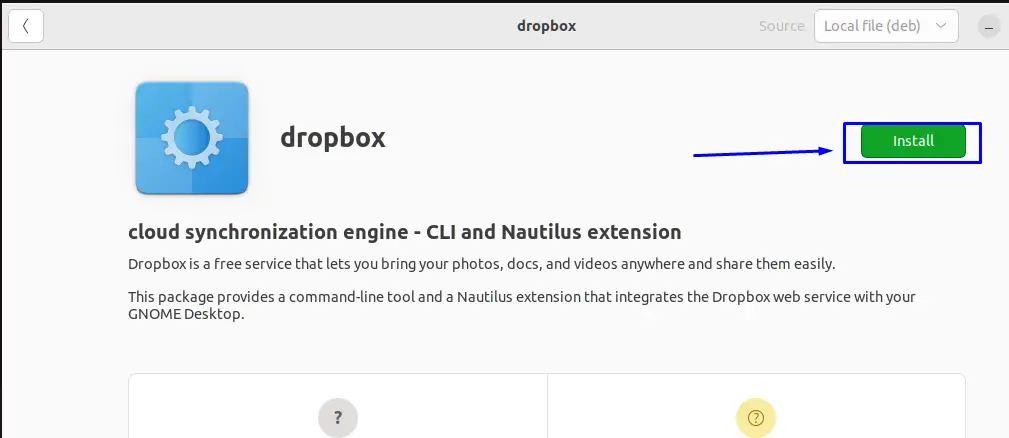
Enter the Password and push on Authenticate:
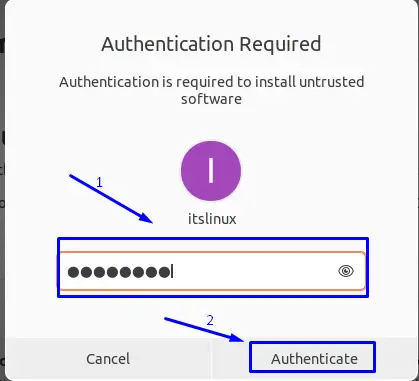
It will install the Dropbox application:
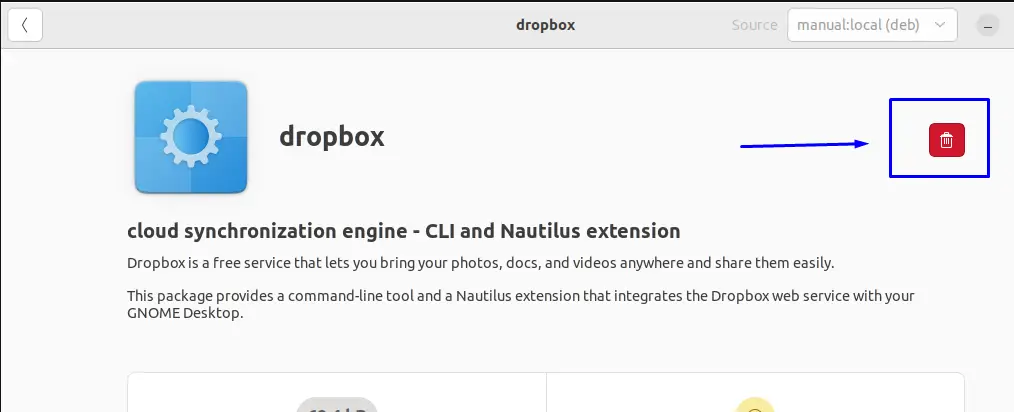
The Delete icon represents that application has been installed successfully.
Note: you can remove Dropbox from Ubuntu 22.04 using the uninstallation process as mentioned in Method 1.
Congratulations! You have learned the different installation methods of Dropbox on Ubuntu 22.04 successfully.
Conclusion
Dropbox can be installed on Ubuntu 22.04 from the Ubuntu software store. Additionally, the .deb package of Dropbox can also be used to install on Ubuntu 22.04. Dropbox is file-hosted application software that is used to store the content and data on cloud storage. This write-up has illustrated a step-by-step procedure to install Dropbox on Ubuntu 22.04.

TUTORIALS ON LINUX, PROGRAMMING & TECHNOLOGY