Firefox is one of the known web browsers used to visit different web URLs and access websites. Firefox provides many features which improve the security and privacy of its users such as the automatic blocking of suspicious websites.
When it comes to choosing either Chrome or Firefox, users choose Firefox because of its following features:
- Firefox consumes less memory ensuring that other programs can run at the best speed
- It ensures that the user activity is not being tracked
- Allows users to create strong passwords by providing them the recommendations
- It can be customized according to the user’s requirement and also supports the add-on
Following the above features, Firefox can be installed on different desktop platforms as well as on Android and IOS. This post will explain different methods for installing Firefox on Debian 12 with the following outline:
- What are the Ways to Install Firefox on Debian Linux
- Method 1: Install Firefox Using the Default Repository Package on Debian
- Method 2: Install Firefox Using the Mozilla Binaries Package on Debian
- Method 3: Install Firefox Using the snap Package on Debian
- Method 4: Install Firefox Using the Flathub Package on Debian
- How to Uninstall the Firefox on Debian 12
Let’s start exploring the installation methods of Firefox on Debian.
What are the Ways to Install Firefox on Debian Linux?
Firefox comes pre-installed on Debian 12 which can be verified by searching for it on the “Application’s menu” or by displaying the version. To display the version of the installed Firefox, run the command:
$ firefox --version
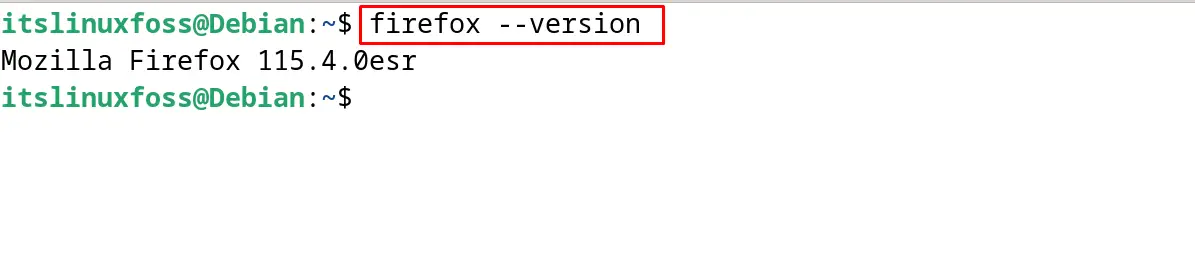
If Firefox is not installed on the computer, then use any of the below-mentioned methods to install it on Debian.
Method 1: Install Firefox Using the Default Repository Package on Debian
The package Firefox is available in the default repository with the package name “firefox-esr”. To confirm its availability and install it on Debian 12, follow the instructions explained below.
Step 1: Launch the Terminal
Firstly, open the terminal with the shortcut key CTRL+ALT+T to run the installation commands or it can be opened from the GNOME Applications:
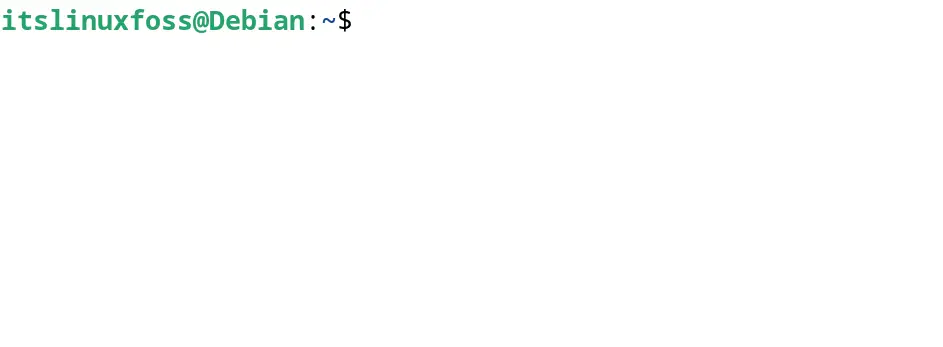
Step 2: Update the Repository’s Packages
When the terminal is launched, use the “update” option of the apt command for ensuring all the packages are up to date:
$ sudo apt update

Step 3: Locate the Firefox Package
Now confirm the availability of the “Firefox” package in the default repository with the command:
$ sudo apt show firefox-esr
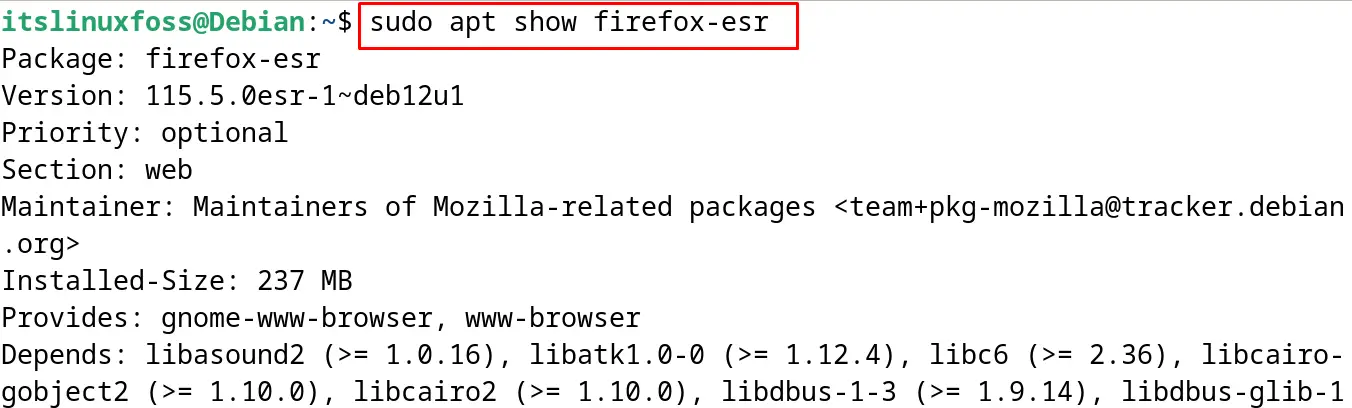
Step 4: Install Firefox on Debian
Execute the below-mentioned command to install the “firefox-esr” package:
$ sudo apt install firefox-esr -y
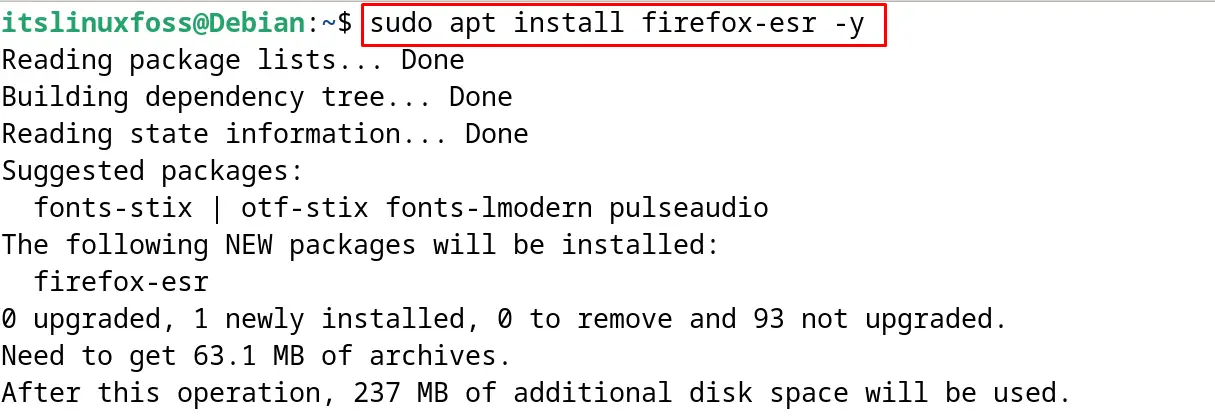
The package of the Firefox has been installed successfully on Debian 12 using its repository.
Method 2: Install Firefox Using the Mozilla Binaries Package on Debian
Another installation method for “Firefox” on Debian 12 is by downloading the package from its official website by following the steps.
Step 1: Download the Firefox Package
First, download the package of “Firefox” from its official website:
$ wget -O firefoxsetup.tar.bz2 "https://download.mozilla.org/?product=firefox-latest&os=linux64&lang=en-US"
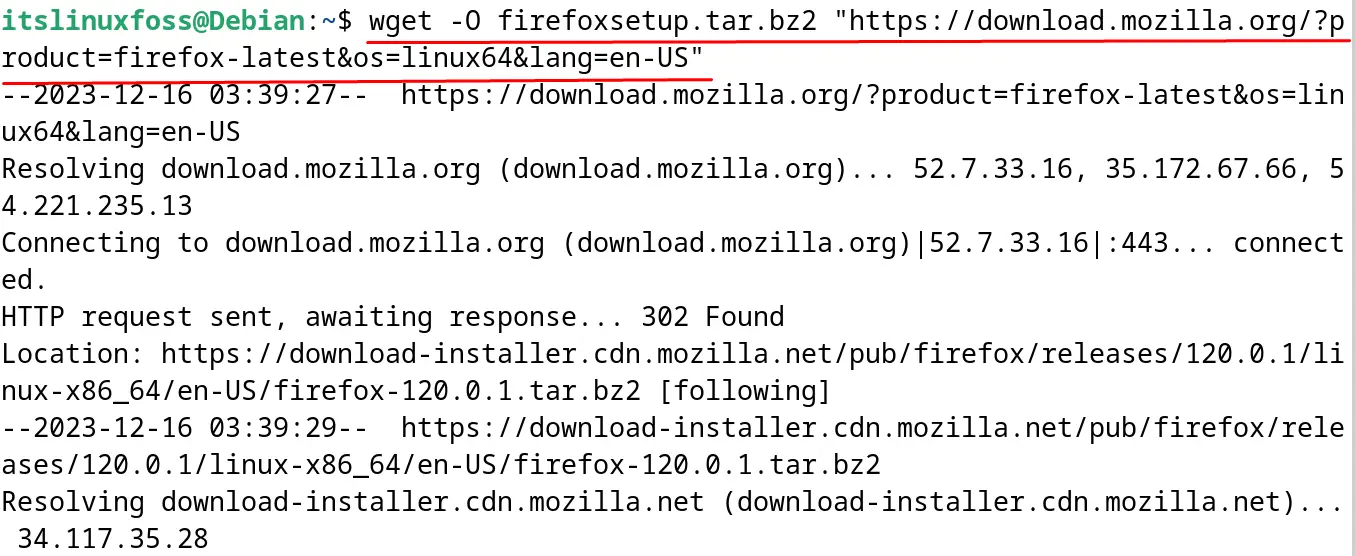
Step 2: Move the Download to /opt Directory
To install the Firefox for all the users, move the downloaded package to the /opt directory by creating a new directory for Firefox:
$ sudo mkdir -p /opt/Firefox && sudo mv firefoxsetup.tar.bz2 /opt/Firefox/
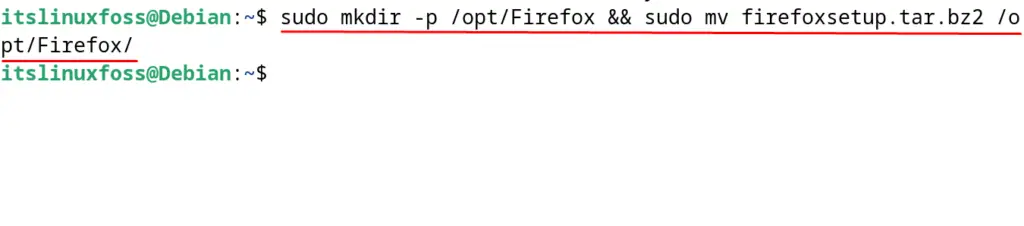
Now navigate to the newly created directory and list down the contents:
$ cd /opt/Firefox && ls

Step 3: Extract the Download
Extract the downloaded package of Firefox with the following command:
$ sudo tar -xf firefoxsetup.tar.bz2
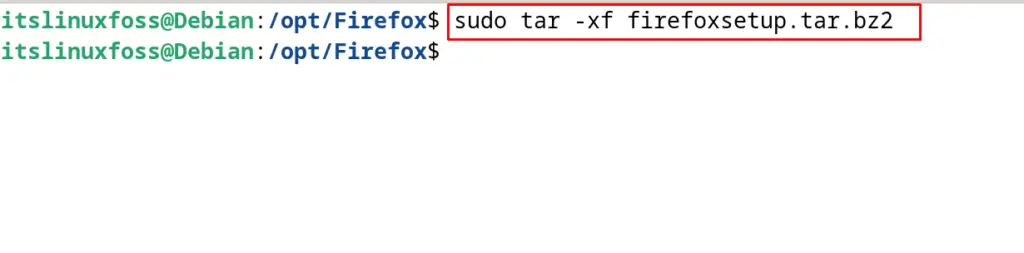
Step 4: Create a Shortcut of Firefox
For the creation of the shortcut key of Firefox, run the below-mentioned command:
$ nano ~/Desktop/firefox.desktop
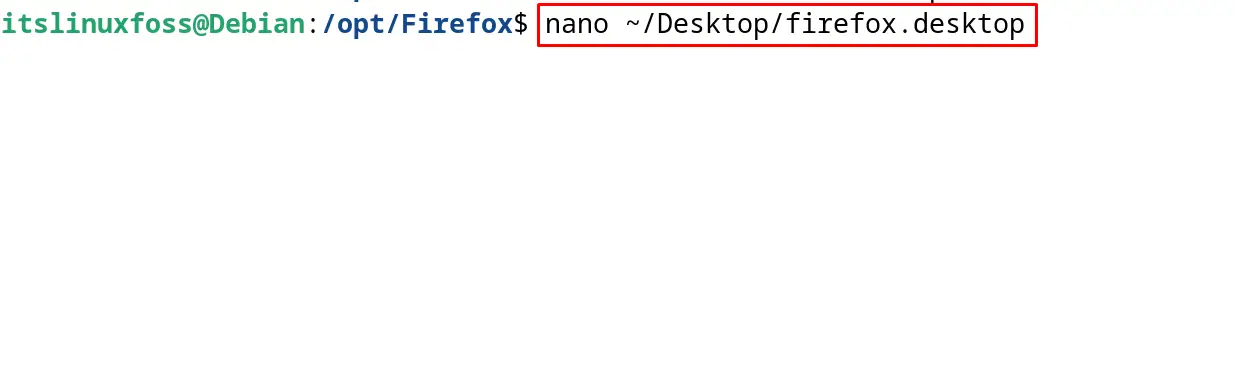
Now paste the next mentioned lines in the open file, then exit the file by saving it:
[Desktop Entry]
Version=1.0
Type=Application
Name=FireFox-R
Comment=Browser
Exec=/opt/firefox/./firefox
Icon=/opt/firefox/browser/chrome/icons/default/default64.png
Terminal=false
StartupNotify=false
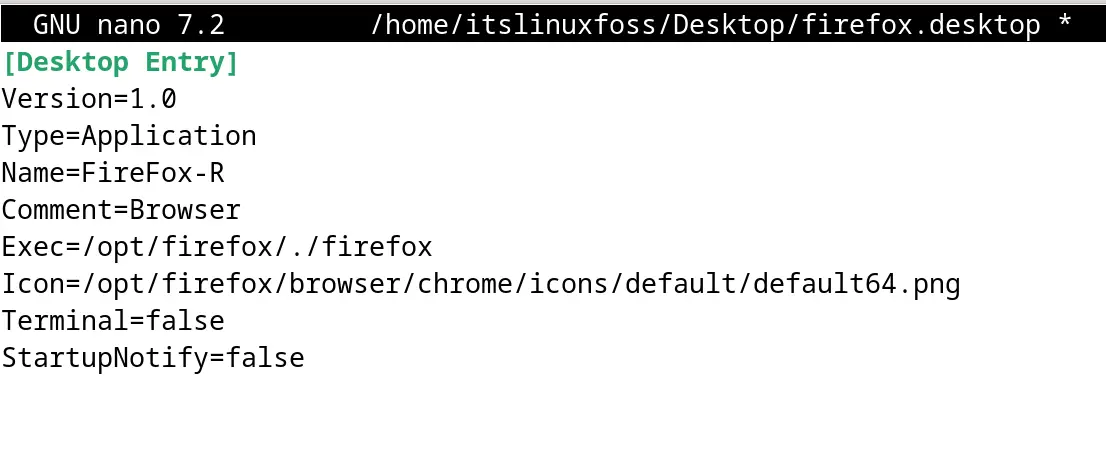
The shortcut of Firefox has been successfully created:
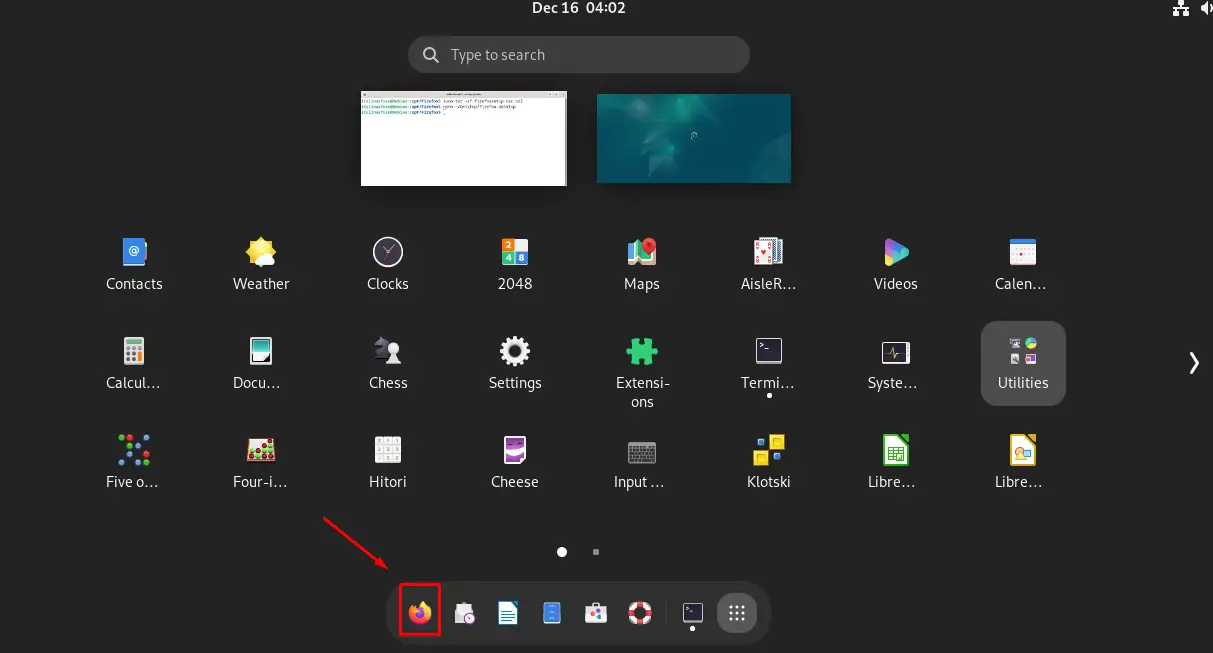
Step 5: Launch the Firefox
Either click on the Desktop shortcut of the Firefox or run the next mentioned command to launch it using from the terminal:
$ firefox

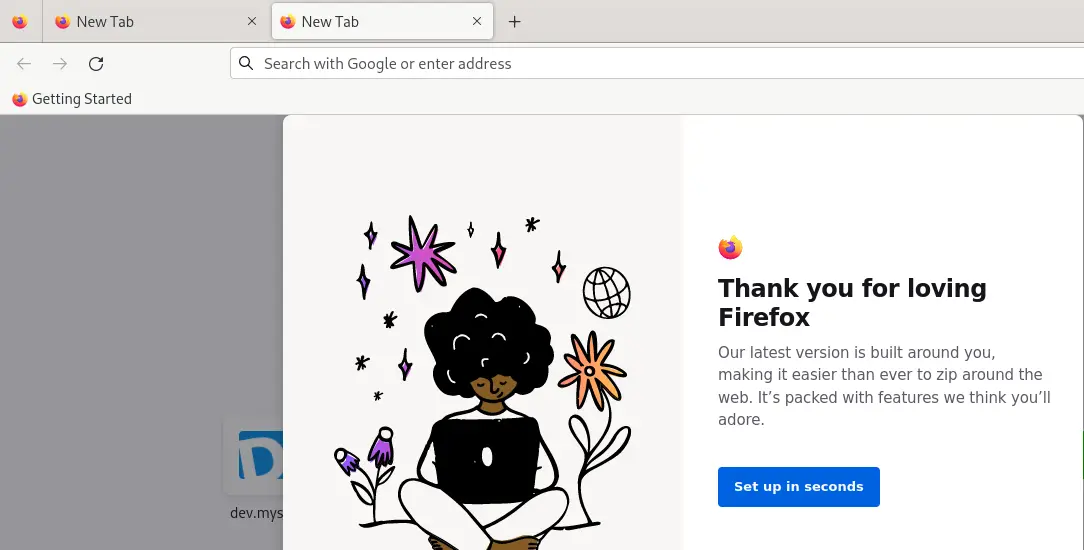
Firefox has been installed using the Mozilla binaries and running on the Debian 12.
Method 3: Install Firefox Using the snap Package on Debian
The snap package of the Firefox can also be used to install it on the Debian 12. To understand the installation of the snap package manager and its usage, open the mentioned blog.
To install the snap package of Firefox, run the command:
$ sudo snap install firefox
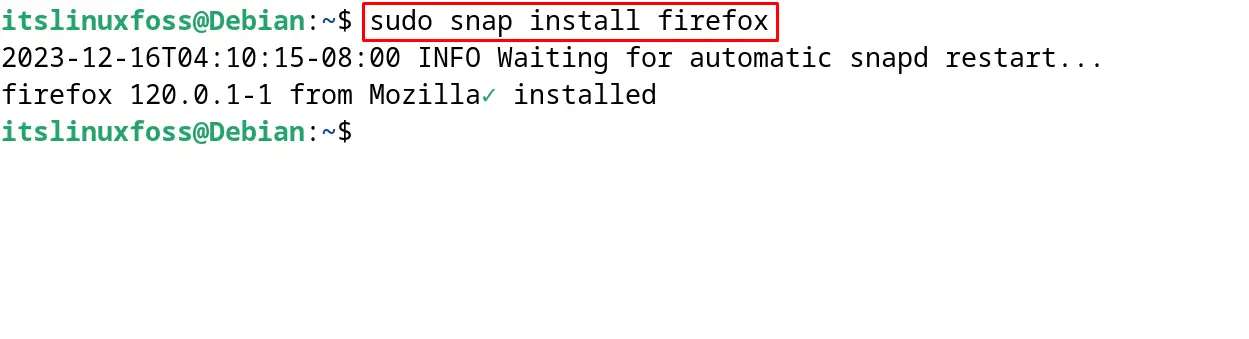
To run the install firefox, execute the command:
$ snap run firefox

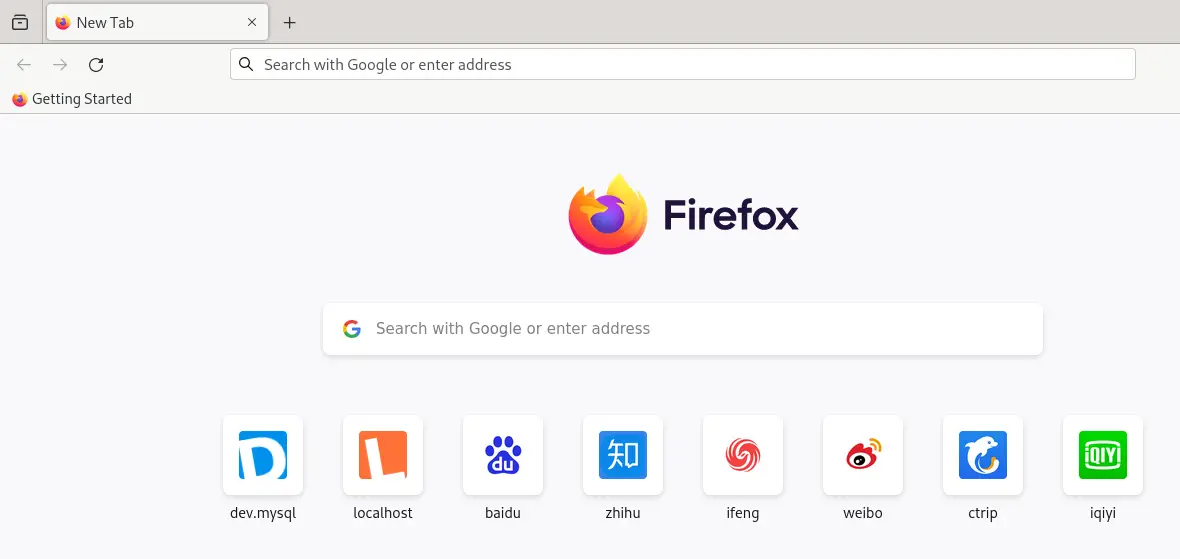
Method 4: Install Firefox Using the Flathub Package on Debian
Similar to the snap package, Firefox’s package is also available on the Flathub. To use the downloaded package from FlatHub and install it, follow the following post.
To install Firefox using the flatpak package manager after installing it, run the command:
$ flatpak install flathub org.mozilla.firefox
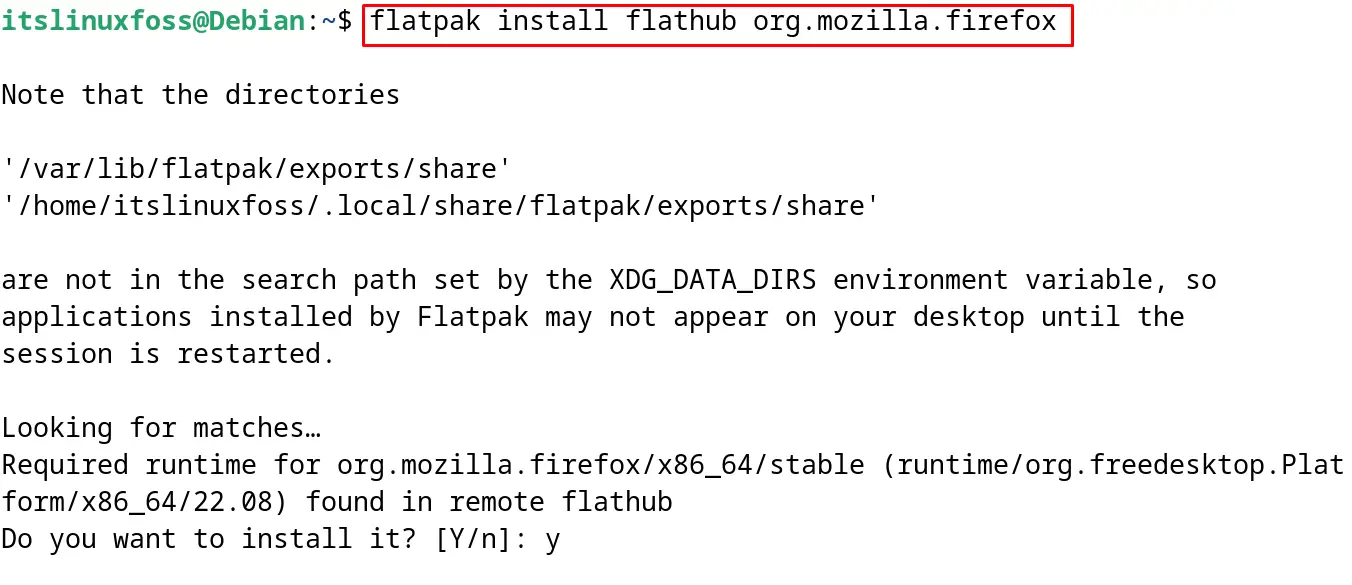
Firefox has been installed successfully on Debian using the flatpak package manager.
How to Uninstall Firefox on Debian 12?
If the package of “Firefox” is installed using the default package manager that is apt package manager, run the below-mentioned command:
$ sudo apt purge firefox
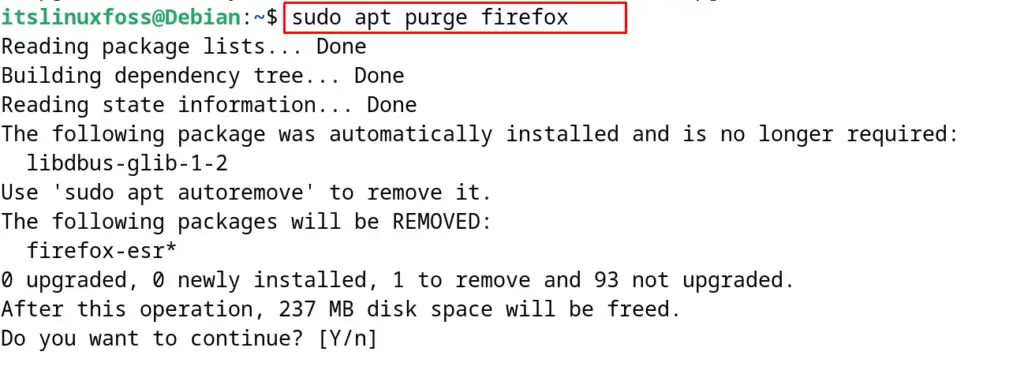
If the package is installed using the snap package manager, then use the command:
$ sudo snap remove firefox

If the flatpak package manager is used to install the package, then run the following command to uninstall it:
$ flatpak uninstall flathub org.mozilla.firefox
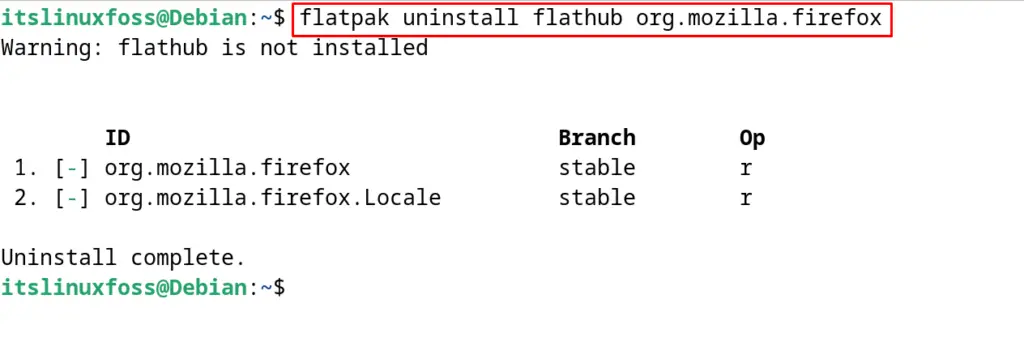
These are all the installation methods of Firefox on Debian 12.
Conclusion
Firefox is the most popular web browser and can be installed on Debian 12 by running the command “sudo apt install firefox-esr -y” in the terminal. The most updated release of Firefox can be installed using the Mozilla binaries. Additionally, the Firefox package is also available on the SnapCraft and FlatHub application platforms.
This post has explained all the installation methods of Firefox on Debian 12 mentioned above with the complete guide.
