All that customization in Linux is per your requirements, but the users often need to pay more attention to customizing the grub. There are a few reasons that there’s a need to change a few things like background image, font color, and other visual elements. This can make it easier to spot the different boot options available. Now the question is, how to customize it?
This post will provide the installation method of Grub customizer on Ubuntu 22.04
- Top Uses of Grub Customizer
- Install Grub Customizer on Linux
- Launch Grub Customizer on Linux
- Remove Grub Customizer on Linux
Let’s get started!
Top Uses of Grub Customizer
It is a tool that allows users to customize the GRUB bootloader’s boot menu and options shown when you start up your system. For example, see the image below.
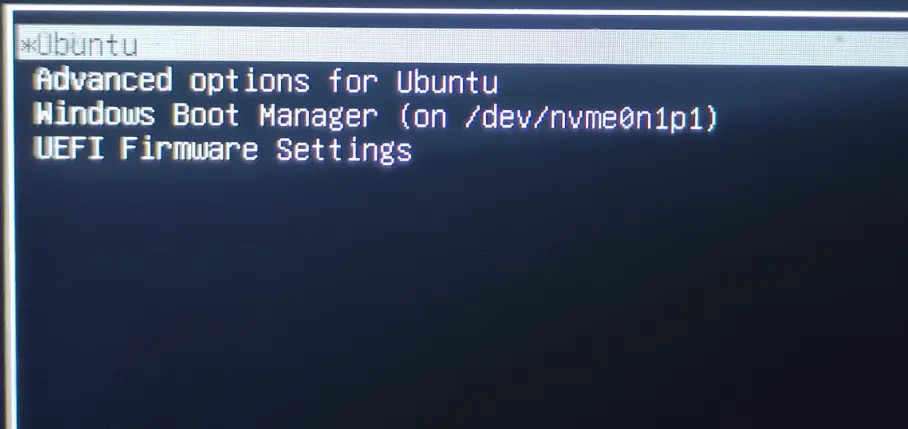
Now the above image is just a simple menu with a few options, but what if you change the background color (the image can also be set) or change the look of the fonts? Well, this can be done using the Grub Customizer; the other uses of it include the following.
- Change the appearance of the boot menu, including the background image, font, and color scheme.
- Adding or removing the boot options, such as different kernels or operating systems, from the GRUB menu.
- Change the default time, which is set to choose the default option from the GRUB menu automatically. The boot order can also be changed.
- Using the Grub Customizer, you can troubleshoot the booting issues by changing, adding, or removing the boot options.
Installing the Grub Customizer on Linux
Due to a bug on Ubuntu 22.04 and other latest distros, it was taken down from the official stores, but it can be installed using the official PPA of grub customizer. Installing the grub customizer on different distros of Linux requires a few commands to be executed. For example, in Ubuntu 22.04, we’d recommend following these steps.
Adding the Personal Package Archive (PPA) Repository to the System
It is highly recommended to add the PPA repository, which your system requires to install the package on your system, and you are to press the “ENTER” key when required.
$ sudo add-apt-repository ppa:danielrichter2007/grub-customizer
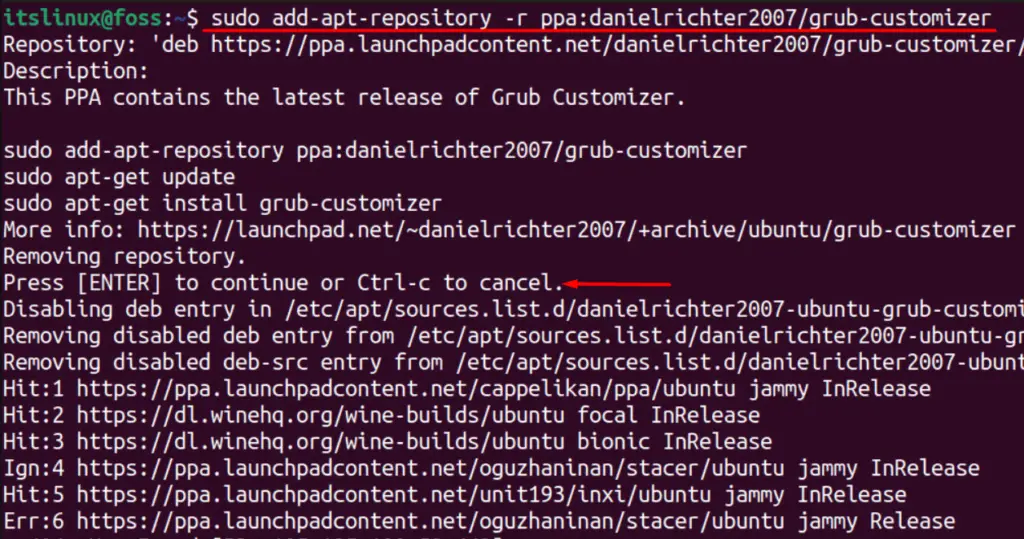
After a few seconds, you can proceed to the below step that involves the installation.
Install Grub Customizer on Debian-Based Distros
Make sure to add the PPA repository to your system; otherwise, you’d face this error.
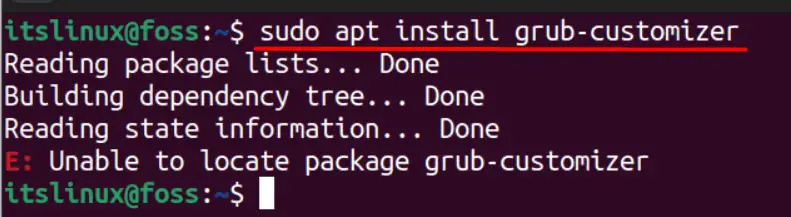
Now to install the grub customizer in your system, use this command.
$ sudo apt install grub-customizer
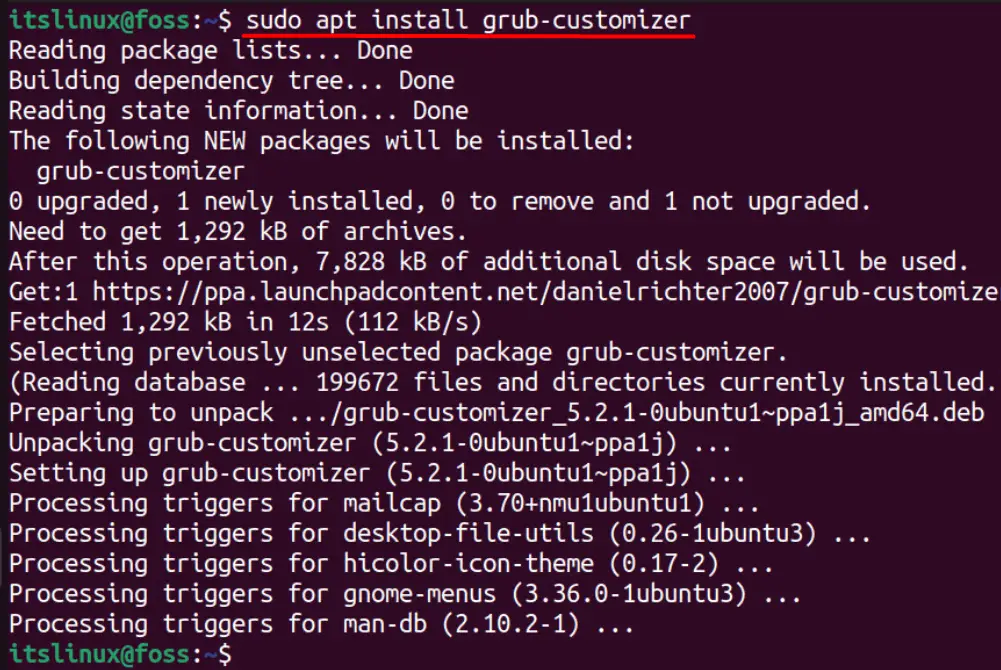
The above image confirms that it is successfully installed on Ubuntu 22.04; it’ll work with all Debian-based systems, including Debian and Linux Mint. For the other distributions, scroll down.
Install Grub Customizer on RedHat and Other Similar Distributions
For the users of RedHat, Fedora, and CentOS, the grub customizer can be installed using this command, and you won’t need to add a PPA repository as we did above.
$ sudo dnf install grub-customizer
You are required to wait a while for the downloading and installing process before you can use it.
Installing Grub Customizer on Other Distros
If you are a user of Arch Linux or Manjaro, use this command to install it on your system, and it doesn’t require any PPA repository.
$ sudo pacman -S grub-customizer
After you’re done installing it, let’s launch it.
How to Launch Grub Customizer on Linux?
Once the grub customizer is installed, it can easily be launched from the activities by typing “grub” in the search bar and seeing the following icon.
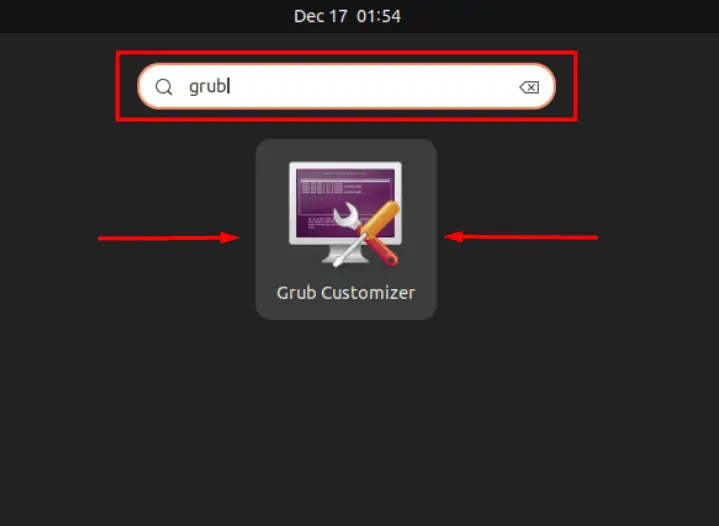
Once you click on its icon, you’d be asked for authorization, so enter the password and click on the “Authenticate” button.
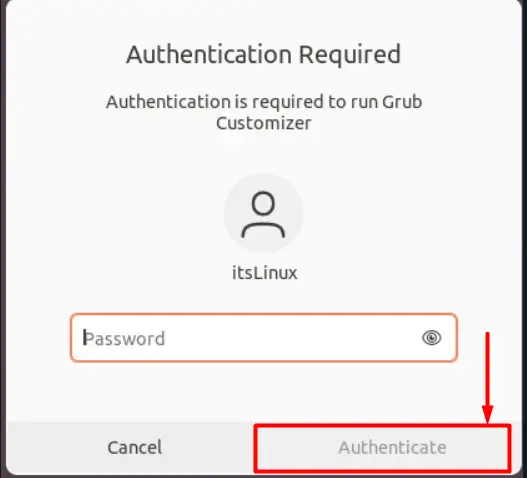
You’ll now be welcomed with this GUI with a bunch of settings we’d leave you to explore.
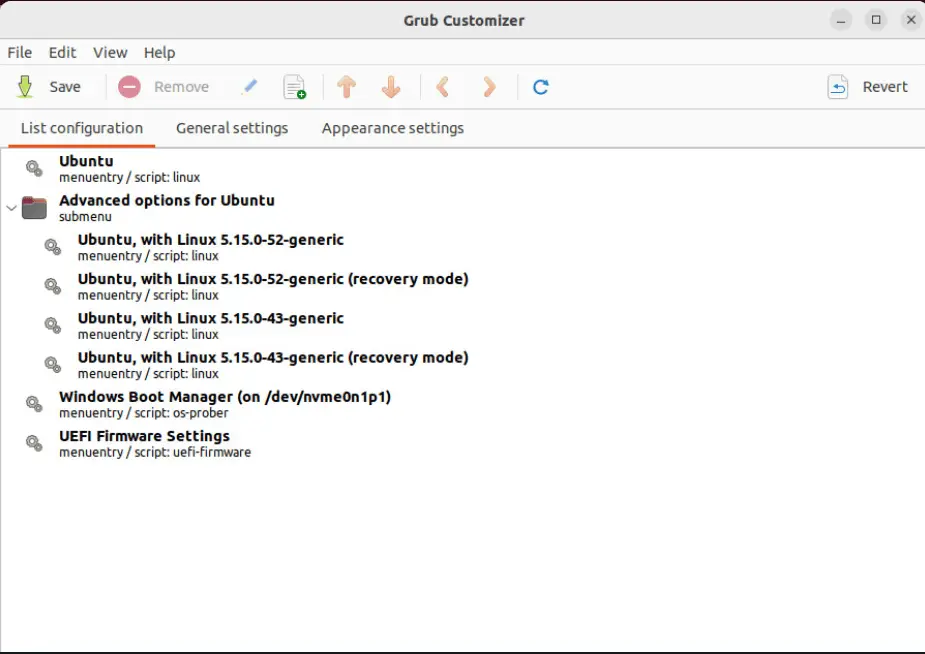
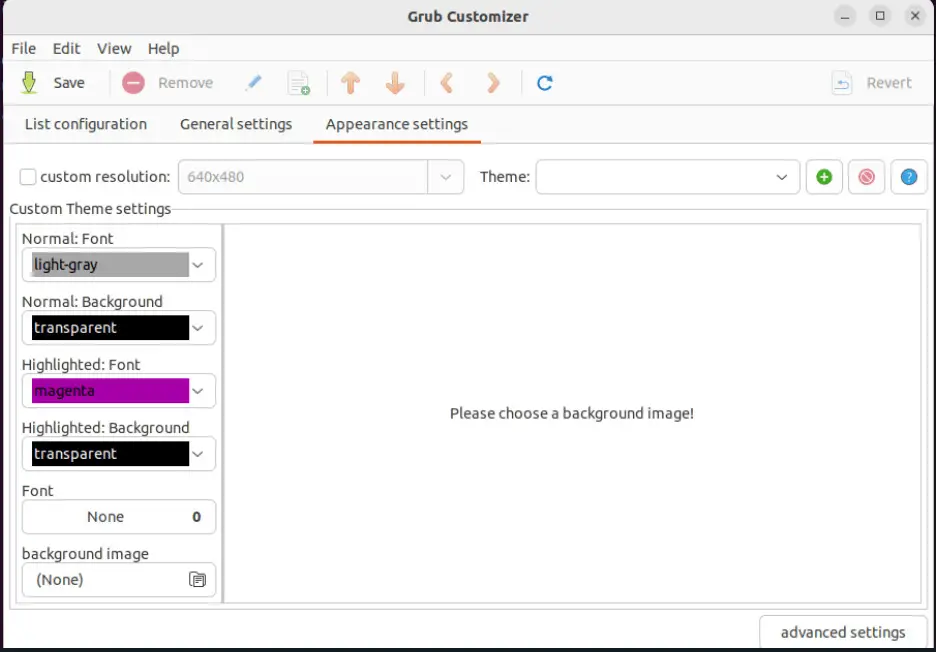
How to Remove Grub Customizer on Linux?
When you want to remove Grub Customizer on Linux, use either one of these commands depending on your distro.
$ sudo apt remove grub-customizer #For Ubuntu, Debian, and Linux Mint
$ sudo dnf remove grub-customizer #For RedHat, Fedora, and CentOS
$ sudo pacman -R grub-customizer #For Arch Linux and Manjaro
That’s how the Grub customizer is handled on Linux.
Conclusion
Customizing the GRUB Boot Loader becomes easy when you use the Grub Customizer; you can add life to your grub menu. This guide teaches how to install it on Ubuntu 22.04 and other major distributions of Linux.
