LibreOffice is a freely available OpenOffice tool. Millions of individuals utilize it globally. The user-friendly interface of LibreOffice supports numerous functions and tools, including Writer (word processing), Calc, impressive presentations, draw vector graphics and flowcharts, Base databases, and Math, which enable users to be more creative and increase their productivity.
The following post will demonstrate the procedure to install LibreOffice on Ubuntu 22.04
- using GUI
- using terminal
So, let’s get started!
Method 1: Install LibreOffice on Ubuntu 22.04 using GUI
Follow up the below-given steps to install LibreOffice using Graphical User Interface (GUI).
Step 1: Open Ubuntu Software Center
To install LibreOffice on Ubuntu 22.04, in the “Activities” menu first perform a search for “Ubuntu Software” and open it:
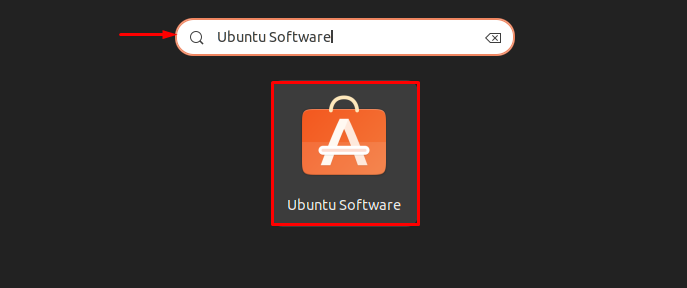
Step 2: Search for “LibreOffice” and open it
Search “LibreOffice” in the search bar and open it from the search results:
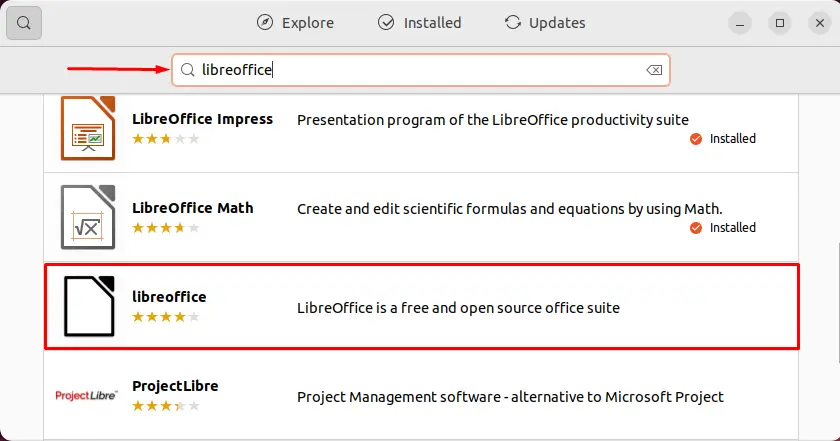
Step 3: Install LibreOffice
Click on the “Install” button to start the installation of LibreOffice on Ubuntu 22.04:
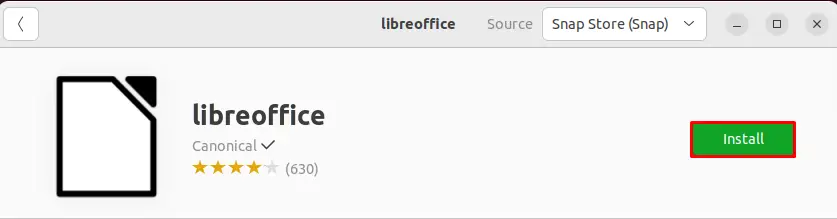
Step 4: Provide User Credentials
During installation, the “Authentication Required” wizard will appear on the screen. Specify your system password and continue the LibreOffice installation by clicking on the “Authenticate” button:
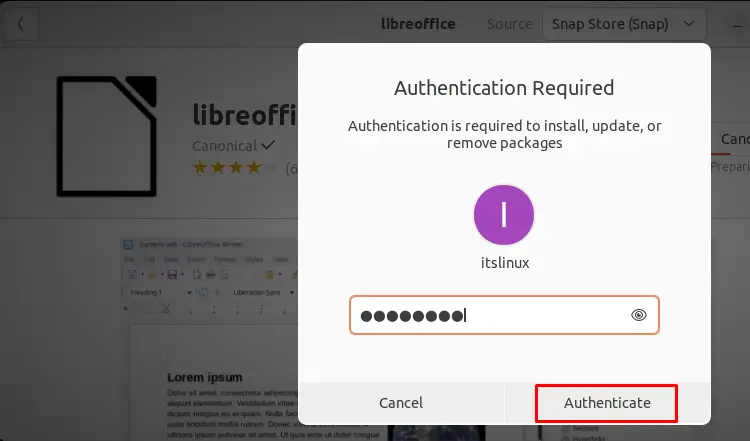
As you can see, LibreOffice is installed successfully on our Ubuntu 22.04 system. Now launch it to confirm installation:
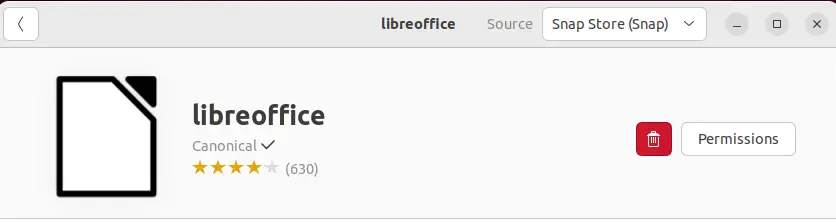
Method 2: Install LibreOffice on Ubuntu 22.04 using terminal
To install LibreOffice using the Ubuntu 22.04 terminal, follow up the steps given below.
Step 1: Update Ubuntu system packages
First, update the Ubuntu 22.04 system packages:
$ sudo apt update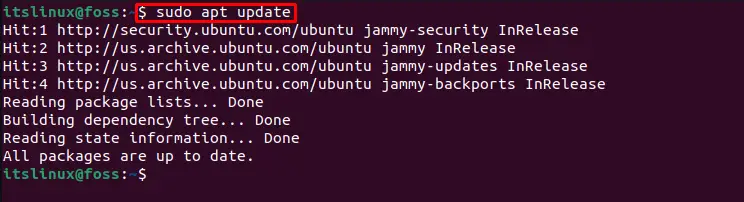
Step 2: Install LibreOffice
To begin the LibreOffice installation on Ubuntu 22.04, execute the provided command:
$ sudo apt install libreoffice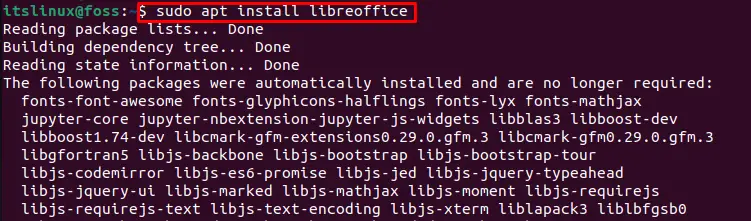
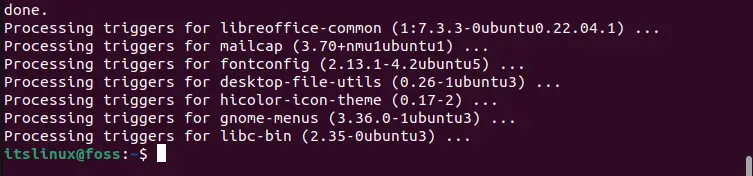
Step 3: Check LibreOffice version
Now, let’s check the version of the installed LibreOffice on Ubuntu 22.04 using the command:
$ libreoffice --versionAs you can see, we have successfully installed LibreOffice version “7.3.3.2” on Ubuntu 22.04:

How to launch LibreOffice on Ubuntu 22.04?
To launch LibreOffice using Ubuntu 22.04 GUI, search “LibreOffice” in the “Activities” menu and open it from the given results:
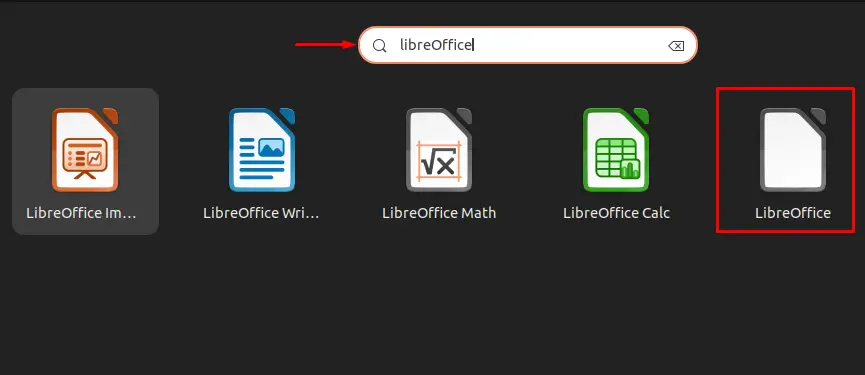
Or launch LibreOffice by the provided command in Ubuntu 22.04 terminal:
$ libreoffice
As you can see, LibreOffice is installed successfully on Ubuntu system:
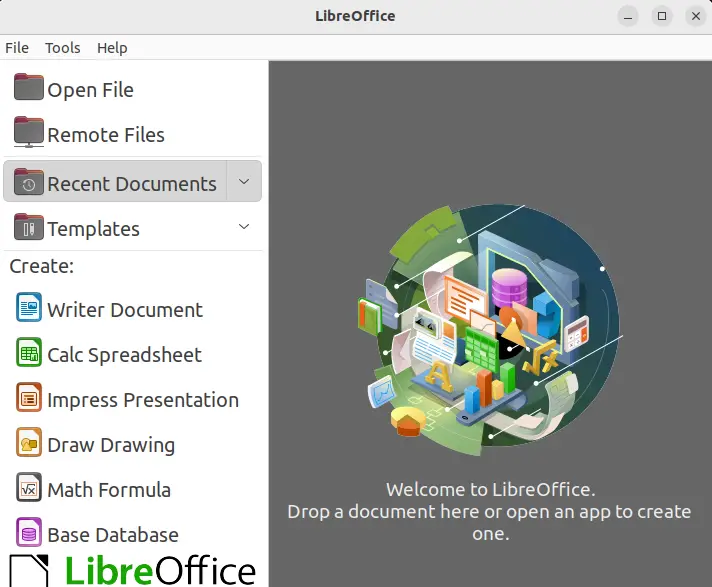
Let’s check out the uninstallation method of LibreOffice.
How to uninstall LibreOffice from Ubuntu 22.04?
To uninstall LibreOffice on Ubuntu 22.04, utilize the below-mentioned command:
$ sudo apt remove libreoffice -y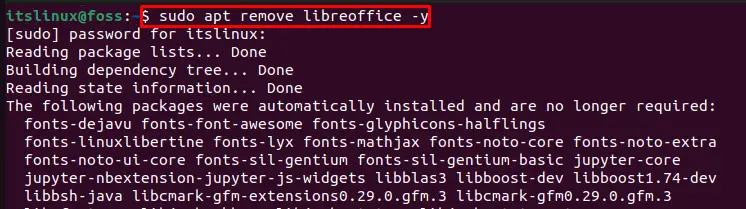
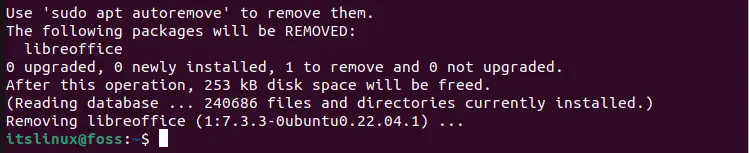
We have covered the essential methods for LibreOffice installation, launch, and uninstallation on Ubuntu 22.04.
Conclusion
To install LibreOffice on Ubuntu 22.04, you can use either the GUI or the Ubuntu command line. The first approach is using GUI, LibreOffice can be installable directly from the Ubuntu Software store. The second one is using Ubuntu’s Command line by utilizing the “$ sudo apt install libreoffice” command on Terminal. This post effectively elaborated all the essential methods used to install, launch, and uninstall LibreOffice on Ubuntu 22.04

TUTORIALS ON LINUX, PROGRAMMING & TECHNOLOGY