TeamViewer is an open-source and freely available collaboration tool. It is mainly used to remotely access devices such as mobiles and PCs. It also offers us an effective communication environment via instant messaging and supports sharing files on the cloud and the local system. Audio/video teleconferencing, screen recording, and online presentations all are additional aspects of TeamViewer.
In the following writeup, we will examine the method of installing TeamViewer on Ubuntu 22.04.
How to install TeamViewer on Ubuntu 22.04
For the installation of TeamViewer on the Ubuntu system, follow the step-by-step procedure given below.
Step 1: Update and Upgrade packages
First, we have to update and upgrade all system packages. To do so, open a terminal by utilizing the shortcut key “CTRL+ALT+T” and execute the below-given command:
$ sudo apt update && sudo apt upgrade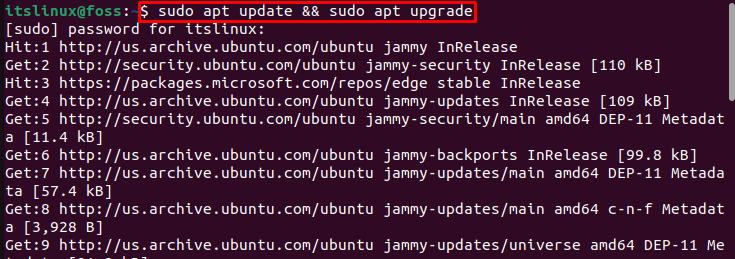

Step 2: Downloading deb file
Now we will download the setup “.deb” file for TeamViewer installation by using the “wget” command:
$ wget https://download.teamviewer.com/download/linux/teamviewer_amd64.deb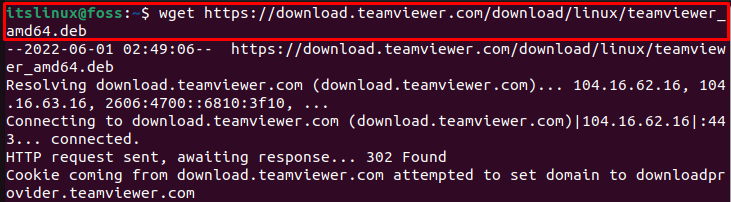

Step 3: Installing TeamViewer
After downloading the setup file, we only need to execute the below-given command to install TeamViewer on our Ubuntu 22.04:
$ sudo apt install ./teamviewer_amd64.deb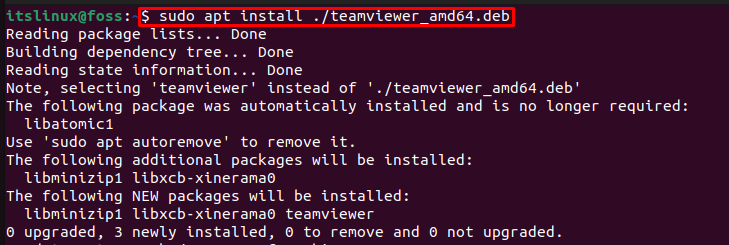
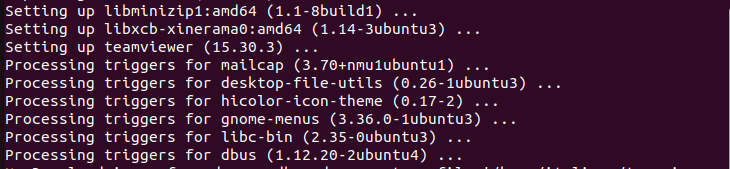
As you can see, we have successfully installed TeamViewer on our system. Now we will move towards its launching procedure.
How to launch TeamViewer on Ubuntu 22.04
To launch TeamViewer on Ubuntu 22.04, you have to follow up on the below-mentioned procedure:
First, search “TeamViewer” in the “Activities” menu and open it from the search results.
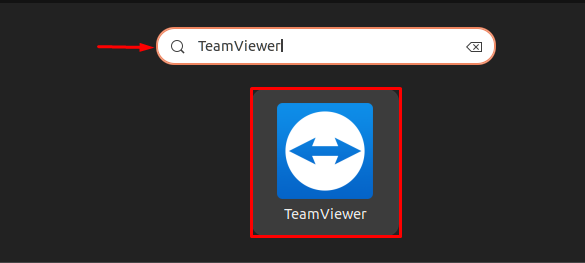
Then, accept the “TeamViewer License Agreement” and click on the “Continue” button:
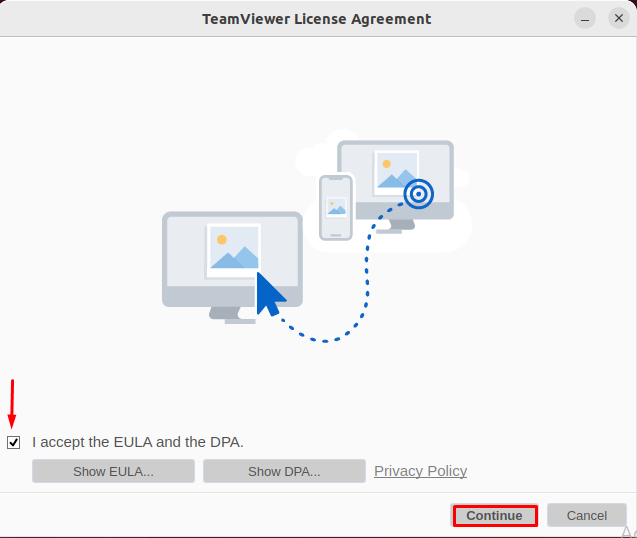
As you can see, TeamViewer has been successfully launched and is now ready to use.
How to use TeamViewer on Ubuntu 22.04
In order to permit someone to remotely access your system, you have to share your ID and Password with them using the “Allow Remote Control” panel. In the other case, from “Control Remote Computer” you can insert your partner’s ID and establish the remote connection by entering the password later:

That’s it! We are done with the installation of TeamViewer. Now let’s take a look at its uninstallation method.
How to uninstall TeamViewer from Ubuntu 22.04
For the uninstallation of TeamViewer, execute the below-given command on your Ubuntu 22.04 terminal:
$ sudo apt purge Teamviewer -y
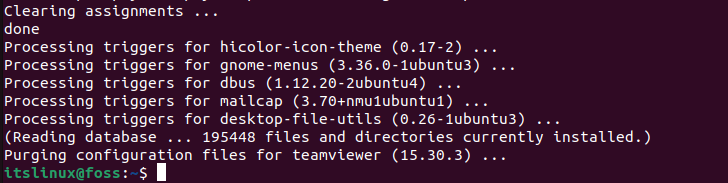
We have gone through the procedure to install, launch, and uninstall TeamViewer on Ubuntu 22.04.
Conclusion
On Ubuntu 22.04, to install TeamViewer, firstly update and upgrade the Ubuntu’s APT cache with the “$ sudo apt update && sudo apt upgrade” command. Then, you have to download the setup file for TeamViewer installation. After doing so, execute the “$ sudo apt install ./teamviewer_amd64.deb” command on the Ubuntu terminal and install TeamViewer. This article demonstrated all the required steps for installing, launching and uninstalling TeamViewer on Ubuntu 22.04.

TUTORIALS ON LINUX, PROGRAMMING & TECHNOLOGY