Minecraft is a famous sandbox video game that is developed by Mojang and is programmed using the Java Programming language. Later on, it was purchased by Microsoft Corporation. It is a 3D game that permits the player to edit, search and survive the players to live in a virtual 3D-generated world.
Minecraft is neither free nor open-source. However, it can be played as a demo after creating an account at Mojang. This article will provide detailed instructions to install Minecraft on Ubuntu 22.04. The content of this post is provided as follows:
Let’s dig into them:
Method 1: Install Minecraft on Ubuntu 22.04 Using the Debian Package File
Ubuntu does not come with the Minecraft packages with its default repository packages. However, Minecraft can be installed on Ubuntu 22.04 using the .deb package. For this purpose, go with the below-mentioned steps one by one.
Step 1: Update System Package
For updating the system default repository for the latest/updated packages, execute the below script:
$ sudo apt update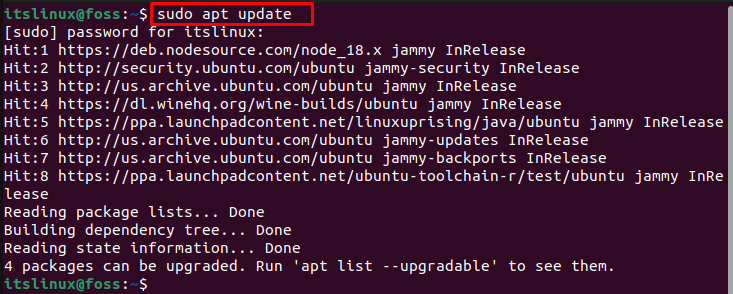
The packages repository is upgraded.
Step 2: Downloading the deb package
To download the Minecraft Debian package, execute the below script:
$ wget https://launcher.mojang.com/download/Minecraft.deb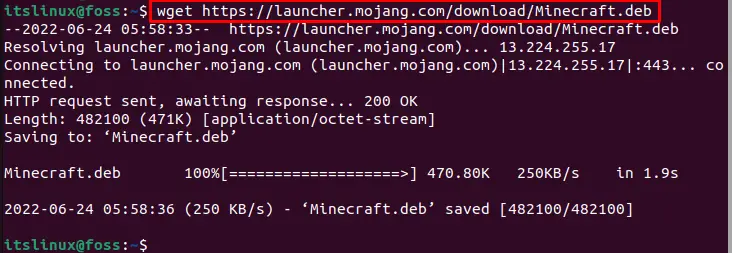
The .deb package of Minecraft is downloaded.
Step 3: Install Minecraft
To install the downloaded deb package of Minecraft, run the following command:
$ sudo apt install ./Minecraft.deb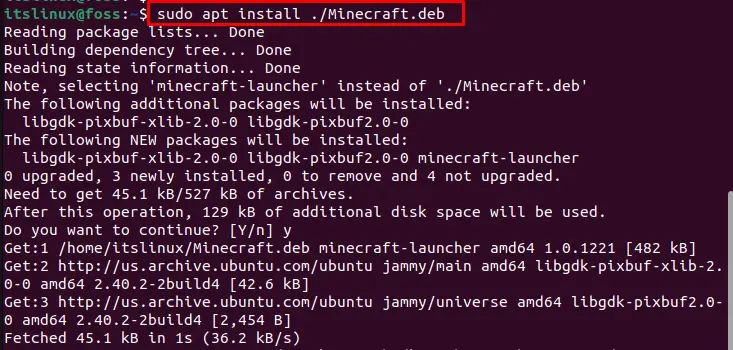
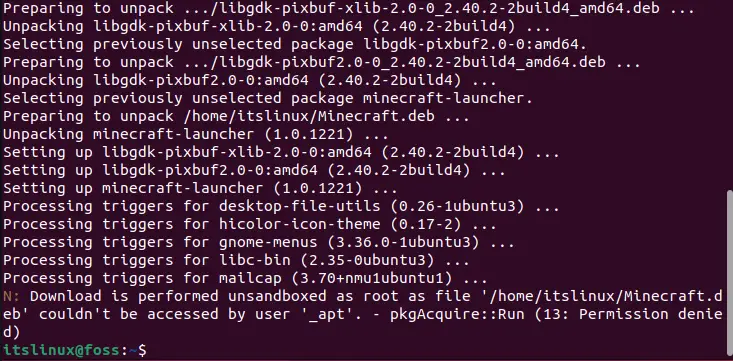
The successful termination of the command ensures that Minecraft is installed on your system.
How to Run Minecraft on Ubuntu 22.04?
After the successful installation of Minecraft, you can launch it using the following procedure. First, click on the Activities and write Minecraft in the search bar to find the application as follows:
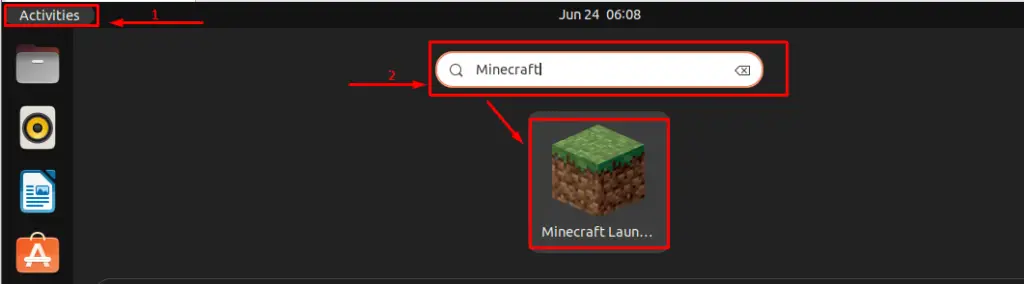
By clicking on the Minecraft launcher, it will download the “update files”:
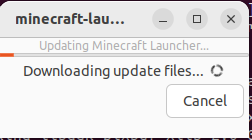
After downloading the “update files”, the following new interface will open:
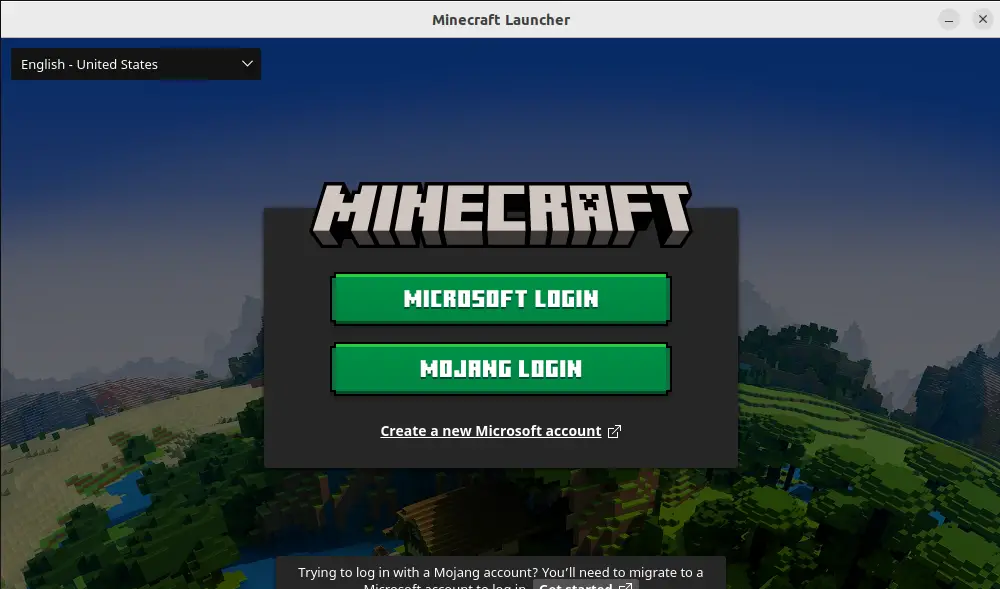
Here you go! To play Minecraft, you have to log in to Minecraft using a Microsoft or Mojang account.
How to Remove Minecraft from Ubuntu 22.04?
If the user has already installed Minecraft on Ubuntu using Command Line Interface, the user has the option to remove it using the below script:
$ sudo apt --purge remove minecraft-launcher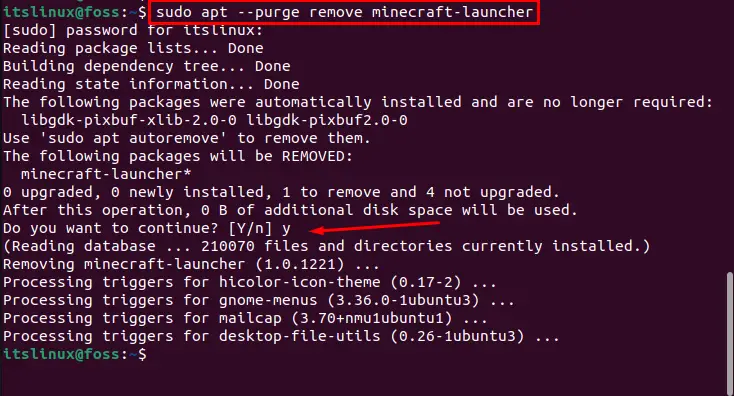
The above script deletes all unnecessary files of the game. Minecraft was uninstalled successfully from Ubuntu 22.04.
Method 2: Install Minecraft on Ubuntu 22.04 Using Snap Store
Snap store provides graphical and command-line support to install/remove packages on Ubuntu. Minecraft can be installed from Snap by issuing the following command:
$ sudo snap install mc-installer
Hence, the game is successfully installed on Ubuntu 22.04.
How to Remove Minecraft from Ubuntu 22.04 With Snap?
If you have installed Minecraft from the snap store, you can uninstall/remove it with the help of the following command:
$ sudo snap remove mc-installer
Minecraft was removed from Ubuntu 22.04 successfully.
That’s all from this detailed installation guide!
Conclusion
Minecraft can be installed on Ubuntu 22.04 using the command “sudo snap install mc-installer”. Moreover, its Debian package file can also be used to install it on Ubuntu 22.04. Minecraft is a famous 3D game that is developed in Java. It has a 3D environment like a virtual world. This descriptive write-up illustrated the vast knowledge to install Minecraft on Ubuntu 22.04.

TUTORIALS ON LINUX, PROGRAMMING & TECHNOLOGY