OpenToonz Animation Maker 2D App is an animation tool that is designed for cartoon-based animation. It is also utilized in creating animation for the projects. It is an open-source personal and commercial use-based application. This application was created by a media and television company called Dawango.
This post describes the possible installation methods of OpenToonz Animation maker on Ubuntu 22.04.
How to Install the OpenToonz application On Ubuntu 22.04
OpenToonz is an animation maker 2D application that is used to create animation for the personal and commercial use. There are two methods to install the OpenToonz application given as follows.
- Install OpenToonz using Command Line Interface
- Install OpenToonz using Graphical User Interface
Method 1: Install OpenToonz using CLI
A user can use the snap store to install the OpenToonz application. Snap provides a graphical as well as a terminal store to get applications. It comes pre-installed on Ubuntu 22.04. However, if it is not installed on Ubuntu 22.04 due to some reason, install it using the command:
$ sudo apt install snapd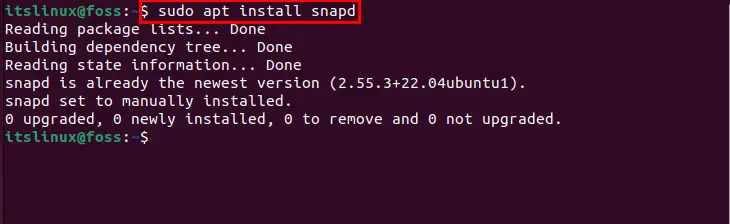
Later, to install OpenToonz via the snap store, type and execute the following command in Ubuntu’s terminal:
$ sudo snap install opentoonz
The output showed that the OpenToonz application was installed successfully.
Method 2: Install OpenToonz using GUI
The OpenToonz application can be installed on Ubuntu via snap store using the graphical user interface. Using the application manager to Install the OpenToonz on Ubuntu is very efficient and straightforward method.
Step 1: Open the Ubuntu Software Centre
Open the “Ubuntu Software Centre” from Dock, and search the “OpenToonz” application.
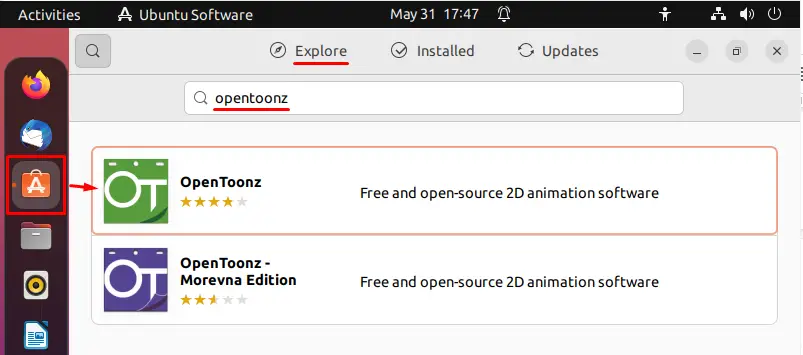
Step 2: Install OpenToonz
Click on OpenToonz and then navigate to the install button.
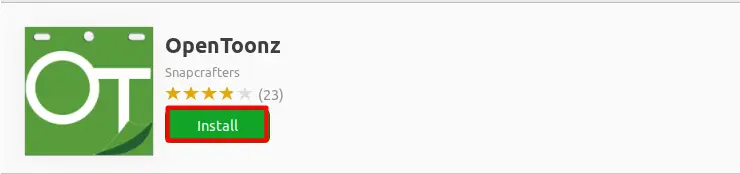
For authentication, Enter the password and authenticate it.
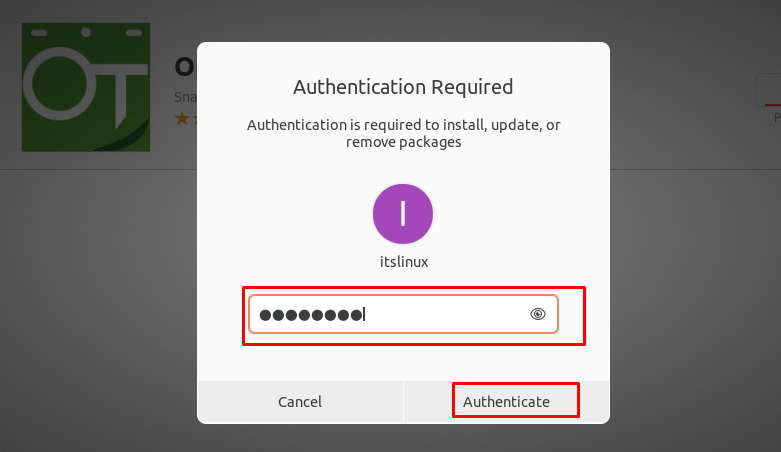
After successful authentication, the installation process will be started as shown below.
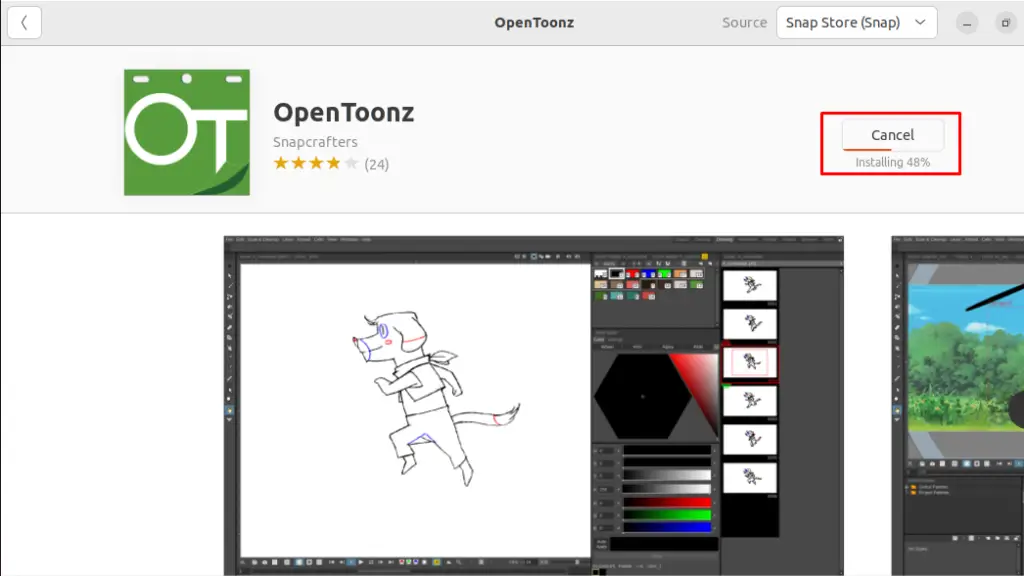
Once the installation is completed, the install button will be replaced by the “Remove” icon as can be observed in the following image.
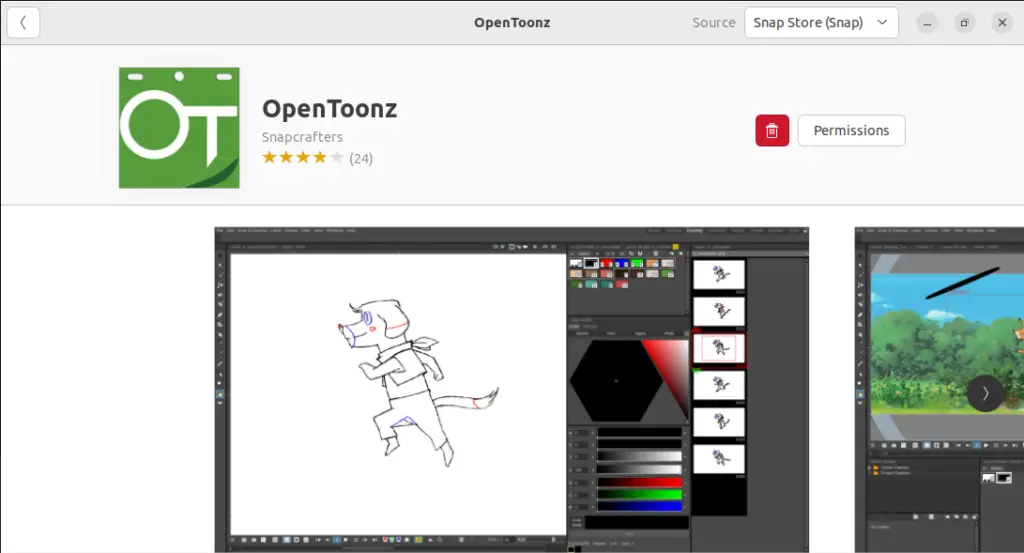
Now, you are ready to launch OpenToonz on Ubuntu 22.04.
How to Launch the OpenToonz application on Ubuntu 22.04
To start/launch the OpenToonz application, go to the applications and search the OpenToonz in the search bar as shown below. Click on the Application to open it.
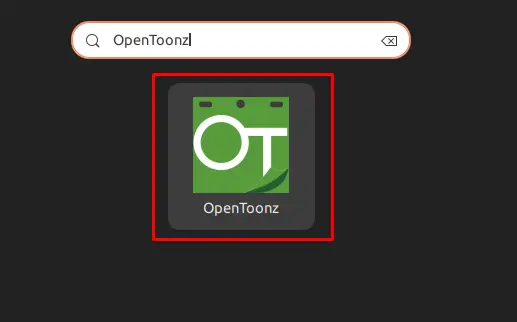
It will show the following interface.
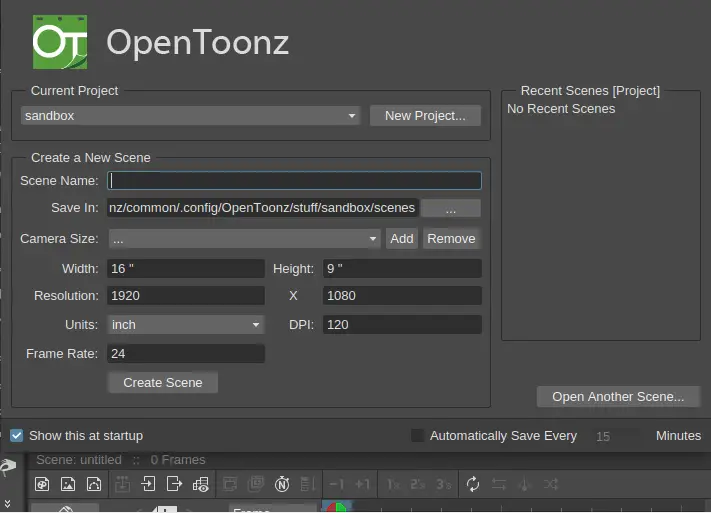
The output showed that the application is now opened and ready to use.
How to remove the OpenToonz from Ubuntu 22.04
If you don’t want to use the OpenToonz on Ubuntu 22.04, you can remove the application from Ubuntu 22.04.
Remove OpenToonz using Command Line Interface
To remove/uninstall the OpenToonz from Ubuntu 22.04, type and run the following uninstallation command in the Ubuntu’s terminal:

The application is removed/uninstalled successfully from Ubuntu 22.04
Remove OpenToonz using Ubuntu Software Centre
To remove/uninstall OpenToonz from Ubuntu 22.04, go to the Ubuntu software store, click on installed and search for OpenToonz.
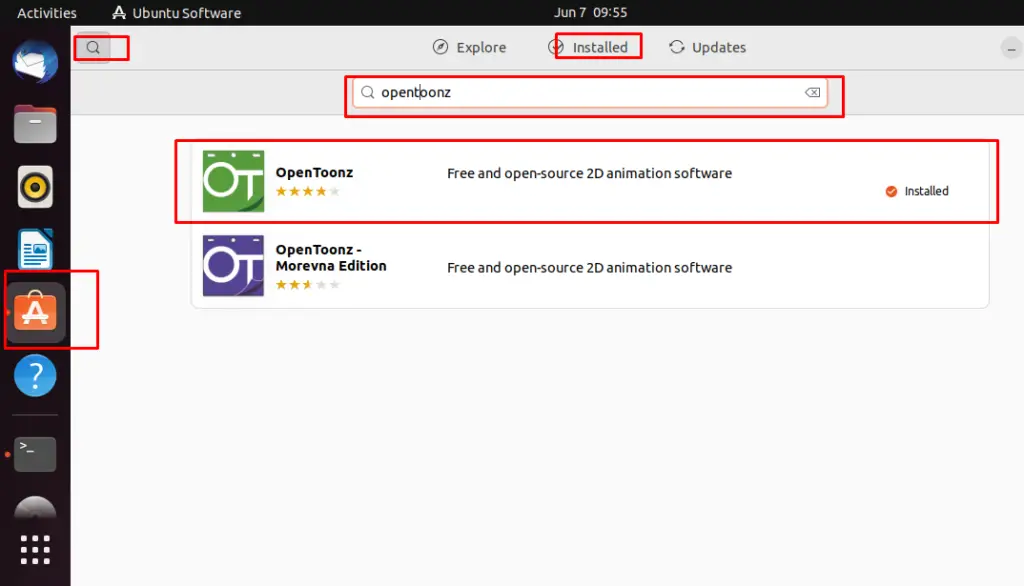
Select the OpenToonz and press the Uninstall to remove the application.
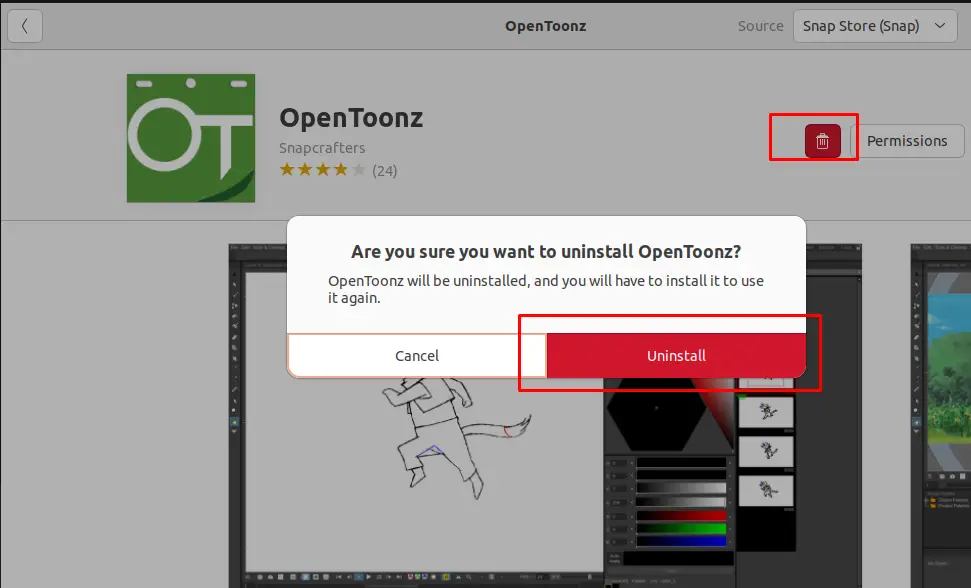
After the successful uninstallation, the “Install” button will appear,
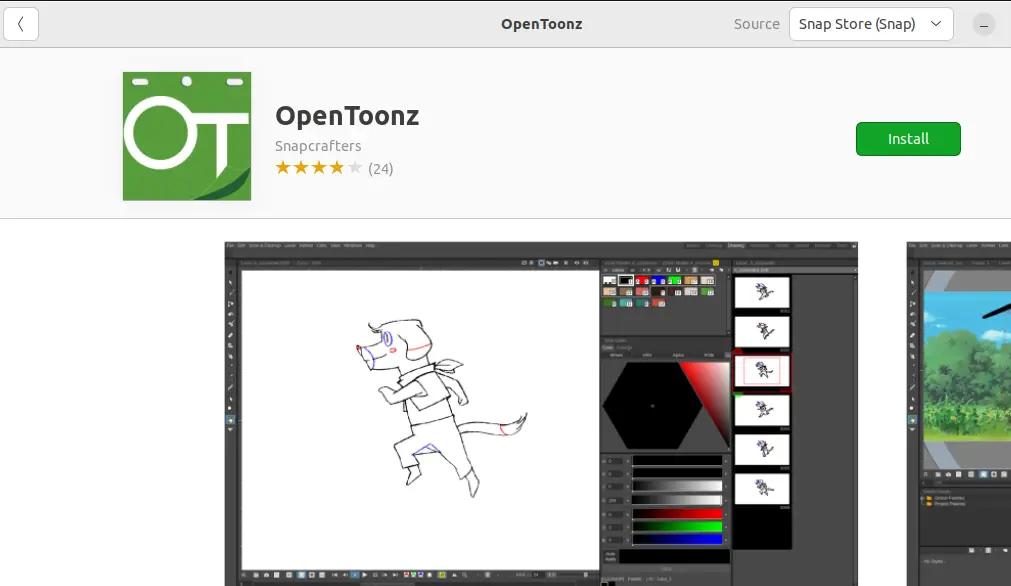
This section listed down possible methods to remove OpenToonz from Ubuntu 22.04.
Here you go! You have learned to install, launch, and remove OpenToonz on Ubuntu 22.04.
Conclusion
OpenToonz can be installed on Ubuntu 22.04 via snap store using the Command-Line Interface (CLI) and Graphical User Interface (GUI). This write-up illustrated the various methods to install OpenToonz Animation Maker on Ubuntu 22.04. OpenToonz Animation Maker 2D App is an animation tool that is designed to create animation for projects.

TUTORIALS ON LINUX, PROGRAMMING & TECHNOLOGY