Notepad++ is a lightweight, open-source, free document and code editor. Editing documents is its core function. It supports HTML, C, and JavaScript programming languages. The application is effective since it is created in C++ and takes advantage of the Win32 API. This text editor also consumes less CPU power as compared to its competitors.
The installation of Notepad++ on Ubuntu 22.04 will be demonstrated in this post:
- using Terminal
- using GUI
Let’s get started!
Method 1: Install Notepad++ on Ubuntu 22.04 using Terminal
To install Notepad++ on Ubuntu 22.04 using terminal, follow up the below-listed steps.
Step 1: Update and upgrade system packages
Open up the terminal using “CTRL+ALT+T” keys and update and upgrade the Ubuntu APT cache repository:
$ sudo apt update && sudo apt upgrade -y
Step 2: Install Snap
Install Snap on your system if it isn’t already there:
$ sudo snap install snapd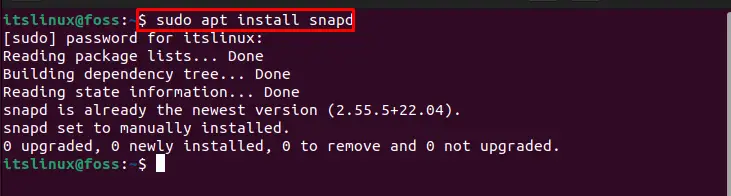
Step 3: Install snap core
Then, install snap core on system:
$ sudo snap install core
Let’s move to the next step for Notepad++ installation.
Step 4: Install Notepad++
Finally, install Notepad++ with the help of the provided command on Ubuntu 22.04 terminal:
$ sudo snap install notepad-plus-plus
Step 5: Update Snap
Update snap store after installation of Notepad++:
$ sudo snap refresh
Now, let’s check out the GUI method of Notepad++ installation.
Method 2: Install Notepad++ on Ubuntu 22.04 using GUI
In order to install Notepad++ using GUI, follow up the below-mentioned steps.
Step1: Open Ubuntu Software Center
In the “Activities” menu, first look for “Ubuntu Software,” then open it from there:
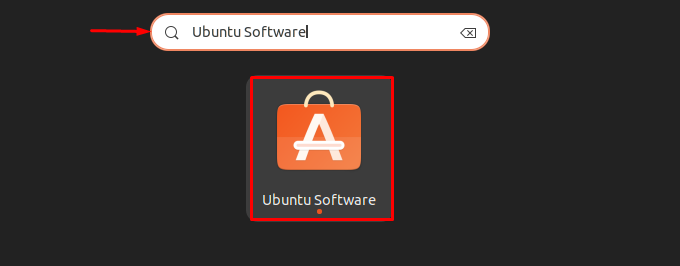
Step 2: Search Notepad++
Make a search for “Notepad++” in the search bar and select it from the displayed results:
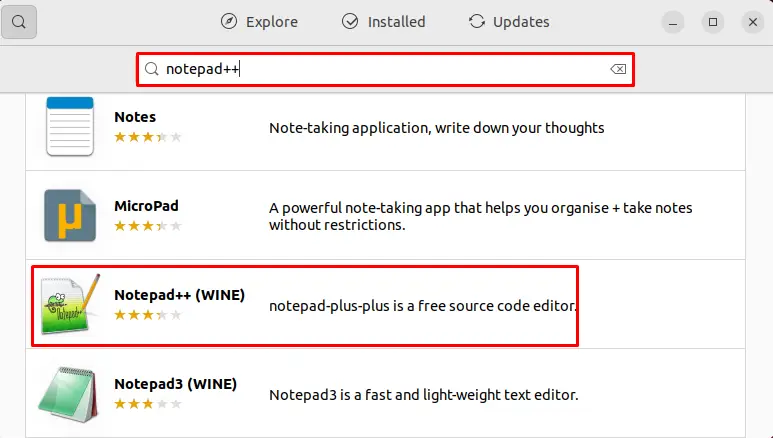
Step 3: Install Notepad++
Click on “Install” button to begin Notepad++ installation on Ubuntu 22.04:
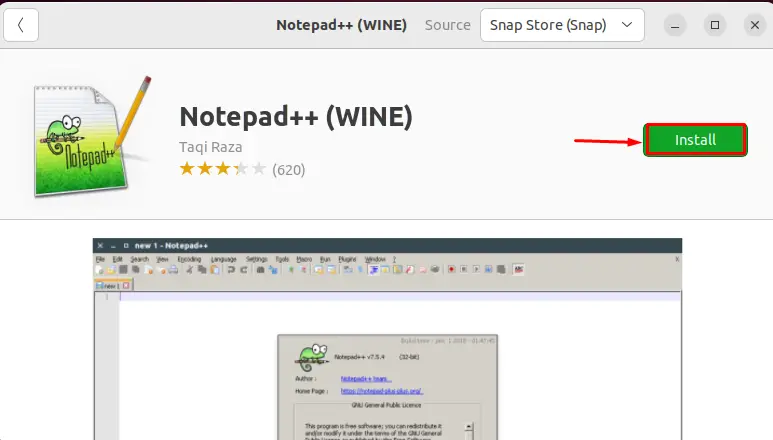
Step 4: Provide password credentials
During installation, the “Authentication Required” wizard will appear on the screen. Provide system password credentials and click on the “Authenticate” button:
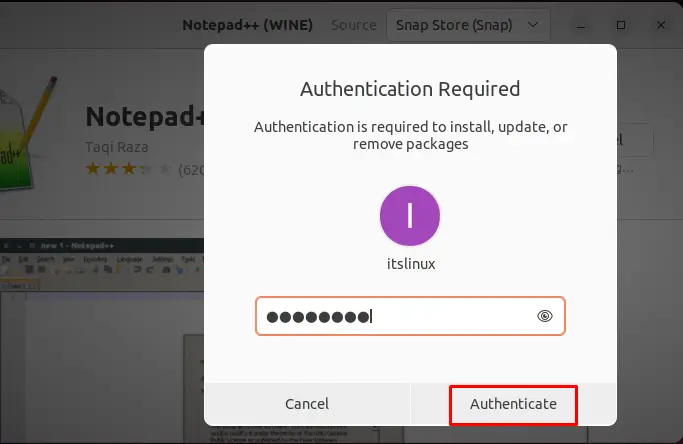
As you can see, Notepad++ is installed effectively on the system:
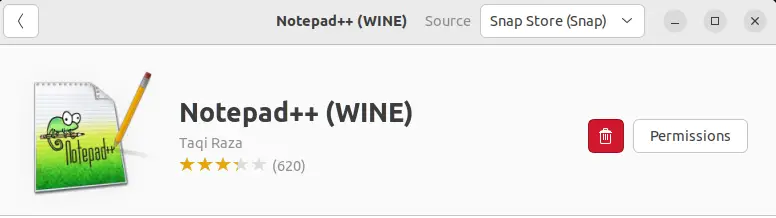
Now, let’s move toward launching the installed Notepad++ application.
How to launch Notepad++ on Ubuntu 22.04
To launch Notepad++, search “Notepad++” in the “Activities” menu and open it:
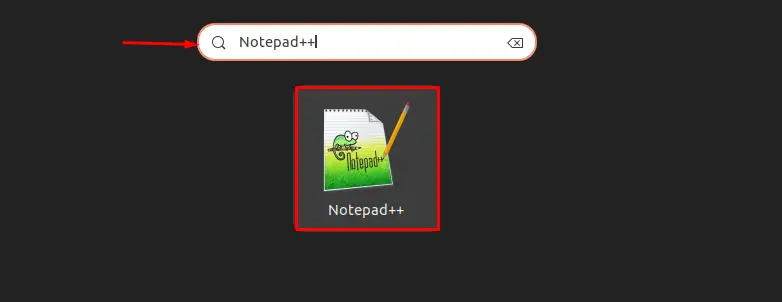
You can see we Notepad++ is launched successfully and ready to use:
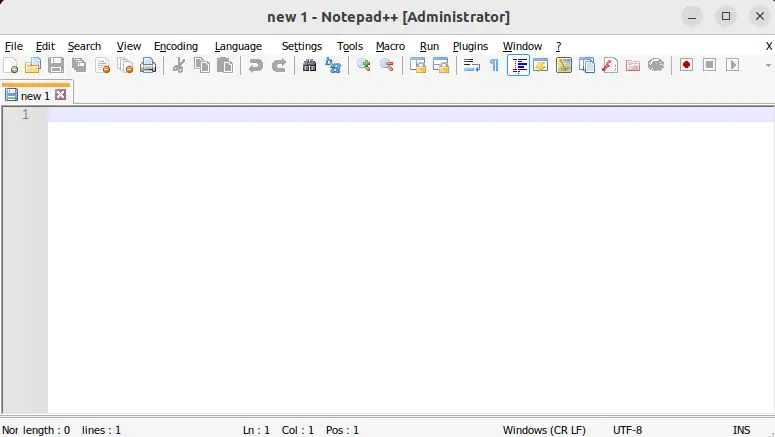
How to uninstall Notepad++ from Ubuntu 22.04
On Ubuntu 22.04, to uninstall Notepad++ execute the below-mentioned command on terminal:
$ sudo snap remove notepad-plus-plus
The procedure to install, launch, and remove Notepad++ on Ubuntu 22.04 has been demonstrated.
Conclusion
On Ubuntu 22.04, Notepad++ can be installed either using Terminal or with Ubuntu GUI. To install Notepad++, first, it is required to install Snap. Then install Notepad++ using “$ sudo snap install notepad-plus-plus” on the Ubuntu terminal. In order to use the GUI method, open the Ubuntu Software Center, search for Notepad++ and install it. In this writeup, we have elaborated two methods to install, launch, and uninstall Notepad++ on Ubuntu 22.04.

TUTORIALS ON LINUX, PROGRAMMING & TECHNOLOGY