Skype is one of the most popular applications where you want to communicate with any or multiple people simultaneously from worldwide. It supports instant messaging as well as audio and video calls. Conference calls, screen sharing, file sharing, and voice messaging are some of Skype’s additional capabilities. It has changed the way people interact, and it’s now available on nearly every device conceivable, from cellphones to gaming consoles to desktops and laptops.
In previous versions of Debian, you can follow the same steps. There are two ways to install the skype application: one uses the graphical user interface (GUI), and the other uses a terminal. We’ll go through both techniques in further detail in the following section.
How to install skype using a web browser
In this method, you need to open the official website of the skype application using a web browser. The next step is to click on the download button, from where you can download the setup of the skype application in a Debian (.deb) format.
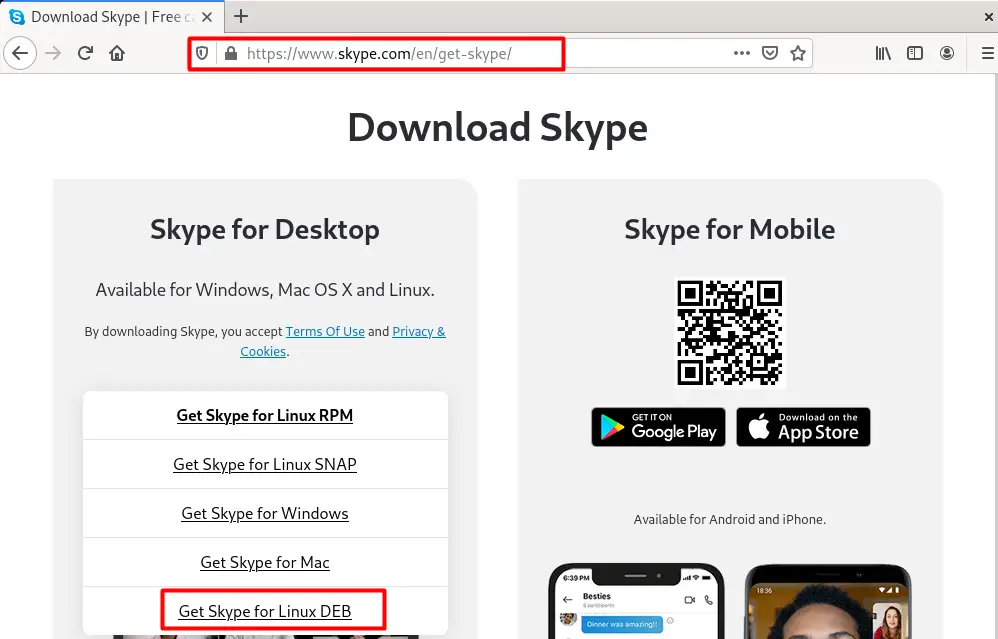
This will start downloading the setup, and after that, you need to right-click on the setup file and first select the “open with other application” and then “Software Install” option as shown below.
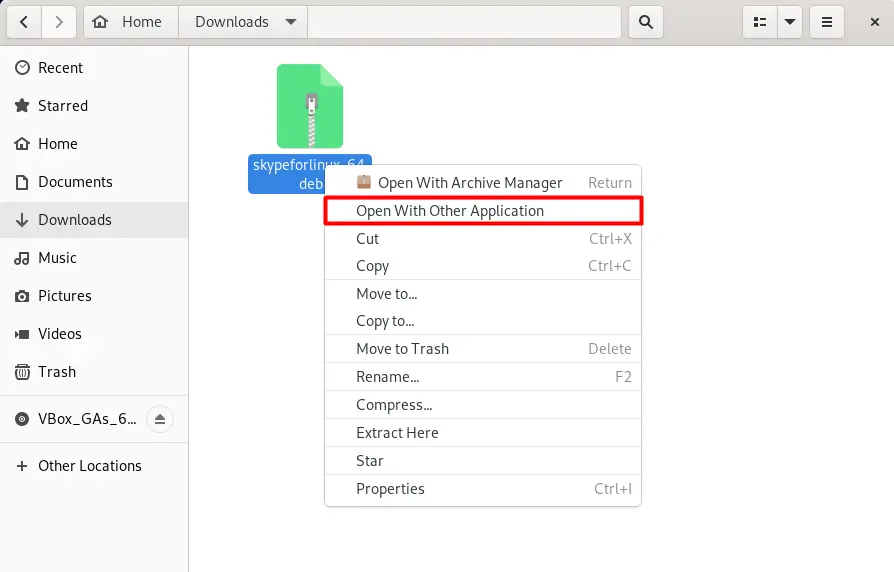
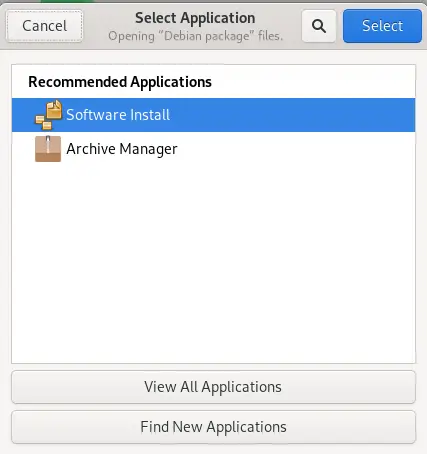
This will open a new window where you will see the option to install the Skype application. Other than that, you can also see the additional information as well regarding skype as shown below.
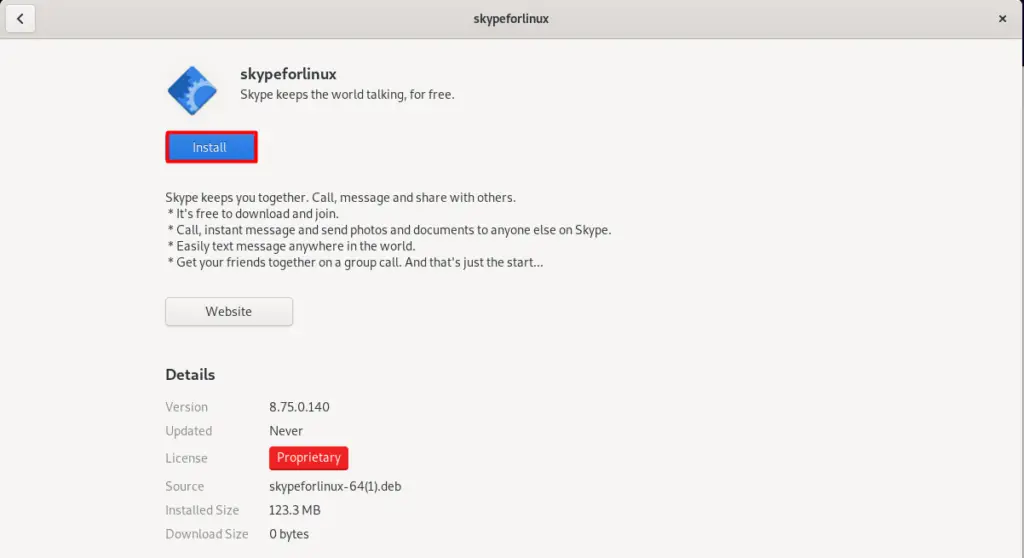
How to install the skype application using the terminal
The other way to install this application is by typing.
$wget https://go.skype.com/skypeforlinux-64.deb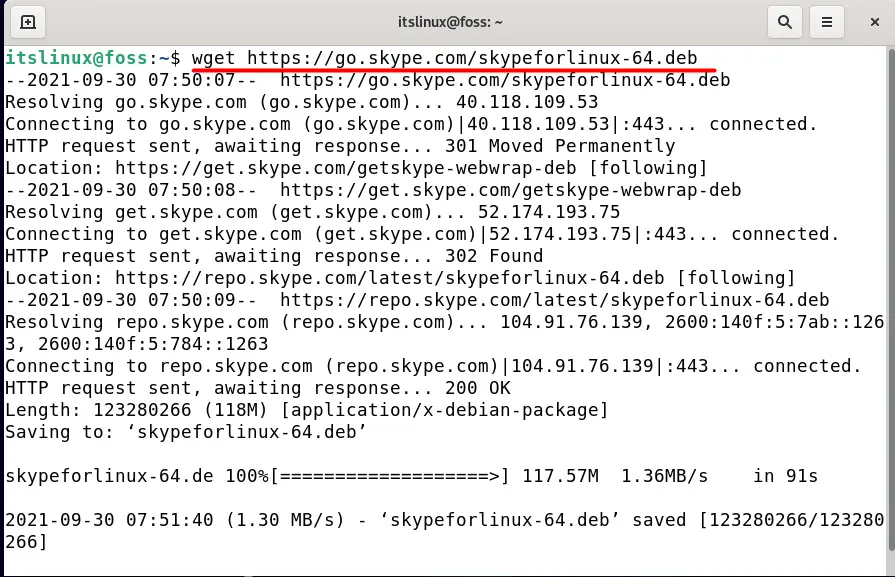
This command will download the Skype application from the server. After that, run the command mentioned below in the terminal.
$Sudo apt install ./skypeforlinux-64.deb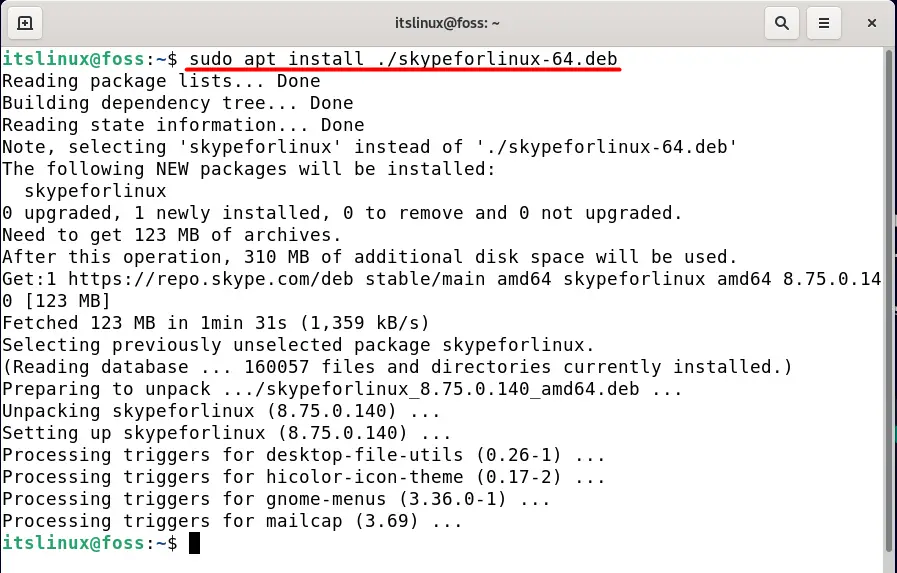
How to open skype on Debian 11
You can open the skype application on Debian 11 by typing “Skype” on the search bar of the application manager.
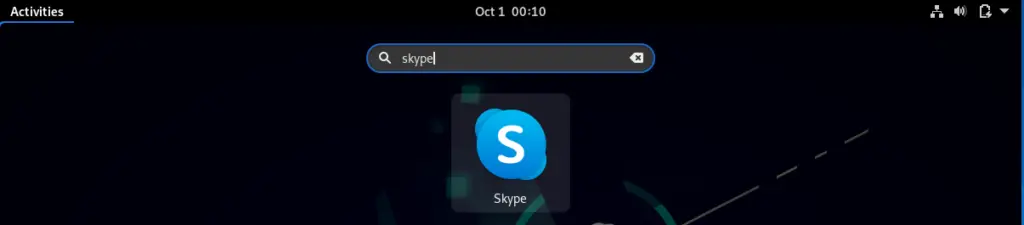
You can also open skype using the terminal. All you need to do is type the command mentioned below
How to remove Skype on Debian 11
Like the installation process, removing the application can also be accomplished via the graphical user interface and the terminal, as described below.
$skypeforlinux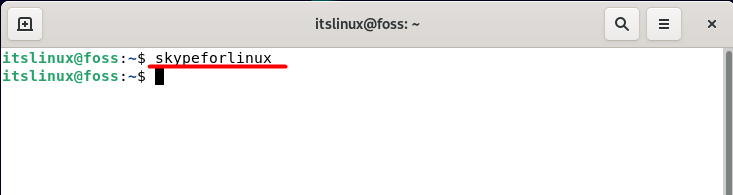
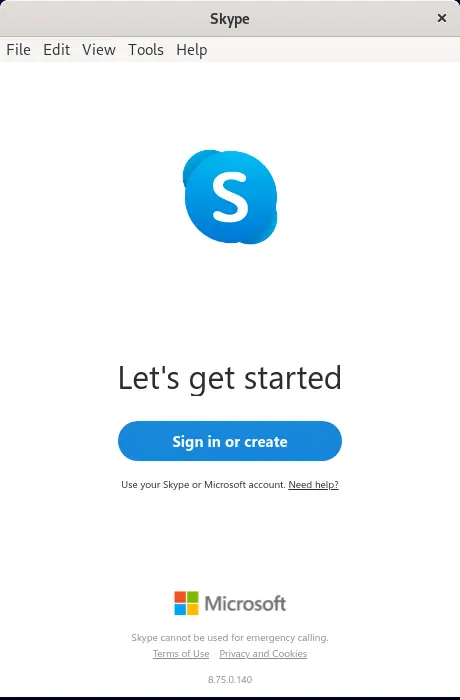
How to remove Skype using the application manager on Debian 11
You can remove the Skype application by opening the application manager app and selecting the “Installed” tab, as shown below. Later you need to find the skype app where you will see the remove button, click on it, and this app will be uninstalled from the system.
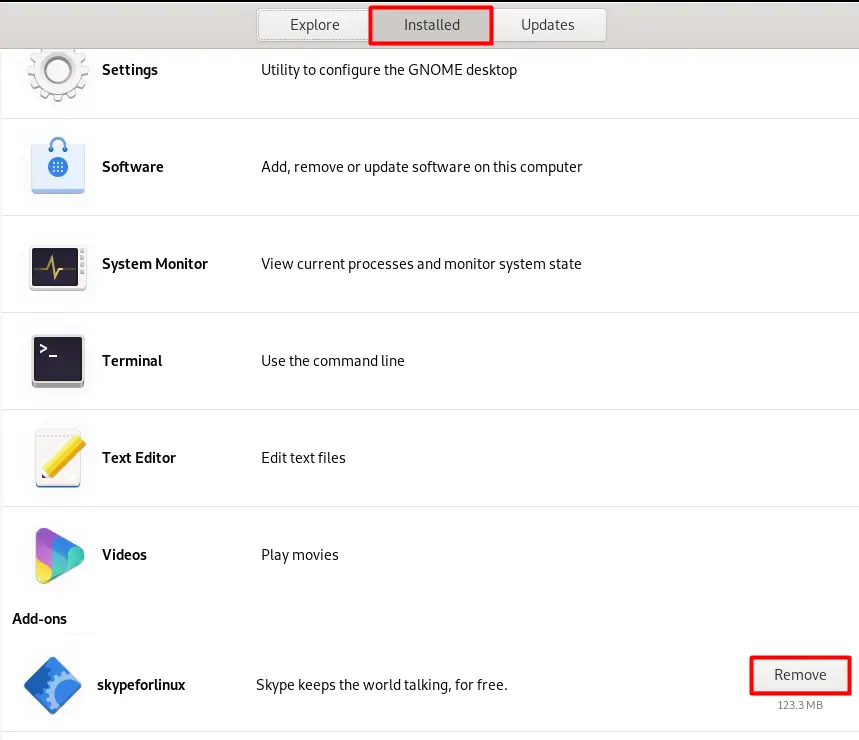
How to remove the skype application using the terminal on Debian 11
You can also remove the application using the terminal. For this, you need to enter the below-mentioned command.
$ sudo apt remove skypeforlinux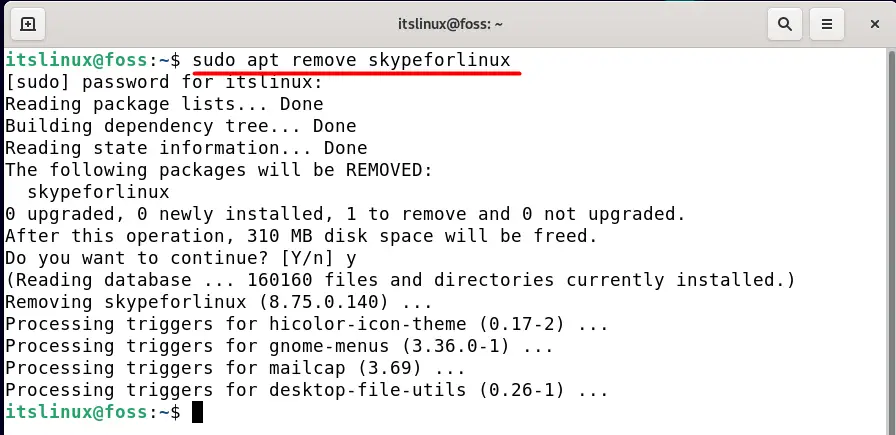
Conclusion
Skype has changed the way people interact, and it’s now available on nearly every device conceivable, from cellphones to gaming consoles to desktops and laptops. You can make an audio, video, or conference call with anyone you like or can communicate with a group of people as well. So if you are planning to install this application on Debian OS, you can easily do that by the detailed instructions mentioned in this article.

TUTORIALS ON LINUX, PROGRAMMING & TECHNOLOGY