Outlook is one of the most effective applications of Microsoft for sending emails. It can integrate with Word, Excel, Powerpoint, and Skype for management purposes. Microsoft services like Outlook are supported on several platforms, such as Windows and Linux. Here, we have presented a detailed guide to installing Outlook on Ubuntu 22.04 LTS. Ubuntu is the leading Linux distribution, and the latest LTS of Ubuntu is 22.04.
The content that supports this post is as follows:
- How to Install Outlook on Ubuntu 22.04 LTS Using Terminal?
- How to Use Outlook on Ubuntu 22.04?
- How to Install Outlook on Ubuntu 22.04 LTS Using GUI?
- How to Uninstall Outlook on Ubuntu 22.04 LTS?
Let’s start with the first method.
How to Install Outlook on Ubuntu 22.04 LTS Using Terminal?
In Ubuntu 22.04, “Prospect Mail” is a built-in application that provides outlook features after logging through a Microsoft account.
The “Prospect Mail” package is available in the snap store of Ubuntu 22.04. It can be installed via the following command:
$ sudo snap install prospect-mail

As the output shows, version “0.4.0” is being installed on the system.
How to Use Outlook on Ubuntu 22.04?
After completing the installation process, let’s launch the prospect mail:
$ prospect-mail
On launch, you need to enter either the phone number, email, or skype account registered with Microsoft.
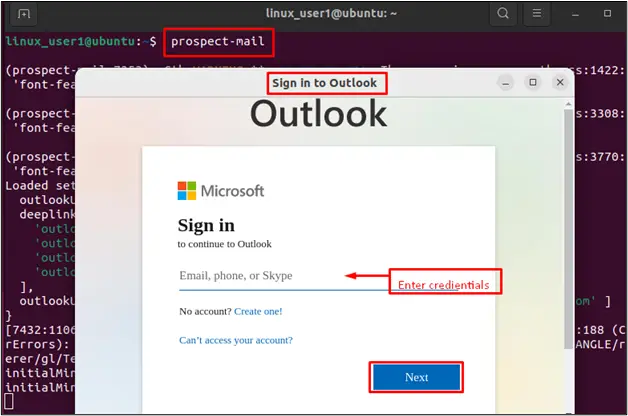
Note: If you are a new Microsoft user, press the “Create one” link and create a Microsoft account to access Outlook.
After pressing the “Next” button, it navigates to the new window and requires a password. Then, press the “Sign in” button that can be shown below figure:
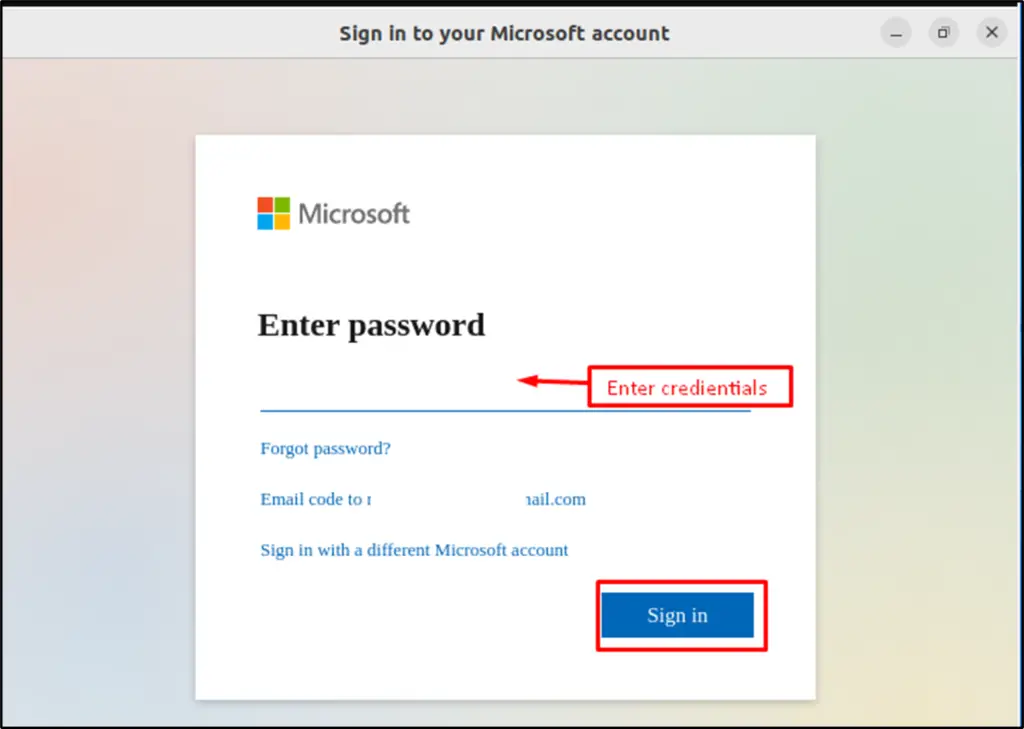
Now, users can authenticate that the outlook window has been opened with all features, including
- New message: This button navigates to a window on which the user can create and send mail to other people.
- Subject: Specify the title or agenda of the mail, such as “Request for Leave”.
- Receiver address: It refers to the section on which the user can write the emails of the receiver(s).
- Body: It identifies the portion where the user writes information or messenger or can attach files.
- Send button: A button used to send messages/information to other persons.
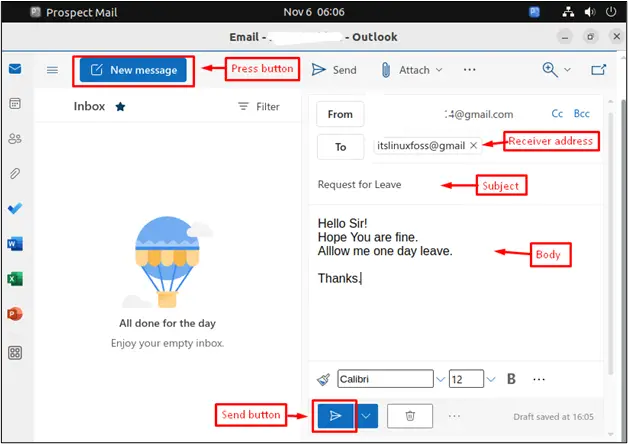
This was all about the primary usage of Outlook.
Let’s explore the installation using GUI.
How to Install Outlook on Ubuntu 22.04 LTS Using GUI?
Ubuntu provides the Software Center that helps install the available packages. Here, a step-by-step process is demonstrated to install Outlook using GUI:
Step 1: Search Prospect Mail in Ubuntu Software Center
- Open the “Ubuntu Software Center” by pressing the icon on the left side of the window.
- It moves to the new window and writes “prospect” in the search bar.
- Hit the “Prospect Mail” application displayed in the dropdown list.
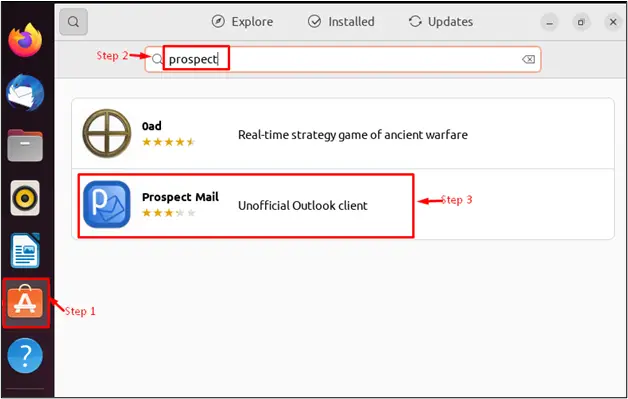
Step 2: Install Prospect Mail
It navigates to the new window on which hit the “Install” button to install this interesting application in Ubuntu:
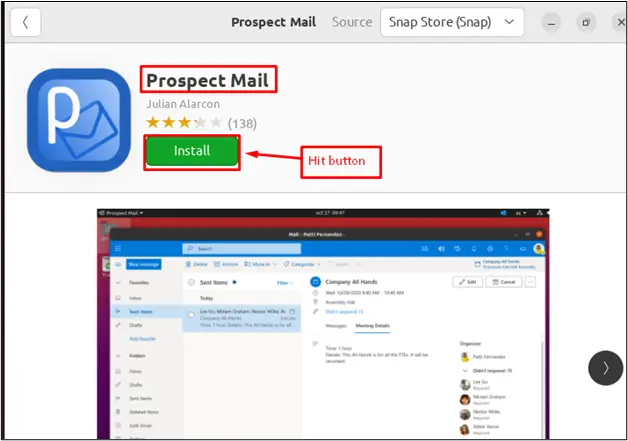
Step 3: Grant the Access
It acquires the authentication for installing the application in Ubuntu 22.04 LTS. For this, insert the Ubuntu password and hit the “Authenticate” button:
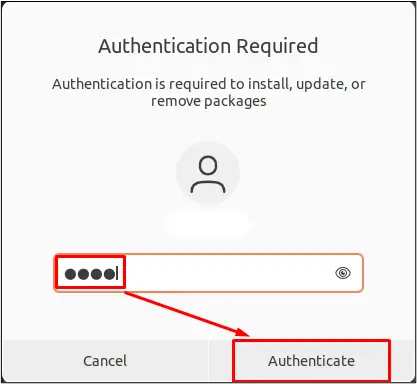
Step 4: Open the Prospect Mail
After installing the application, hit the “Show Applications” icon located at the left bottom of the window. Then, type the “pros” in the search bar, and you will get the “Prospect Mail” application in the search result:
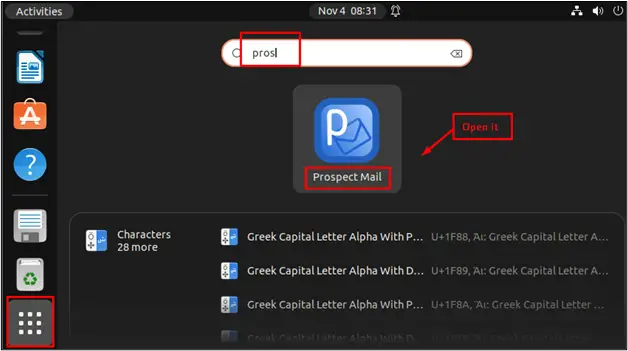
Step 5: Enter Microsoft Credentials
It navigates to the sign-in window of “Outlook”. Type the email and password of the Microsoft account to access “Outlook”:
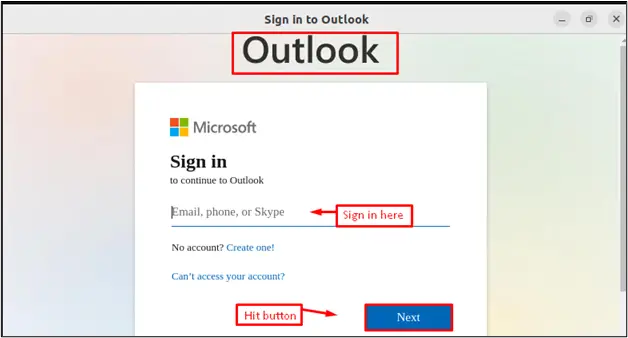
Step 6: Outlook Features
Now, the Outlook window has been opened with a variety of functionalities, “Inbox”, “Sent Items”, and “Drafts” that can be visualized as below:
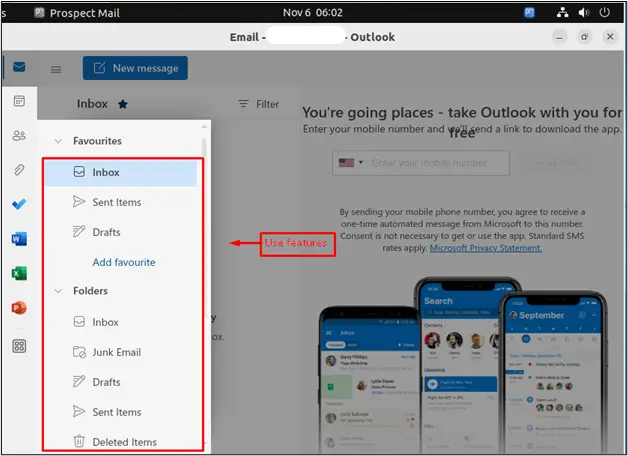
Here you go! The outlook is launched and ready to serve its purpose.
How to Uninstall Outlook on Ubuntu 22.04 LTS?
To uninstall the “Prospect Mail” application, open the Ubuntu Software Center and search for “Prospect Mail”. You will get an installed application in the search bar.
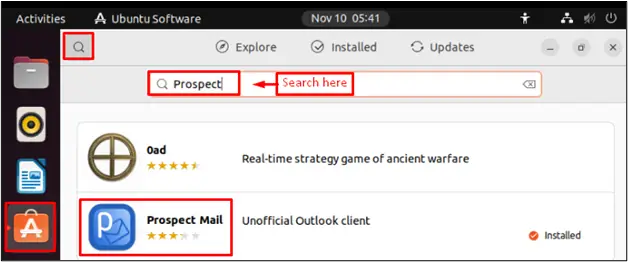
Hit the “Delete” button, which pops up a small window having the “Uninstall” and “Cancel” buttons. Press the “Uninstall” button to remove the application from Ubuntu:
After pressing the “Uninstall” button, it moves the new window and requires authentication. After entering credentials, hit the “Authenticate” button to uninstall outlook from Ubuntu:
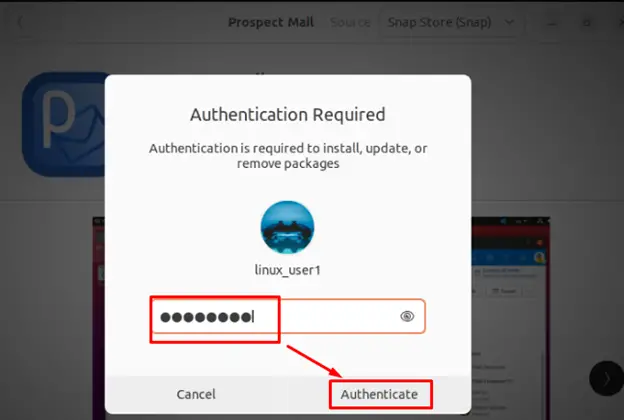
That is all from this guide.
Conclusion
In Ubuntu, the “sudo snap install prospect-mail” command and the “Prospect Mail” application are used to install Outlook in the operating system. It enables autonomous features for users to send and receive email schedules after entering Microsoft credentials. The “Prospect Mail” application can be easily downloaded from the “Software Center”. This article has wrapped all the necessary steps to install outlook on Ubuntu 22.04 LTS.
