LXDE is a short form of Lightweight X11 Desktop Environment that can make your Linux system more interactive. It is used as a default environment for the desktop of Lubuntu. For Linux users, LXDE is a famous open-source environment that consumes limited resources to execute any operation. Considering its importance, this guide will explain the installation method of LXDE on Ubuntu 22.04.
The content of this guide is mentioned below:
- How to Install LXDE on Ubuntu 22.04?
- How to Launch LXDE Desktop Environment on Ubuntu 22.04?
- How to Uninstall LXDE Desktop Environment on Ubuntu 22.04?
Let’s start the installation.
How to Install LXDE on Ubuntu 22.04?
The LXDE is available in the default repository of Ubuntu and can be installed by following the below-mentioned steps:
Step 1: Update System Packages
In Ubuntu, it is a good practice to update the system package to avoid any conflict before installing any application or package. To do so, execute the script that is provided below:
$ sudo apt update
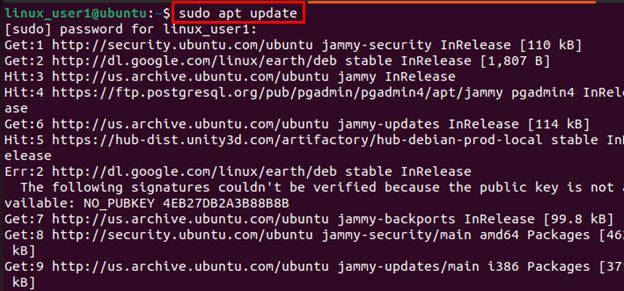
Step 2: Install LXDE on Ubuntu 22.04
To install the LXDE on the Ubuntu operating system, execute the script which is given below:
$ sudo apt install lxde
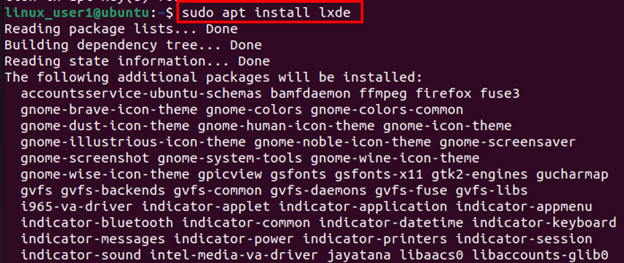
Configure the Display Manager
While installing, it navigates to the new window of “Package configuration” to configure the display manager having two options “gdm3” and “lightdm”. Press the “Tab” key to switch to “lightdm” and hit the “Enter” key to choose the display manager:
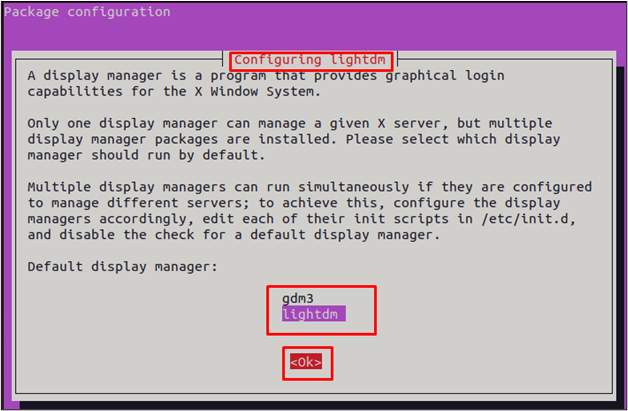
After selecting the “lightdm” display manager, it navigates to the terminal window for further processing:
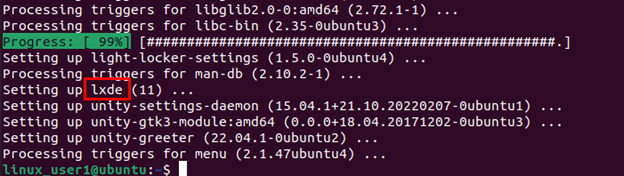
Finally, the LXDE has been successfully installed, which can be verified in the above screenshot.
Now, let’s launch it and observe what Ubuntu looks like with LXDE.
How to Launch LXDE Desktop Environment?
To launch the LXDE, “reboot” the Ubuntu operating system. Once the login screen appears, hit the “Ubuntu” icon that is highlighted below figure:
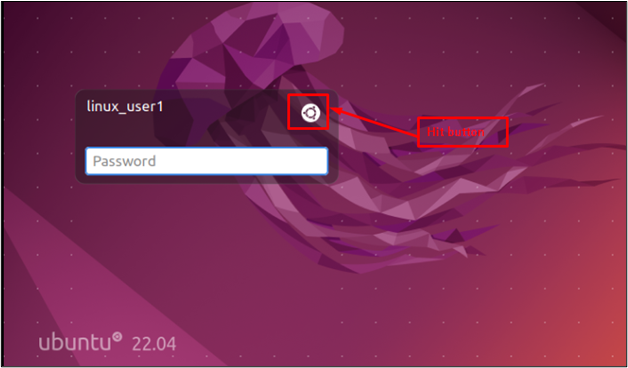
It navigates to the dropdown list of multiple options for desktop environments. Choose the “LXDE” environment:
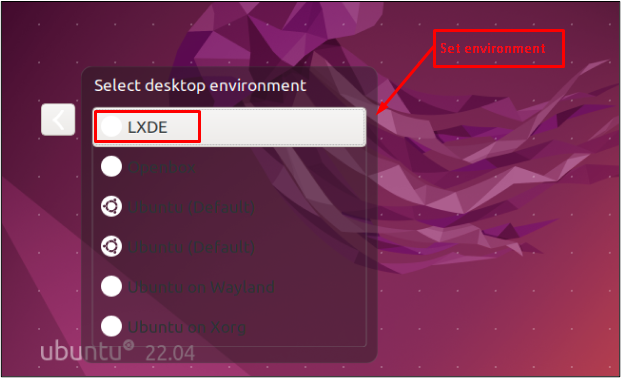
After logging in, the desktop screen of Ubuntu is displayed as shown below:
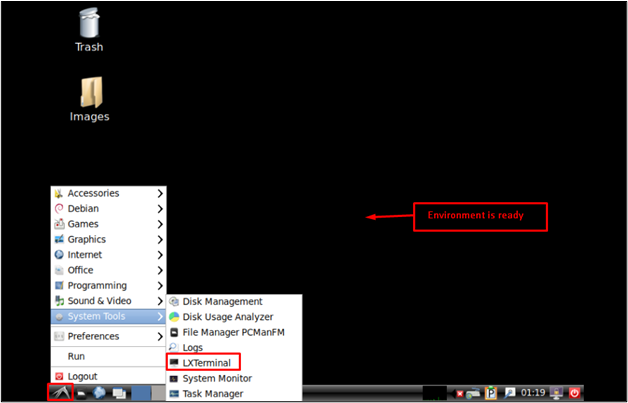
Users can utilize LXDE having similar functionalities to the Ubuntu operating system.
How to Uninstall LXDE Desktop Environment on Ubuntu 22.04?
To uninstall LXDE from Ubuntu, execute the below script that is given below:
$ sudo apt remove lxde
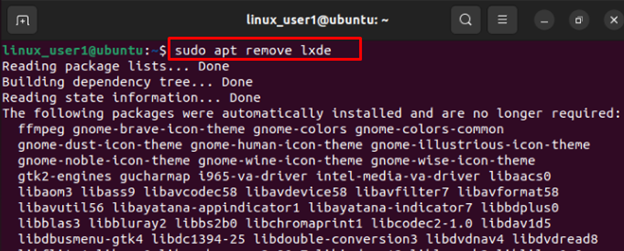
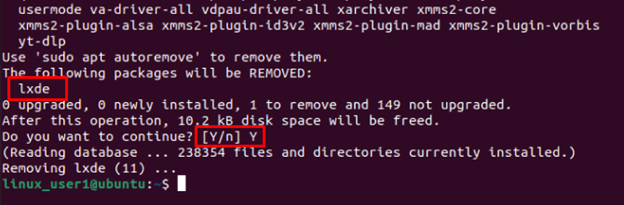
Hit the “Y” key to confirm the removal of LXDE from your system.
That is all from this guide.
Conclusion
In Ubuntu, the “sudo apt install lxde” command is used to install the LXDE desktop environment from the terminal. After command execution, choose the “lightdm” display manager during the environment configuration. Finally, pick the “LXDE” environment in the dropdown list of the Ubuntu start-up window. All these steps are demonstrated with the help of Ubuntu 22.04.
