Robo 3T is a graphical user interface to manage MongoDB databases. MongoDB is a NoSQL database that manages web application data as a document-oriented model. Robo 3T provides a user-friendly interface for performing different tasks including the query execution and data visualization of the MongoDB.
The Robo 3T can be installed on Ubuntu Jammy Jellyfish with the methods explained in this blog.
What are the Installation Methods of Robo 3T on Ubuntu 22.04?
Two different methods can be used for installing the Robo 3T on Ubuntu:
Method 1: Install Robo 3T on Ubuntu by Downloading its tar Package
The first recommended installation method for the Robo 3T on Ubuntu is by downloading its tar package. This will ensure the installation of the updated version of the Robo 3T.
For the installation of Robo 3T, follow the directions listed in the steps below.
Step 1: Update & Upgrade Packages
First, make sure all the packages are up to date by updating them to the most recent versions that are available:
$ sudo apt update && sudo apt upgrade -y
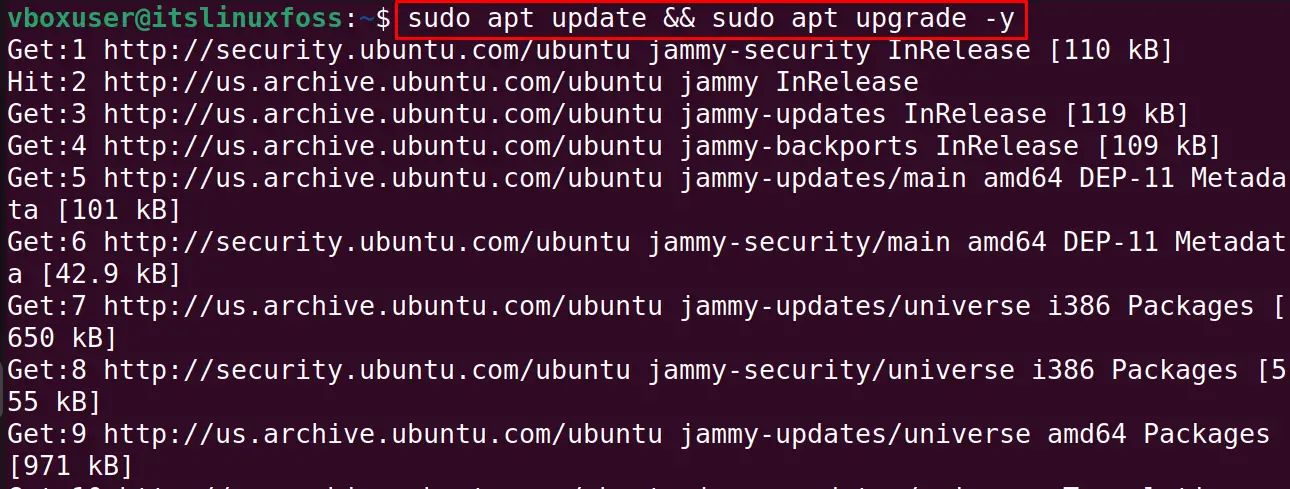
Step 2: Download the tar Package of the Ubuntu
Open the official website of the “Robo 3T” and download it package:
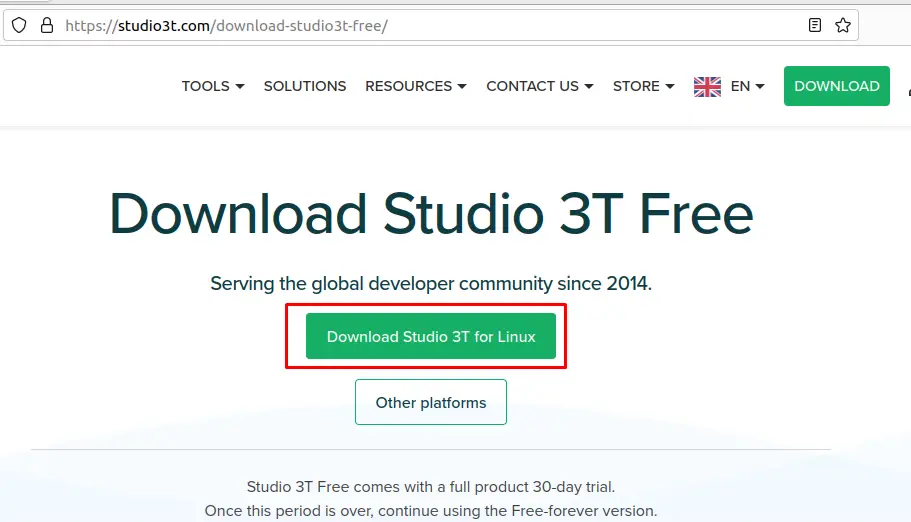
Step 3: Navigate to the Downloads Directory
Then navigate to the “Downloads” to confirm the download:
$ cd Downloads && ls

Step 4: Extract the Package
Extract the downloaded package of the “Robo 3T” using the tar command:
$ tar -xvzf studio-3t-linux-x64.tar.gz

Step 5: Run the Robo 3T
To run the Robo 3T, using the command, run its executable package:
$ sh ./studio-3t-linux-x64.sh

Step 6: Setup Initializes
The setup of the Robo 3T has been launched, click on the “Next” button:
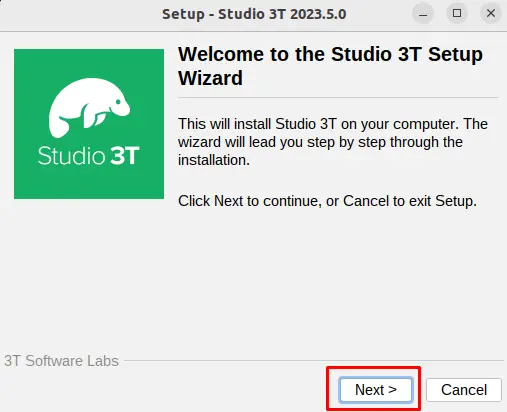
Step 7: Specify the Location
Now specify the location where it is supposed to be installed:
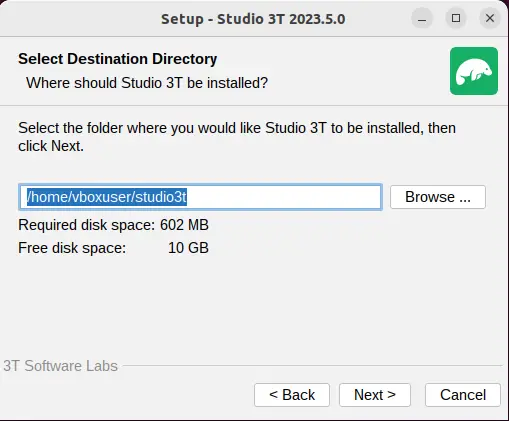
Step 8: Finish the Installation
Click on the “Finish” button to complete the installation, create the shortcut, and launch the application:
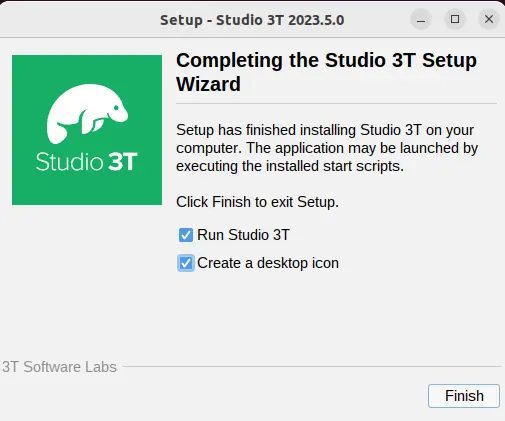
The Robo 3T has been launched:
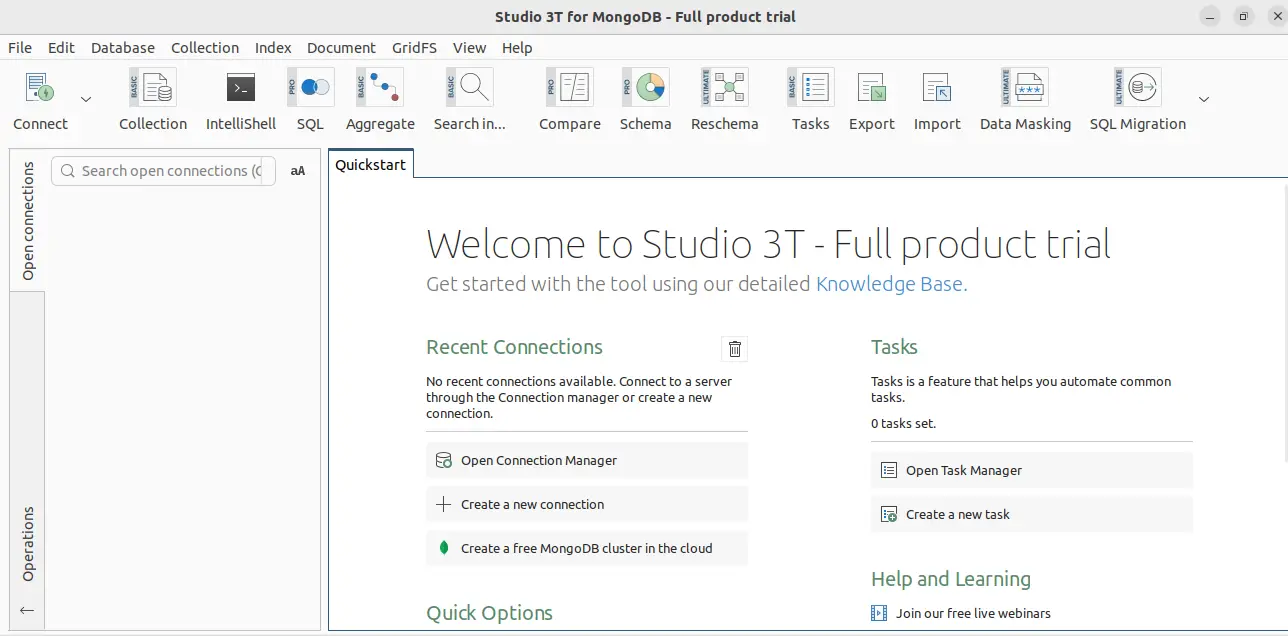
Method 2: Install Robo 3T on Ubuntu Using Snapcraft
Robo 3T can be installed on Ubuntu by obtaining the appropriate snap from the Snapcraft Website. This website contains snaps of hundreds of Linux packages that can be downloaded and installed on Ubuntu using the snapd package manager.
Run the following command on Ubuntu to download and install the snap of “Robo 3T”:
$ sudo snap install robo3t-snap
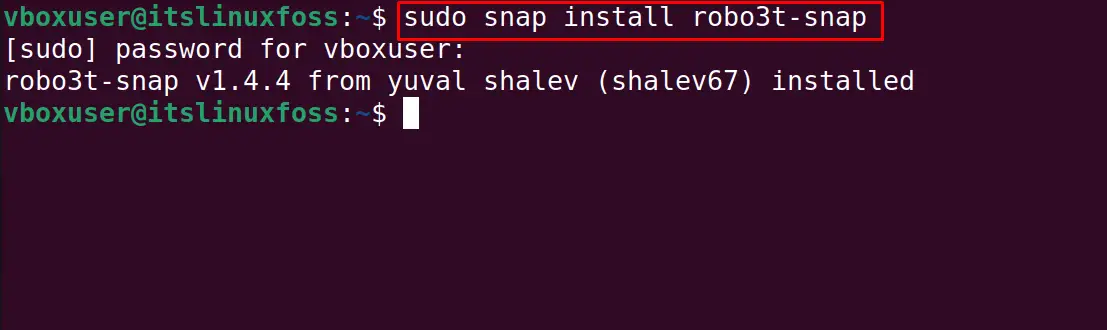
How to Uninstall the Robo 3T on Ubuntu?
To uninstall the package of Robo 3T, run the command:
$ sudo snap uremove robo3t-snap
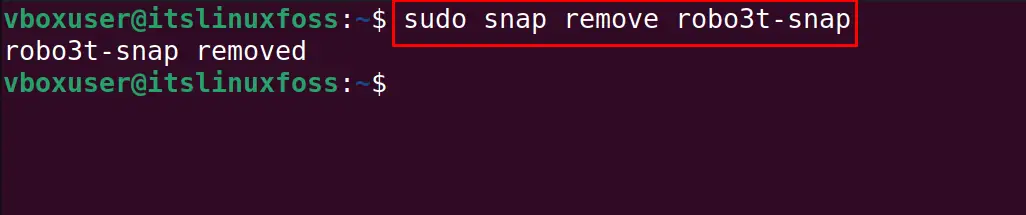
These are the two installation methods of Robo 3T on Ubuntu.
Conclusion
The Robo 3T is a user-friendly interface to manage MongoDB databases. Run the command “sudo snap install robo3t-snap” in the terminal to install it. Another installation method of Robo 3T on Ubuntu is by downloading its tar package from its official website. Both mentioned installation methods have been explained in this post.
