Slack is a powerful tool for communication that is designed for teams inside a company, organization, or industry. It is like a virtual office where teams can collaborate seamlessly, sharing their thoughts, project reports and other important updates. With Slack, you can create your personal channels, groups or perform direct conversation with your team members and get your project updates.
Slack also includes drag and drop functionality that helps you easily share files within the app. It also integrates with multiples apps, such as Dropbox, Trello, or other cloud service platforms. Besides that, you can also perform voice and video calls to interact with your team members and share your thoughts.
Whether you want a quick chat or to have a full-fledged meeting platform, Slack is the app you should install on your Ubuntu 24.04 system. This article provides you different methods through which Slack can be installed on Ubuntu 24.04.
How to Install Slack on Ubuntu 24.04
You can install Slack on Ubuntu 24.04 from:
How to Install Slack on Ubuntu 24.04 from the Deb Package
The official method to install Slack on Ubuntu 24.04 is by downloading the Deb package and then install the desired package through the apt install command. This method ensures the installation of Slack latest version on Ubuntu. Go through the below-given step-by-step guide to install Slack on Ubuntu from the Deb package:
Step 1: Download Slack Deb Package
First, open Firefox or any other browser on the Ubuntu desktop and visit the Slack download page for Linux. At the download page, click the DOWNLOAD .DEB (64-BIT) button to download Slack Deb package on Ubuntu:
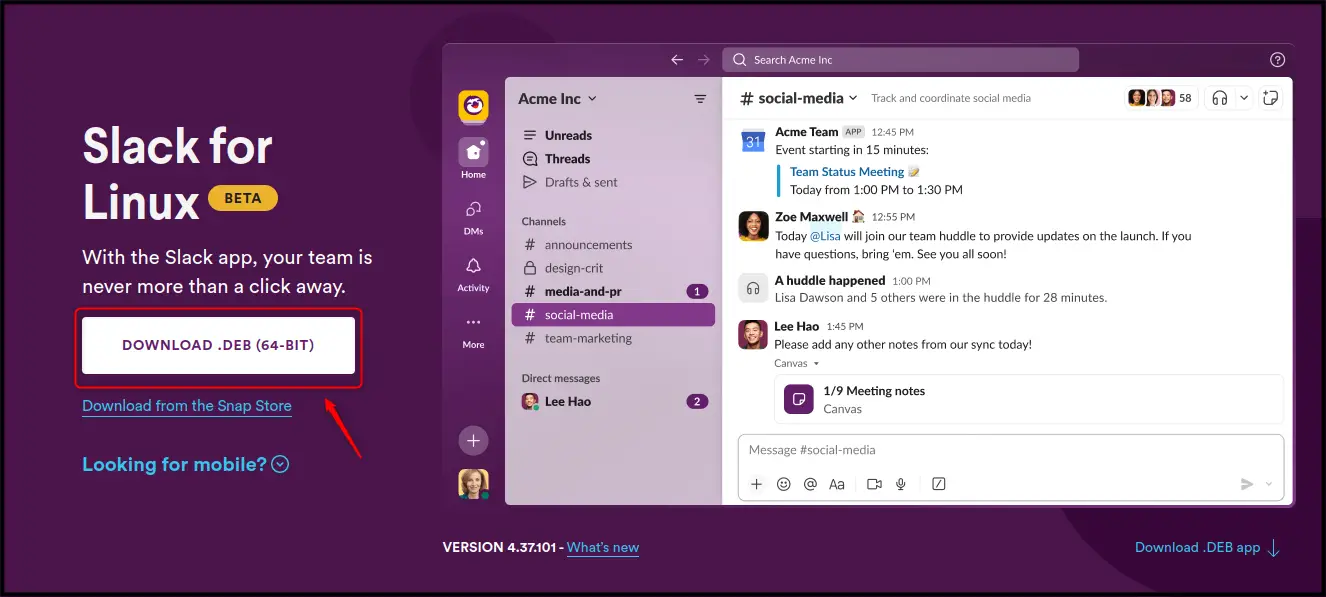
Note: By default, the package will be downloaded in the Downloads directory on Ubuntu. You can view the package by navigating to the directory using the cd command, and then use the ls command to confirm the package presence.
Step 2: Install Slack on Ubuntu
You can install Slack on Ubuntu from the Deb package using the apt install command with the name of the Deb package file downloaded in the previous step.
sudo apt install ./slack-desktop-4.37.101-amd64.deb
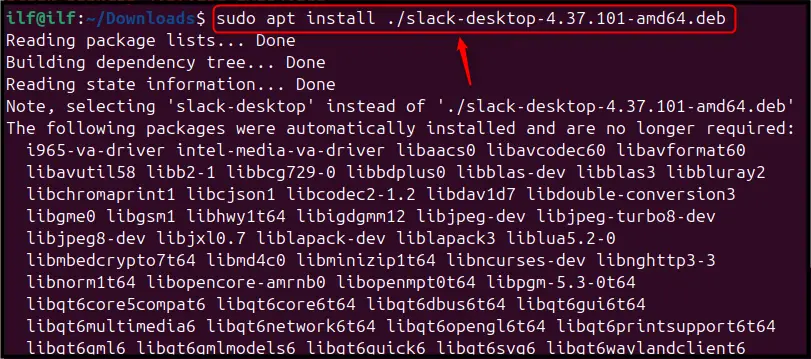
Step 3: Run Slack on Ubuntu
Once the Slack is installed on Ubuntu, you can run it directly from the terminal using the slack command. Or, you can run it from the Application menu by searching “slack” in the search box:
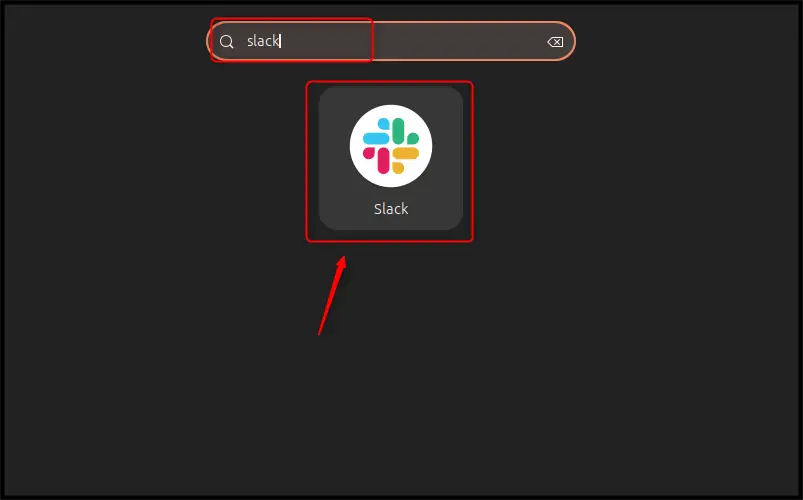
You have to create an account on Slack using the Sign In to Slack option to start using it on Ubuntu:
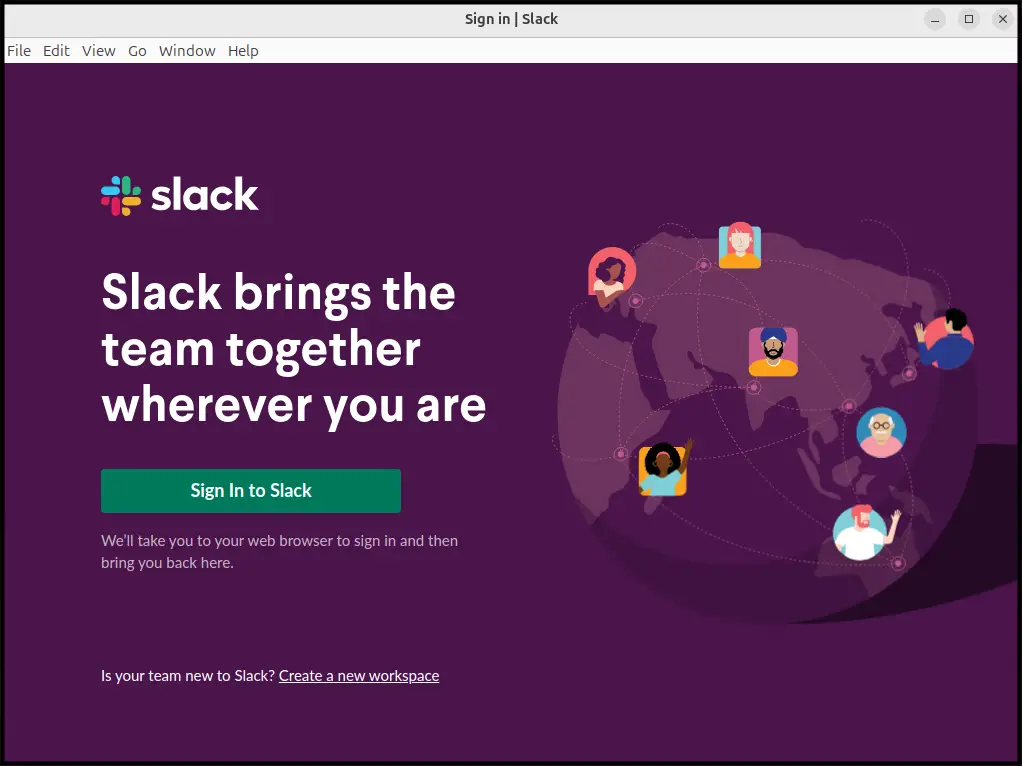
Note: You can remove Slack from Ubuntu 24.04 using the below-provided apt remove command:
sudo apt remove slack-desktop -y
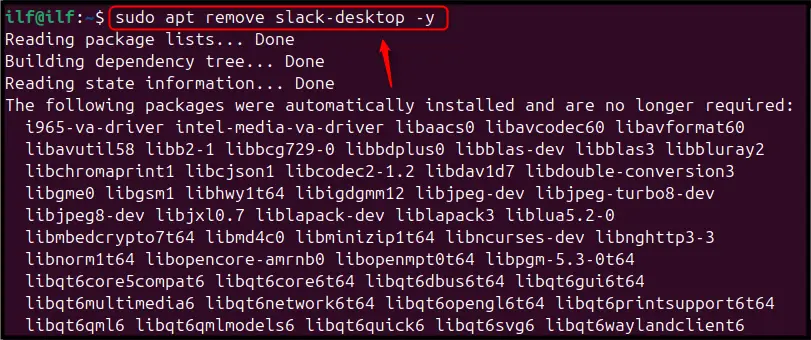
How to Install Slack on Ubuntu 24.04 from the Snap Store
Snap Store is a useful and widely used method for installing applications on Ubuntu. By using the Snap Store, you can install your desired package including the Slack application on your Ubuntu system.
To install Slack on Ubuntu 24.04 from the Snap Store, you can run the below-given command:
sudo snap install slack

Note: By default, Snap Store is installed on the Ubuntu system, in case you have uninstalled it by mistake, use the below-provided command to install it again:
sudo apt install snapd -y
After installing Slack from Snap Store, you can run it from the below-given snap command:
sudo snap run slack
Or you can run it directly from the application menu by searchiing the application using “slack” keyword in the search box.
Note: You can perform Slack uninstallation from the Snap Store on Ubuntu using the following command:
sudo snap remove slack

How to Install Slack on Ubuntu 24.04 from the App Center
You can also install Slack on Ubuntu 24.04 from the App Center using the below-given steps:
Step 1: First, open App Center on Ubuntu desktop from the main menu:
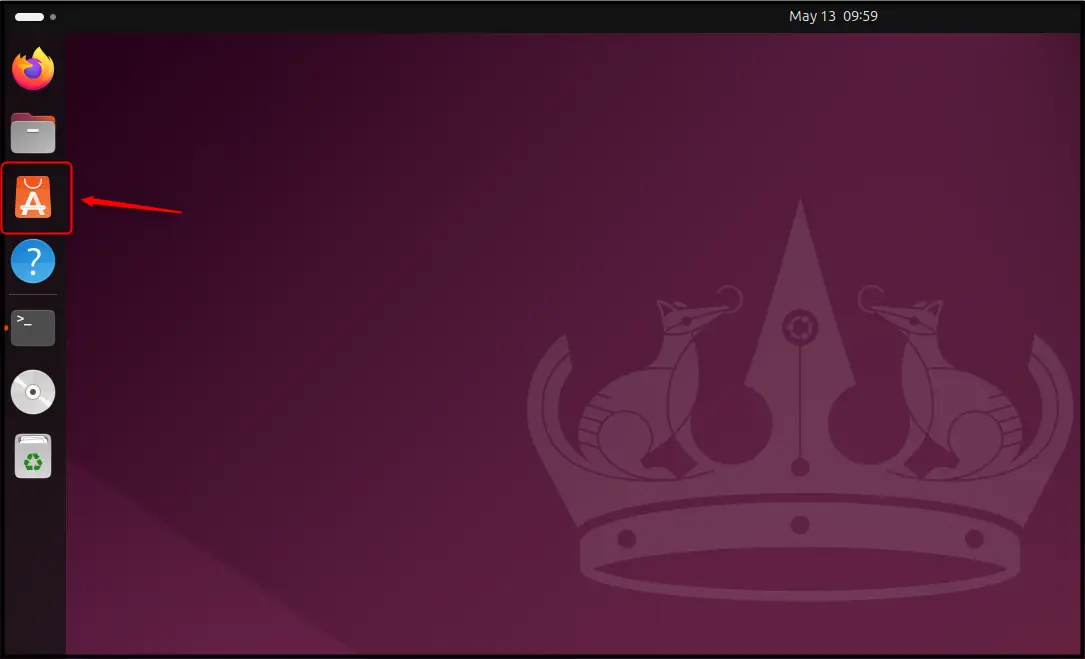
Step 2: Then search “slack” in the search box and click on the Slack application:
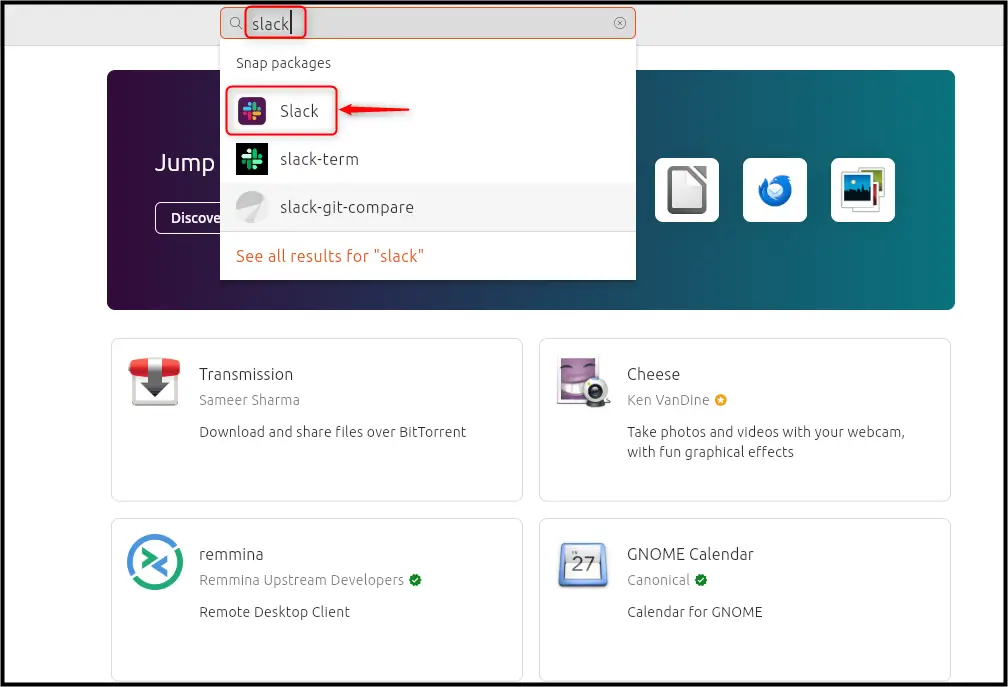
Step 3: You can choose the channel according to your choice or go with the Slack’s latest stable version by default and click the Install button:
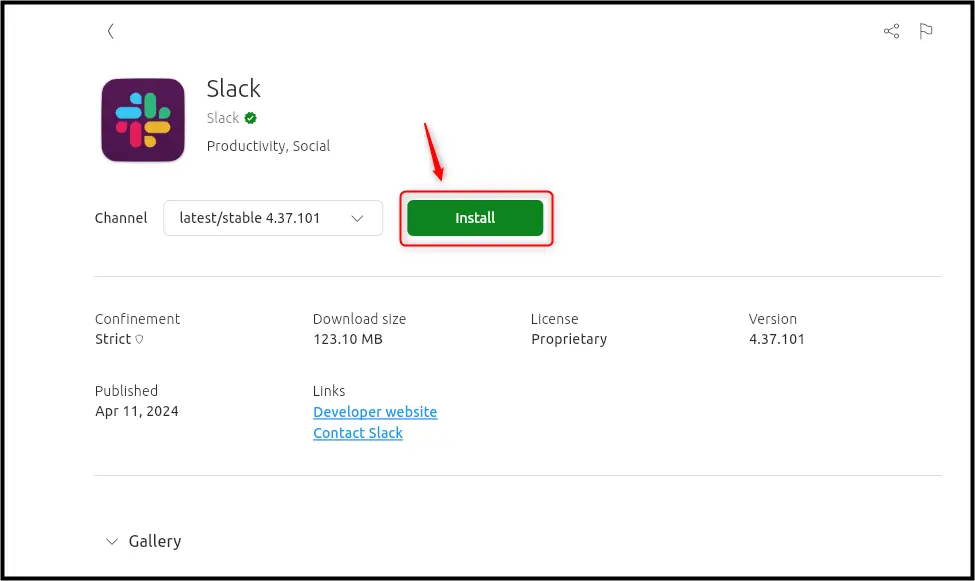
This will begin installing the Slack on Ubuntu 24.04 from the App Center:
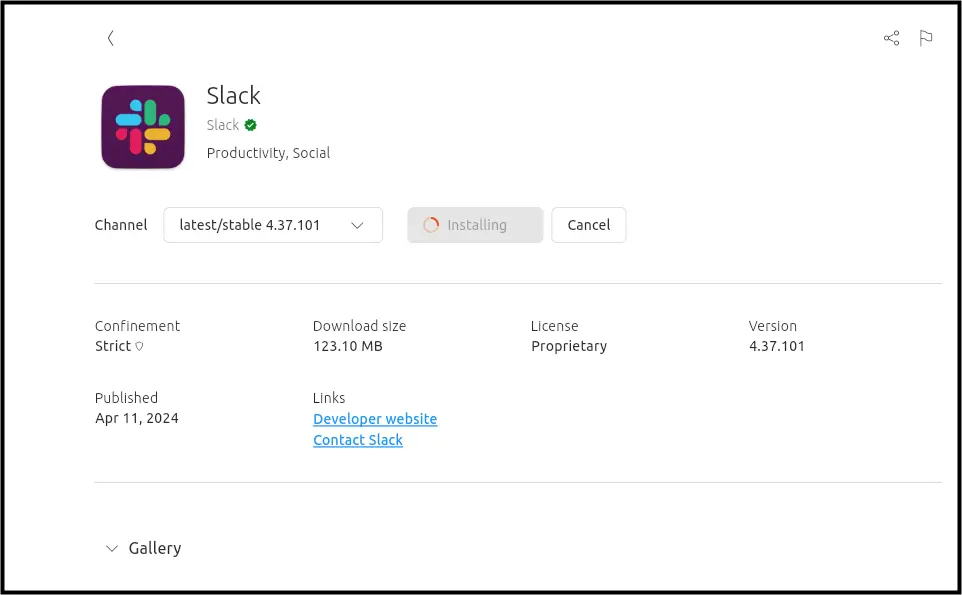
Step 4: Once the Slack is installed, you can run it on Ubuntu using the Open button:
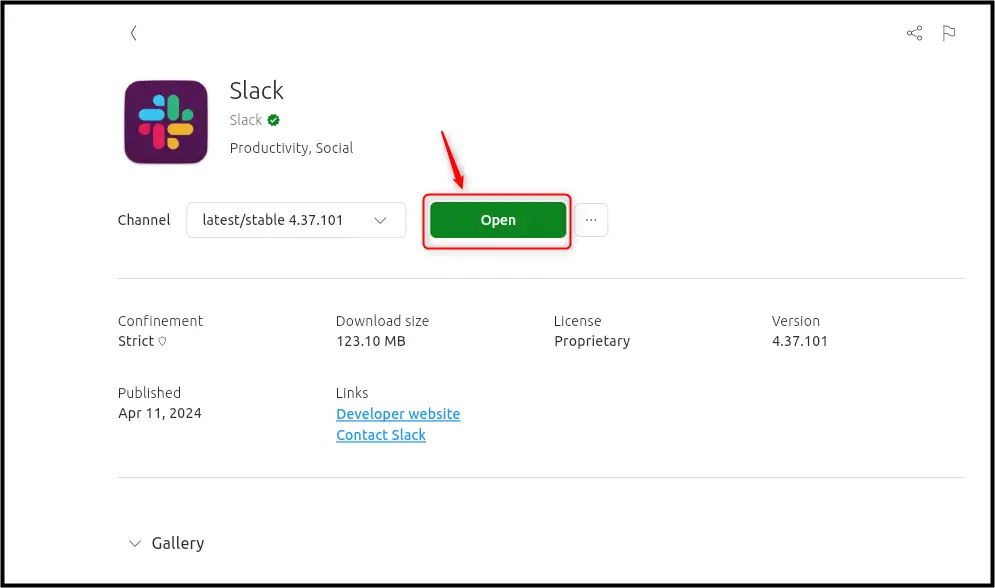
Note: To remove Slack on Ubuntu 24.04 from the App Center, select the ellipsis button, then choose the Uninstall button:
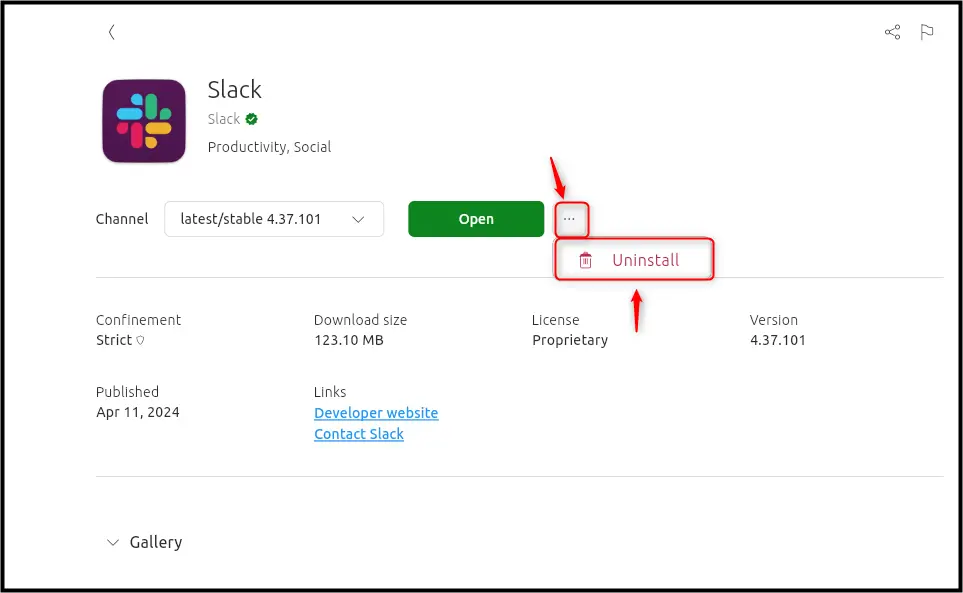
How to Install Slack on Ubuntu 24.04 from the Flatpak
Flatpak is an unofficial way to install applications on Linux systems, including Ubuntu 24.04. However, it can be used as an alternative to install applications like Slack on Ubuntu without interfering with the preinstalled system applications. To install Slack on Ubuntu from the Flatpak, use the below-given steps:
Step 1: Install Flatpak on Ubuntu
Before you begin installing Slack from Flatpak, first, install Flatpak on Ubuntu from the below-provided command:
sudo apt install flatpak -y
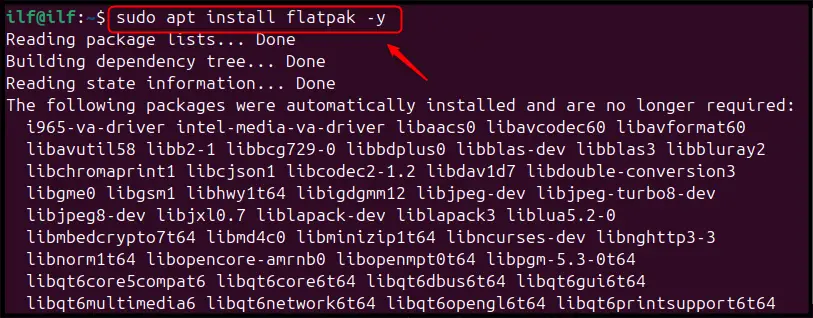
Step 2: Add a Flat Hub Repository
Next, add the Flat Hub repository through the command provided below so that you will be able to install applications from Flatpak:
flatpak remote-add --if-not-exists flathub https://flathub.org/repo/flathub.flatpakrepo

Step 3: Install Slack from Flatpak
Now, after you add the repository, you can install Slack from Flatpak on Ubuntu using the following command:
sudo flatpak install flathub com.slack.Slack -y
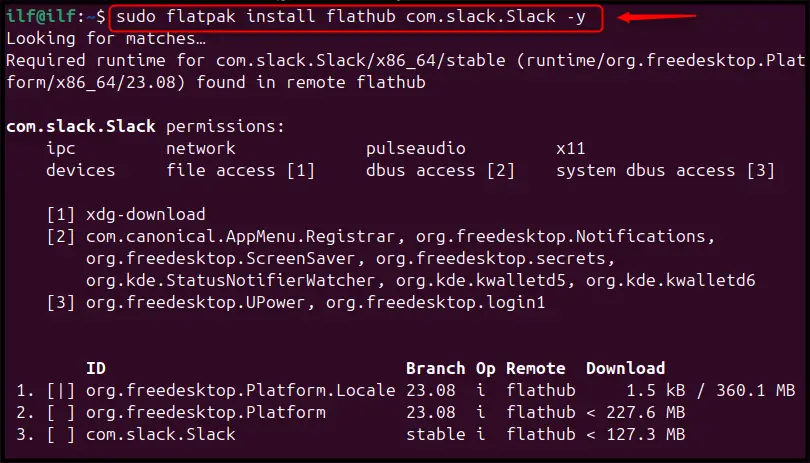
Step 4: Run Slack from Flatpak
You can run directly run Slack from Flatpak on Ubuntu using the below-given command:
flatpak run com.slack.Slack
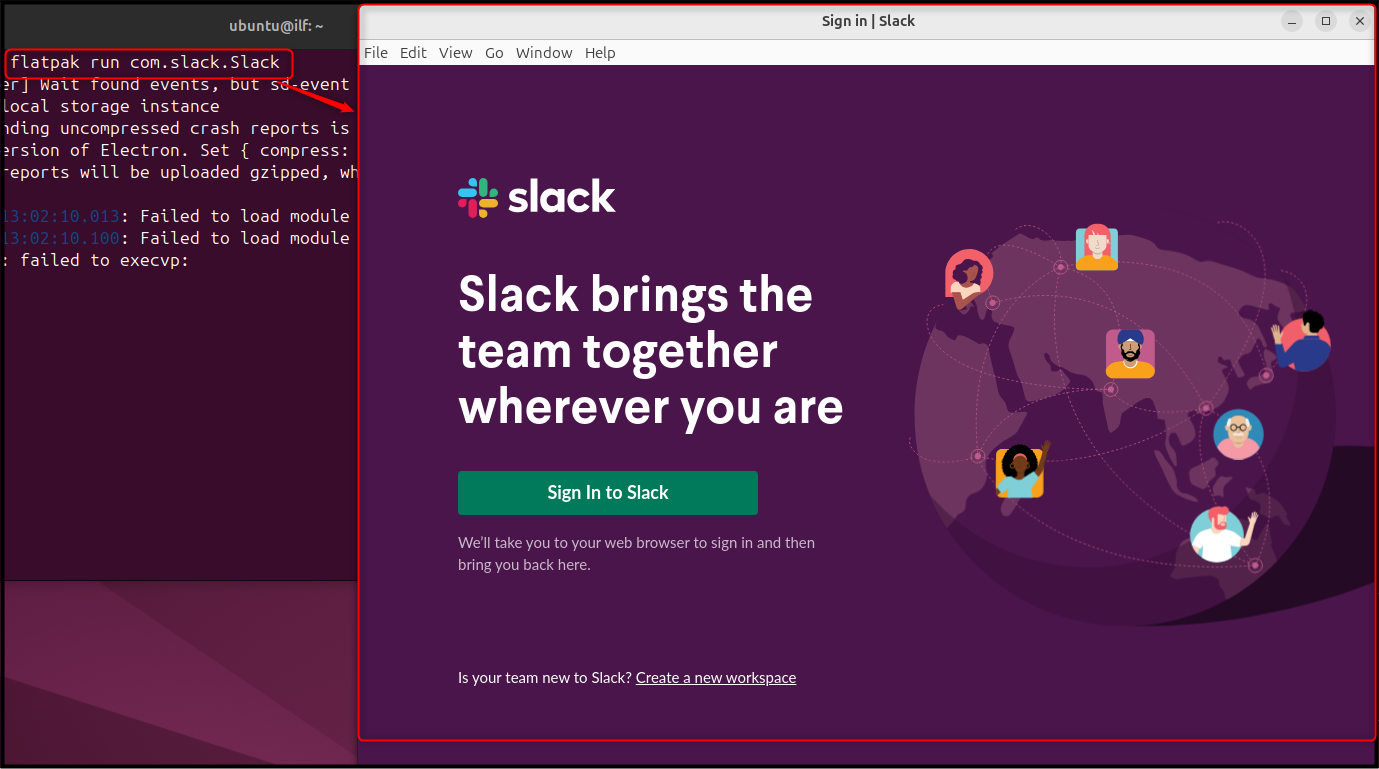
Note: Removing Slack from Flatpak is simple on Ubuntu and can be done by running the following command:
flatpak uninstall com.slack.Slack -y
Conclusion
Slack is a secure and robust tool for streamlined communication and collaboration. Ubuntu 24.04 users can benefit from this too by installing it either from the Deb package, Snap Store, App Center, or Flatpak package manager. Downloading a Slack’s Deb package and installing it from the apt command is the official method to install the app on Ubuntu 24.04.
You can also choose Snap Store or App Center to install Slack on Ubuntu from the terminal or GUI, respectively. Both these methods work similar and install the Slack desktop app on Ubuntu from the Snap Store. The last method is the Flatpak, which is an unofficial method to install Slack on Ubuntu. However, it allows you to install the application without interfering with your pre-installed applications on the Ubuntu system.

Check our LinkedIn company page