ChatGPT (Generative Pre-trained Transformer) is an AI tool that chats with its users and provides them with solutions to their queries. It has been integrated with different websites including Google. On the basis of this integration, it gives answers to its user’s queries.
Many other AI tools similar to ChatGPT are used to provide convenience to humans. This post provides the installation methods of ChatGPT in Ubuntu by different techniques.
What are the Installation Methods of ChatGPT on Ubuntu?
ChatGPT can be installed on Ubuntu by one of the mentioned methods:
Method 1: Using the SnapCraft Package
To install the ChatGPT on Ubuntu using the SnapCraft store, install the “snapd package manager”. The snapd package manager is used to download the snaps of Linux applications from the Snapcraft Store. It is also used to manage the snaps in Ubuntu including the installation, updation, and removal of the Linux snaps.
To install the snapd on Ubuntu, use the command:
$ sudo apt install snapd -y
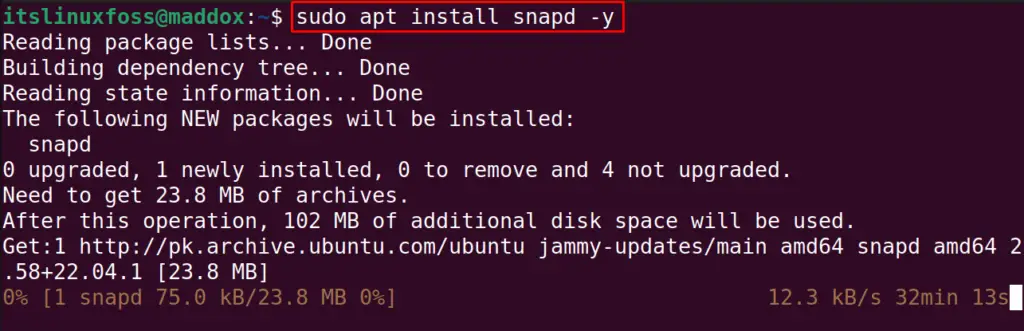
After installing the snapd package manager, download and install the snap of “ChatGPT”:
$ sudo snap install chatgpt-desktop
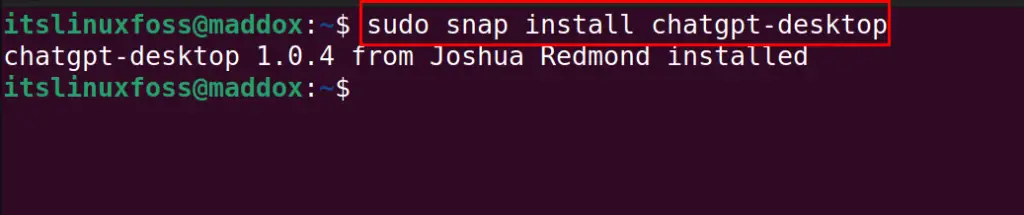
When the chatGPT is successfully installed, then run the application:
$ chatgpt-desktop
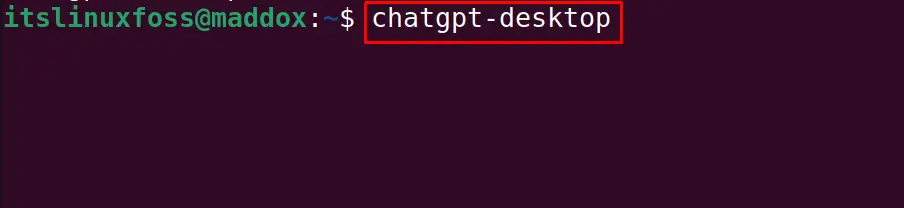
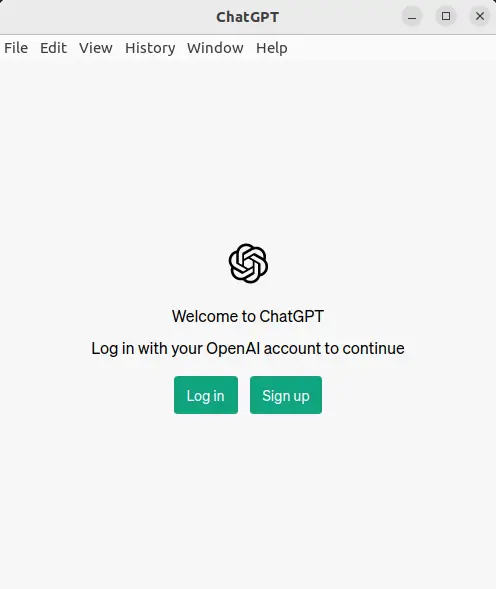
How to Remove the ChatGPT on Ubuntu Using the snapd?
To remove the ChatGPT on Ubuntu, use the “remove” option of the snapd package manager:
$ sudo snap remove chatgpt-desktop
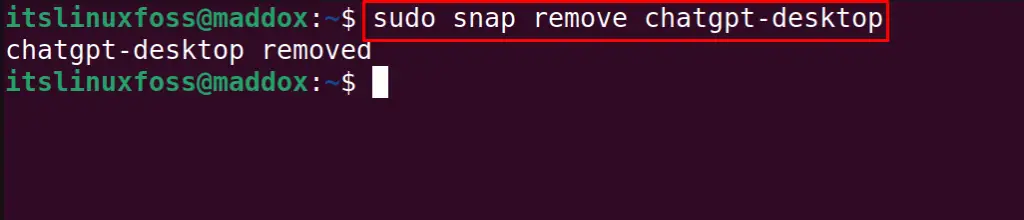
Method 2: Downloading the Debian Package
Another method of installing ChatGPT on Ubuntu is by downloading its Debian package and following the next steps.
Step 1: Download the Debian Package of ChatGPT on Ubuntu
To download the Debian package of the ChatGPT, use the wget command:
$ wget -c https://github.com/lencx/ChatGPT/releases/download/v1.1.0/ChatGPT_1.1.0_linux_x86_64.deb
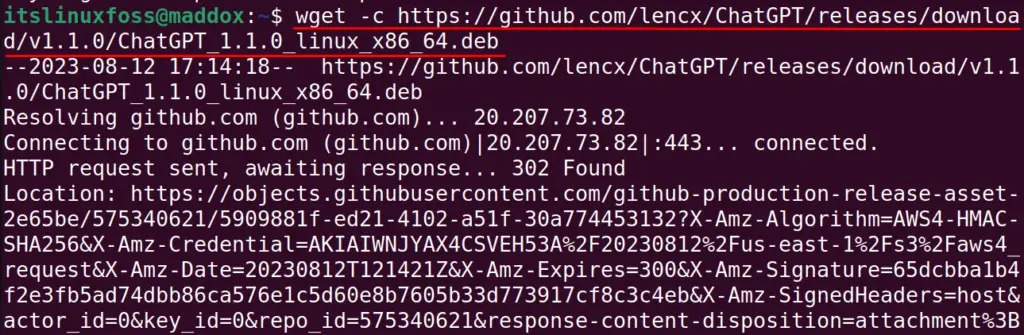
Step 2: List Down the Contents
After downloading, list down the contents of a directory:
$ ls

The Debian package of ChatGPT has been successfully downloaded.
Step 3: Install the ChatGPT
To install the ChatGPT from the downloaded package, use the dpkg manager:
$ sudo dpkg -i ChatGPT_1.1.0_linux_x86_64.deb
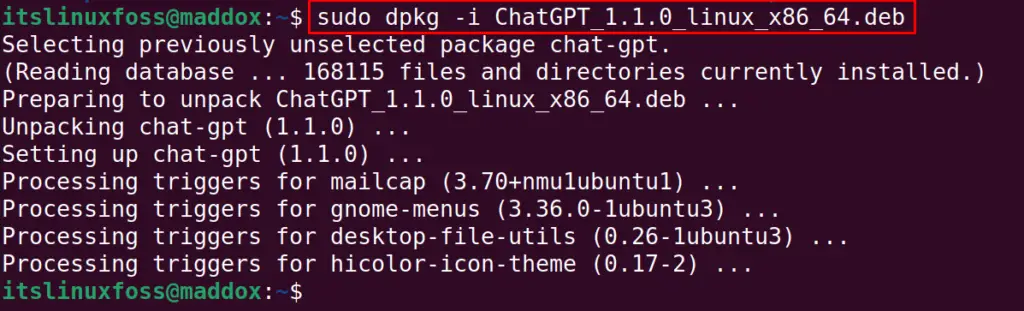
Step 4: Run the ChatGPT
To run the chatGPT, use the command:
$ chat-gpt
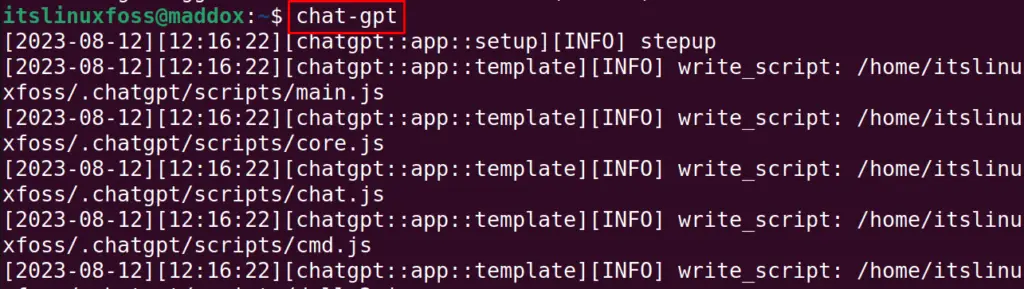
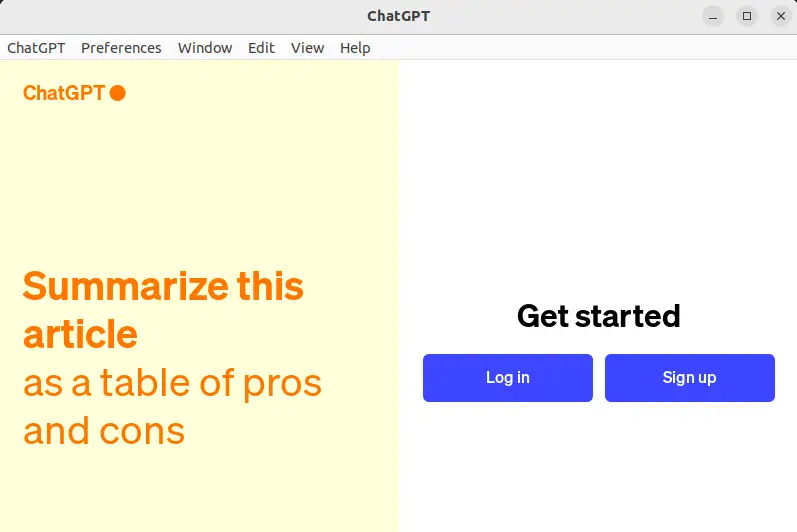
How to Use ChatGPT on Ubuntu?
To use ChatGPT, either Login to it with your account credentials or signup and create a new account:
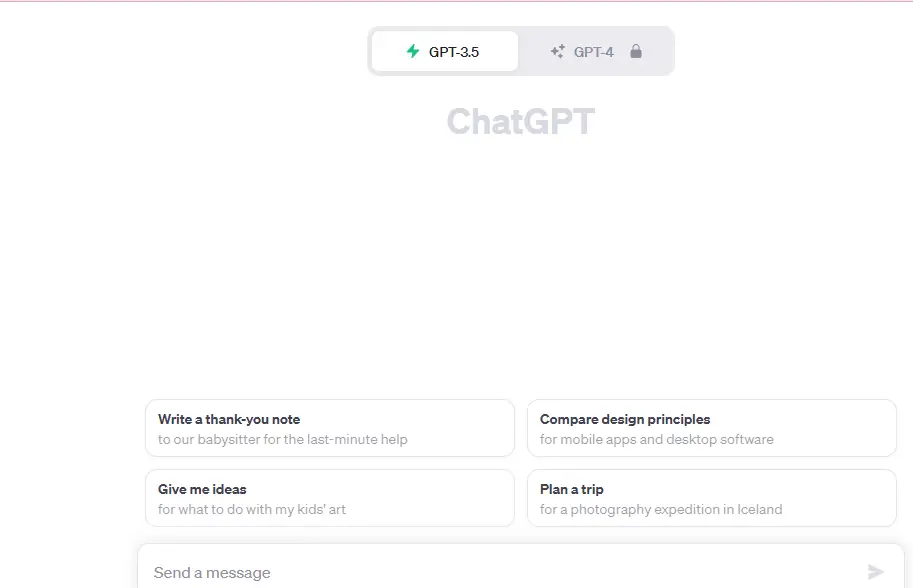
When you login to ChatGPT by following one of the mentioned methods, then ask any question from it. For example, type the question “What is Linux?”:
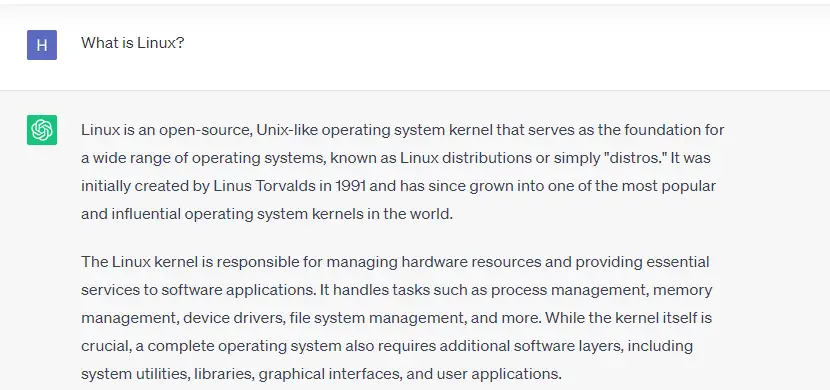
Change the ChatGPT Theme
To change the theme of the ChatGPT, click on “Preferences”, then “Theme” and choose the theme:
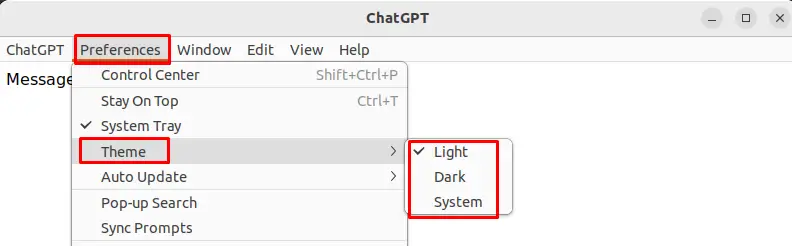
Control Center in ChatGPT
To customize the settings of the ChatGPT, one may use the “Control Center” option from the “Preferences”:
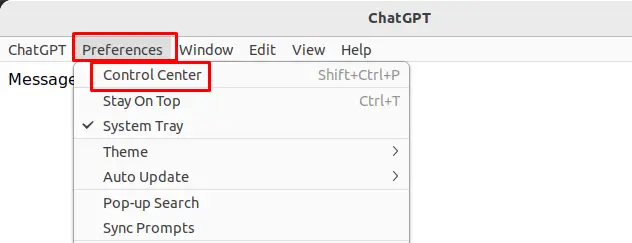
This option contains the settings of the Theme, Updates, and setting a speech-language:
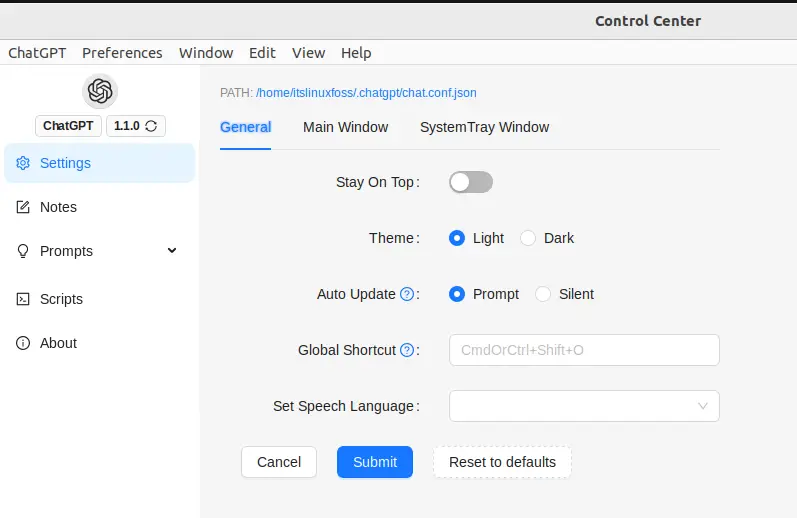
How to Uninstall ChatGPT on Ubuntu?
To uninstall and remove the ChatGPT on Ubuntu, use the purge option of apt package manager:
$ sudo apt purge chat-gpt -y
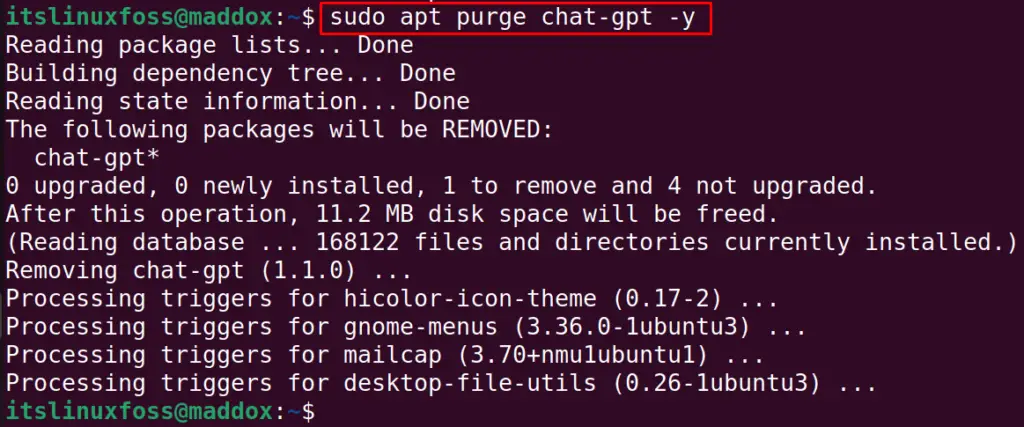
This is all about the installation and usage of ChatGPT on Ubuntu.
Conclusion
To install ChatGPT on Ubuntu, either download its “Debian package” or install its “snap from Snapcraft”. Ubuntu can be used to find solutions to different queries. In this blog, both mentioned installation methods of ChatGPT have been explained. Also, the basic usage of the ChatGPT including the selection of themes has been demonstrated.
