Google Docs is an online platform for creating and writing documents. Using this platform, users can perform manipulations with documents based on their needs. While working on academic theses in Google Docs, the citations and footnotes are the key roles to be included in each document. Or these practices can be followed in any document to provide a reference to the information written. In this blog, we will describe two methods of using footnotes and citations in Google Docs.
The content of this post is mentioned below.
- Method 1: Use Footnotes and Citations With Footnote Option
- Method 2: Use Footnotes and Citations With CTRL+ALT+F
Let’s start with the first one.
Method 1: Use Footnotes and Citations With Footnote Option
Google Docs offers built-in functionality to the reader for referencing some content. Here, you will learn to use the footnotes and citations using the Footnote option in Google Docs.
To do so, navigate to the “Insert” tab and choose the option “Footnote” as described below:
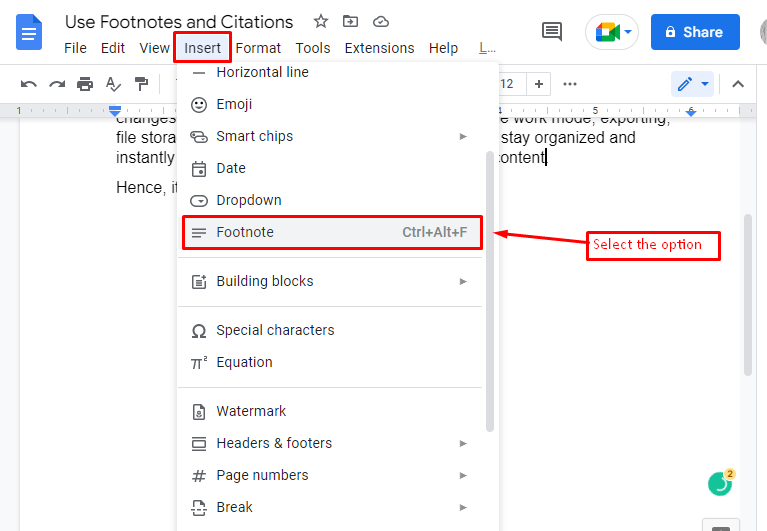
By pressing the “Footnote” option, a small index number “1” is added at the place of the mouse cursor, which can be seen in the below screenshot:
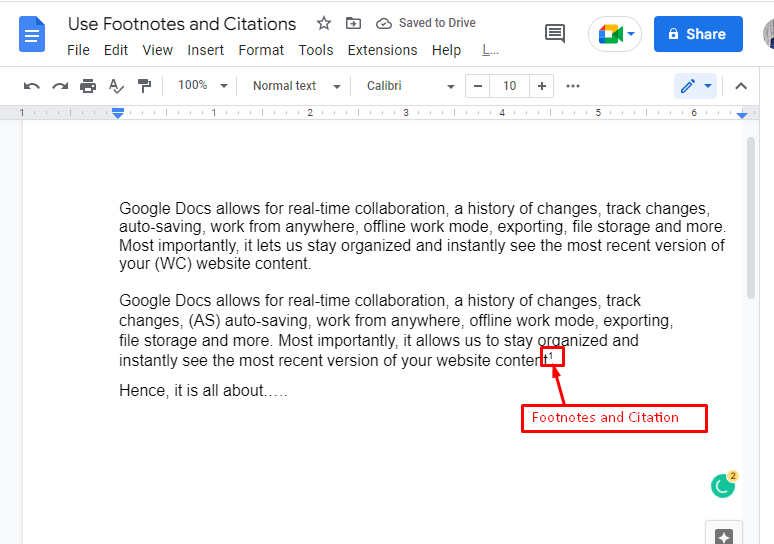
With the addition of a small index “1”,it navigates to the footer section for writing citations and footnotes.
In this scenario, we typed “This is my footnote” in the footnote:
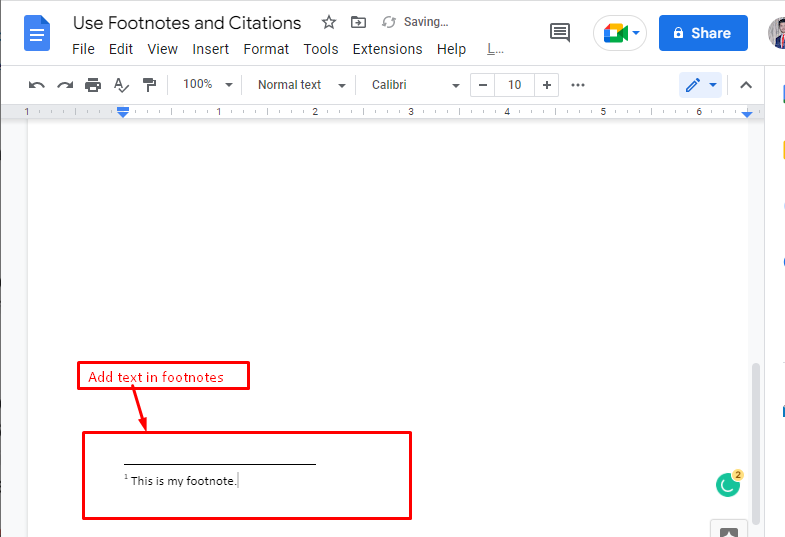
By doing so, the footnote/citation has been added.
Method 2: Using CTRL+ALT+F to Use Footnotes and Citations
An alternative method is inserting the footnotes and citations in Google Docs. For this purpose, the shortcut key “CTRL+ALT+F” is utilized. When the user presses this shortcut key, an index will be created, and it will navigate you to the footer section instantly, where the user can add the footnote to that index.
In our case, the link “https://itslinuxfoss.com/” is added as a citation. The complete procedure can be shown below “GIF”:
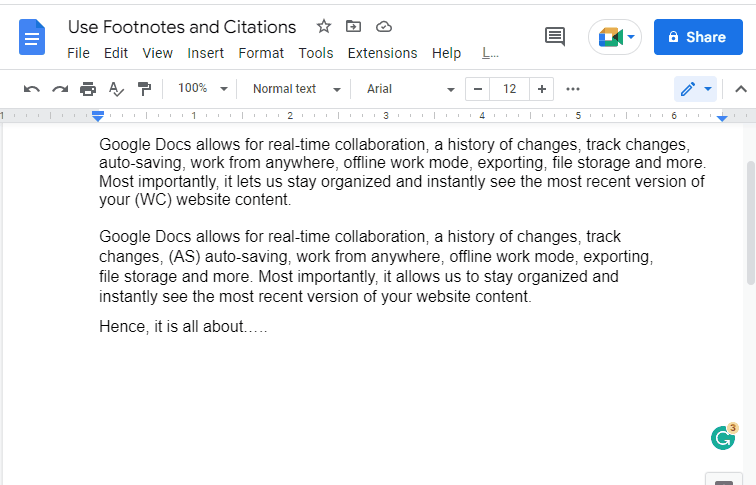
That’s it! You have learned the usage of citations and footnotes in Google Docs.
Conclusion
Google Docs provides the “Footnote” option and shortcut key “CTRL+ALT+F” for adding footnotes and citations in a doc file. The “Footnote” option is available by pressing the “Insert” tab located in the menu bar of Google Docs. Apart from that, the shortcut key “CTRL+ALT+F ” reduces the time and serves the same purpose. This article has demonstrated the usage of footnotes and citations in Google Docs.
