Wine is a freely available, open-source application that permits us to run window-based programs on the Linux platform such as Ubuntu 22.04. You can operate windows based programs using emulation but it is not a good approach for light-weighted Machines because emulators are heavier than Wine applications. So, it is recommended to utilize Wine to install and operate windows programs.
In this article, we will discuss in detail how we can install and configure Wine’s latest Stable Release on Ubuntu 22.04.
Installation of Wine latest Stable Release on Ubuntu 22.04
For the installation of the Wine Stable Release on Ubuntu 22.04, follow the below-given instructions.
Step 1: Update and Upgrade Ubuntu apt repository
To update and upgrade the Ubuntu 22.04 repository, fire up the terminal using “CTRL+ALT+T” and execute the following command:
$ sudo apt update && sudo apt upgrade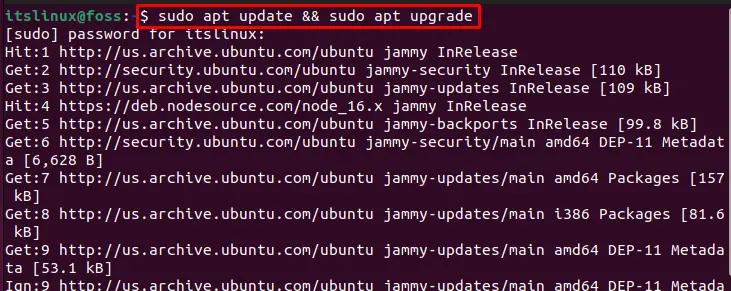
Now we will move to the next step.
Step 2: Permit architecture of 32 bits
In this step, we need to enable a 32-bit architecture system to install Wine. For this purpose, utilize the following command:
$ sudo dpkg --add-architecture i386
Step 3: Import GPG key
You cannot directly install Wine from the Ubuntu official repository. So, it is required to import its GPG key to the system:
$ wget -O - https://dl.winehq.org/wine-builds/winehq.key | sudo apt-key add -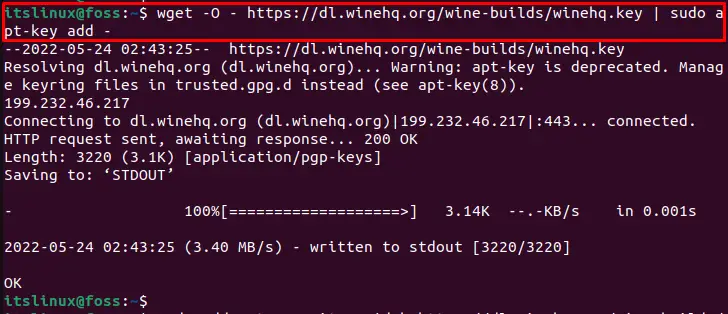
Step 4: Add Wine repository
Now use the following “add-apt-repository” command to add Wine repository to the system:
$ sudo add-apt-repository 'deb https://dl.winehq.org/wine-builds/ubuntu/ impish main'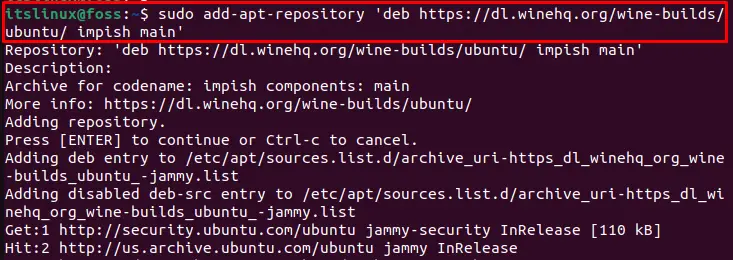
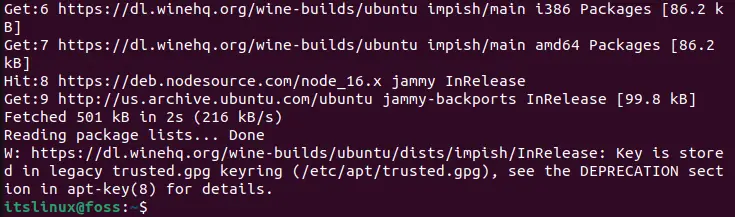
Step 5: Update packages
After adding Wine repository, again update your system package with the help of below-given command:
$ sudo apt update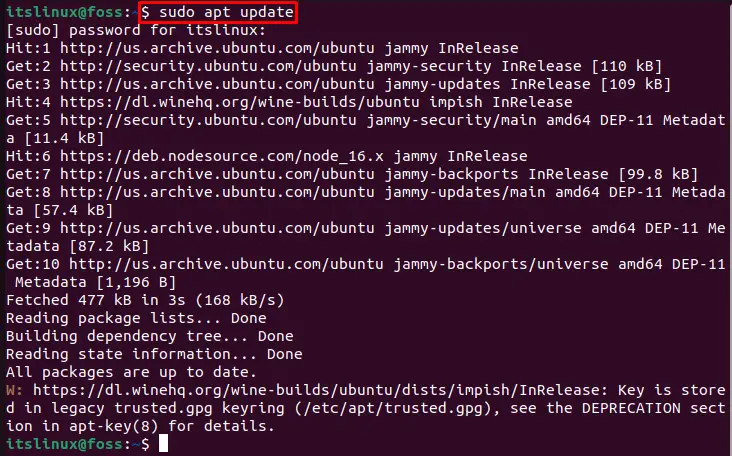
Now we will move to the Wine stable installation.
Step 6: Installing Wine’s latest stable release
After updating the repository, use the below-given command for installation of Wine Stable Release on Ubuntu 22.04:
$ sudo apt install --install-recommends winehq-stable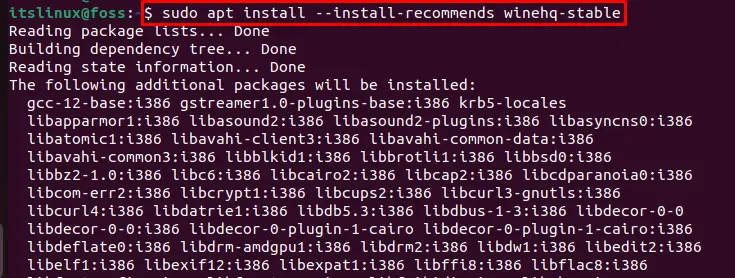
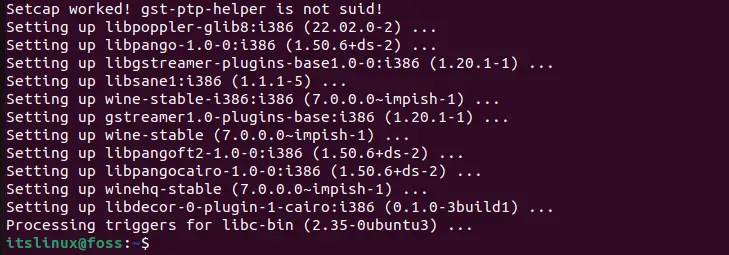
As you can see, the installation of Wine Stable Release is done successfully.
Step 7: Verifying version of Wine Stable
Lastly, We will verify the installation of Wine Stable Release by checking its version:
$ wine --versionThe below-given output indicates that now “wine-7.0” exists on our system:

Configure Wine Stable Release on Ubuntu 22.04
After successful installation of Wine Stable Release we need to configure it. To do so, follow the below-given procedure.
Firstly we will set Wine configuration for 32-bit systems using the below-given commands; however, you can also configure Wine for 64-bit operating systems:
$ export WINEARCH=win32
$ export WINEPREFIX=~/.wine32
Next we will run the following command to start the configuration. Upon doing so, Wine Mono Installer setup wizard will appear on the screen:
$ winecfgClick on the “Install” button to move ahead:
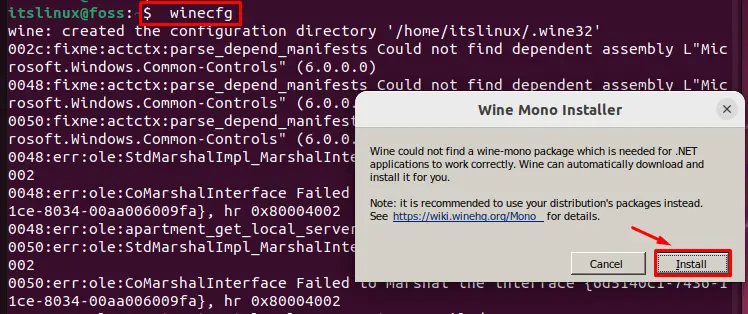
Wine Mono Installer will start downloading:
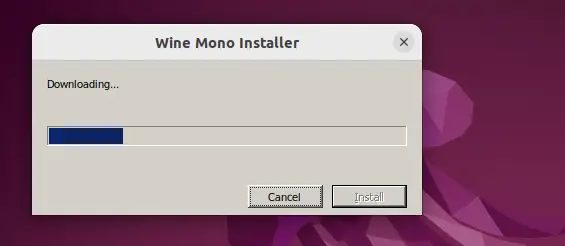
When the download gets completed the following Wine configure window will appear on the screen. Now, move to the “Applications” menu, we will set the Windows version as “Windows 7” or your desired version and click on the “Apply” button. That’s it, Wine is all ready to use on your Ubuntu 22.04 system:
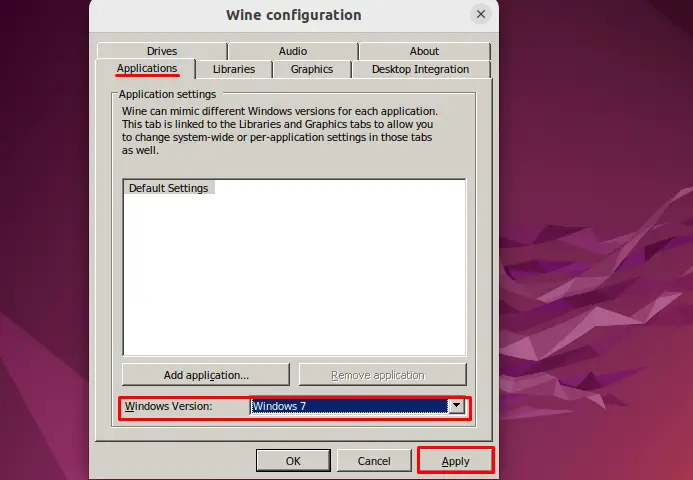
We have covered all the required steps for installation and configuration of Wine’s latest Stable Release on Ubuntu 22.04:
Conclusion
To install Wine latest Stable Release on Ubuntu 22.04, first import GPG key for installation of Wine’s repository. Next, you have to add its related repository and then install Wine on our system by executing the “$sudo apt install –install-recommends winehq-stable” command on the terminal. In this writeup, we have covered all essential steps for installation and configuration of Wine’s latest Stable Release on Ubuntu 22.04 in detail.

TUTORIALS ON LINUX, PROGRAMMING & TECHNOLOGY