Zoom is a cloud-based communication application that is used for video conferencing, content sharing and messaging. It is a cross platform that is widely utilised in personal and commercial use for business, education, meeting, and others.
Zoom application has a friendly user interface that provides the top feature of live chatting, video calling and screen sharing etc. It is a cloud-based distance learning provider through the video conference.
This descriptive write-up will illustrate you a vast knowledge to install the Zoom application on Ubuntu 22.04. The outcomes of this article are:
- Install Zoom through Graphical-User-Interface (GUI)
- Install Zoom through Command-Line-Interface (CLI)
How to install Zoom on Ubuntu 22.04
Zoom is an open-source, cloud based cross-platform application that is used for communication. It shares the contents, screen and messages. This application can be installed on Ubuntu using the GUI and CLI.
Method 1: Install Zoom through Graphical-User-Interface (GUI)
The Graphical User Interface (GUI) provides ease to users in better understanding. Zoom can be installed via Ubuntu software store on Ubuntu 22.04. To fulfil this aim, go along with the provided guide one by one as follows:
Step 1: Open the Ubuntu Software Centre
First, click on Activities, navigate to search bar to find the Ubuntu software as follows:
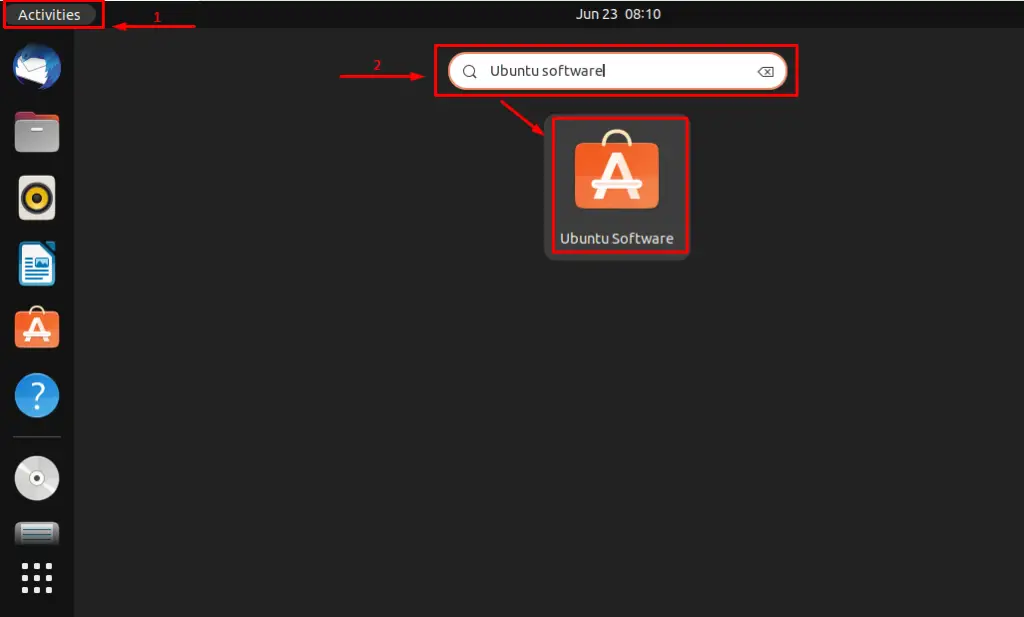
Click on Ubuntu software launcher to open it.
Step 2: Search for the Zoom application
When the software Centre is opened, search for the Zoom application as follows.
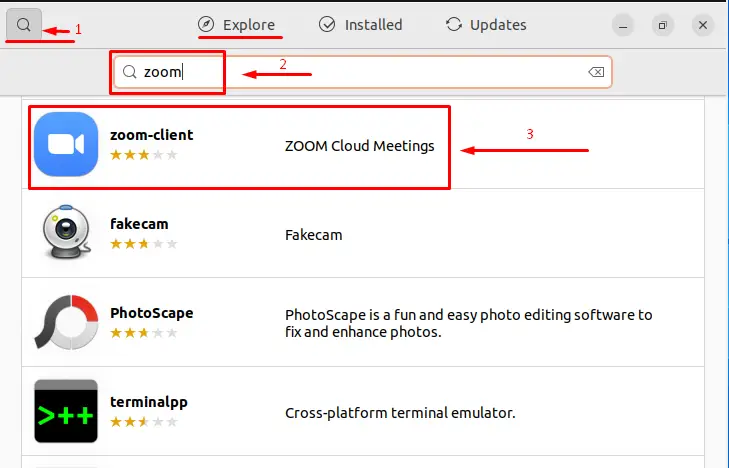
Step 3: Open and Click on Install button
Open the Zoom application and click on Install button.
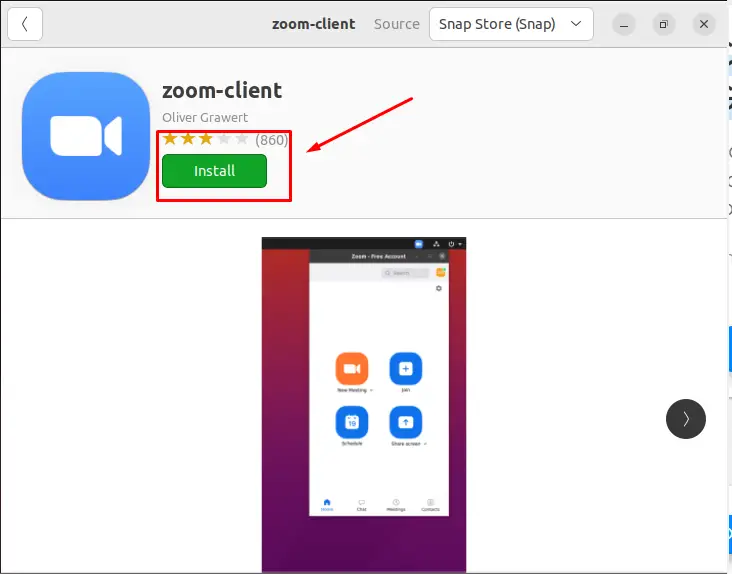
Enter password for authentication and click on the Authenticate button
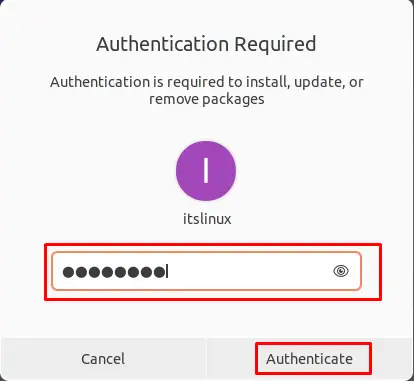
After the successful installation the following new interface will open.
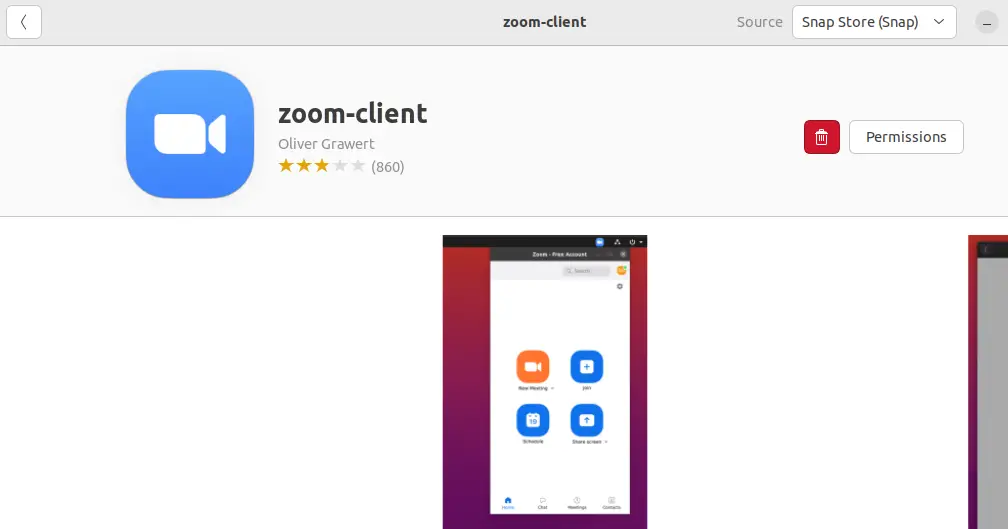
The Zoom is installed successfully.
Step 4: Launch Zoom
Click on the Activities and type zoom in the search bar.
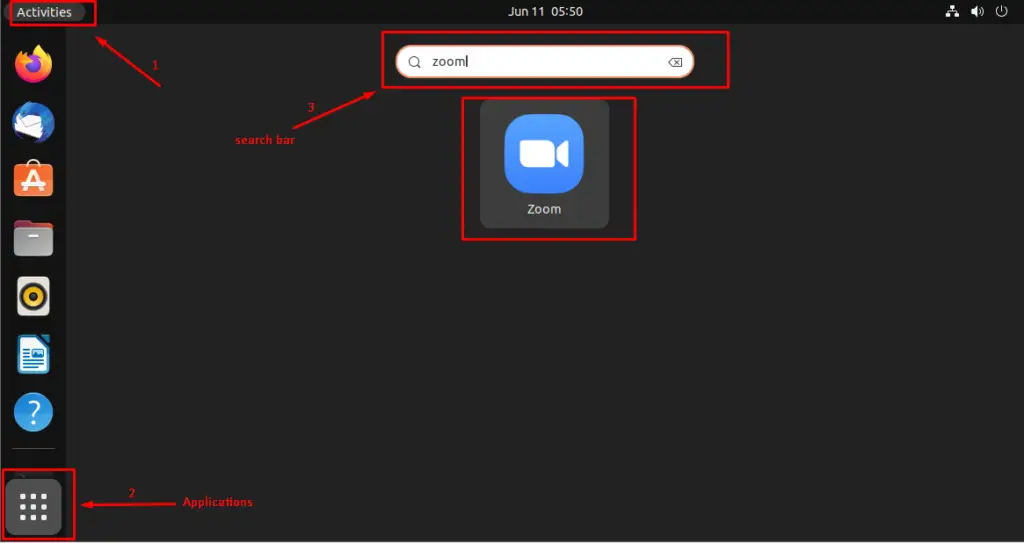
The following interface will appear by clicking on the Zoom launcher.
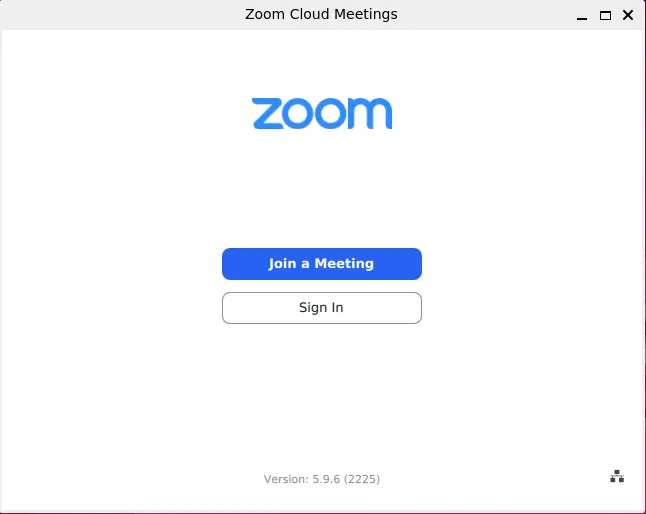
The application is now open and ready to use.
How to remove Zoom from Ubuntu 22.04 using GUI
If you have installed the Zoom using GUI then you can also remove it from Ubuntu 22.04 using the Graphical User Interface. To fulfil this purpose, go and open the Ubuntu software store.
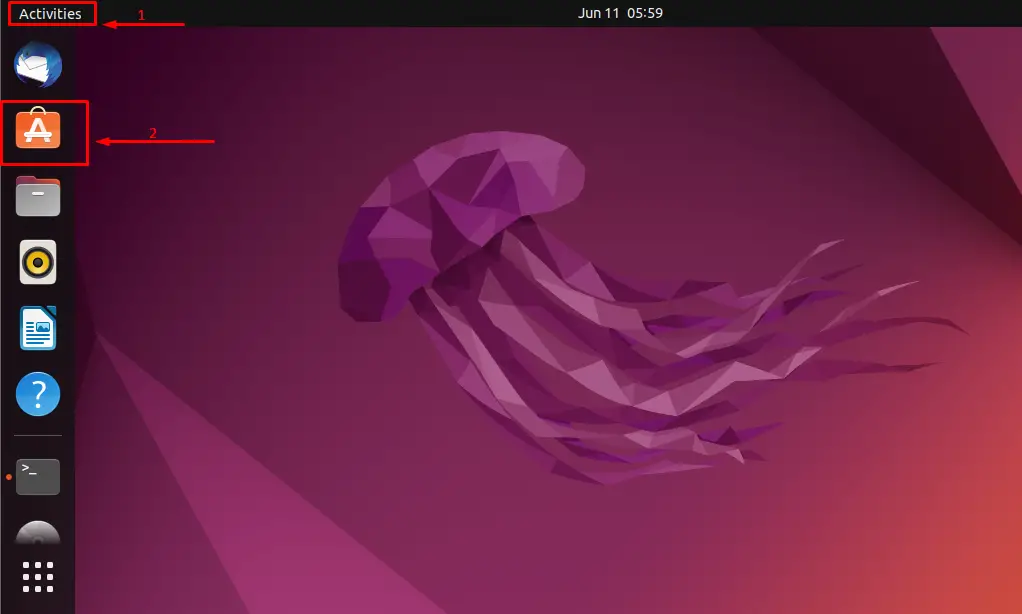
click on the Installed applications tab and search the Zoom application.
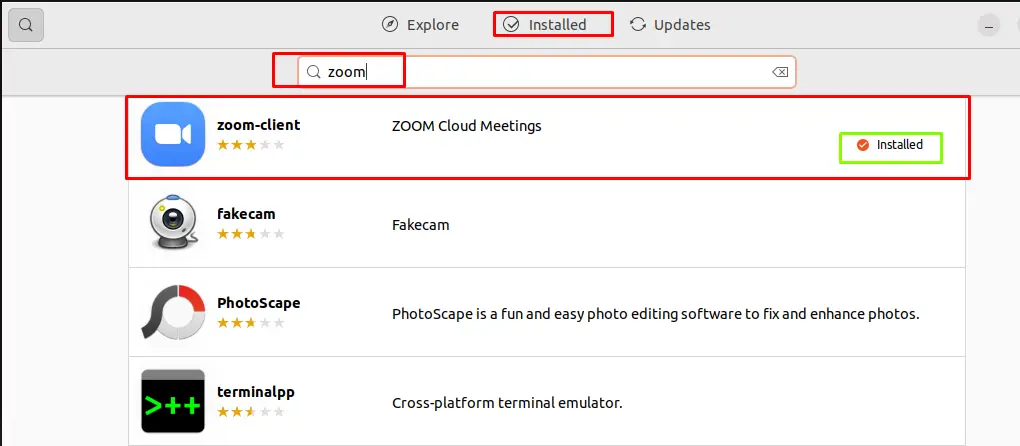
Select the application and click on Delete icon
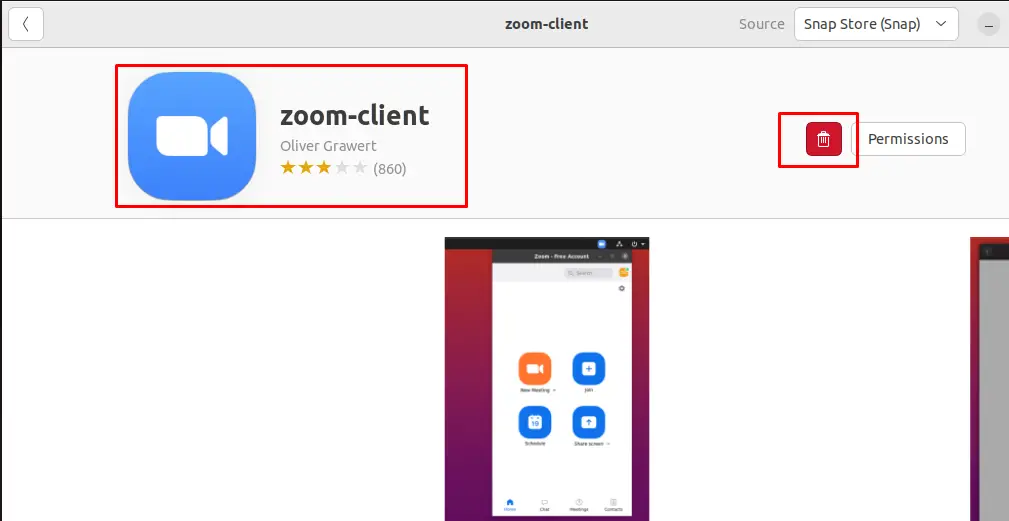
Click on the Uninstall.

Enter the Password and press Authenticate
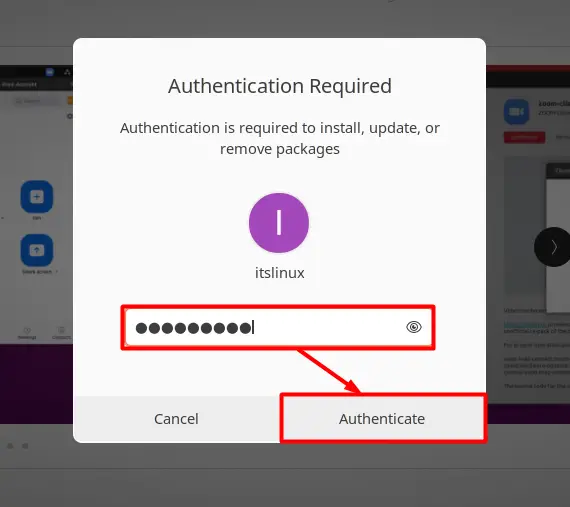
The uninstallation will be started and soon the following interface will appear.
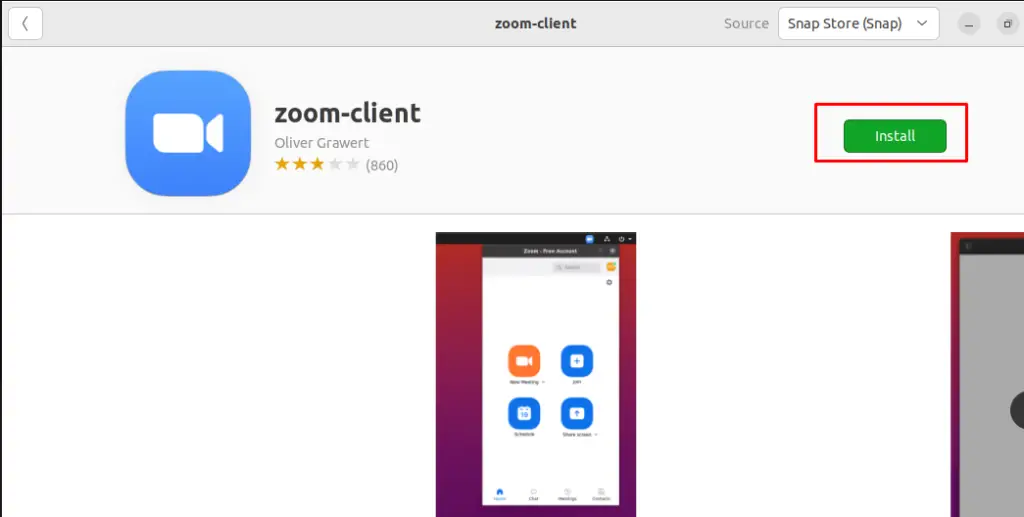
The install option shows that the Zoom application is removed successfully.
Method 2: Install Zoom through Command-Line-Interface (CLI)
The command line application (Terminal) of Ubuntu 22.04 can be used to obtain Zoom. This section lists the steps to install Zoom by getting its Debian package.
Step 1: Download deb package
Zoom packages are not included in Ubuntu’s official repository. However, you can get the Debian package from Zoom’s website to install it on Ubuntu 22.04. To download the .deb package of Zoom, run the below-provided command:
$ wget https://zoom.us/client/latest/zoom_amd64.deb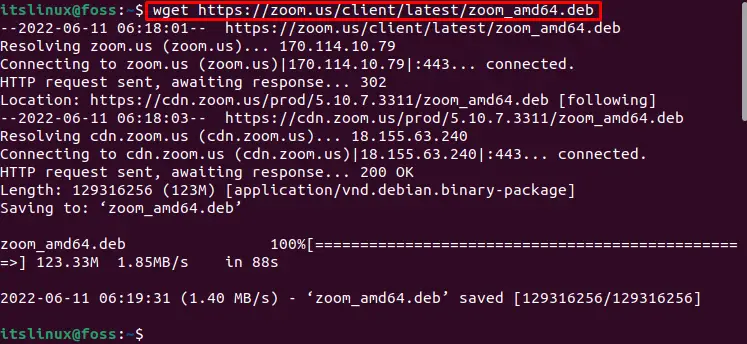
The .deb package of Zoom is downloaded.
Step 2: Install Zoom
The Debian package is downloaded with a file name “zoom_amd64.deb”. To install Zoom on Ubuntu 22.04, run the “zoom_amd64.deb” command:
$ sudo apt install ./zoom_amd64.deb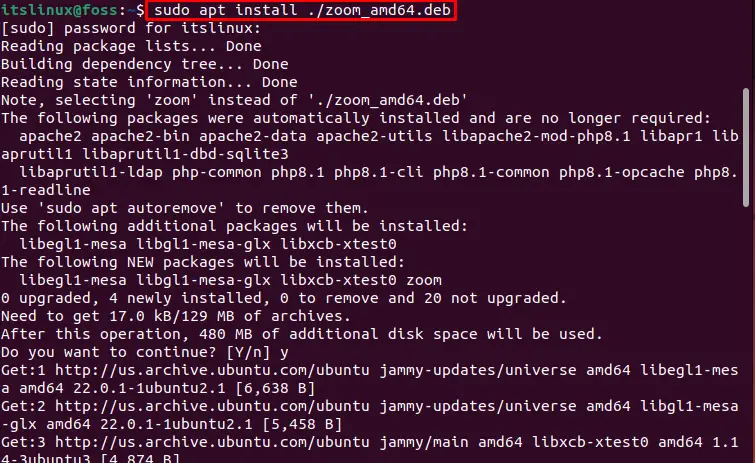
Zoom is installed successfully on Ubuntu 22.04.
How to remove Zoom from Ubuntu 22.04 using CLI
If you have installed Zoom using Command Line Interface (CLI), you can remove it with the help of following command:
$ sudo apt remove zoom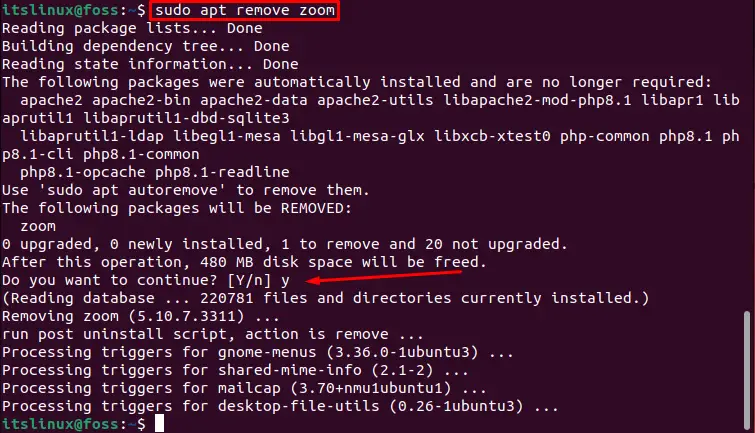
The Zoom is removed successfully.
Here you go! You have successfully learned the several methods to install, launch, and remove ZOOM on Ubuntu 22.04.
Conclusion
Zoom can be installed on Ubuntu 22.04 using Graphical-User-Interface (Ubuntu software store) or Command-Line-Interface (APT packages). Zoom is an open-source, cloud based cross-platform application that is used for communication. It is a cross platform that is widely utilised in personal and commercial use for business, education, meeting, and others. This article has demonstrated the best possible ways to install Zoom on Ubuntu 22.04.
