Linux is well known for its terminal support. However, various distributions come up with graphical support such as Ubuntu. In Ubuntu, you can use the Software Center to get the applications from the official Ubuntu repository as well as the Snaps of the packages. While using the Ubuntu Software Center, you might get the error “Ubuntu Software Center not loading”. There may be multiple reasons that invoke this error. This article will help you to figure out the potential reasons behind this issue as well as what steps can be taken to resolve it.
How to Fix the Error “Ubuntu Software Center not Loading”?
Many different problems exist that stop the software center app from loading in Ubuntu. This section will shed some light on the reasons and how they can be fixed.
Reason: Corrupt or Missing Software
The most obvious reason that the application is not loading is that the Ubuntu Software Application is corrupted. Oftentimes, the changes in the OS or its settings can lead to this error.
Solution 1: Reset the Application
The first and most common solution is to reset the Software Center and its extensions such as the Gnome Software. Use the command shown below to accomplish this:
$ killall gnome-software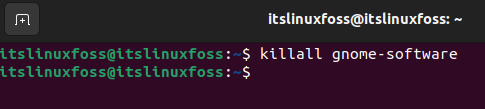
This command will kill the Software Center extension and hence reset the application. Once it’s done, start the application again.
Solution 2: Reinstall the Software Center
If the process killing does not work then an alternative method is to try and reinstall the software center. To do so, first, remove the GNOME-Software as follows:
$ sudo apt autoremove gnome-software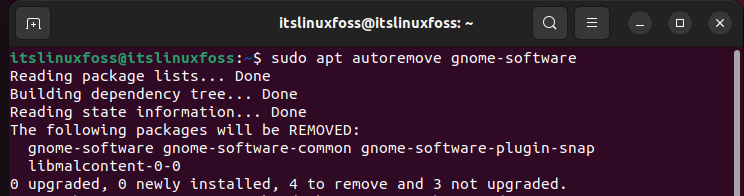
Once done, reinstall it via the following command:
$ sudo apt install gnome-software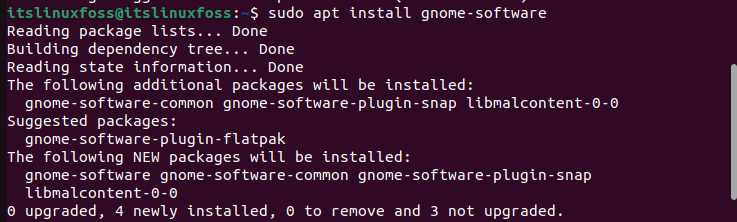
This command will reinstall the software center onto the system.
Solution 3: Clean the Cache
Clearing the cache is another useful activity to get rid of any partially corrupted files. This will remove all the buggy and corrupt files from the system which will fix the Software Center. The cache can be cleaned with the use of this command:
$ sudo apt clean
$ sudo apt update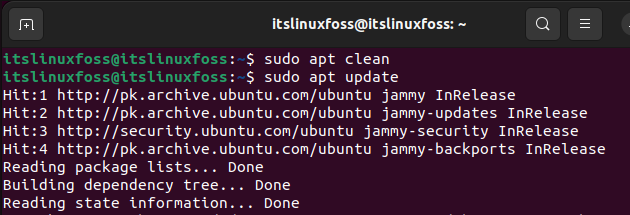
Solution 4: Update and Upgrade
The last possible way to fix the Ubuntu Software Center is to run the update and upgrade commands on the system. This should fix any update-related issues of the application or compatibility problems. The commands for this are as follows:
$ sudo apt update
$ sudo apt upgradeIf there are any pending upgrades, it will update them. If not then a message similar to this will be displayed:
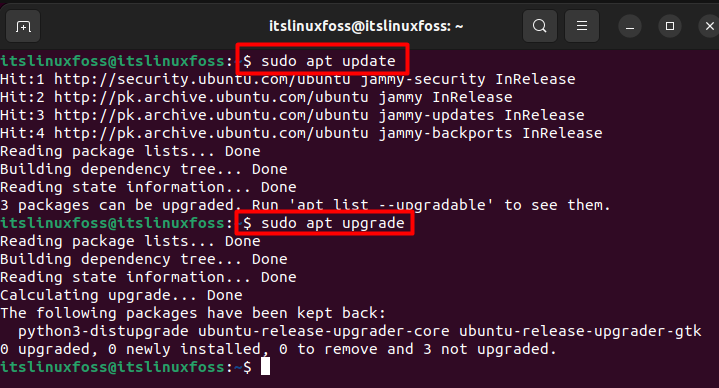
These are the different methods that will solve the Ubuntu Software Center not loading issue and help to run the application smoothly.
Conclusion
The Ubuntu Software Center not loading problem is caused by corrupted or missing files for the application. It can be fixed by resetting or reinstalling the application with the use of the terminal. Furthermore, the problem can also be fixed by performing any pending updates for the application. This article supplies knowledge to implement these fixes into your system.

TUTORIALS ON LINUX, PROGRAMMING & TECHNOLOGY