Google Docs offers a “Pageless” format that removes the boundaries of the pages. It allows users to visualize wide images, long tables, and many more in canvas without page breaks. Considering its importance, this guide will provide the method to access the “Pageless” format in Google Docs.
- Method 1: How to Use Pageless Format in Google Docs?
- Method 2: How to Use Pageless Format in Mobile Google Docs?
Let’s start with the first method!
Method 1: How to Use Pageless Format in Google Docs?
Google Docs provides the “Pageless” feature to the audience that enhances the document’s readability. The following steps are carried out to demonstrate the usage of “Pageless” formatting:
Step 1: Open Google Docs
A text document is considered to make it pageless, which can be seen in below figure:
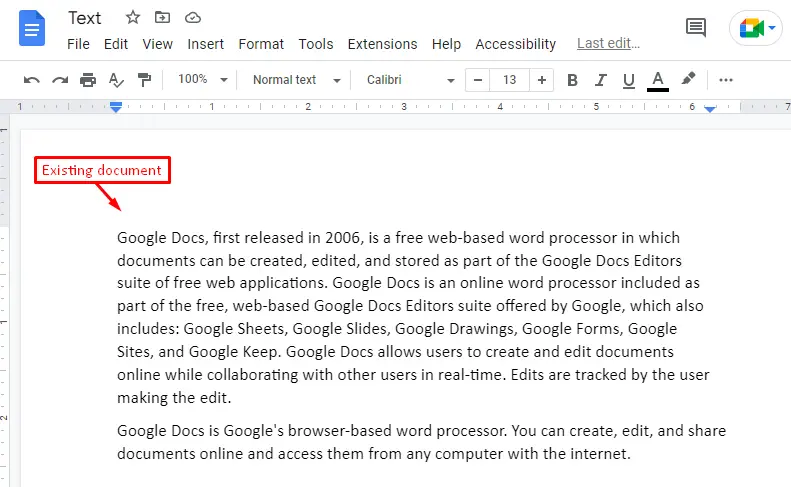
Step 2: Customize the Page Setup
To access the pageless formatting in the current document, choose the “Page setup” option that comes from the “File” tab of menubar:
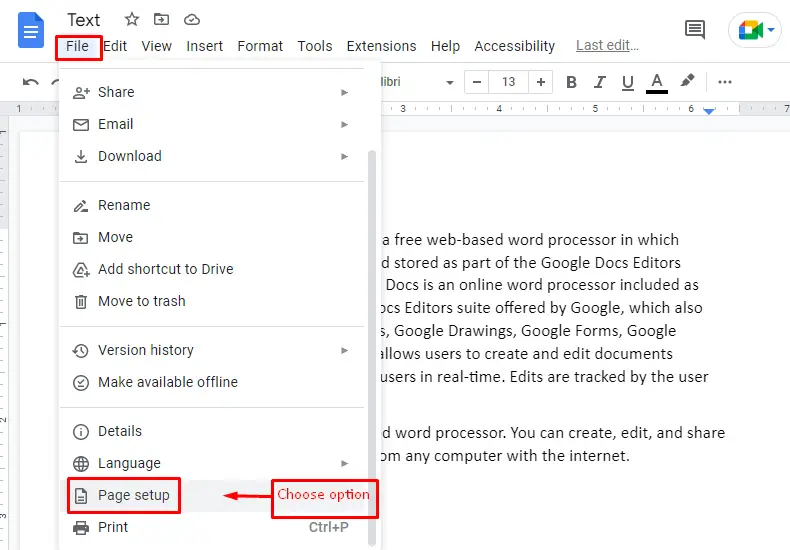
To make the document pageless formatting, hit the “Pageless” option in the upcoming window as below:
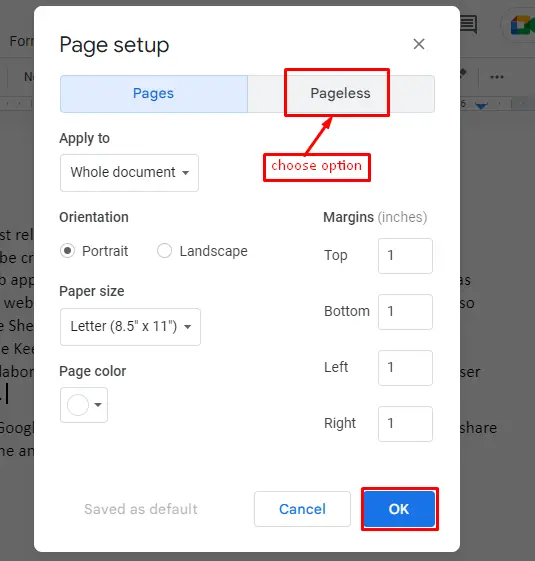
Add Background Color (Optional)
Additionally, users can add background color in a pageless Google Docs window. After that, hit the “OK” button below:
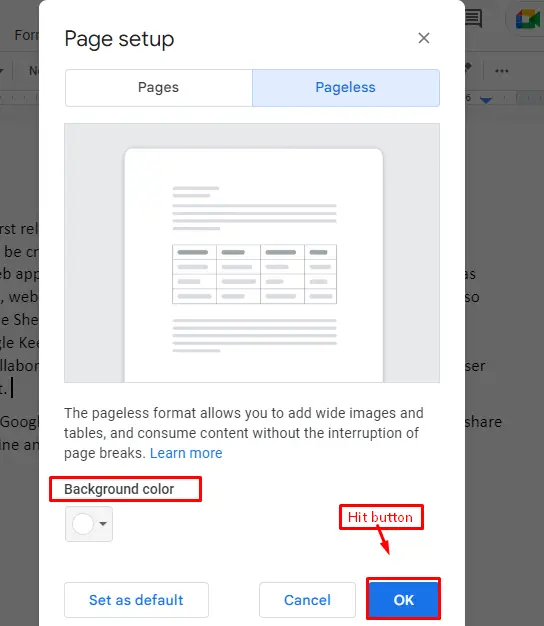
Step 3: Verify Pageless Format
A “GIF” has been captured of the pageless formatted document in which there is no page break that can be verified as below:
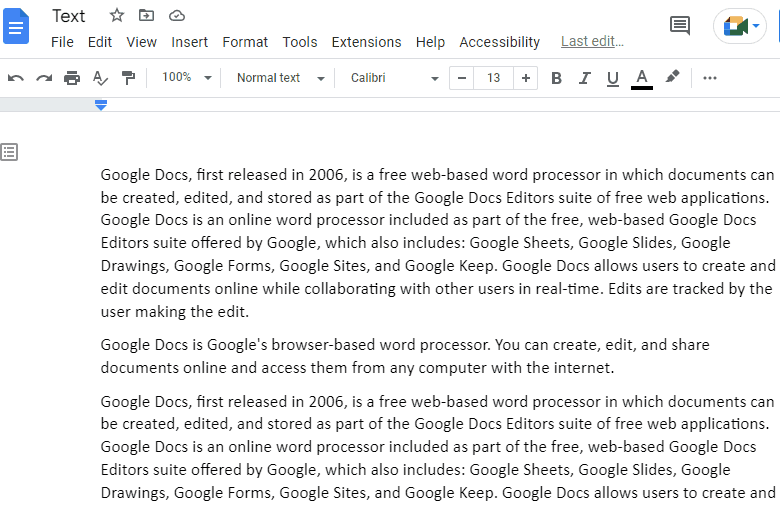
That’s all from the pageless formatting of the document in Google Docs.
Let’s explore in mobile Google Docs.
Method 2: How to Use Pageless Format in Mobile Google Docs?
The mobile version of Google Docs provides numerous features to use in the pageless format. For this, some steps are performed, which are given below:
Step 1: Open the Menu
To access the extended feature of Google Docs in mobile applications, click the “three dots” at the right corner of the window:
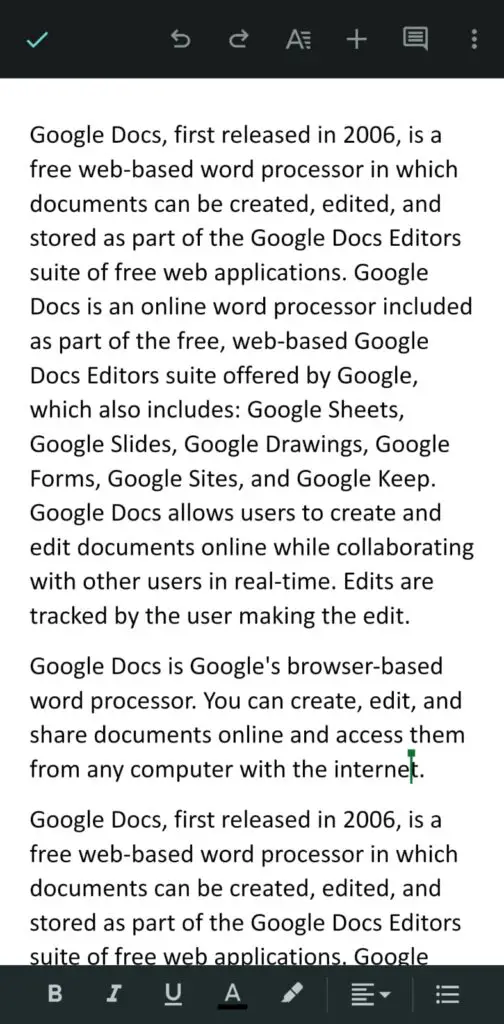
Step 2: Choose Page setup
To make the document pageless, choose the “Page setup” option in the dropdown list as shown in below figure:
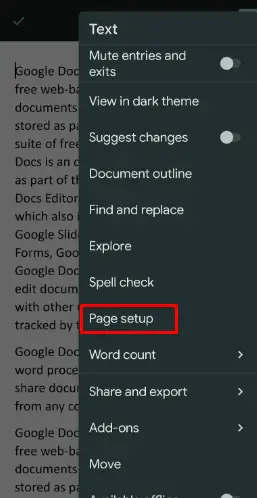
Step 3: Turn on the Pageless Button
In the “Page setup” window, turn on the “Pageless” button that will format the document pageless:
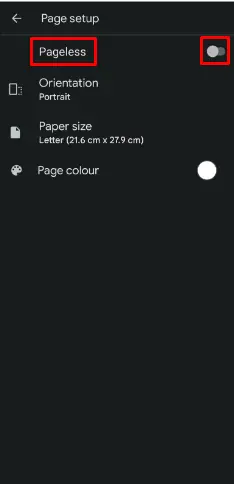
Here you go with the pageless formatting in the Google Docs Mobile App Method.
That is all from the pageless formatting of Google Docs.
Conclusion
Google Docs offers the “Page setup” option from the “File” tab to format documents pageless. After that, choose the “Pageless” option that enables users to write, and edit the document without a page break. Additionally, users can make a pageless formatted document in the mobile application of Google Docs. This article has explained all the aspects of using the pageless format in Google Docs.
