Google Docs has numerous formatting features which ultimately enhance the document’s readability. It includes various components, including headers, footers, footnotes, and page numbers. Most of these components are used in academic documentation. This Google Docs guide provides extensive guidelines for adding headers, footers, page numbers, & footnotes. The content of the article is as below:
- Add Header in Google Docs
- Add Footer in Google Docs
- Add Page Numbers in Google Docs
- Add Footnotes in Google Docs
Let’s start the guide!
Add Header in Google Docs
To add a header in a document, navigate to the “Insert” tab and then hover over to the “Headers & Footers” option. After that, click on the “Header” option.
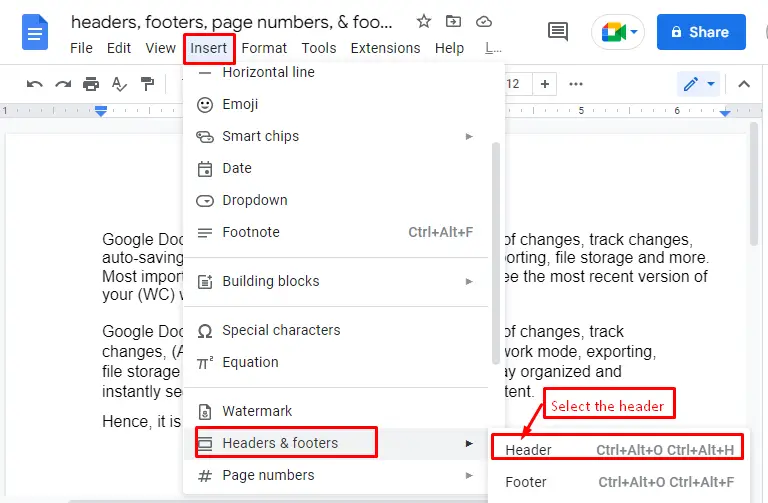
It navigates to the “Header” section, where the users can add whatever they want to write/add.
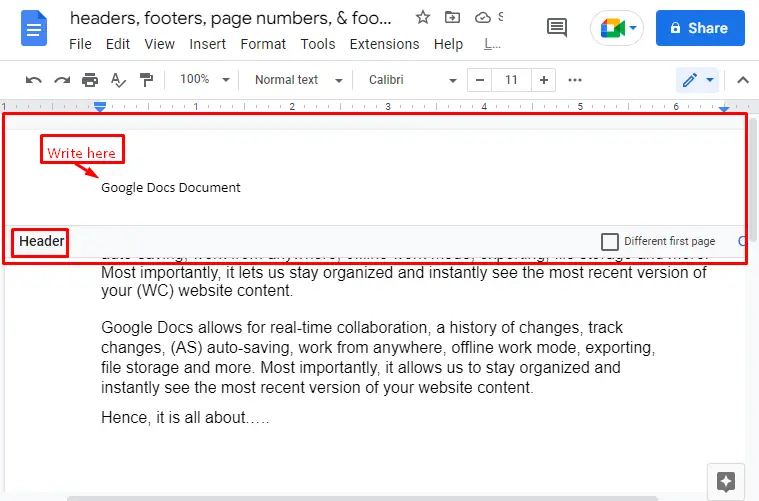
After writing the text, click anywhere outside the header area to add that header as seen below.
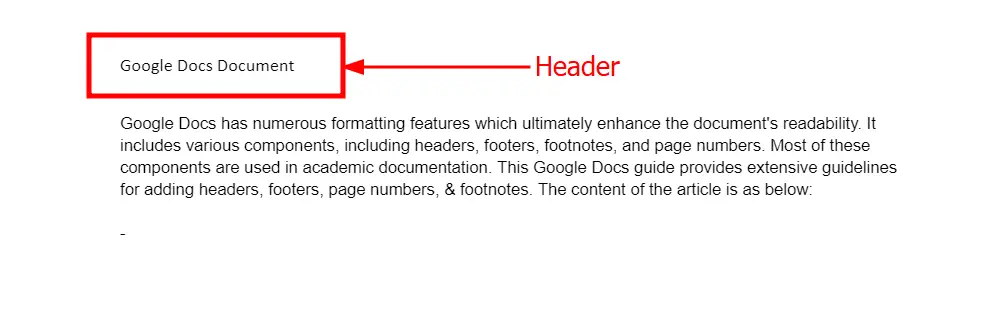
Add Footer in Google Docs
To add a footer in Google Docs, choose the “Footer” option by hovering over the “Headers & footers” that comes from hitting the “Insert” tab of the menubar.
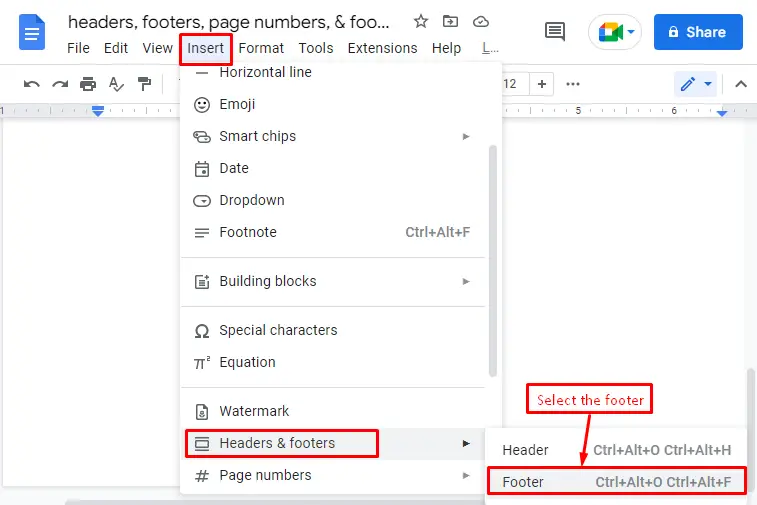
It navigates to the “Footer” section on which you can write any text (such as “Copyright Document”)as seen in the below screenshot.
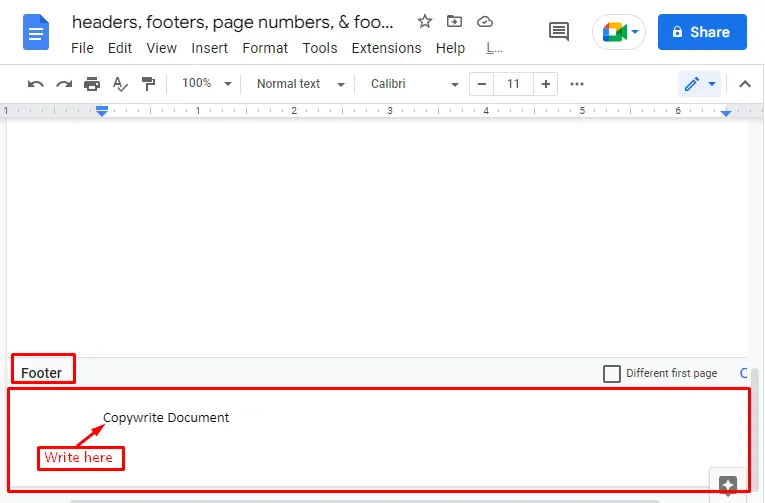
Now, click anywhere outside the footer area to add the footer.
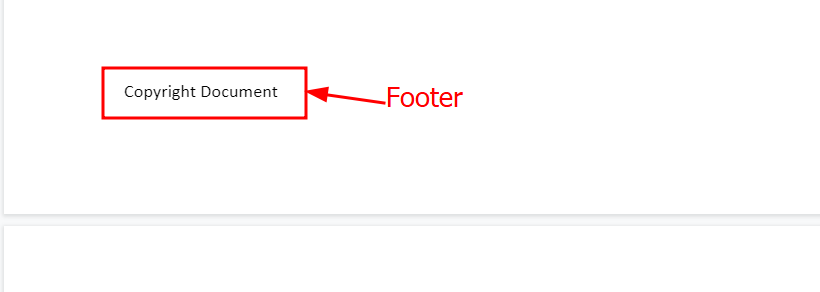
Add Page Numbers in Google Docs
Google Docs offer an important feature for adding page numbering in the document. This functionality is helpful in the table of contents while addressing academic documents. Let’s practice adding “page numbers” in the document:
This feature is available from the “Format” tab by choosing “Page numbers” in the dropdown list.
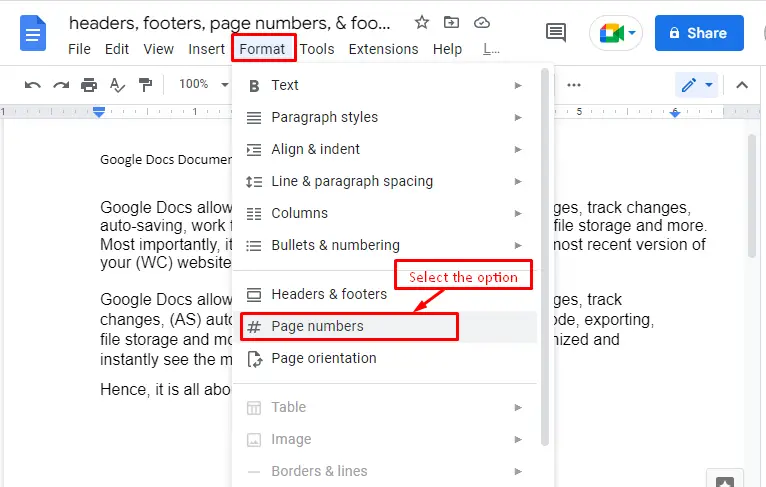
It navigates to the “Page numbers” window on which you can place the page numbers in “Header” and “Footer” based on the user’s needs. In this scenario, we have selected the “Header” option and are allowed to start the page numbering from the first page. In the end, hit the “Apply” button to implement the page numbering in the document.
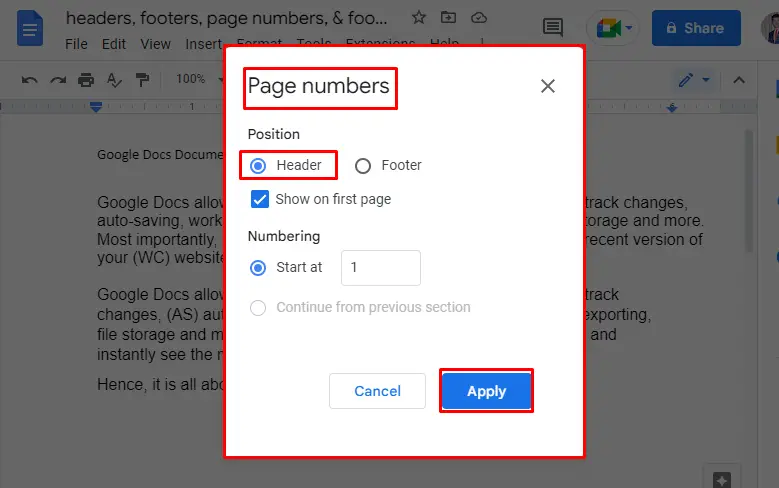
Now, you can verify that page numbering starts from the first page in the below screenshot.
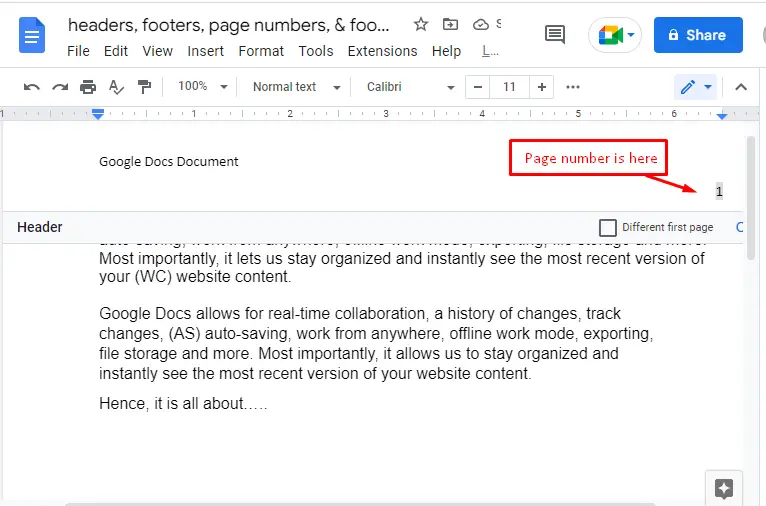
That’s it! The page numbers are added. Now, let’s learn how to add footnotes in Google Docs.
Add Footnotes in Google Docs
The footnotes are quite useful for referring to anything in the document. The link or detailed information can be added as a footnote. Google Docs allows adding footnotes by selecting the “Footnote” option. It reaches from the “Insert” as displayed in the below figure.
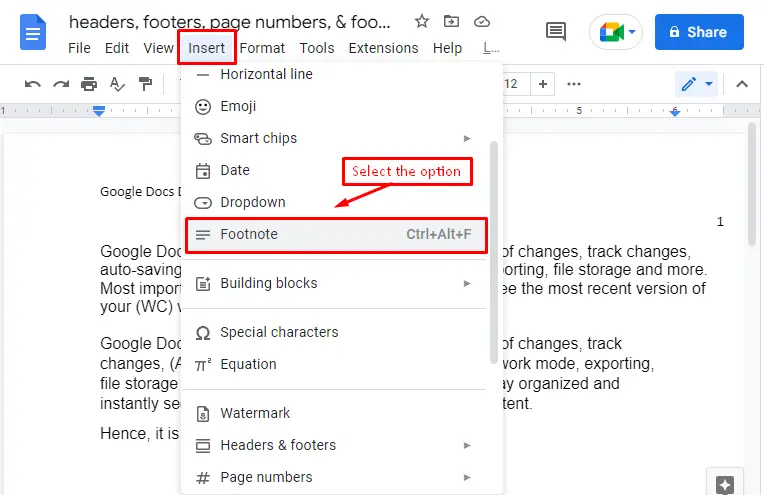
It comes to the bottom of the document page. Now, users can add the footnotes based on their needs, such as we are adding the link “https://itslinuxfoss.com/” as a footer note.
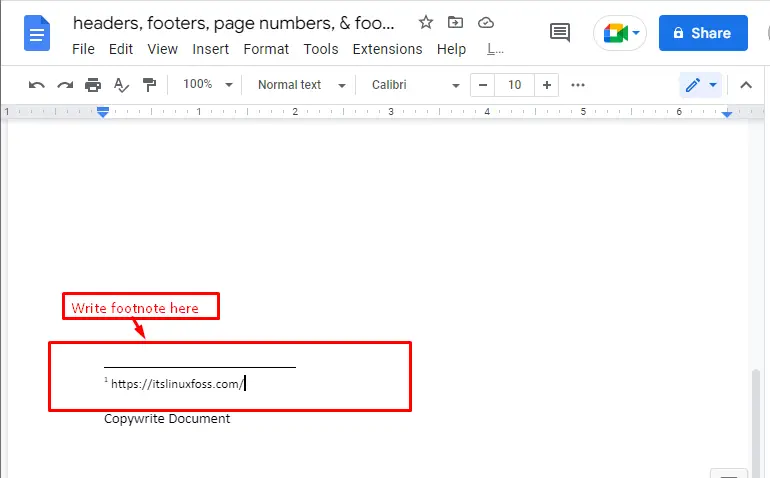
Bonus Tips: Using Shortcuts to Add Headers, Footers, and Footnotes
It is an additional step to add a header and footer by double-clicking the “Mouse” on the specific portion of the page. For adding footnotes, the user can utilize the shortcut keys “CTRL+ALT+F” as below “GIF”.
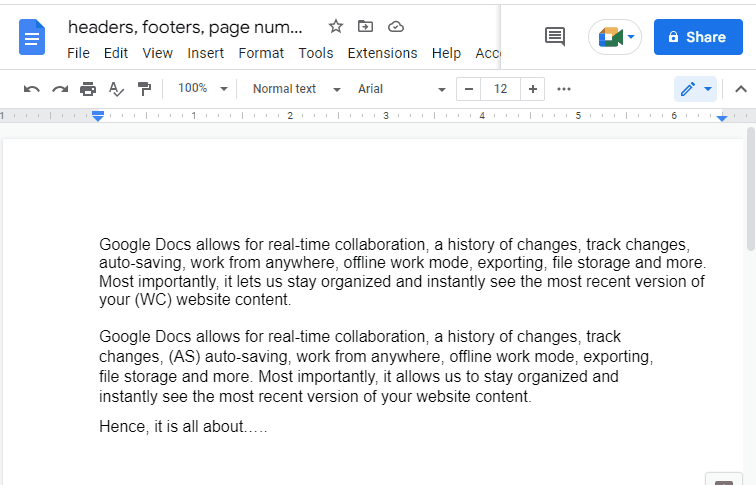
That’s all from this detailed guide.
Conclusion
Google Docs provides “Headers & footers” and “Footnote” options from the “Insert” tab to add headers, footers, and footnotes to the document. Furthermore, users can utilize “Page numbers” options from the “Insert” tab implemented throughout the document. This article has demonstrated the methods to add headers, footers, page numbers, and footnotes in Google Docs.
