Google Docs is a web-based online editor tool that allows the creation and modification of documents. Different blogs and websites acquire content that is already written in the document. Google Docs fulfill requirements through built-in features by downloading files in a “.html” extension. This guide will teach you how Google Docs can be converted into HTML file format.
How to Convert Google Docs to HTML?
By default, the Google Docs file contains a “.doc” extension. Here, the following steps are carried out to convert the Google Docs to HTML:
Step 1: Open Google Docs
Open the existing or blank Google Docs to convert the document “.doc” into “.html”. In this scenario, an existing document is carried out as shown in below figure:
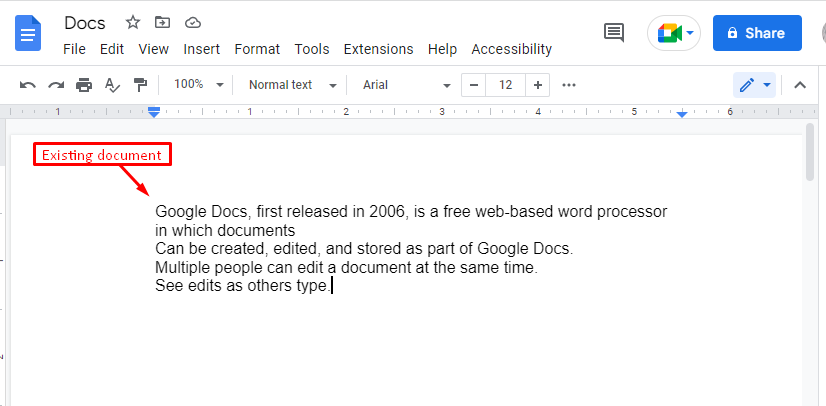
Step 2: Choose Web Page (.html, zipped) Option
To convert the document into HTML format, go to the “File” tab. From the dropdown, hover over the “Download” option and choose the “Web Page (.html, zipped)” option:
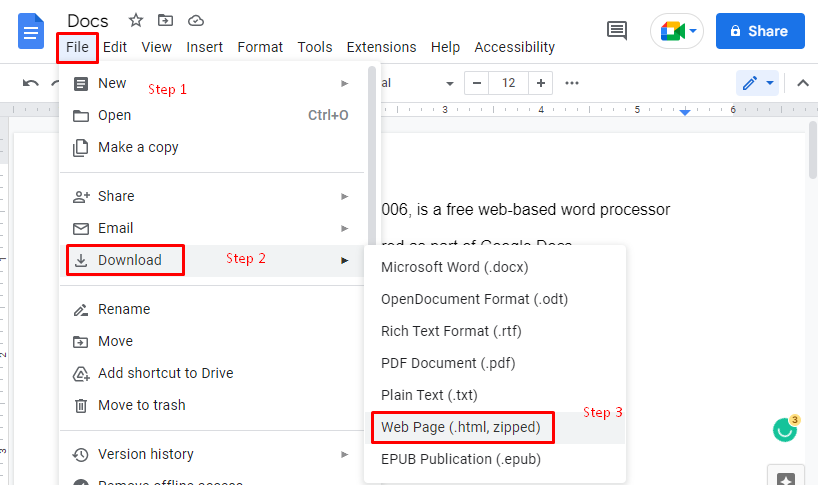
Step 3: Verify the Downloaded File
Verify that the ”Docs.zip” has been successfully downloaded, as in our case it is shown in the below screenshot:
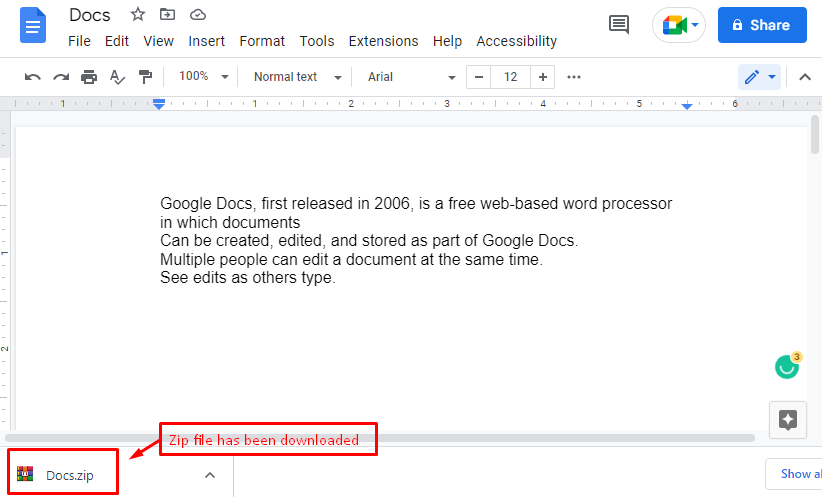
Step 4: Open the Docs file
Navigate to the directory where the file is downloaded. Open the zipped folder, the HTML file will be there, as in our case, it is shown below:
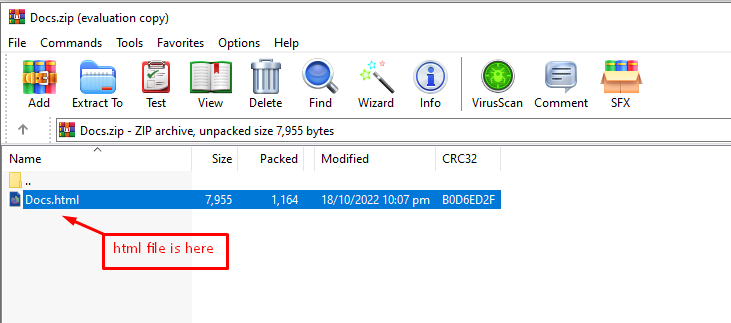
Step 5: Verify the Docs.html
After opening the “Docs.html”, you can verify the content of the Google Docs has been opened in the Google Chrome browser:
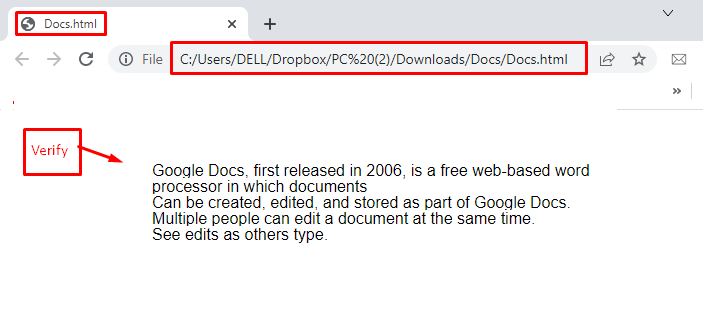
Great Work! You have successfully converted Google Docs to HTML.
Conclusion
The Google Docs file can be converted to HTML using the “Web Page (.html, zipped)” option. This option is available in the “Download ” option of the “File” tab. After conversion, the Google Docs content can be seen in any browser. This Google Docs post has provided a step-by-step guide to converting the Google Docs file into HTML.
