In Google Docs, script format is used to visually express the story of video games, films, etc., which exactly describes the story of the displayed screen. This script can easily be understandable by the professionals of the team who participated in the project. In Google Docs script Format is made by installing the extension. This article will discuss the method of making script format in Google Docs. The content for the post is.
- Method 1: How to Make a Customized Script Format in Google Docs?
- Method 2: How to Make a Script Format Using the Extension Support?
Let’s start with this guide!
Method 1: How to Make a Customized Script Format in Google Docs?
In this method, the script format will be made by changing the font of the document, the user can type the script and can change the font of the text using the “Font” option. Let’s perform this method:
Step 1: Open Google Docs
After opening the Google Docs, type the script in “Arial” font, which can be seen in below figure:
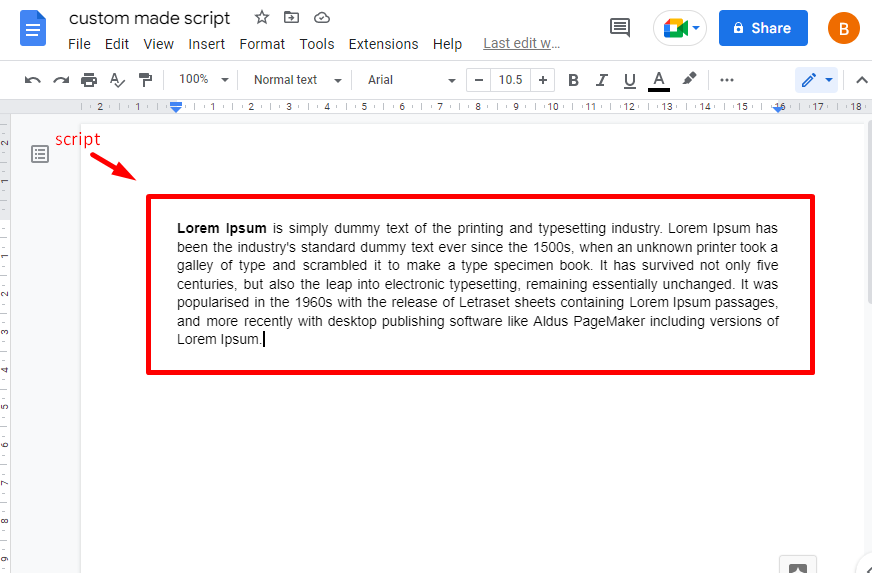
Step 2: Change the Font Style
Now select the written script and choose the “Courier” font that can be seen in the font field:
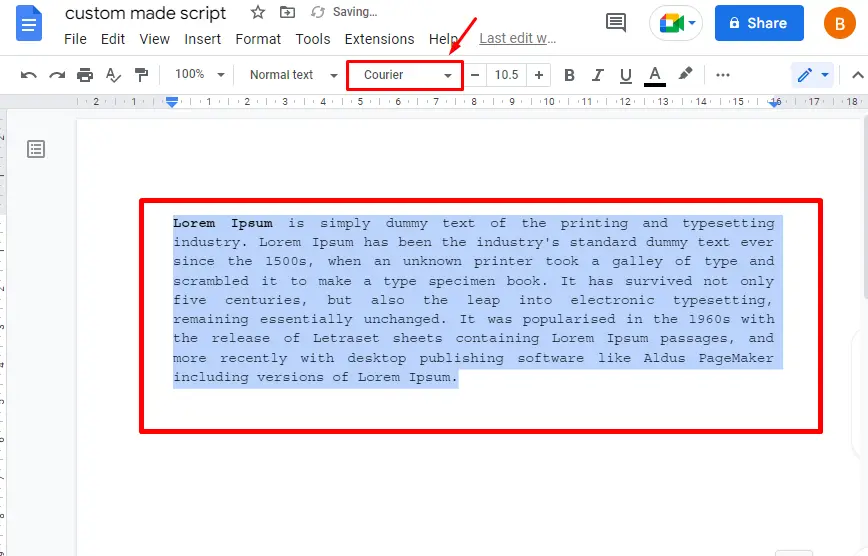
After performing the above operations, the text has been converted from “Arial” to “Courier”, which looks like the script format.
That is from the customized script format.
Method 2: How to Make a Script Format Using the Extension Support?
To make a script format in Google Docs, users can install the “Fountainize” extension from the “Extensions” tab in the menu bar. The step by step by procedure is provided below:
Let’s install and make the script format.
Step 1: Open the “Get add-ons” Option
After opening the existing document, choose the “Get add-ons” option placing the cursor on “Add-ons” from the “Extensions” tab:
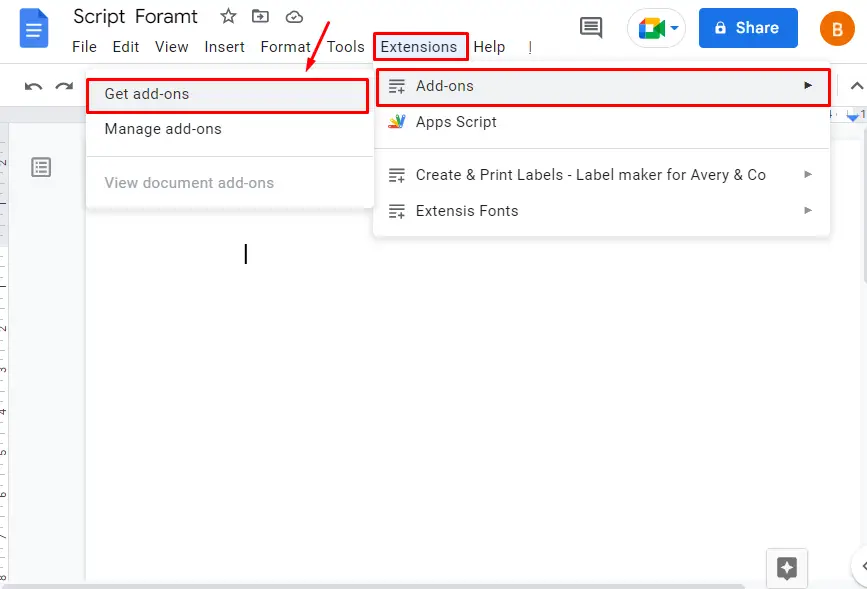
Step 2: Search the Extension
A new window will pop up on the screen. In this window, search the “Fountainize” extension in the search bar of the “Extensions” window as shown in below figure:
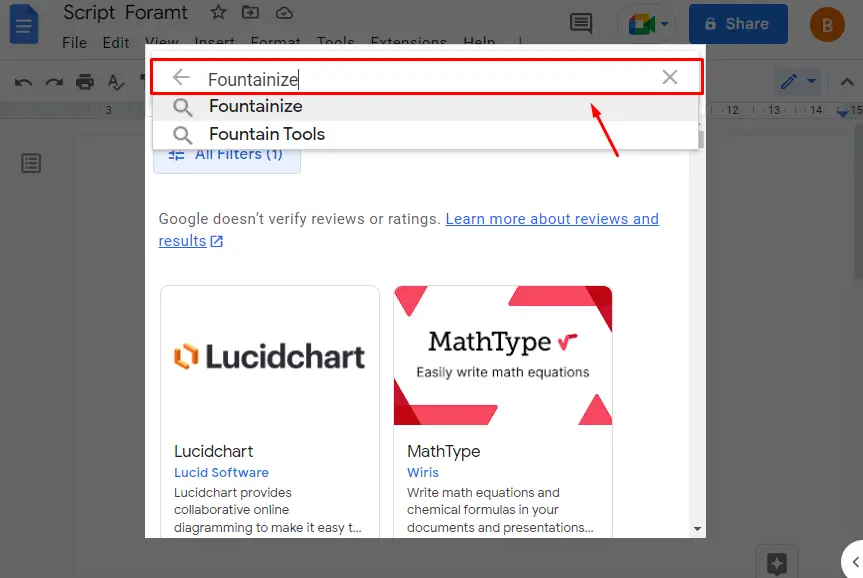
Step 3: Install Extension
It navigates to the new window and installs the “Fountainize” extension by clicking on the “Install” button:
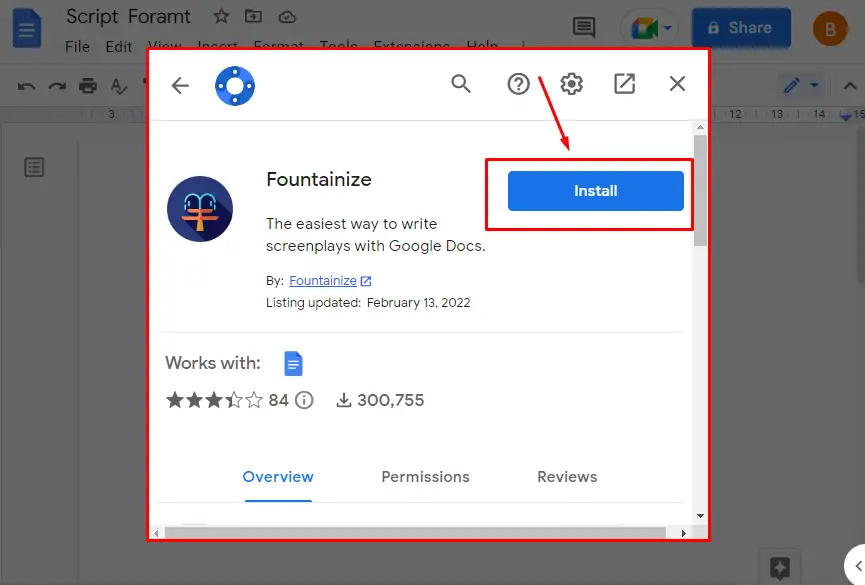
Step 4: Allow Permission
It navigates to the new window. In this window, press the “Allow” button to allow permission to the Google account:
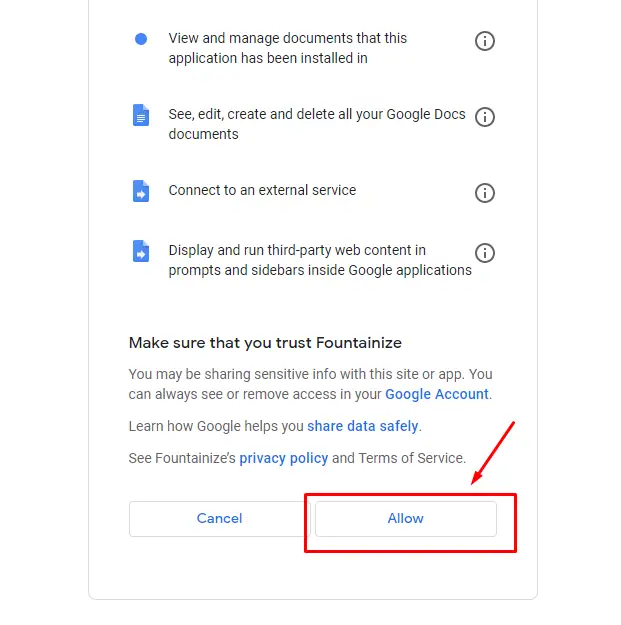
Step 5: Open the Fountainize Extension
Click on the “Show sidebar” option by hovering over the “Fountainize” extension. It comes from the “Extensions” tab of the menubar:
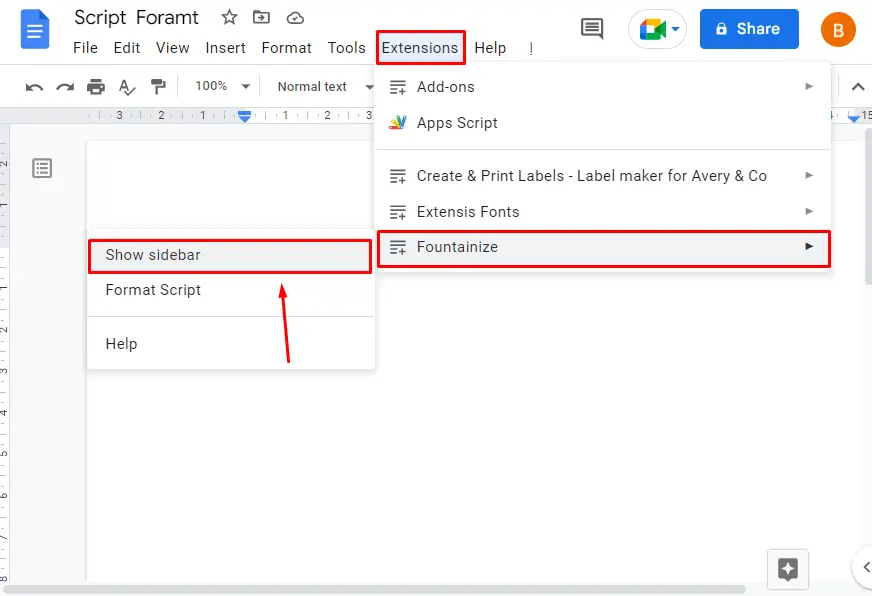
Format Script
An existing script is already placed in the document select the script and click the “Format Script” option as shown below figure:
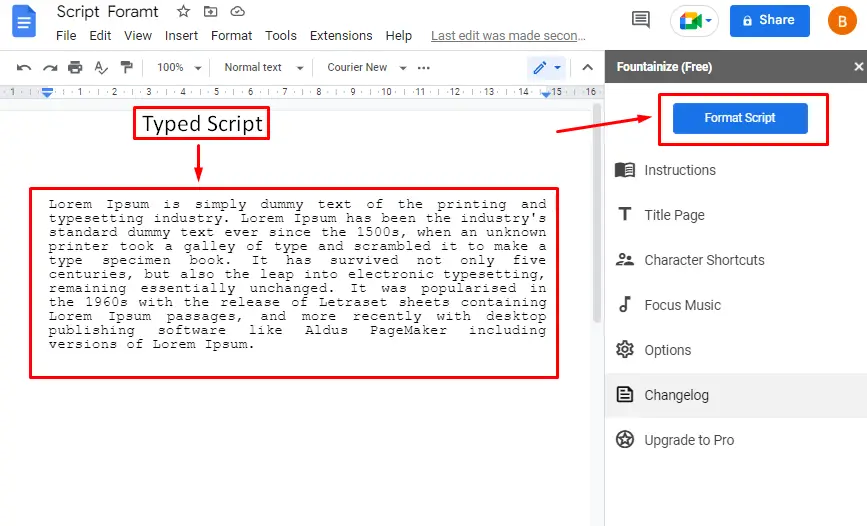
Finally, the written normal text is converted into the Script format in Google Docs.
That’s it from this guide.
Conclusion
In Google Docs, script format can be made by choosing the “Courier” font style or by “Fountainize” third-party extension. The “Courier” is available by default, whereas the extension can be installed from the “Extensions” tab of the menu bar. This article has explained all possible methods to make a script format in Google Docs.
