Google Docs is a well-known text editor tool for creating and formatting documents. In Google Docs, different users can work jointly at the same time. The shareable feature of Google Docs gives access to other people for editing or give suggestions to improve documents. In this article, different methods are described to add people to Google Docs.
The content of this article is illustrated below:
Let us start with the guide!
How to Add People to Google Docs?
Google Docs allows users to add people and collaborate. The user can add people through email or the URL in Google Docs. For this task, a few necessary steps are followed:
Step 1: Open Google Doc
Firstly, open Google Docs on the browser. Select the document that the user wants to share with other people. For this instance, an existing document is carried out:
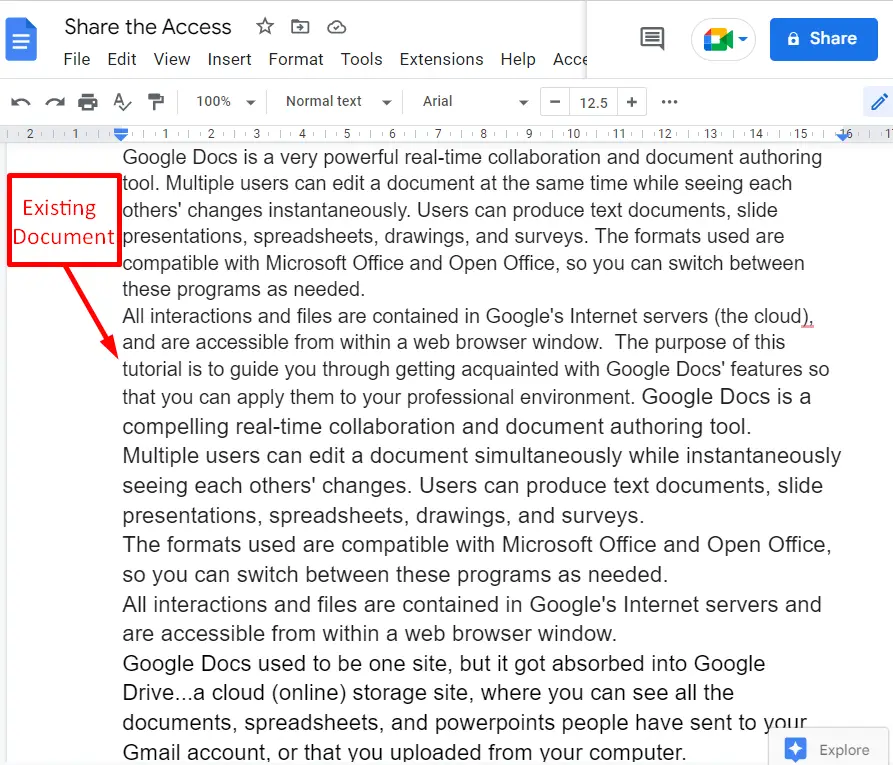
Step 2: Press the Share Button
After opening the document, click on the“Share” button shown in the top right corner of the menu bar:

Step 3: Open the Share Window
It navigates to the “Share” window containing two sections, “People with access” and “General access”. Users can share access to the document with specific people through email in the search box as shown below:
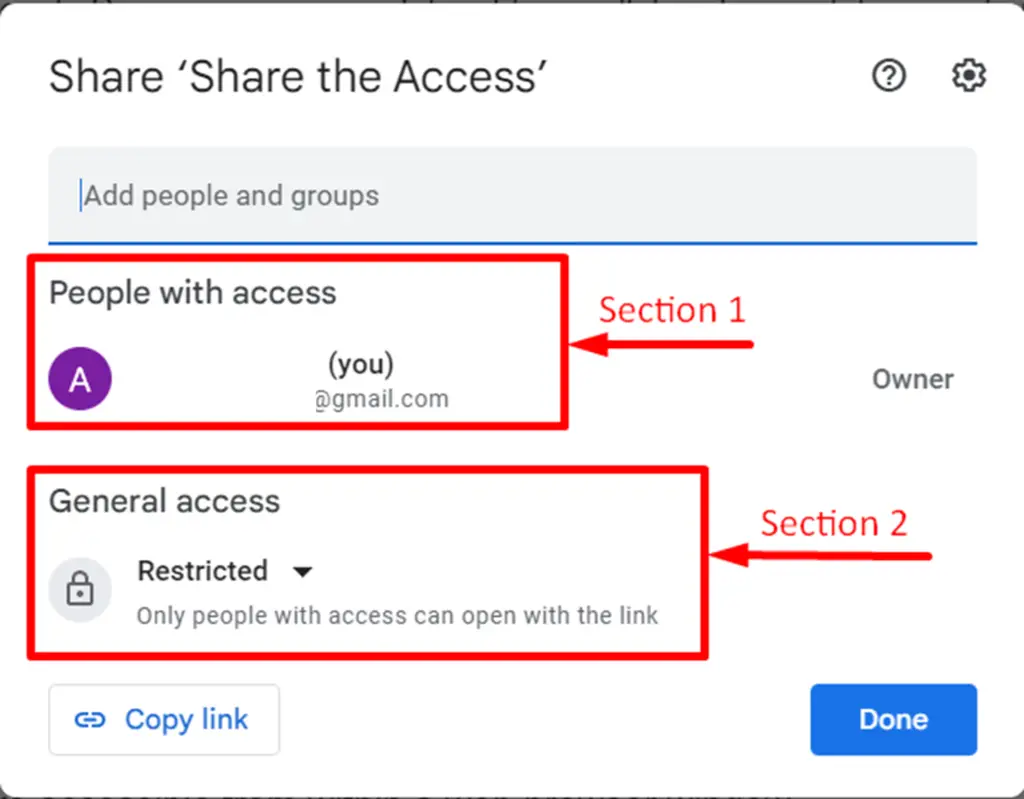
Assign Role
It navigates to the new window in which users can assign roles of that person, such as “Viewer”, “Editor”, or “Commenter.” Also, the user can add a message in the “Message box” by marking the check box “Notify people”. In the end, press the “Send” button to notify the specified person:

General access
The user can allow other people to access the document by selecting the “Anyone with the link” option:
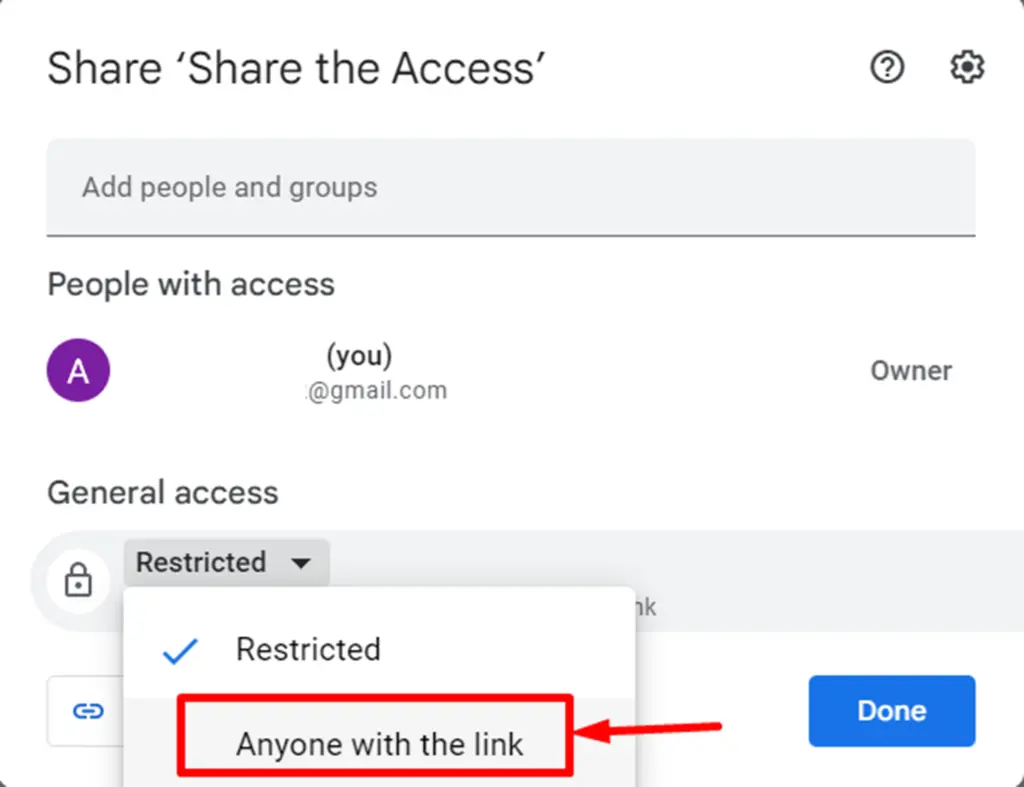
Assign Specify Role
Now specify the role of the third person, such as “Viewer,” “Commenter”, or “Editor.” The default role value is “Viewer,” as shown below:
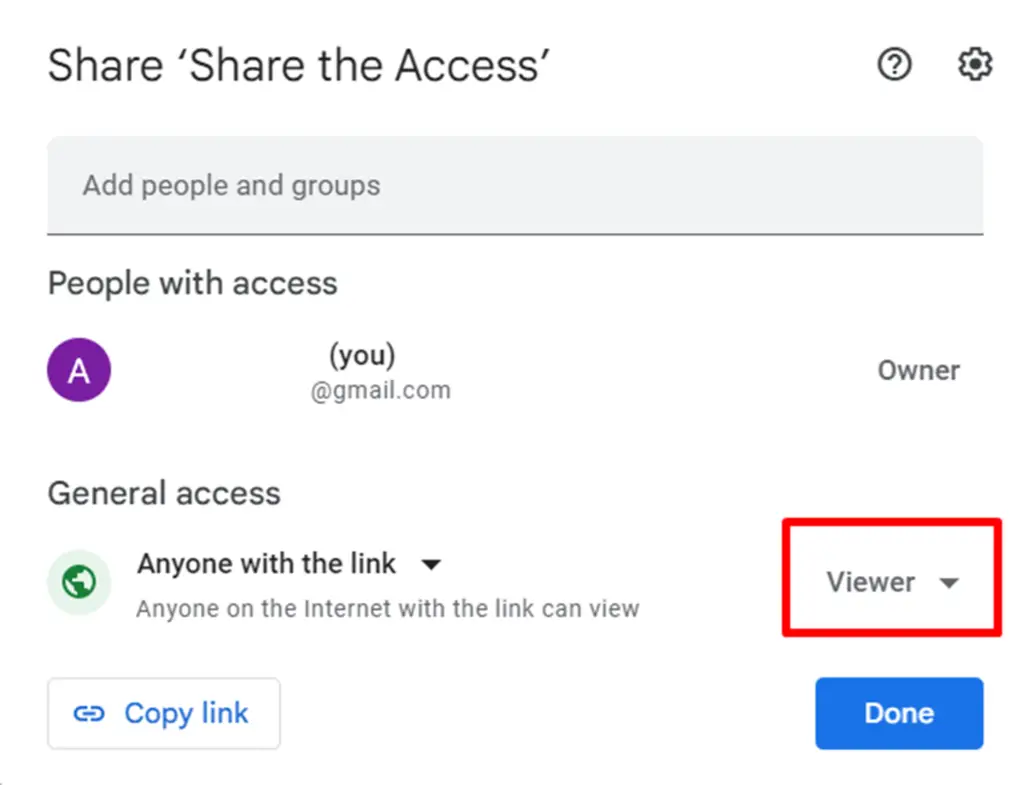
Add People via Link
Copy the link by utilizing the “Copy link” button. The pop-up verification message shows that the link has been copied:
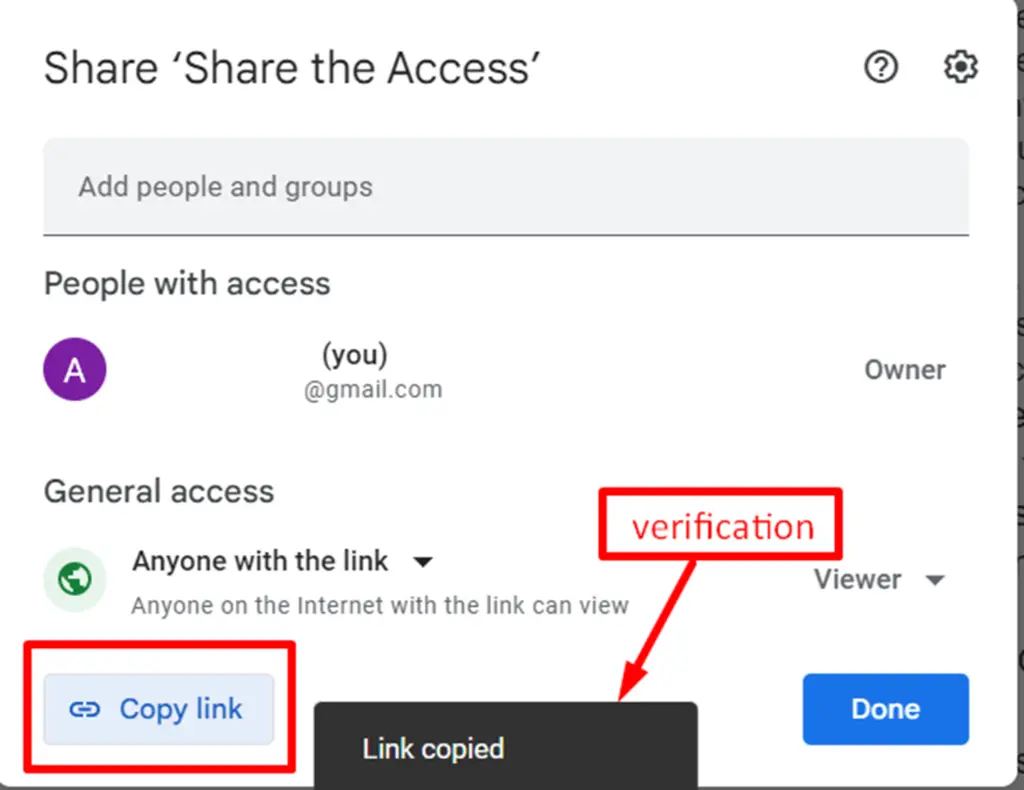
Note: The “Share” window can also be accessed from the “File” tab by selecting the “Share with others” option.
Let’s head over to the mobile Google Docs.
How to Add People to Google Docs Using Mobile App?
Google Docs’ mobile applications provide an easy way to add people for collaboration. For this, the step-by-step instructions are as follows:
Step 1: Open Google Docs
Open a Google Docs document and click the “three dots” located in the upper right corner:
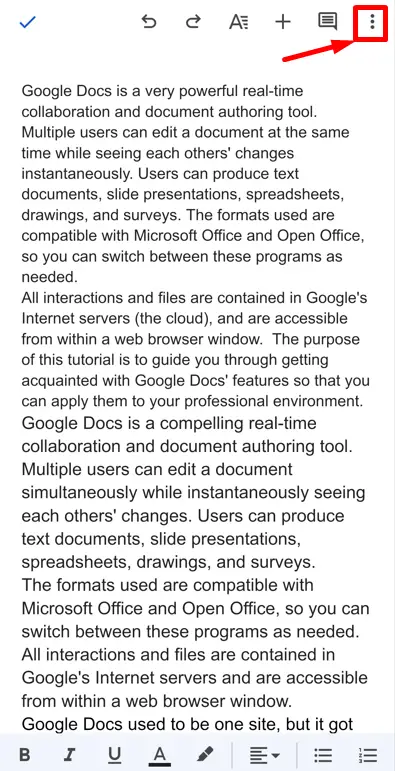
Step 2: Choose the “Share & export” Option
It navigates to the new window with a list of options. Select the “Share & export” option in the drop-down list:
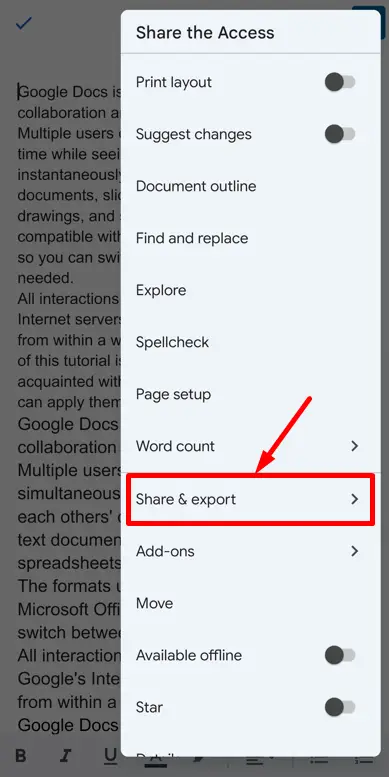
It navigates to the new “Share & export” window. At that point, press the “Share” option as shown in below figure:
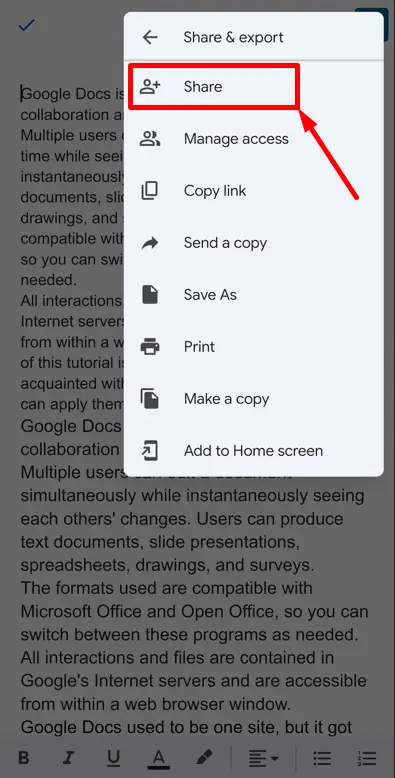
Step 3: Add people
It navigates to the new window. In this window, write the email of the person that the user wants to add to Google Docs:
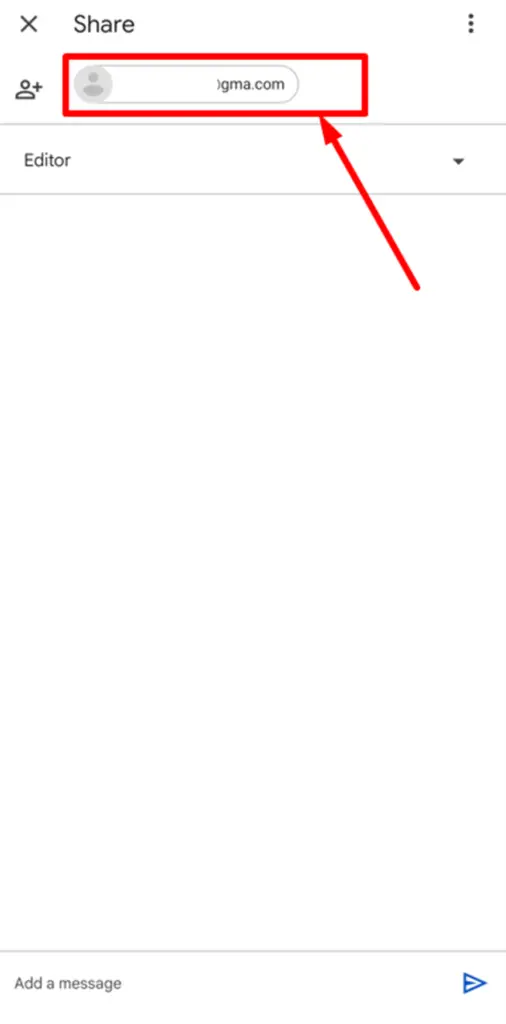
Note: The user can also type some text in the message box at the bottom:
Step 4: Assign Role
Users can assign the role of a third person, such as “Viewer,” “Editor”, or “Commenter” as shown below:
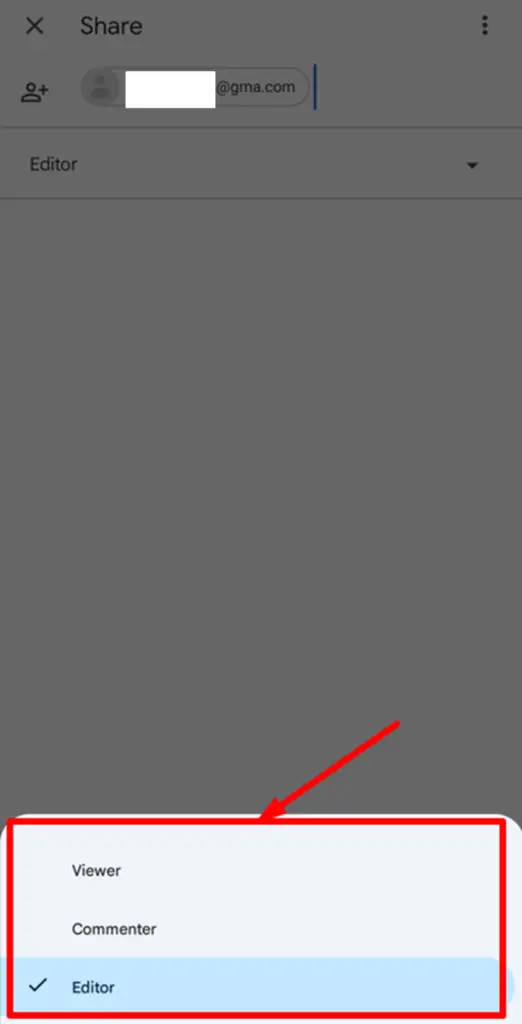
Step 5: Verify the Access
The pop-up verification message shows that the specific person has been added to the Google Docs according to the assigned role:
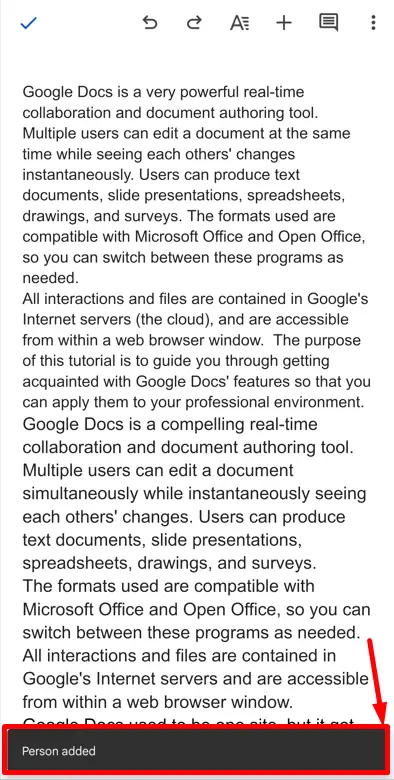
That’s all about this article.
Conclusion
Google Docs provides the “Share” button to add people through email and URL. After that, you can choose options like “Viewer,” “Editor,” and “Commenter” to assign a role. Google Docs allows users to access documents through a “URL” by pressing the “Copy link”. Furthermore, the Google Docs mobile application provides the “Share & export” option to add people. This article has covered all possible methods to add people to Google Docs.
