Google Docs is a famous editor tool for creating and modifying documents. It allows users to embed different formats of documents in it, such as pdf files, Docx files, etc. After converting them into docs format, users can modify them according to their needs. This guide is explained the possible aspects of embedding various formats of documents in Google Docs.
The content is as follows:
Let us start with today’s guide!
How to Embed Documents in Google Docs?
In Google Docs, different formats of files, such as Docx files and pdf files, can be embedded through Google Drive. This section provides the step-by-step procedure to embed a pdf file in Google Docs.
Let us start with step one:
Step 1: Open the Google Drive
The first step is to open Google Drive on the chrome browser after pressing the dot icon located at the right-most corner of the window:
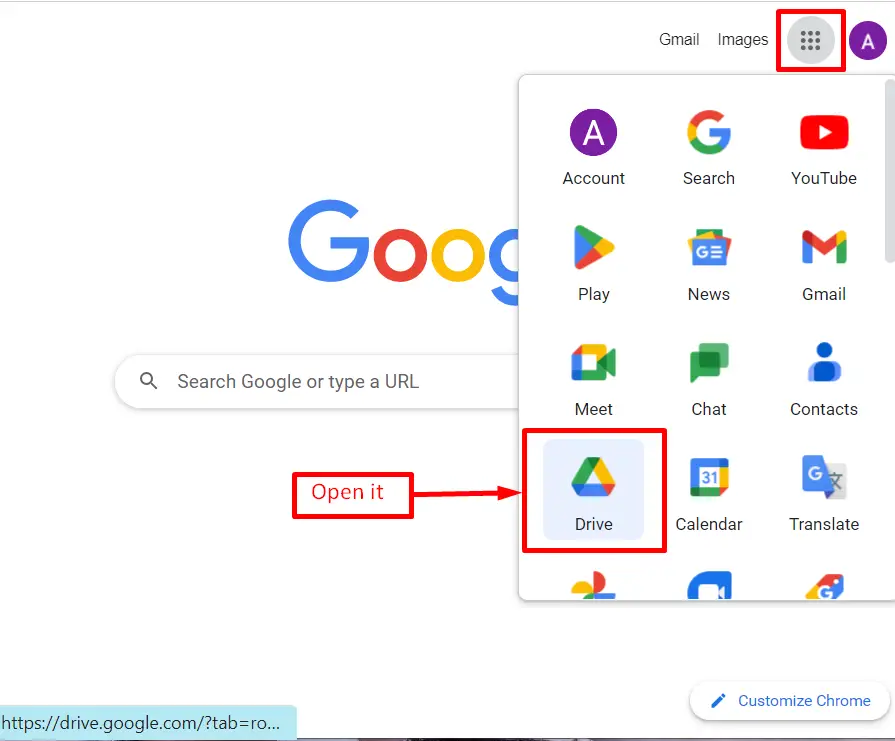
Step 2: Search Document
Search for the file name or a keyword in the search bar. All the files related to the searched keyword will pop up in the drop-down menu. In this scenario, select the pdf file “My File 2“:
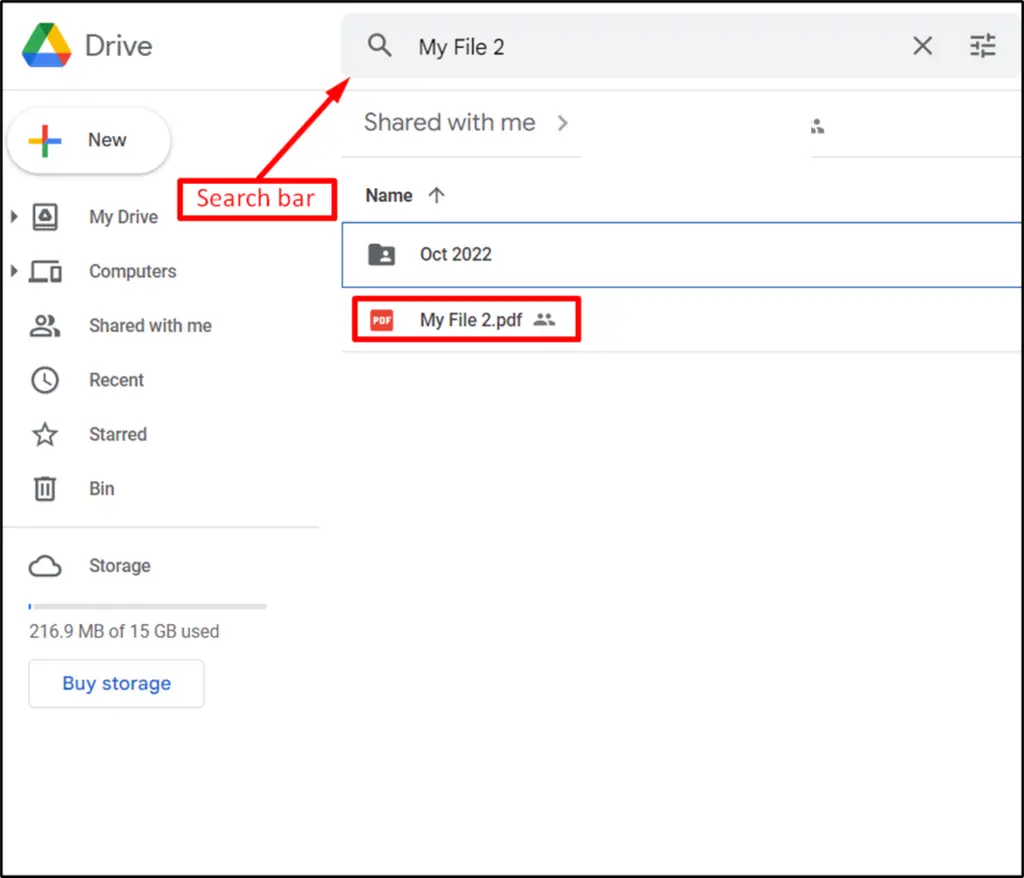
Step 3: Embed the Document
Right-click on the searched file using the mouse. It generates a drop-down menu with a list of options. Move to the “Open with” option and select the “Google Docs” option from the submenu:
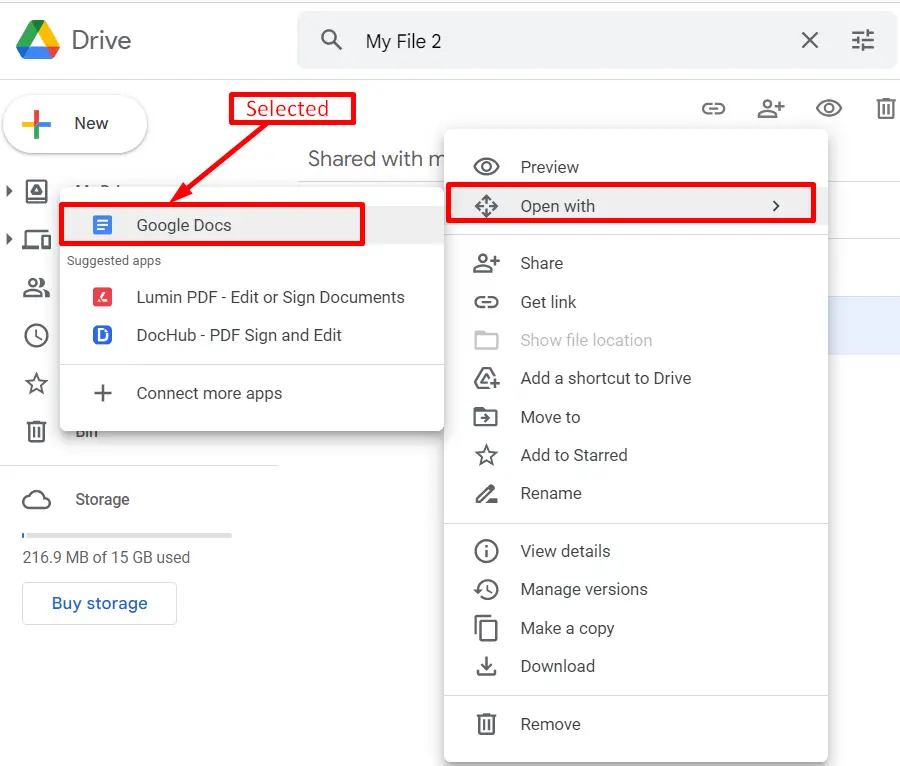
Step 4: Verify the Document
The searched pdf file has been opened in the Google Docs window as shown below figure:
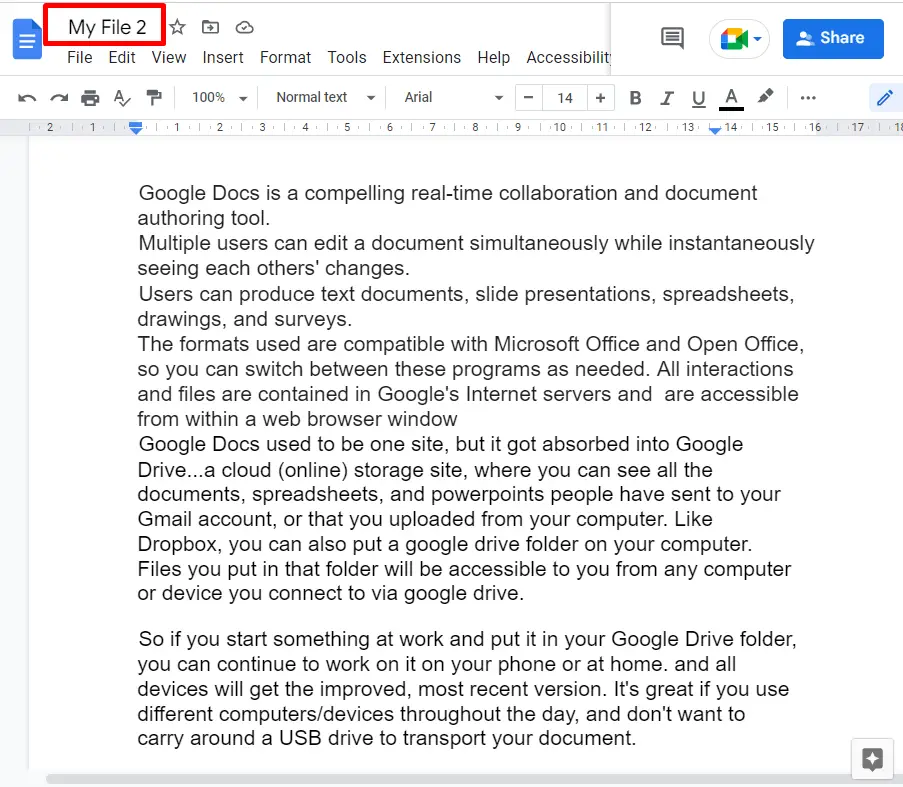
Hence, the pdf file is successfully embedded into Google Docs.
How to Embed Documents Using Google Docs Mobile App?
The Google Docs mobile application is also beneficial for embedding various formats of files using Google Drive. In this method, we will embed the Docx file into Google Docs. For this objective, the following steps are considered:
Step 1: Embed the Document
Firstly, open the Google Drive mobile application, then click on the dot icon of the Docx file:
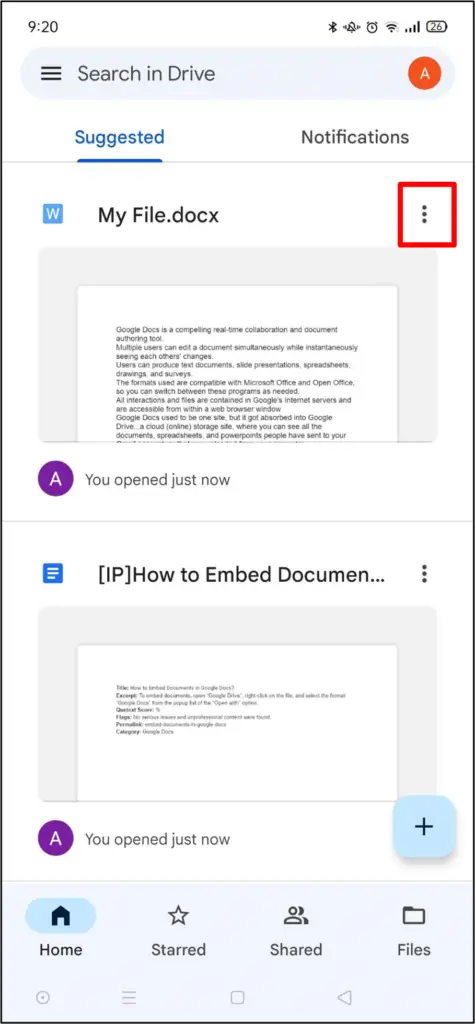
Click on the option “Open with” from the drop menu to open in the Google Docs window:
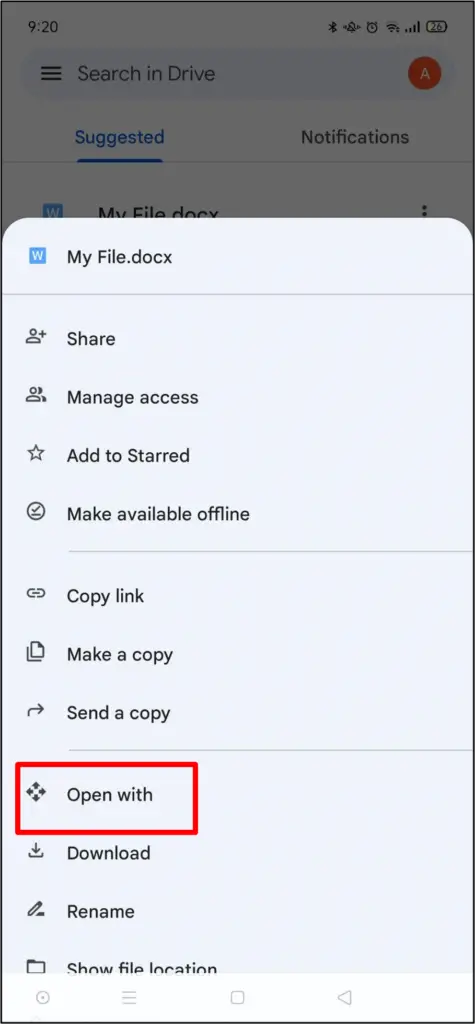
Step 2: Verify Embedded Document
The current Docx file is successfully embedded into Google Docs, as shown in the below figure:
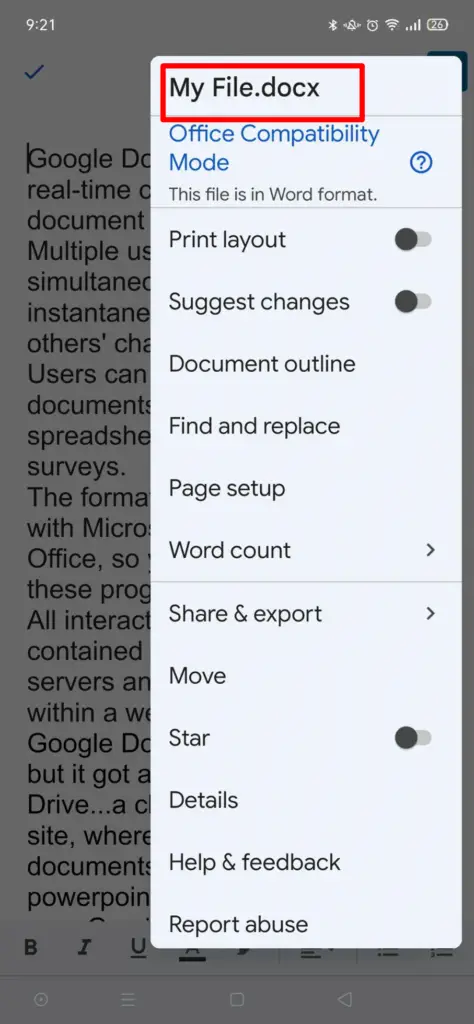
That’s all about this guide!
Conclusion
In Google Docs, documents can be embedded by selecting “Open with” from “Google Drive”. It is possible by pressing the right-click on the file and selecting the “Google Docs” format. Additionally, users can modify the document after embedding Docx or pdf into Google Docs. This guide has briefly explained methods to embed documents in Google Docs.
