Bots in Discord are an additional feature that reduces human effort and automates server tasks. Invite Tracker is the Discord bot that tracks people’s invites and messages. It also provides other features like giveaways and an advanced verification system to kick/welcome server members. Another interesting feature of this bot is that it also keeps a record of the person who invites someone to the server.
In this write-up, we will discuss the method for adding and using the Invite Tracker Discord bot.
How to Add the Invite Tracker Bot?
To add the Invite Tracker bot to the server, see the following step-by-step instructions.
Step 1: Add Invite Tracker
Launch your favorite browser, and navigate to the Invite Tracker bot’s official site here. Then, click on the “Start tracking invites!” button:

Log in to the Discord account in case of not logged in.
Step 2: Pick Server
Afterward, pick the respective server from the drop-down list and press the “Continue” button:
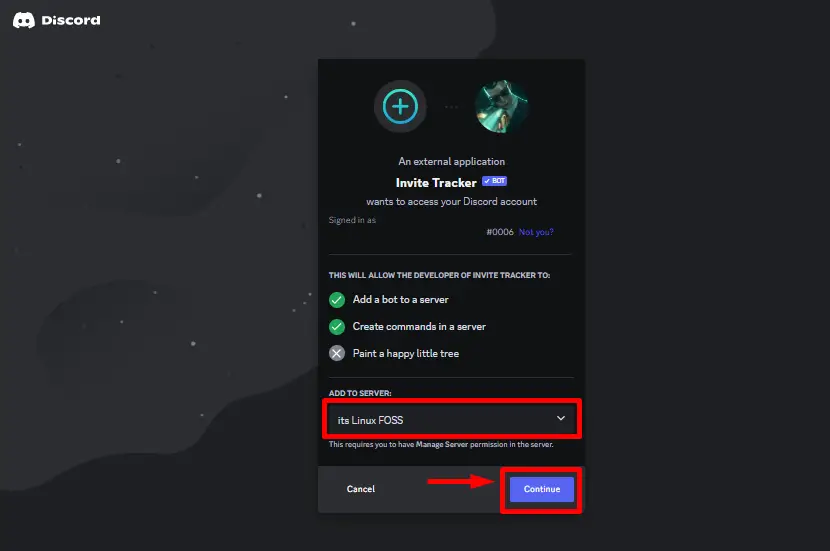
Step 3: Allow Permissions
Grant the required privileges for the Invite Tracker bot and hit the “Authorize” button:
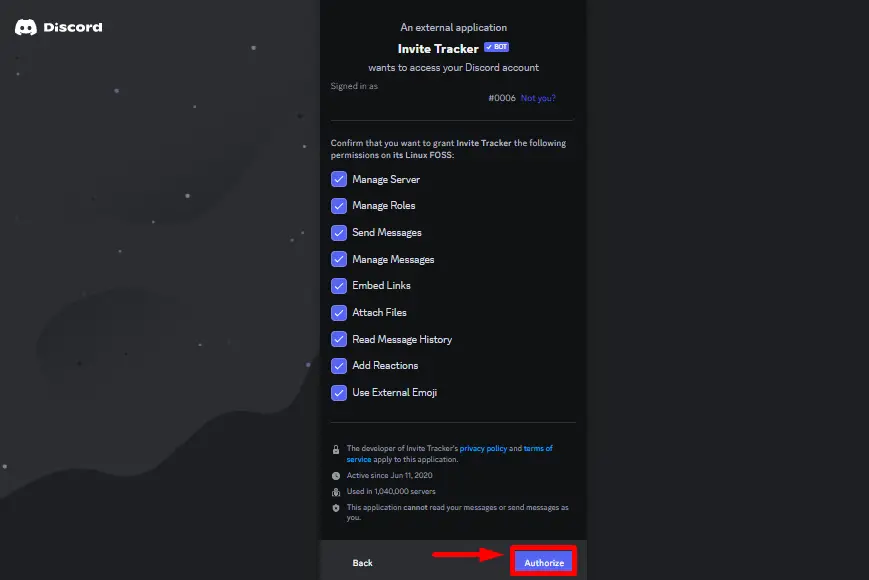
Step 4: Authorization
Mark and verify the respective captcha for the authorization of the bot:
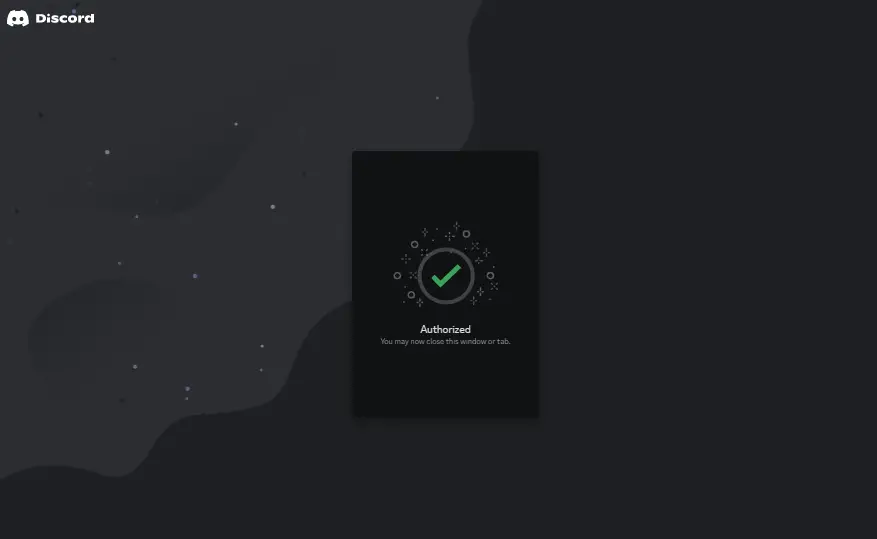
The Invite Tracker bot will be added to the server.
Step 5: Verify the Results
To verify that the Invite Tracker bot is added to the server, launch the Discord application, and open the targeted server. Then, confirm the accessibility of the bot:
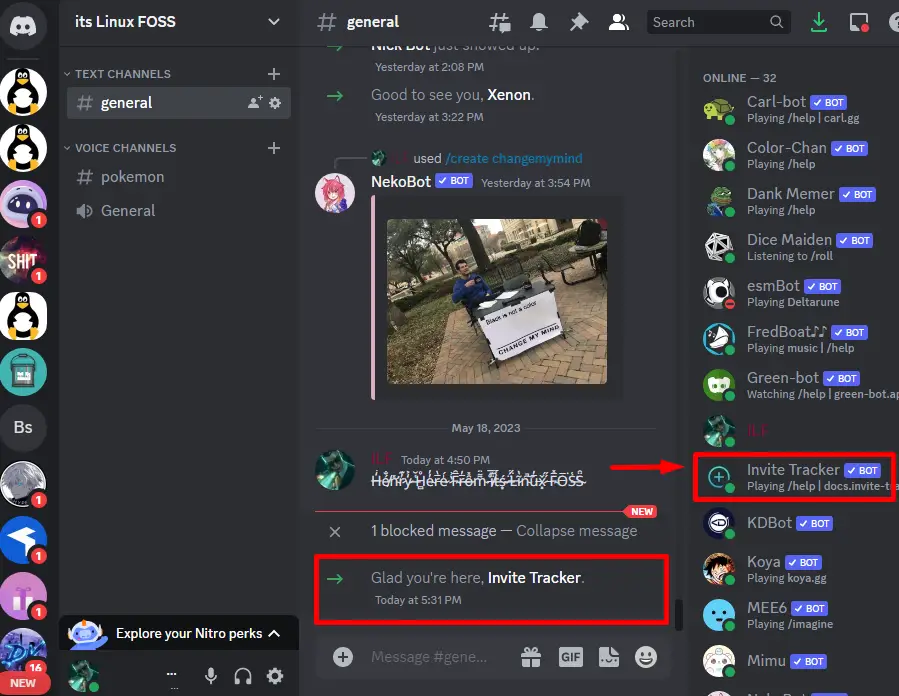
We have successfully added the Invite Tracker bot.
How to Use the Invite Tracker Bot?
Let’s move toward the usage of the Invite Tracker bot. To display detailed information about the Invite Tracker bot, have a speedy look at the 2-step guide.
Step 1: Enter Command
Launch the Discord, go to the server, enter the following command, and hit the enter button:
/about
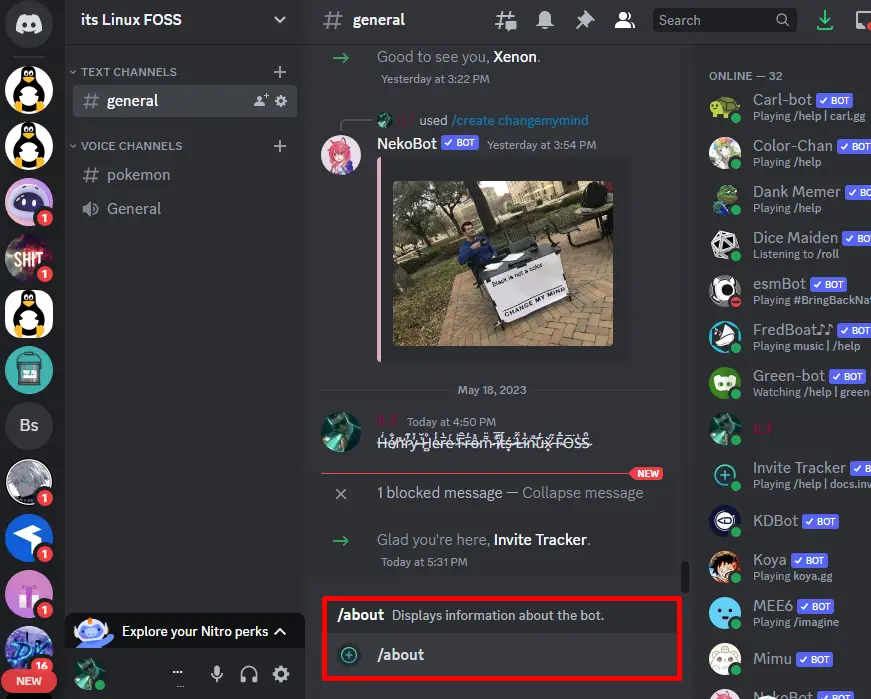
Step 2: Check Results
Once you enter the above command, the bot information will be displayed as shown:
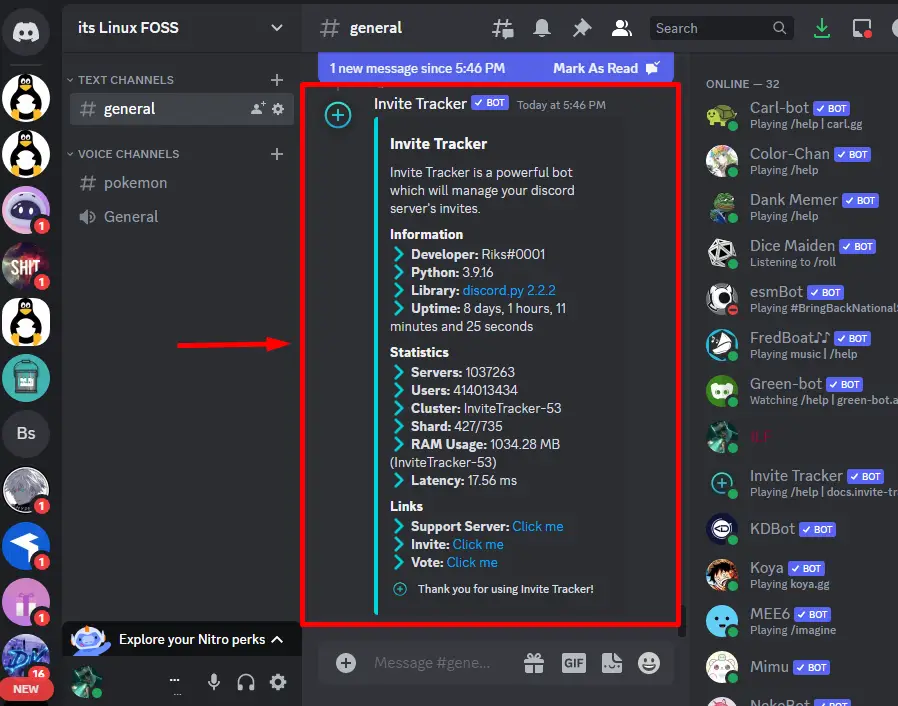
Commands For the Invite Tracker Bot
Below is the list of commands for using the Invite Tracker bot described in the following table.
| Commands | Description |
|---|---|
| /about | Shows the information of the Invite Tracker bot. |
| /roleinfo <@role> | Shows information about the particular role. |
| /userinfo <@user> | Shows detailed information about the specified user. |
| /serverinfo | Shows the information about the server. |
| /ping | Shows the ping/latency of the bot. |
| /invitecodes <@user> | Shows all invite codes for the specified user. |
| /inviter <@user> | Shows who invited the particular member. |
| /invitedlist <@user|role |invite code | Shows invites count for the specified member. |
| /message <@user> | Display the total messages that the specified user sent. |
Navigate to this link for a detailed explanation and list of the Invite Tracker bot’s commands.
Bonus Tip: How to Kick Invite Tracker Bot?
For removing the Invite Tracker bot from the server, follow the below necessary steps.
Step 1: Right-click on Invite Tracker
Go to the particular server on Discord and press right-click on the Invite Tracker bot from the member list:
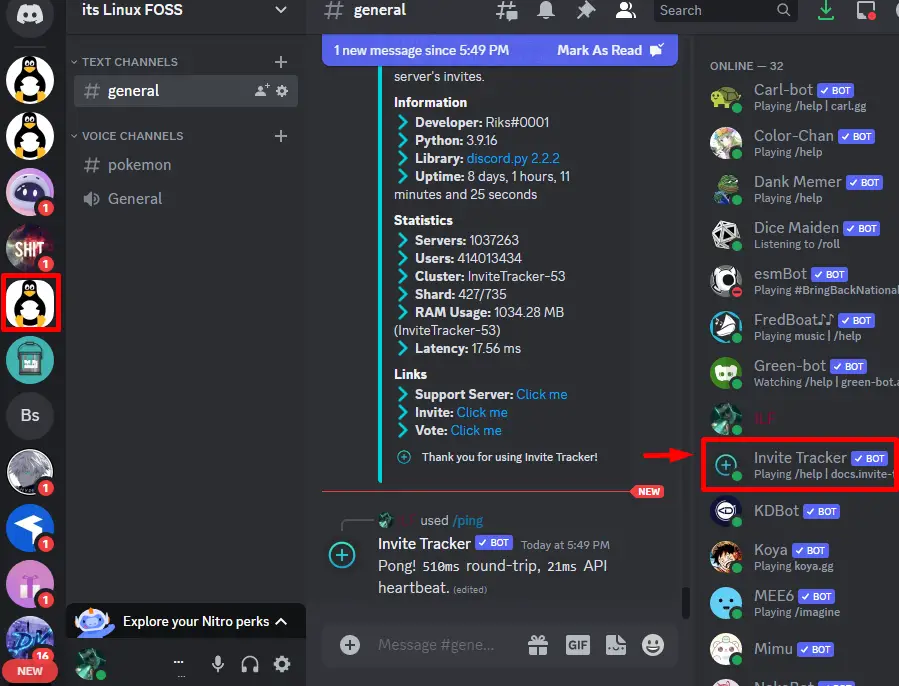
Step 2: Kick Invite Tracker
Click on the “Kick Invite Tracker” button from the opened drop-down menu and proceed:
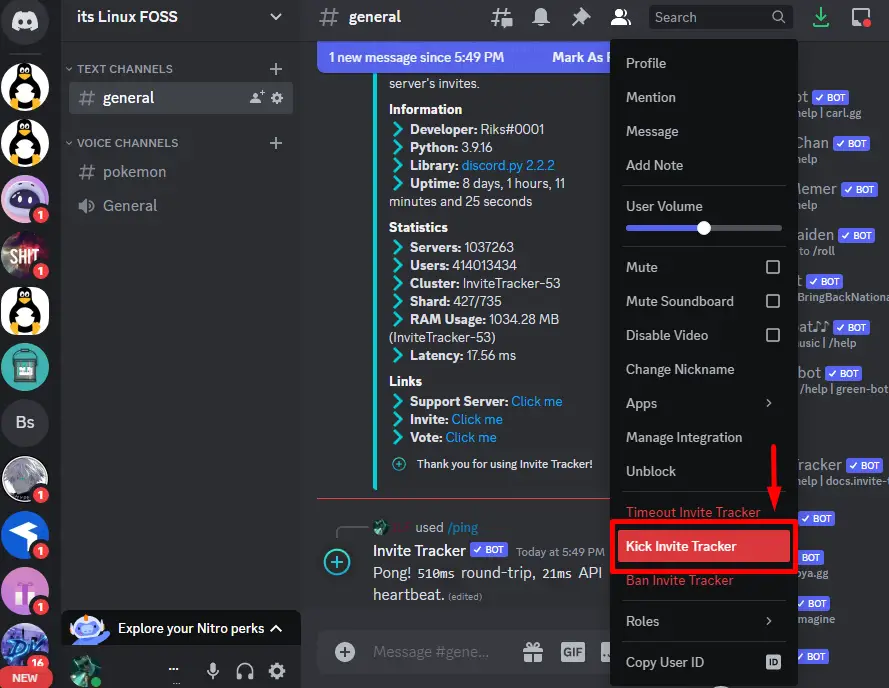
Step 3: Enter Reason
Specify the reason for removing the Invite Tracker and hit the “Kick” button:
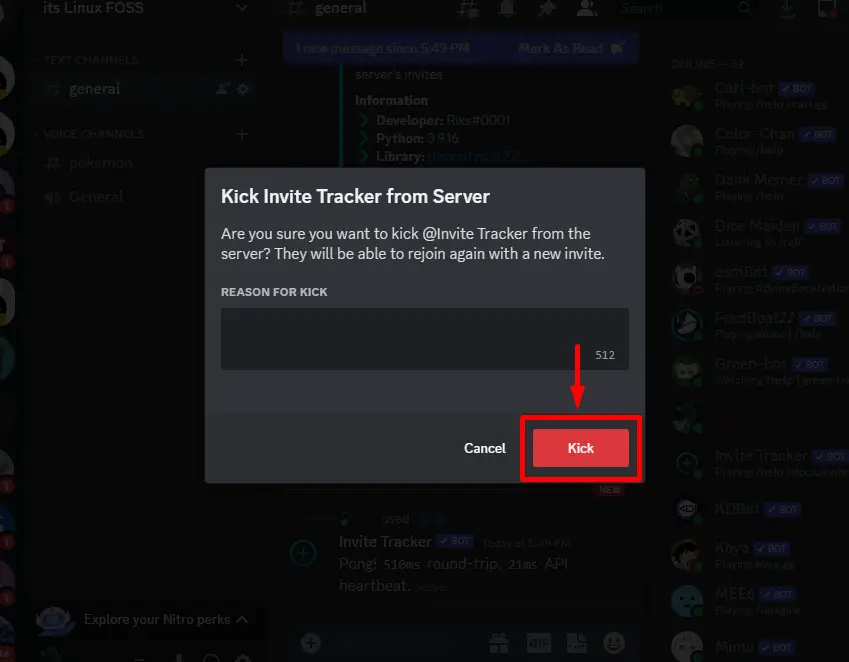
By doing the above operations, the Invite Tracker bot will be removed.
Conclusion
For adding the Invite Tracker bot in Discord, visit the official site and hit the “Start tracking invites!”. Mark the selection of the preferred server and grant the required privileges for the bot. Confirm the human identity by marking the captcha. This write-up has covered all aspects of the addition and utilization of the Invite Tracker bot.
