In Discord, bots are third-party tools that are useful for controlling server tasks. Servers are just like groups where people having similar interests are connected under one roof. Xenon is the type of Discord bot that is beneficial for creating backups such as chat, settings, roles, and channels. The user can create, update, delete the created backup of the Discord server, and also can set the time interval for creating the backup automatically.
This blog will elaborate on the Xenon Discord bot through the following outlines:
Prerequisite: Add Xenon Bot
Before using the Xenon bot, let’s look at the adding method of the Xenon bot to the Discord server.
Step 1: Invite Xenon
Launch browser and visit the Xenon bot’s site. Then, click on the “Invite” button to invite the Discord bot:
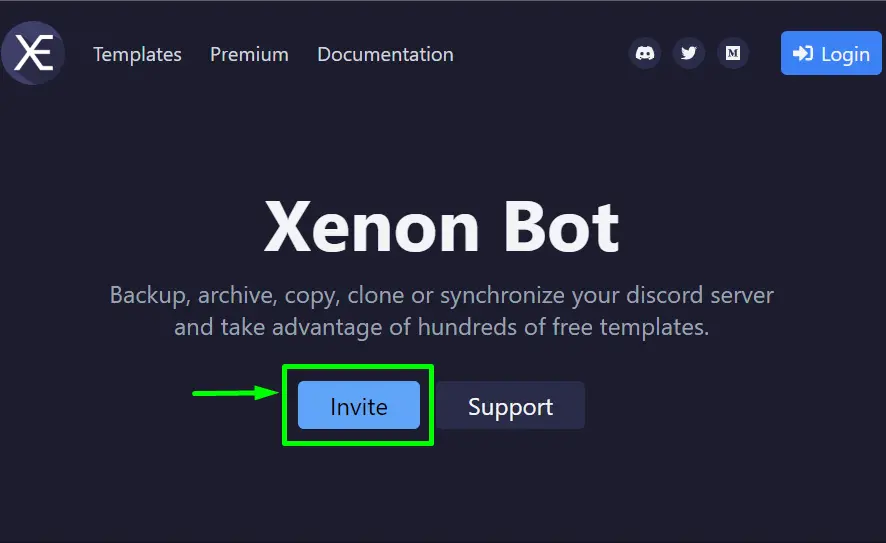
Step 2: Server Selection
Afterward, pick the preferred server from the drop-down list and hit “Continue”:
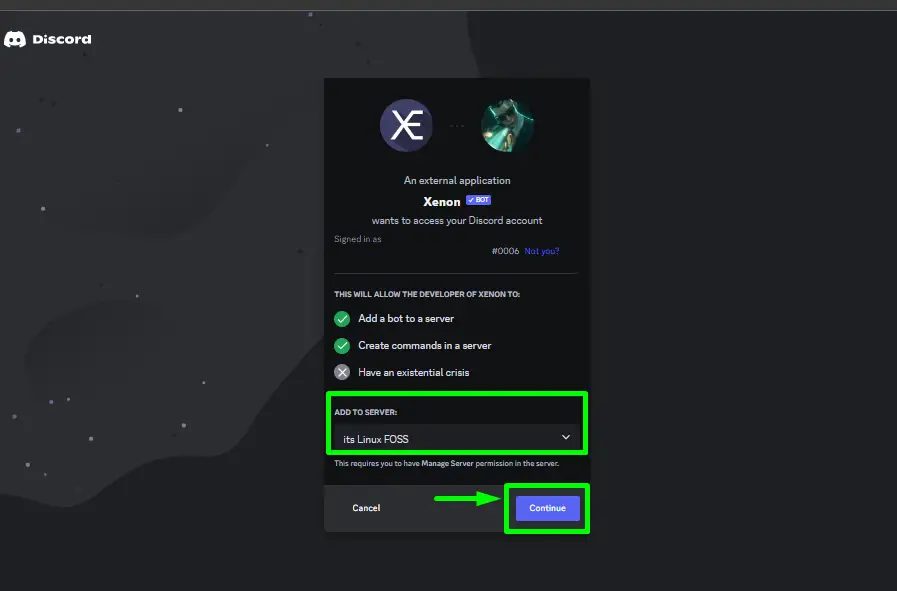
Step 3: Grant Permissions
Grant the required rights for the Xenon Discord bot, click on the “Authorize” button, and proceed:
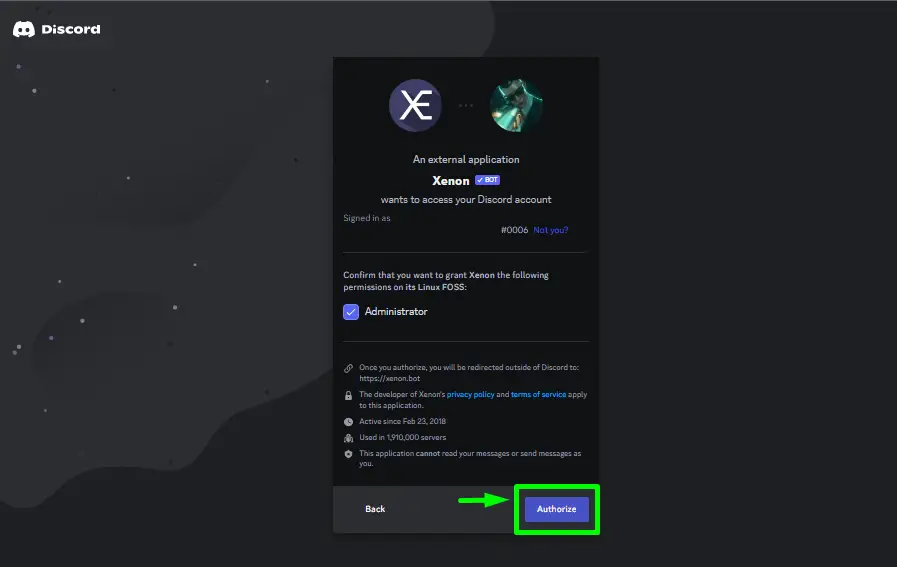
Step 4: Validate Captcha
Mark and validate the captcha to add the bot and proceed:
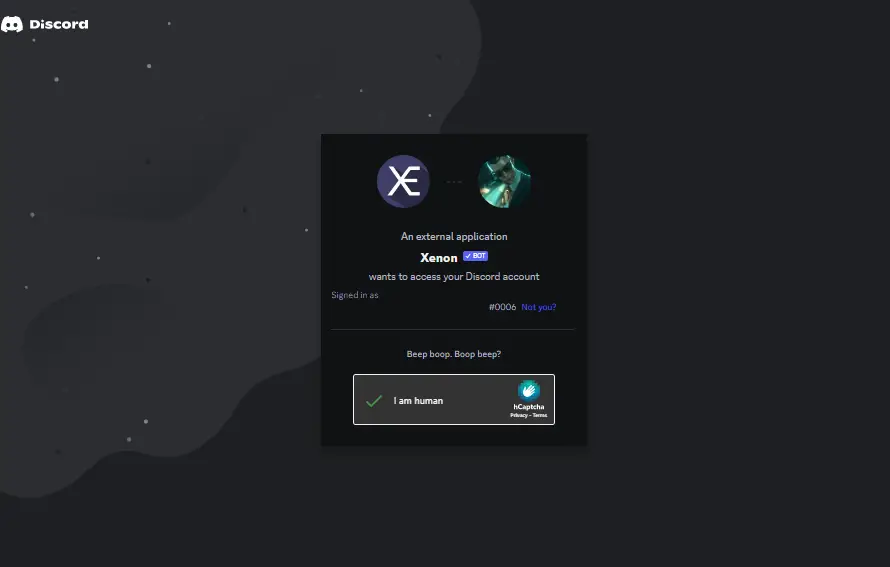
By doing the above steps, the Xenon bot will be added to the server.
Step 5: Verification
To verify that the Xenon bot is added to the server, launch Discord, approach the desired server, and check the accessibility of the bot in the member list:
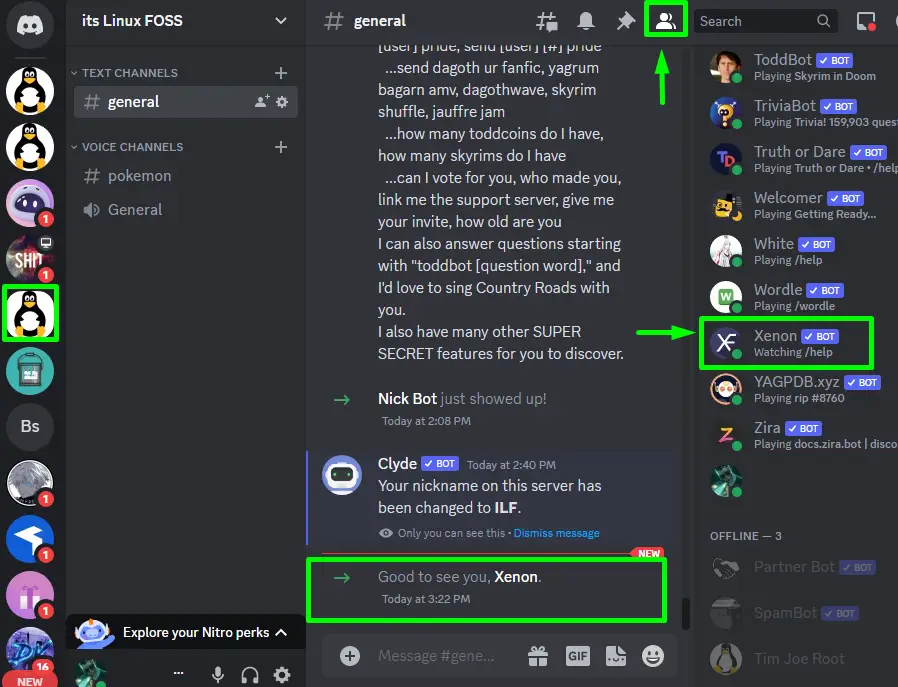
How to Use Xenon Discord Bot?
Let’s use the Xenon bot in the following steps and see how the user creates the backup of Discord using the Xenon Discord bot.
Step 1: Enter Backup Command
Go to the particular server of Discord from the side panel, type the following backup command, and choose the “Interval” option as highlighted:
/backup
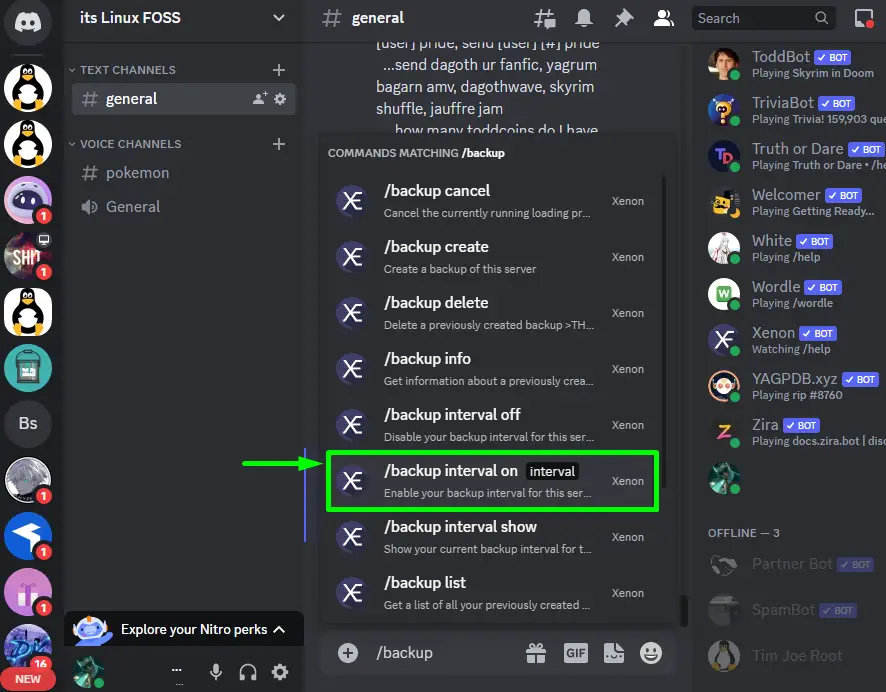
Step 2: Set Backup Interval
Now, enter the backup interval time in hours, days, weeks, or months. Then, press the Enter key:
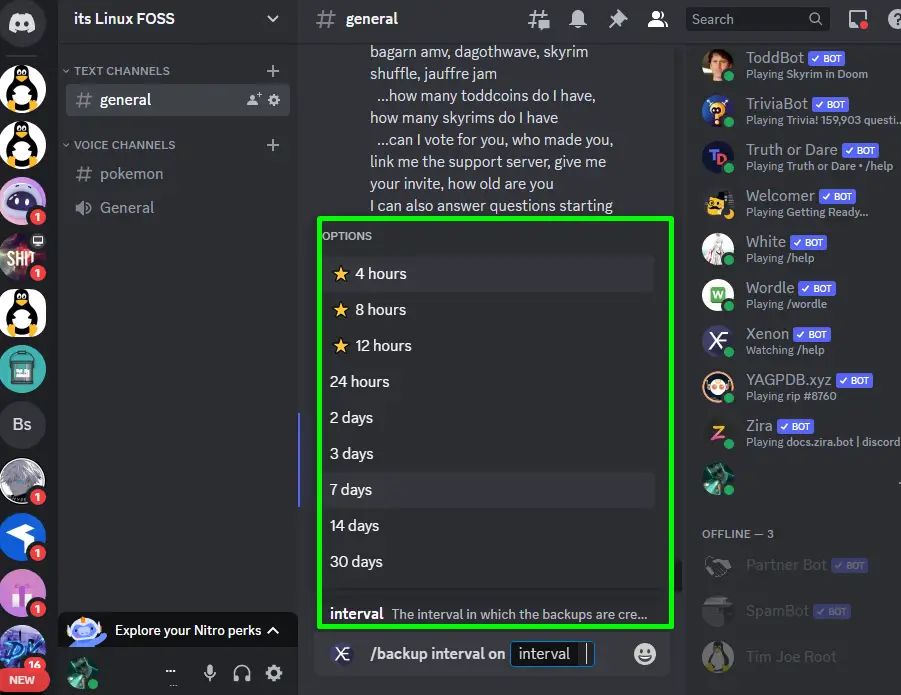
In our case, we have chosen the “7 days” option.
Step 3: Check Output
Upon doing so, the backup is set and will be created after every 7 days as shown:
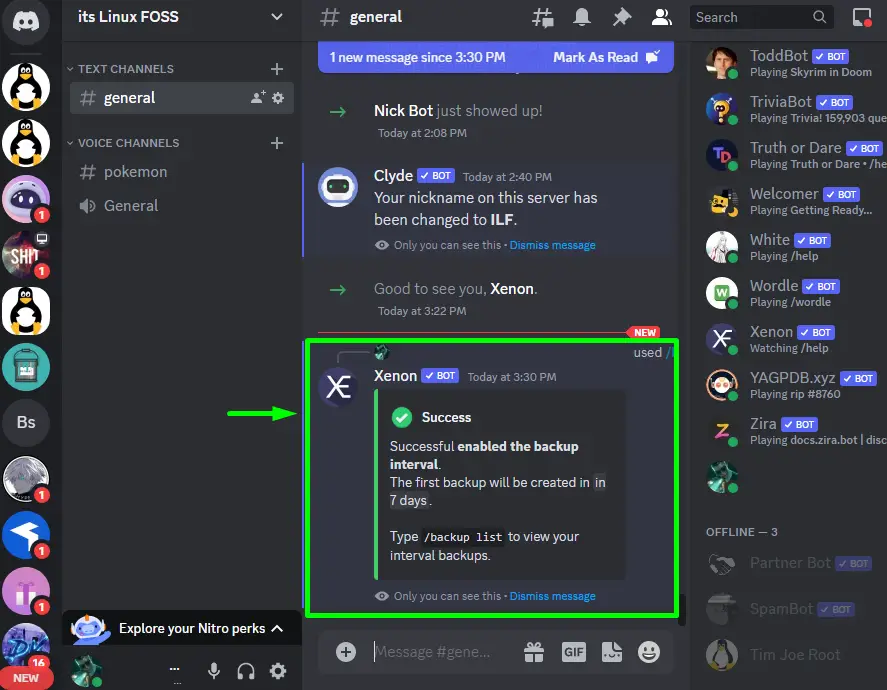
Commands For Xenon Discord Bot
Following are the detailed list of the Xenon bot command along with the description of each:
| Commands | Description |
|---|---|
| /backup create | Create the backup of Discord. |
| /backup load | Load the last created backup. |
| /backup delete | Delete the last created backup. |
| /backup list | Provide the list of all created backups. |
| /backup interval [on/off] | Turn on/off the interval time for backup. |
| /backup cancel | Cancel the recently created backup. |
| /backup status | Show the status of the loading backup. |
| /backup purge | Delete all lists of created backups. |
| /copy | Transfer the server by copying it. |
| /error | Display the command execution error details. |
| /leave | Allow the bot to leave the server. |
| /invite | For inviting the bot to the server. |
| /audit logs | Provide the list of actions that are recently taken. |
Bonus Tip: How to Remove Xenon?
To remove the Xenon Discord bot, from the server accomplish the following information.
Step 1: Right-click Xenon
Go to the targeted server and press the right-click on the Xenon bot available in the member list:
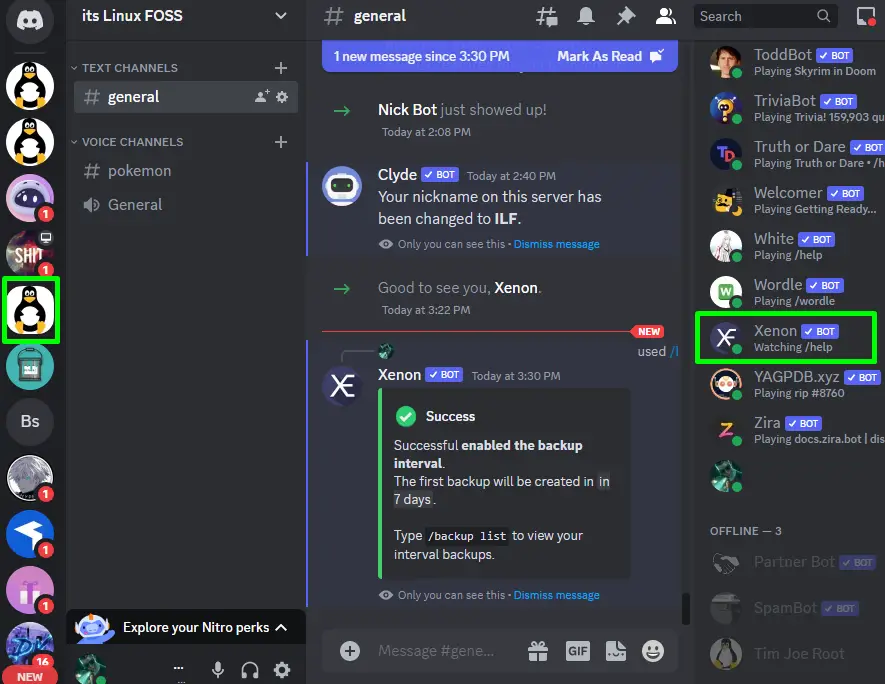
Step 2: Kick Xenon
From the opened context menu, hit the “Kick Xenon” option to continue:
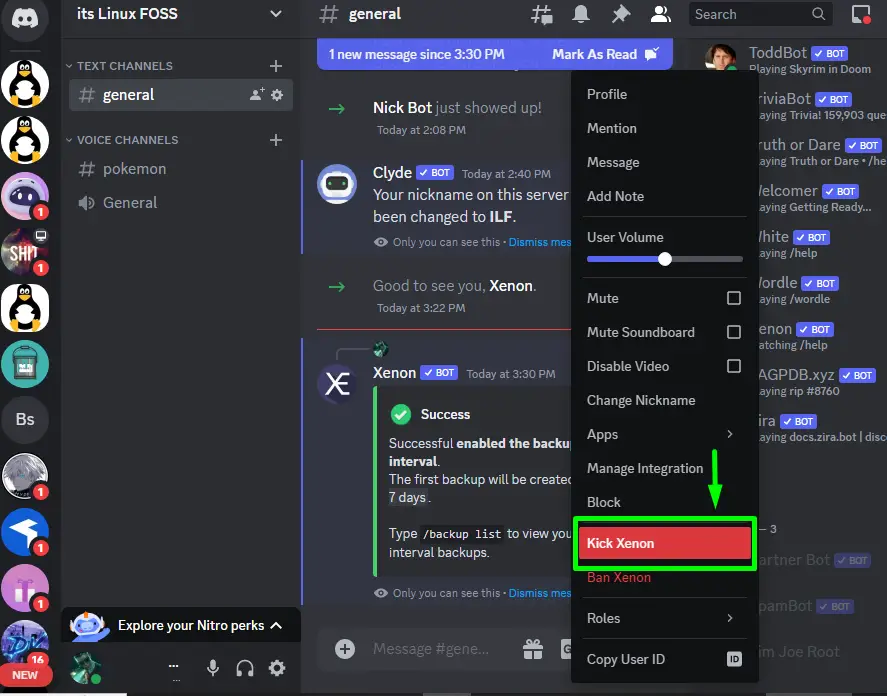
Step 3: Enter Reason
Enter the reason for removing the Xenon bot in the given prompt and click on the “Kick” button:
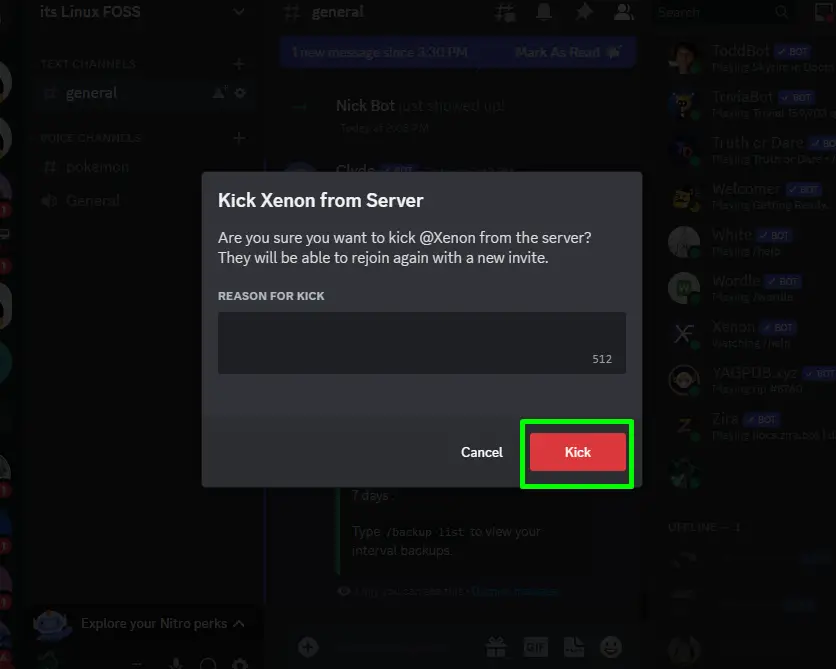
By doing the above operations, the Xenon bot will be removed. You have learned all usage of the Xenon Discord bot.
Conclusion
To use the Xenon Discord bot, invite it from the official site, select the desired server and give the required privileges to add the bot. After that, launch Discord and go to the server and use the Xenon bot. For instance, we have used the “/backup” command to create a server backup. This blog has enlightened the method to use the Xenon bot on Discord.
